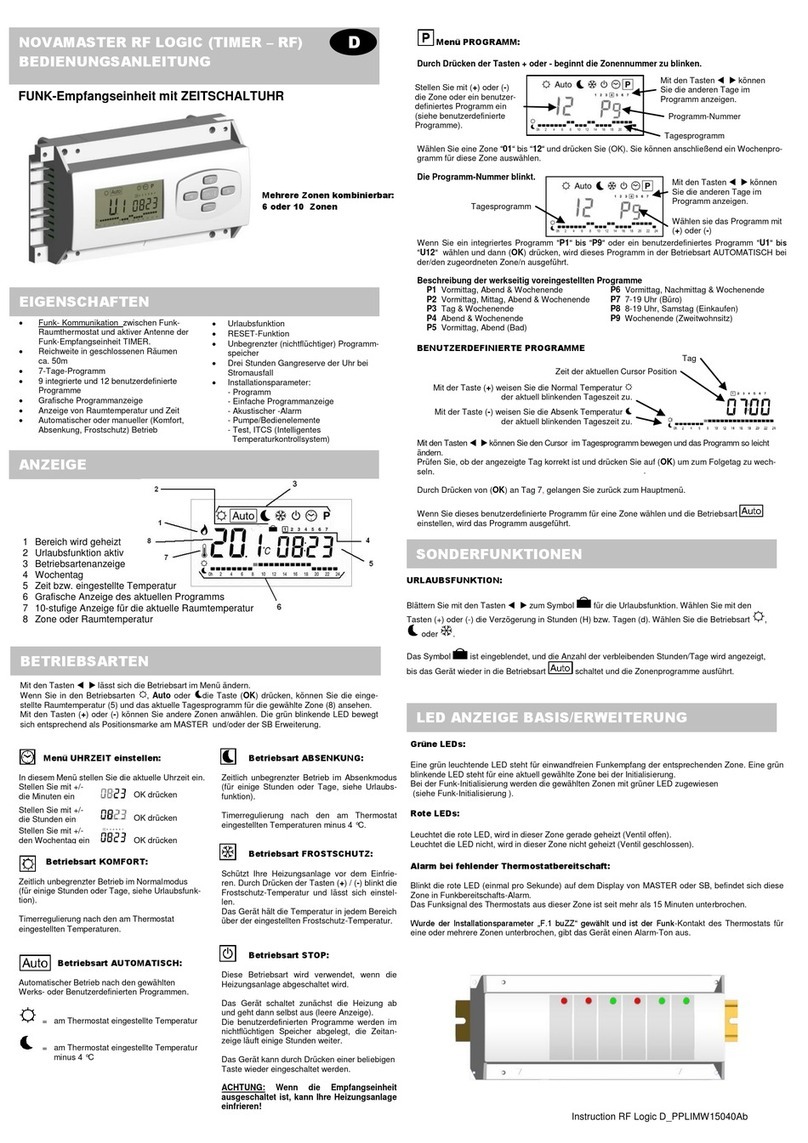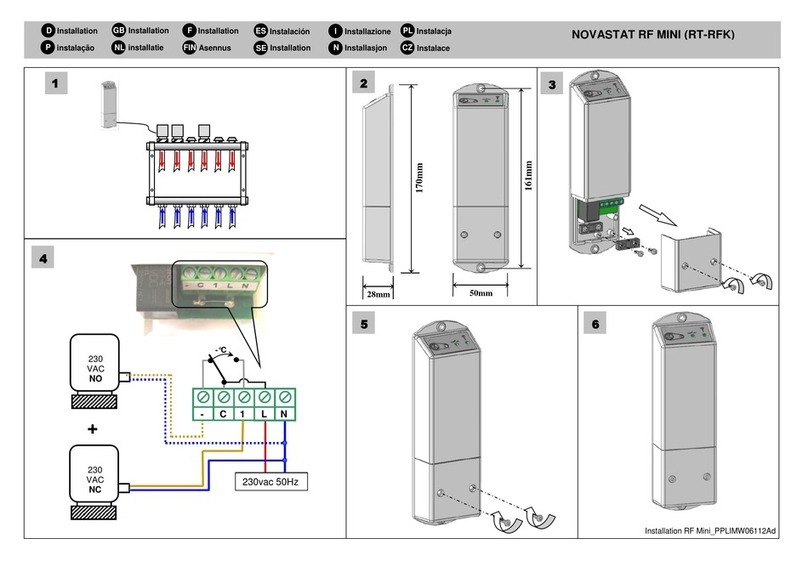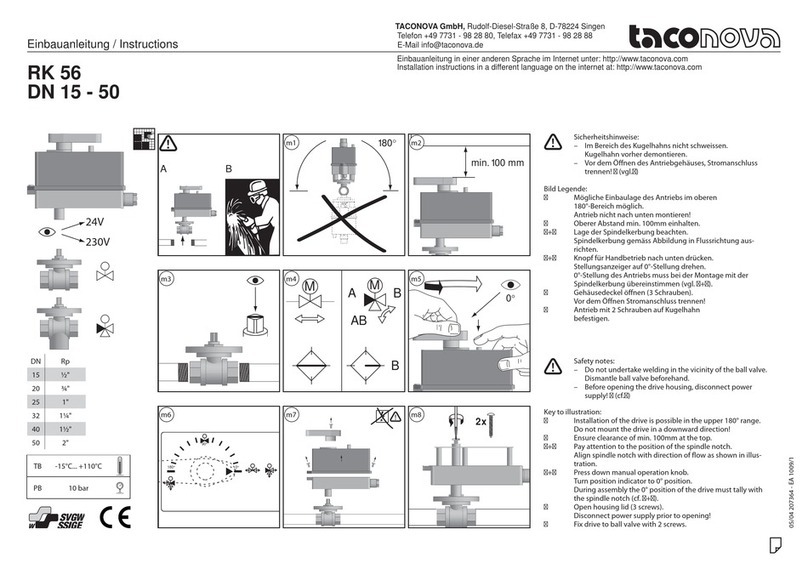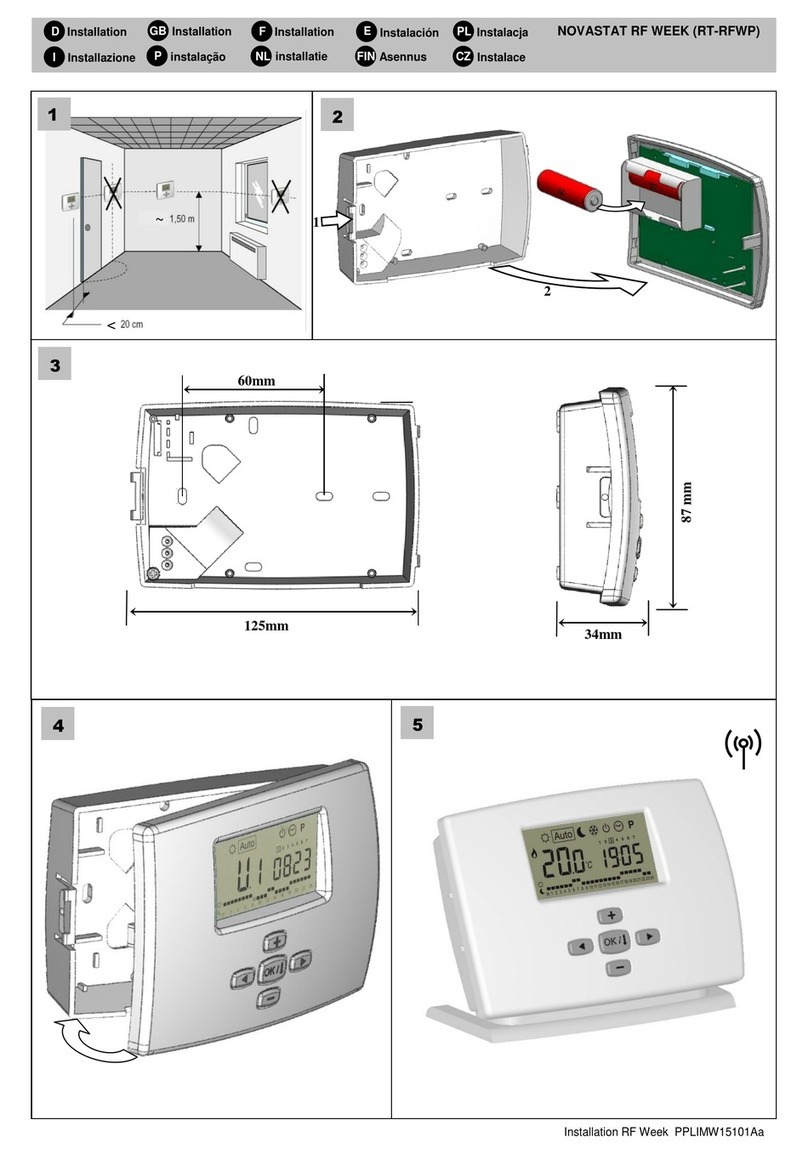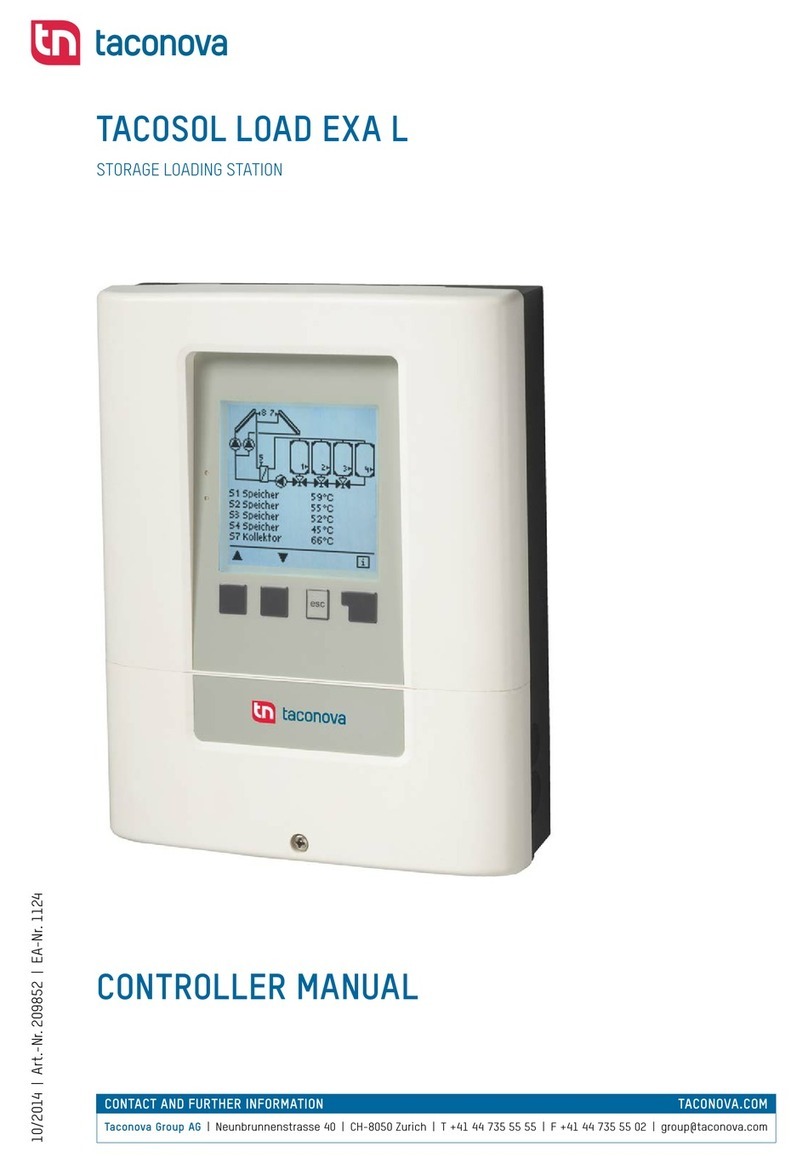3
Safety instructions
By af xing the CE mark to the unit the manufacturer declares that the FWCK conforms
to the following relevant safety regulations:
- EC low voltage directive
73/23/EEC, as amended by 93/68/EEC
- EC electromagnetic compatibility directive
89/336/EEC version 92/31/EEC version 93/68/EEC
Conformity has been veri ed and the corresponding documentation and the EC decla-
ration of conformity are kept on le by the manufacturer.
A.1 EC declaration of conformity
These installation and operating instructions contain basic instructions and important
information regarding safety, installation, commissioning, maintenance and the optimal
use of the unit. Therefore these instructions must be read completely and understood
by the installation technician/specialist and by the system user before installation, com-
missioning and operation of the unit.
The valid accident prevention regulations, VDE regulations, the regulations of the lo-
cal power utility, the applicable DIN-EN standards and the installation and operating
instruction of the additional system components must also be observed. The controller
does not under any circumstances replace any safety devices to be provided by the
customer!
Installation, electrical connection, commissioning and maintenance of the unit may
only be carried out by specialists who possess the appropriate training.
For the user: Make sure that the specialist gives you detailed information on the func-
tion and operation of the controller. Always keep these instructions in the vicinity of the
controller.
A.2 General instructions
Danger
Caution
A.3 Explanation of symbols
Failure to observe these instructions can result in danger to life from
electric voltage.
Danger
Failure to observe these instructions can result in serious damage to
health such as scalding, or even life-threatening injuries.
Caution
Failure to observe these instructions can result in destruction of the unit
or the system, or damage to the environment.
Information which is especially important for the function and optimal
use of the unit and the system.
It is essential that you read this!