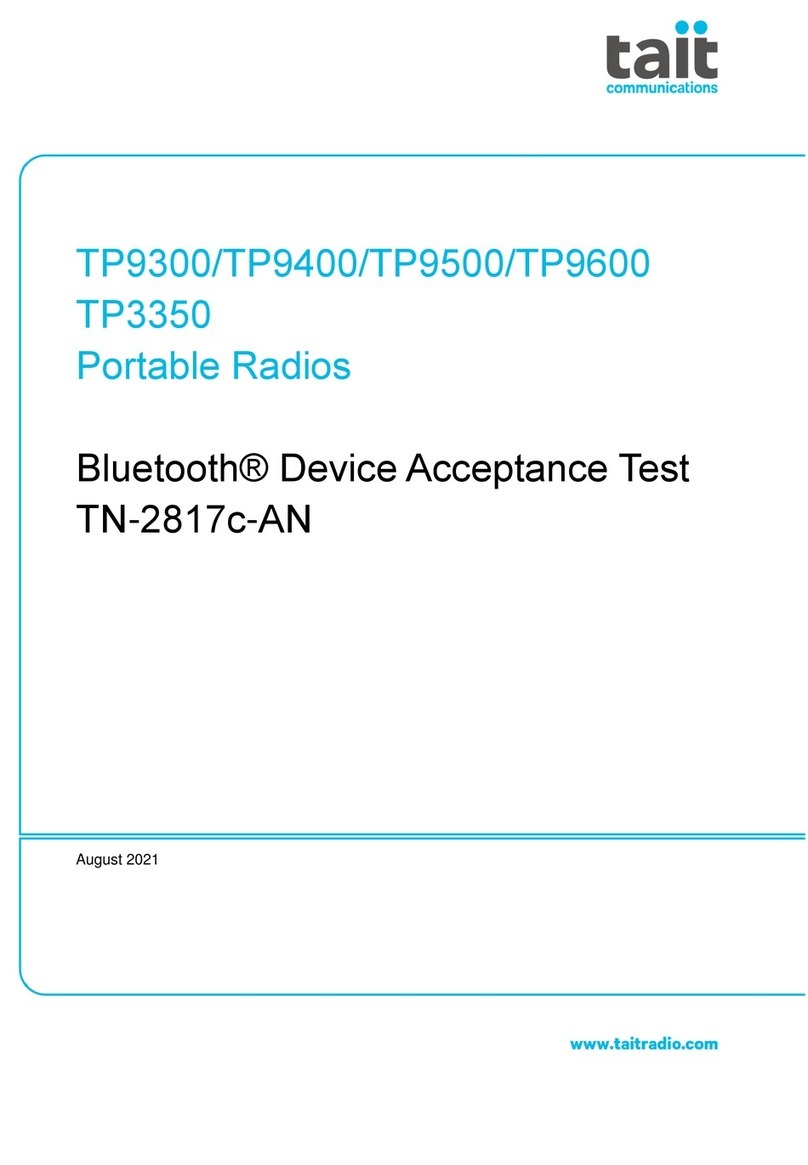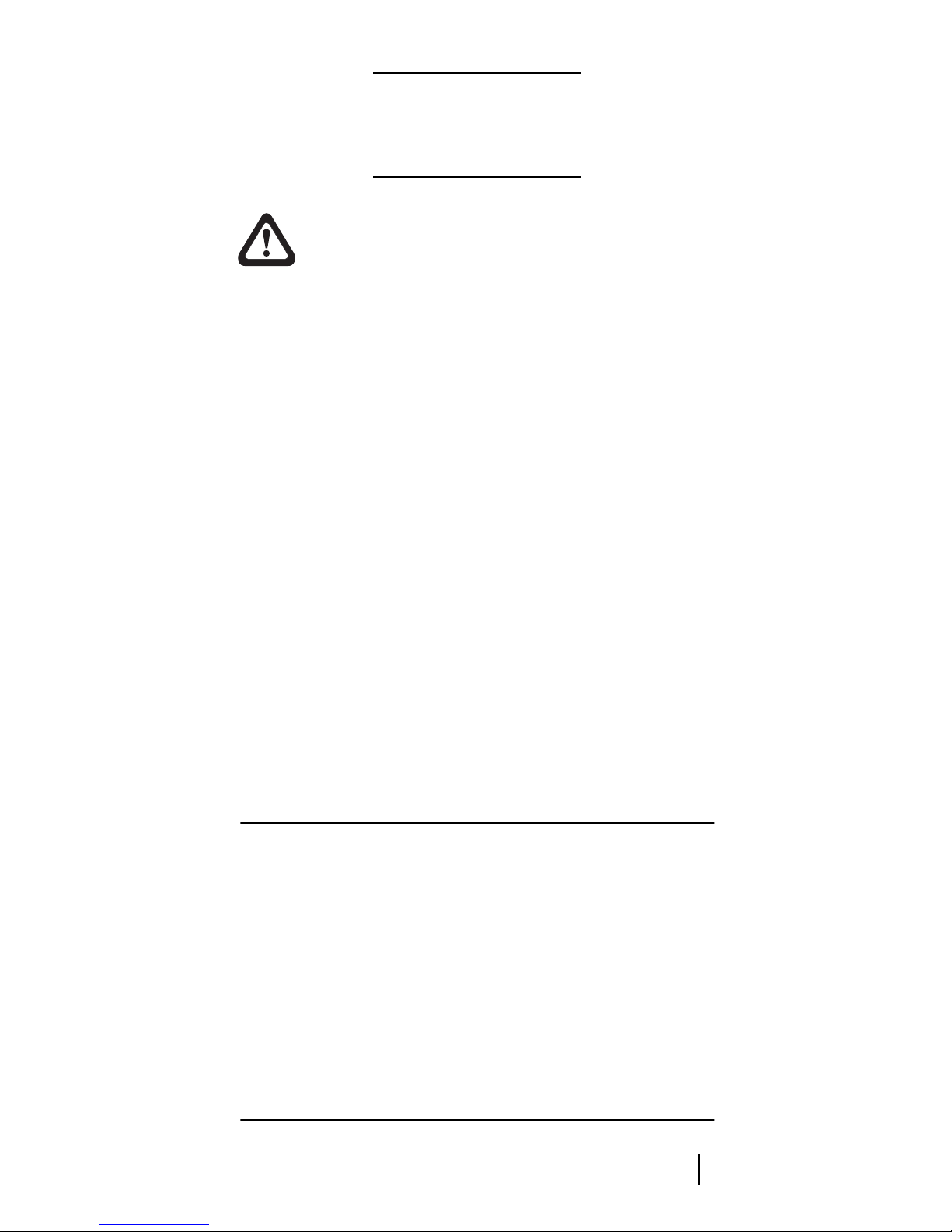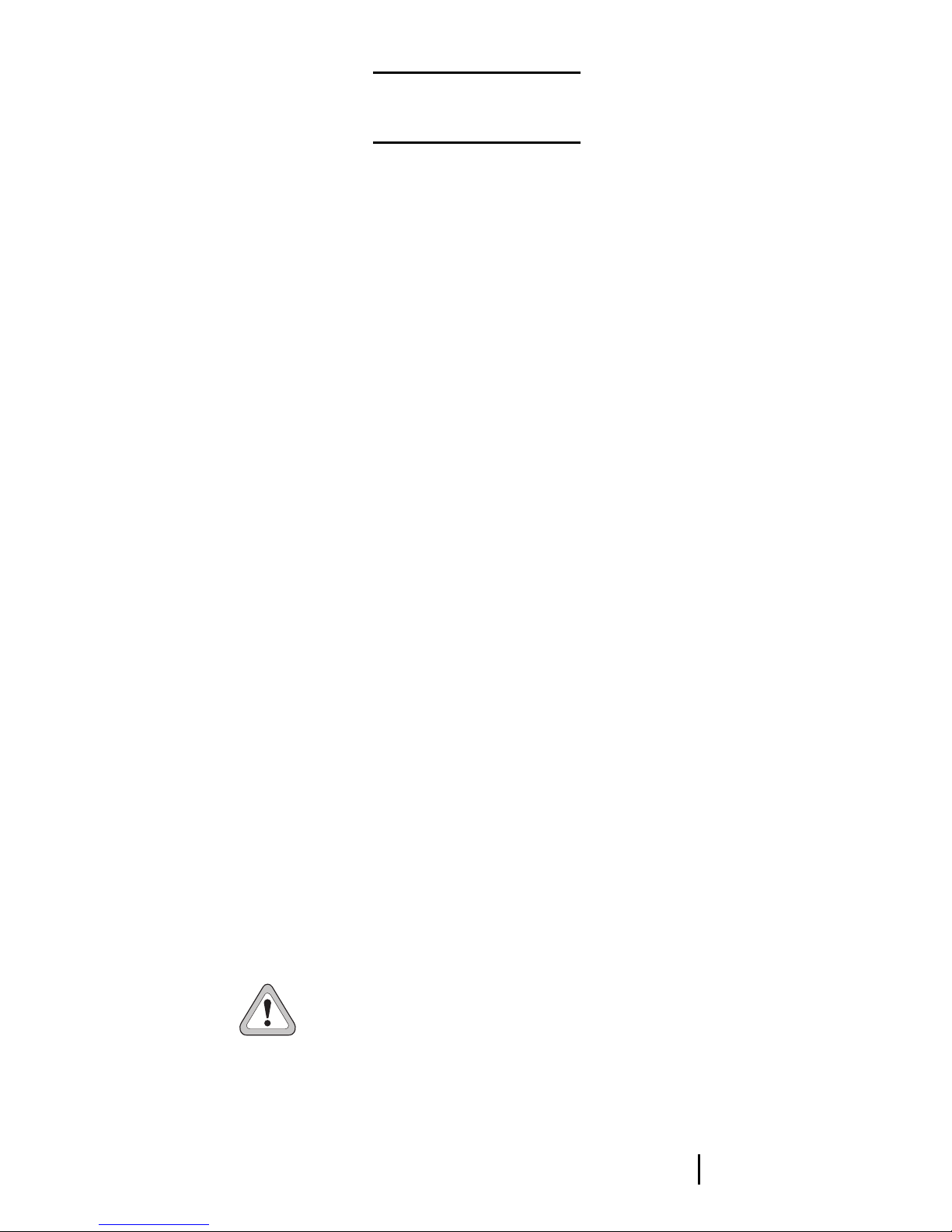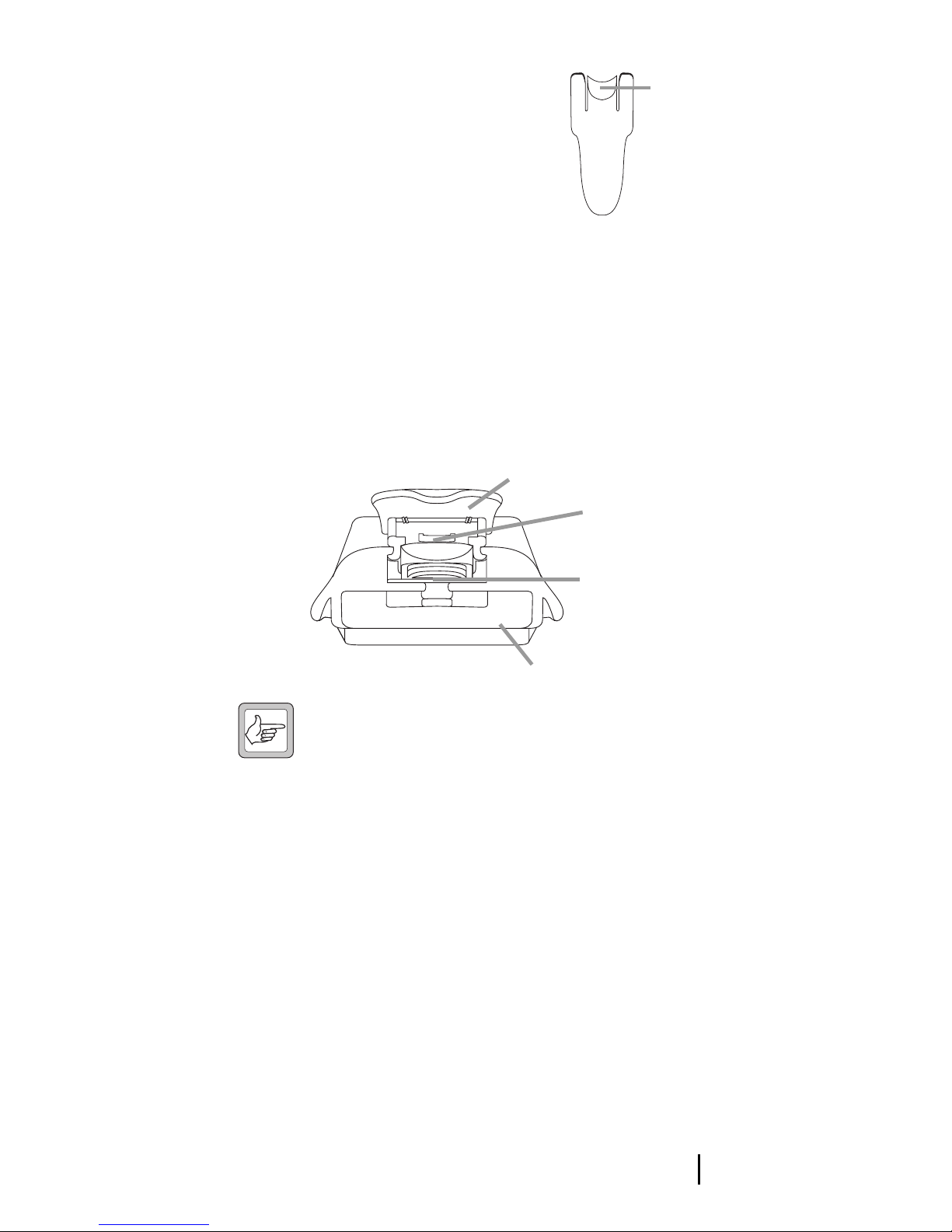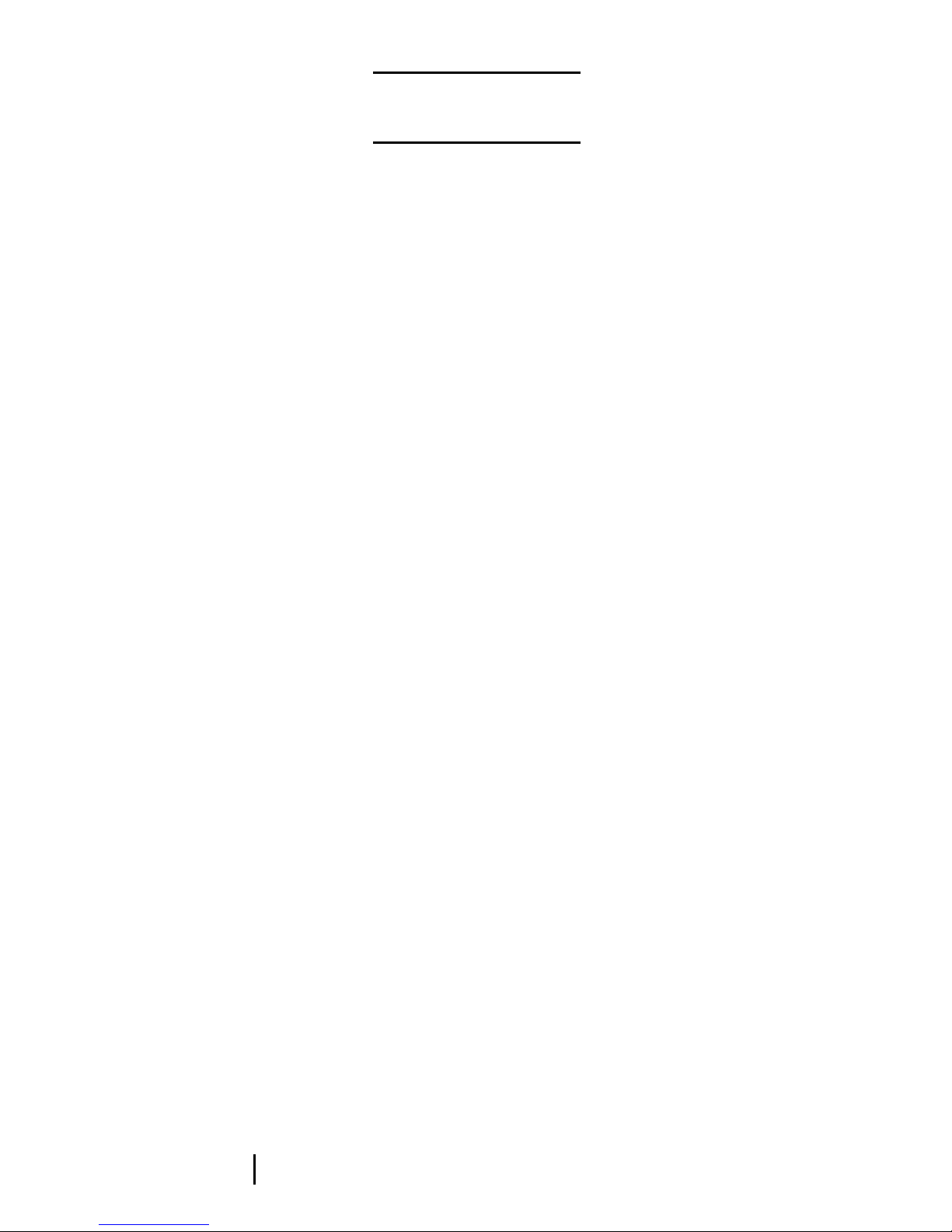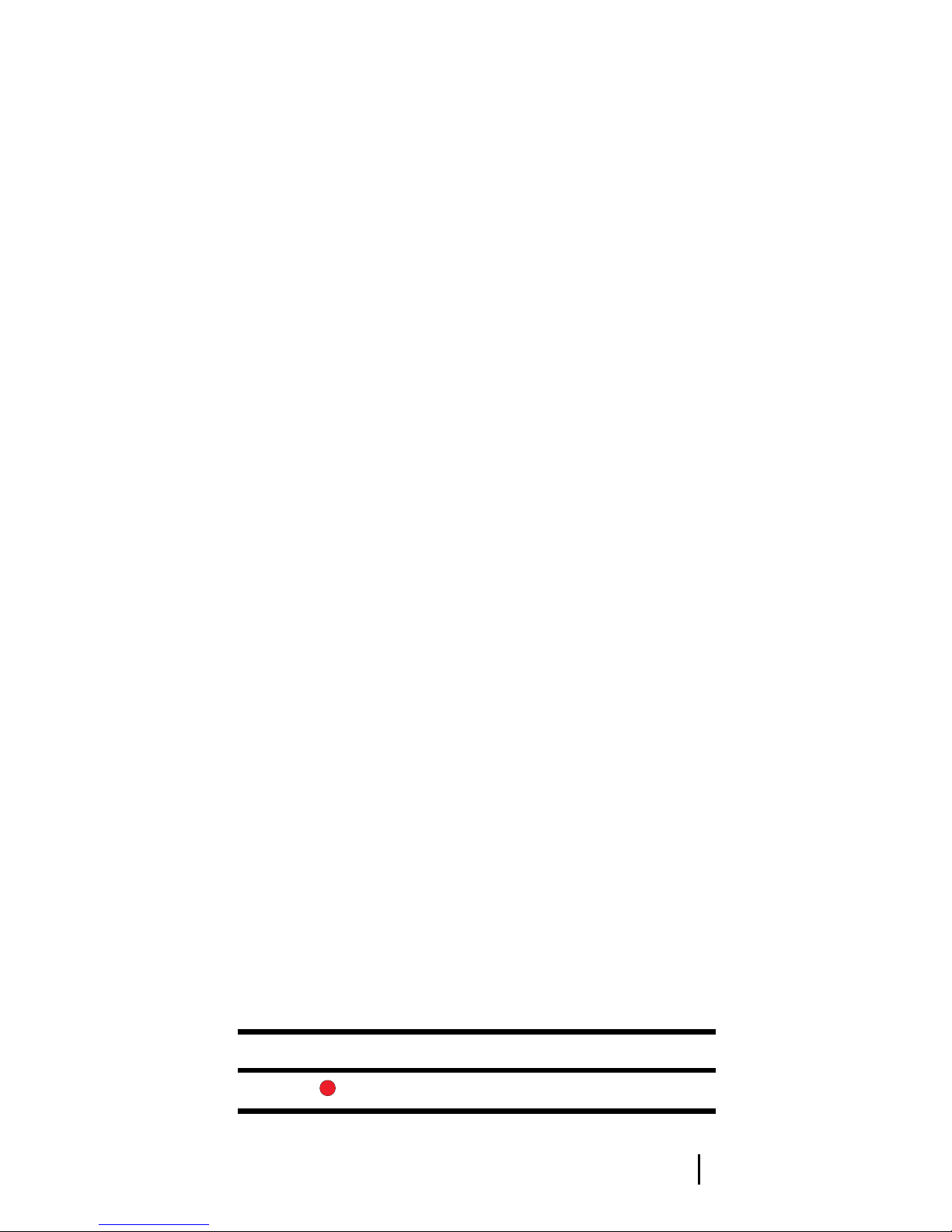3
3
Contents
Important Charging Information ............................................. 1
Safety Warnings ...................................................................... 2
Getting Started ........................................................................ 5
Installing the Antenna............................................................. 5
First Use of Battery .................................................................. 5
Installing and Removing the Battery Pack............................... 6
Installing a Belt Clip ................................................................ 6
Removing a Belt Clip ............................................................... 6
Radio Controls and Indicators ................................................ 8
On/Off/Volume Control......................................................... 8
16-Way Selector ...................................................................... 8
Short and Long Key Presses..................................................... 8
Double Key Presses.......................................................... 8
PTT (press-to-talk) Key ........................................................... 9
Function Keys.......................................................................... 9
Radio Indicators...................................................................... 9
LED Indicators................................................................. 9
Audible Indicators......................................................... 10
Programmable Function Key Settings................................... 11
Basic Operation .................................................................... 1
Turning the Radio On and Off and Adjusting Volume.......... 13
Selecting a Channel ............................................................... 13
Receiving a Call ..................................................................... 13
Making a Call ........................................................................ 14
Transmit Timer..................................................................... 14
What You Hear On a Channel............................................... 14
CTCSS and DCS............................................................. 15
5-Tone ........................................................................... 15
2-Tone ........................................................................... 15
Monitor ......................................................................... 15
Squelch Override ........................................................... 16
Scanning and Voting Groups ................................................ 16
Voting............................................................................ 17
Flexiscan ........................................................................ 17
Nuisance Delete............................................................. 17
5-Tone Signaling ................................................................... 18
Receiving a 5-Tone Call ......................................................... 18
Making a Preset 5-Tone Call.................................................. 18
One-Touch Preset Calls.................................................. 18
Emergency Call...................................................................... 19
Sending a 5-Tone Emergency Call ................................. 19
Other 5-Tone Features........................................................... 19