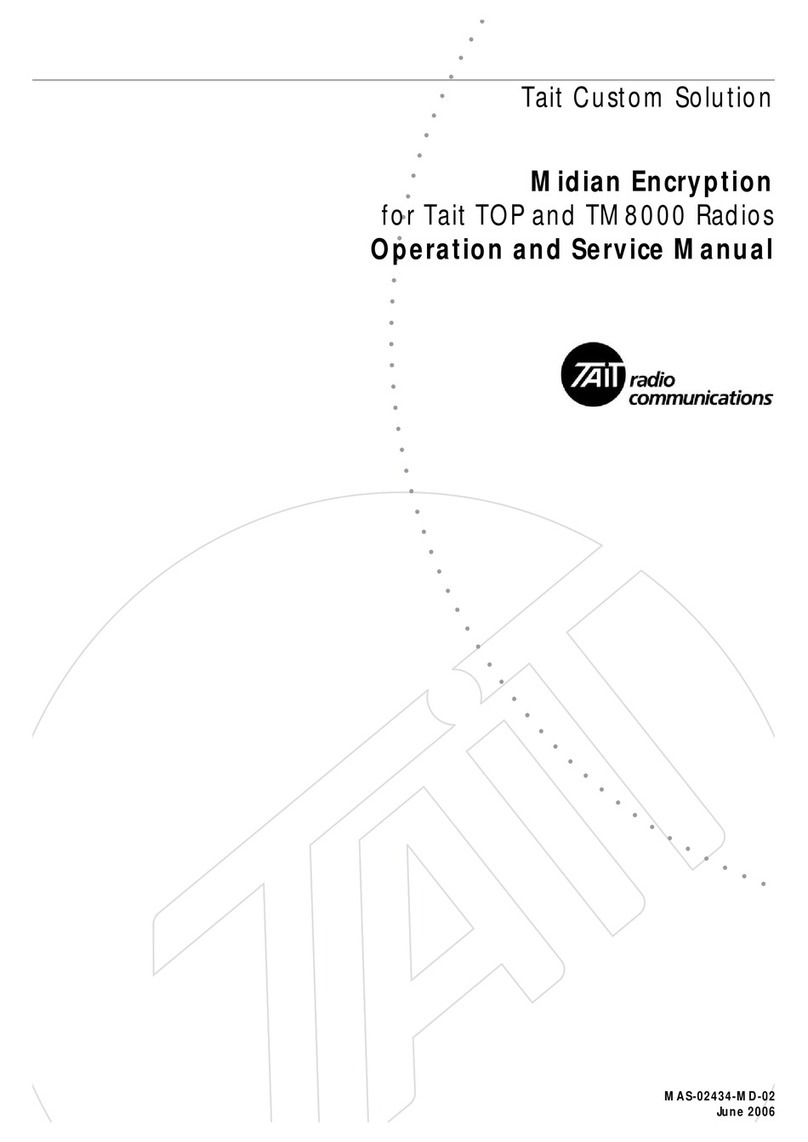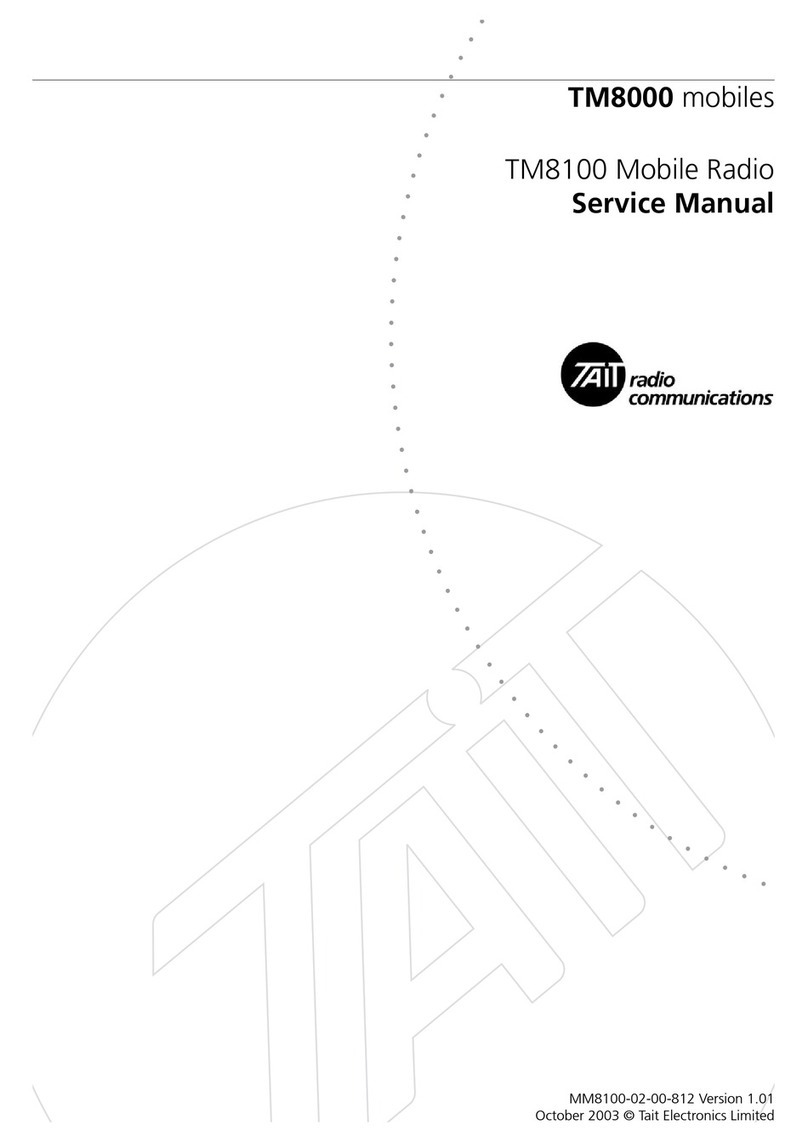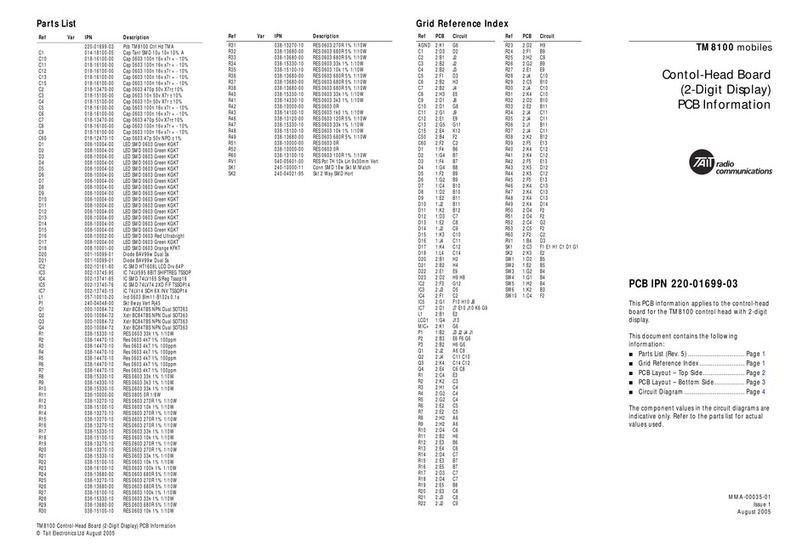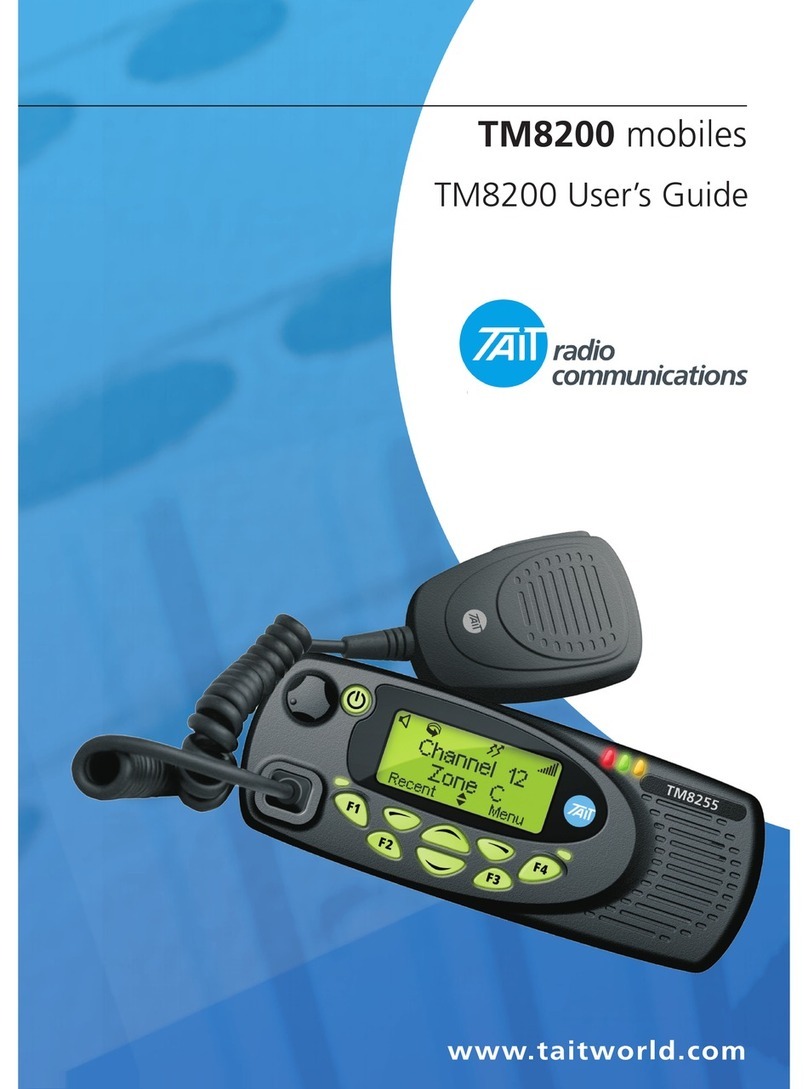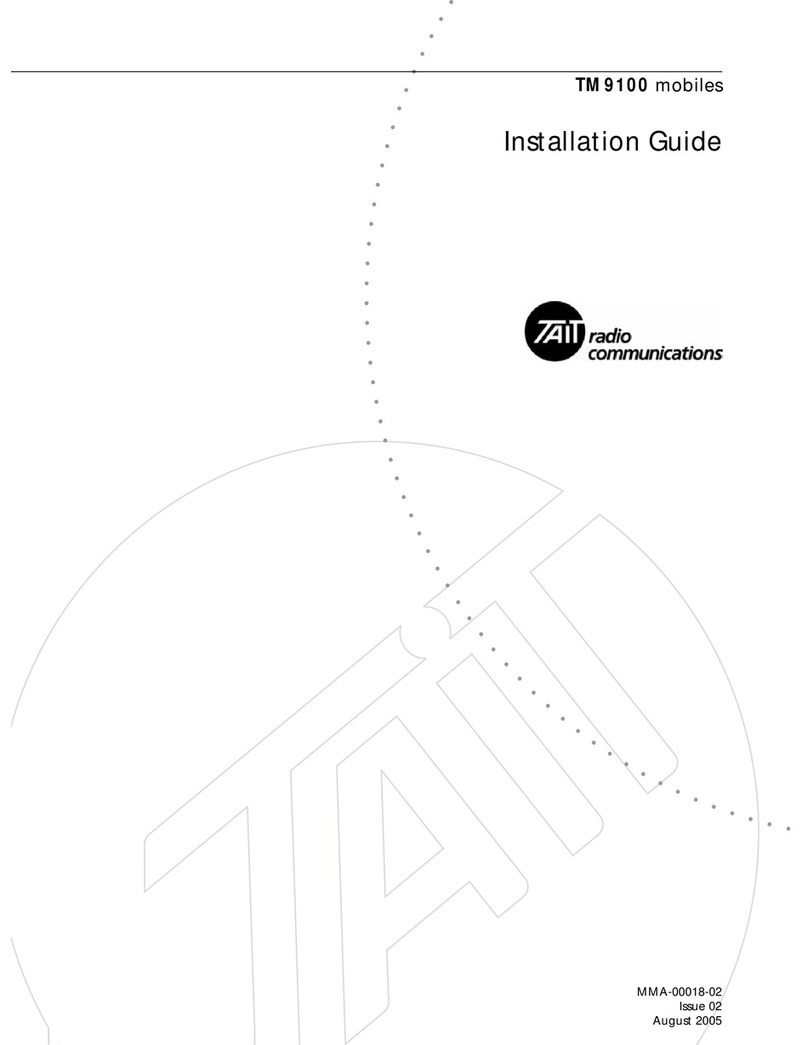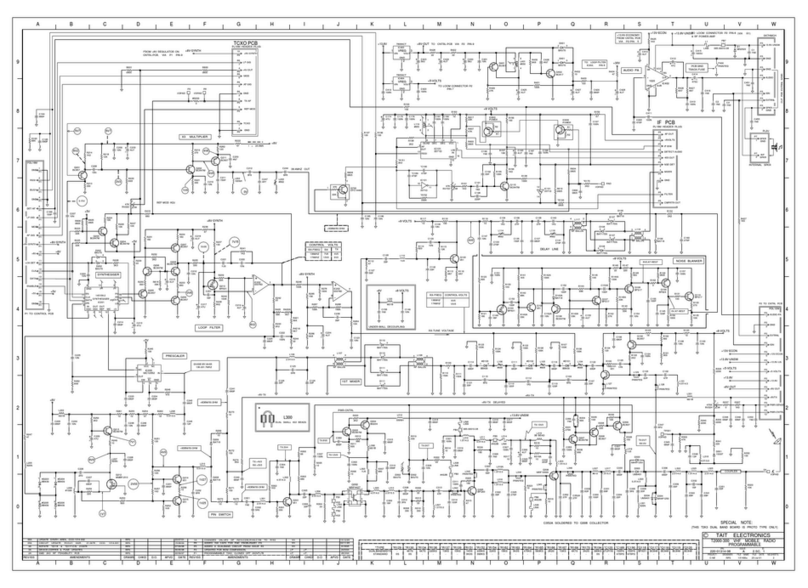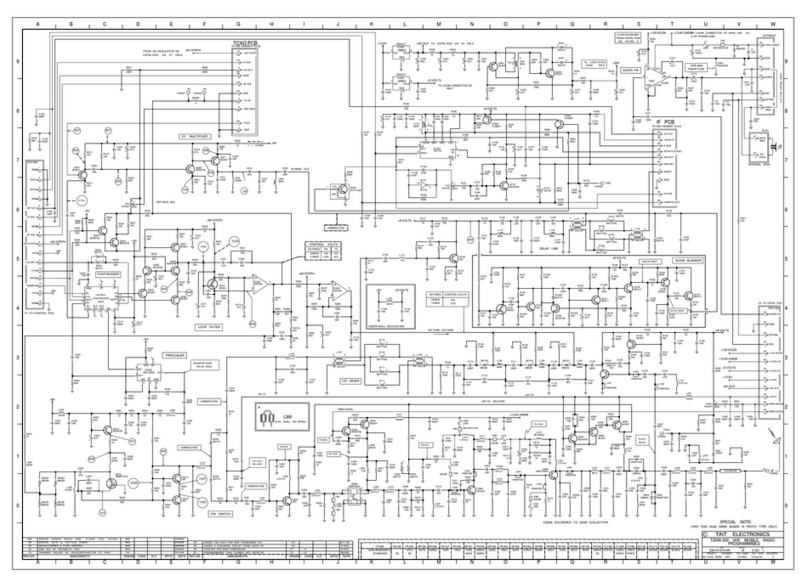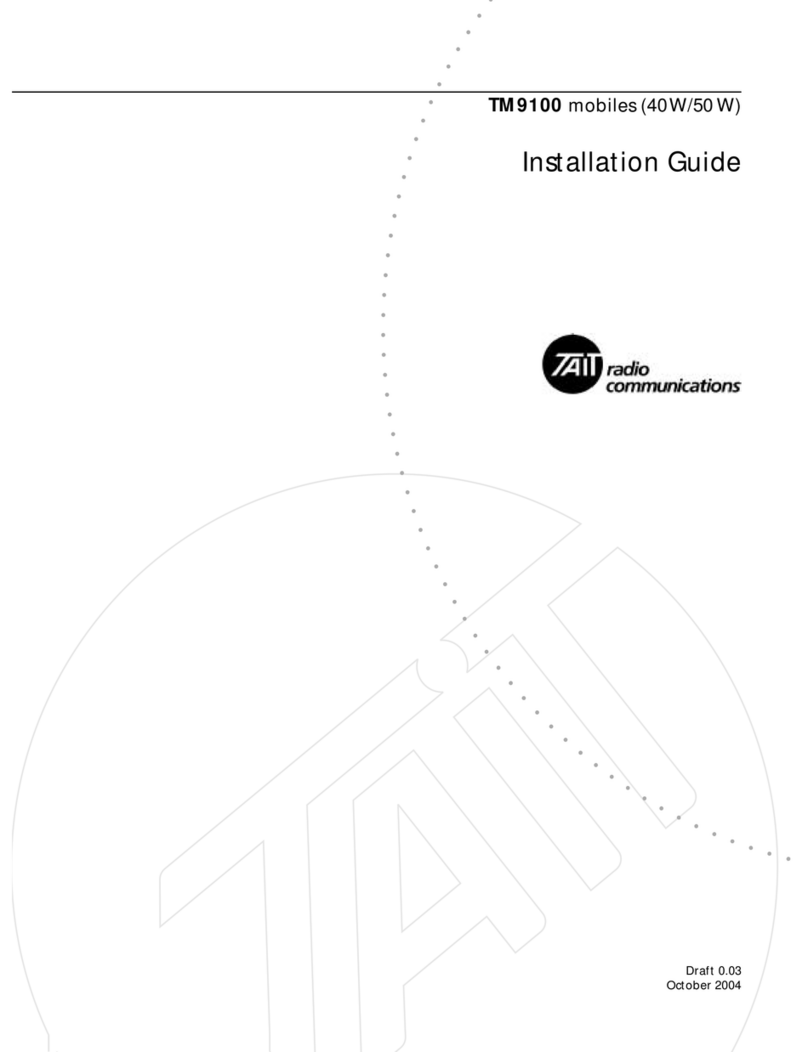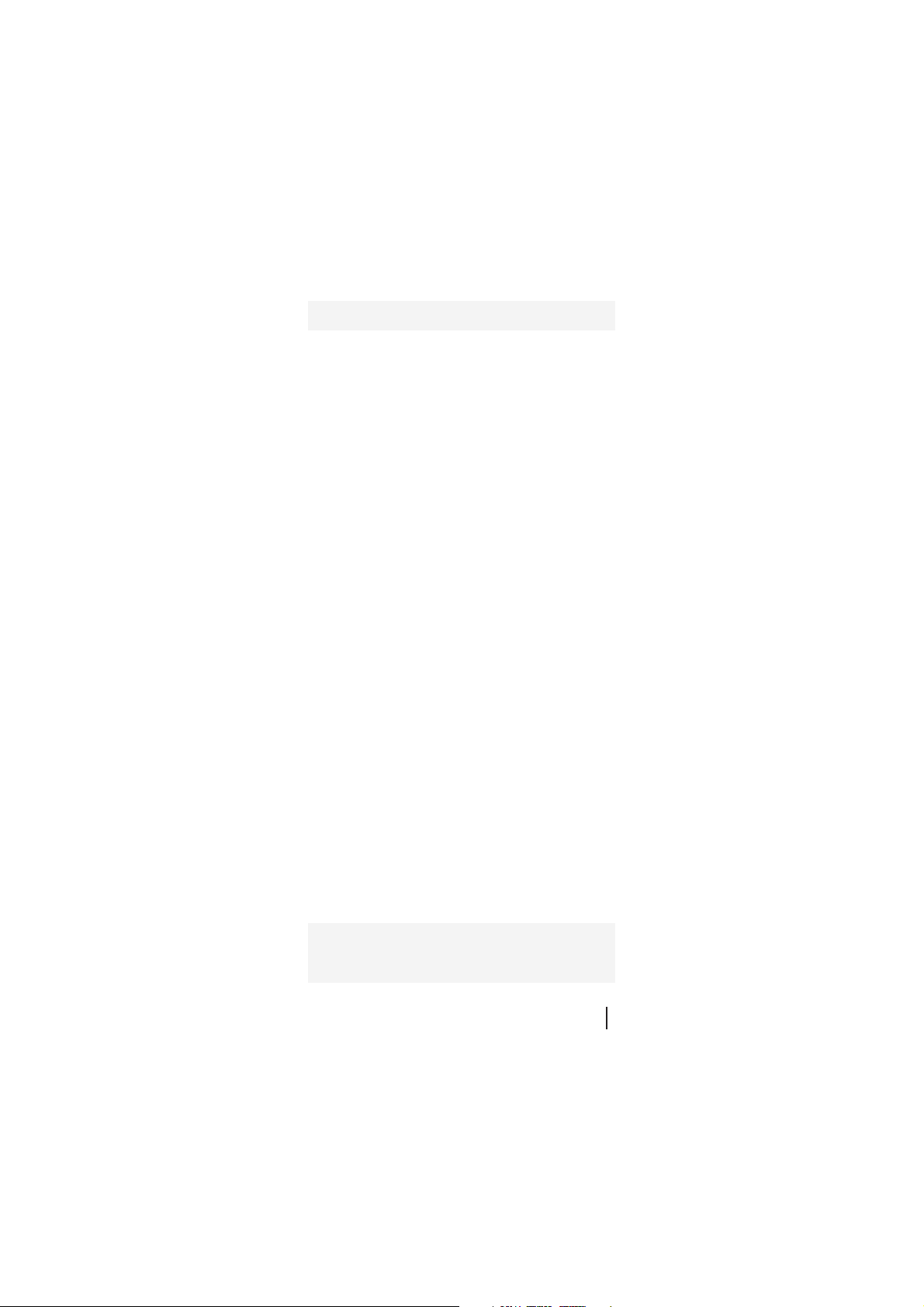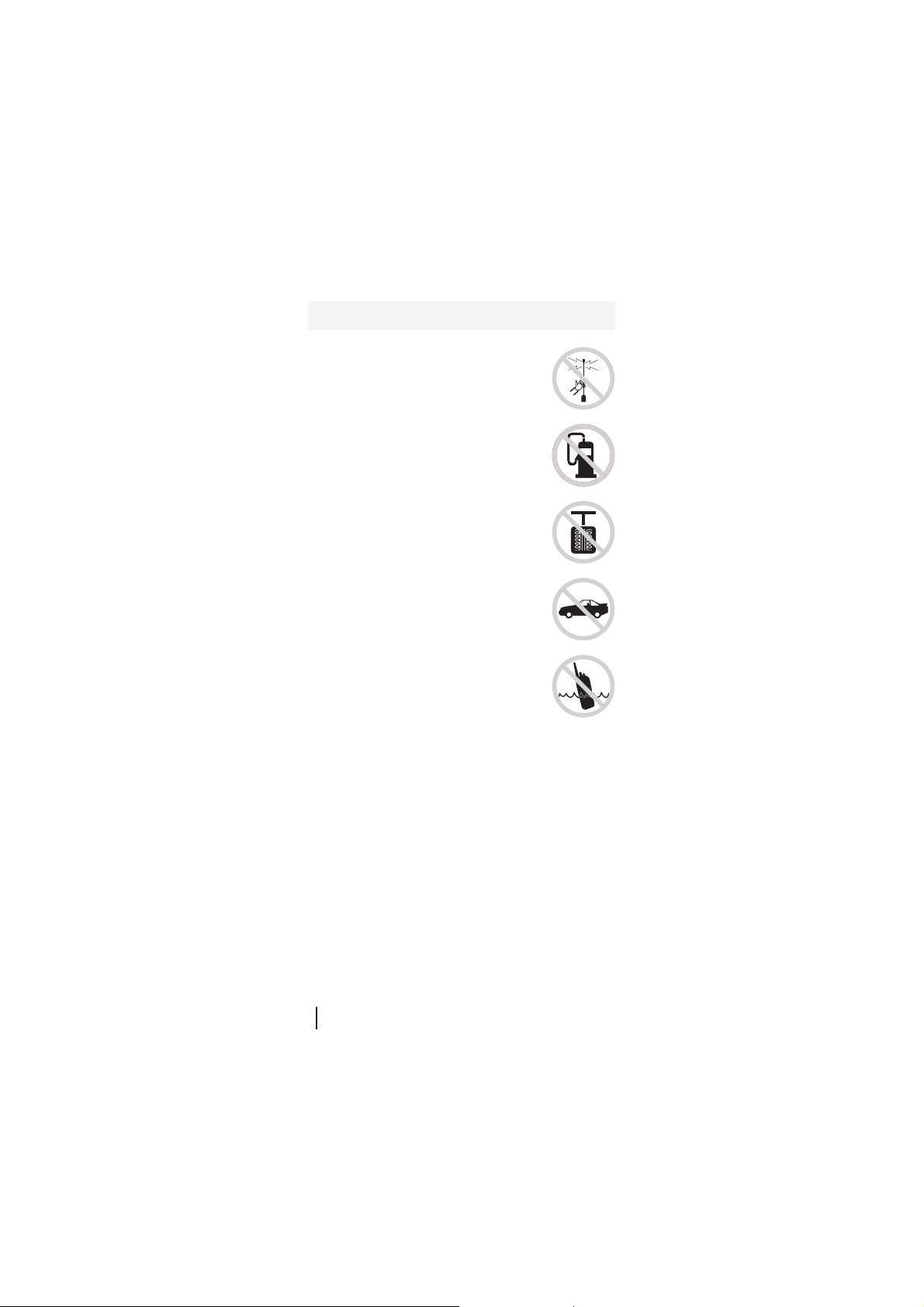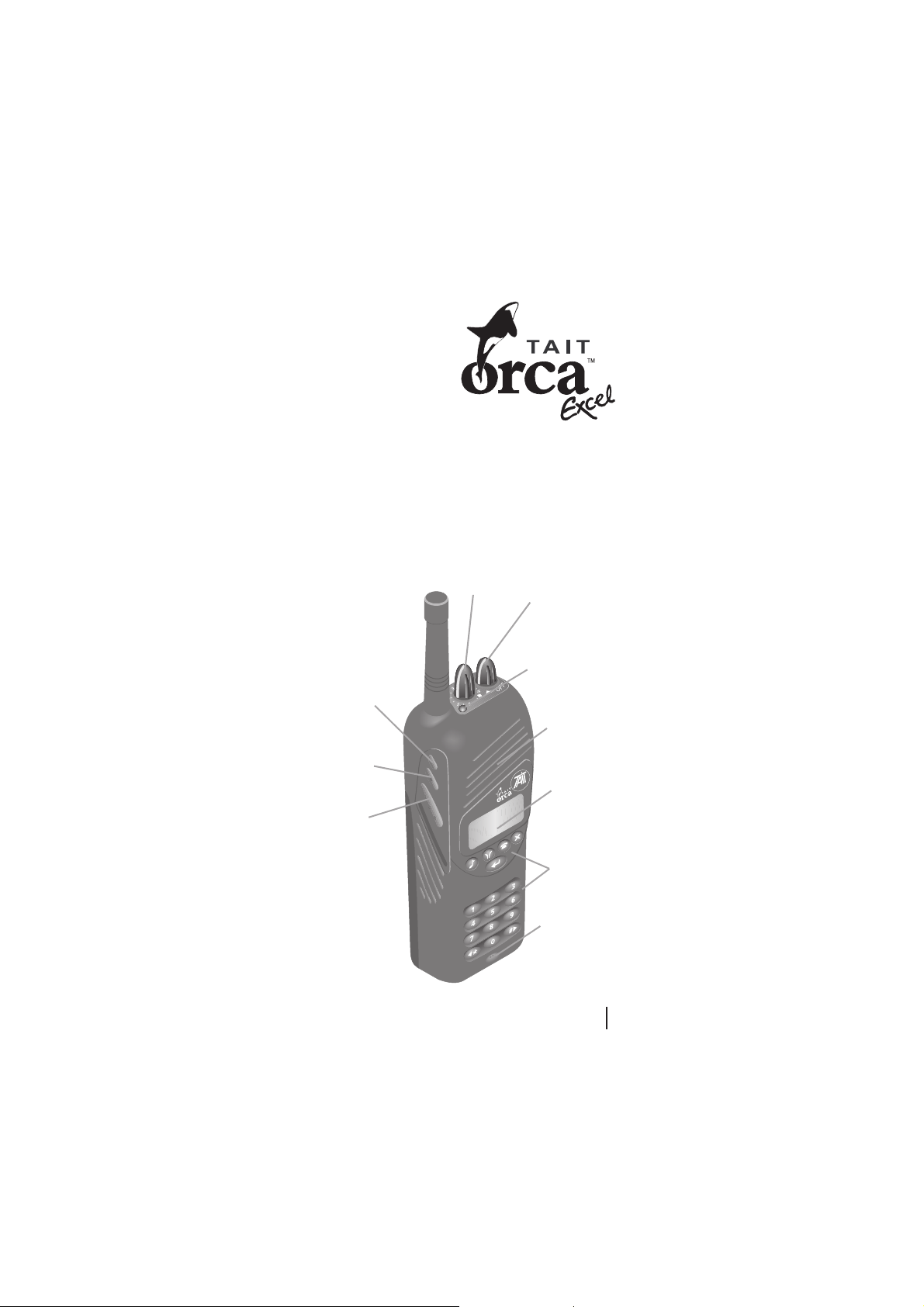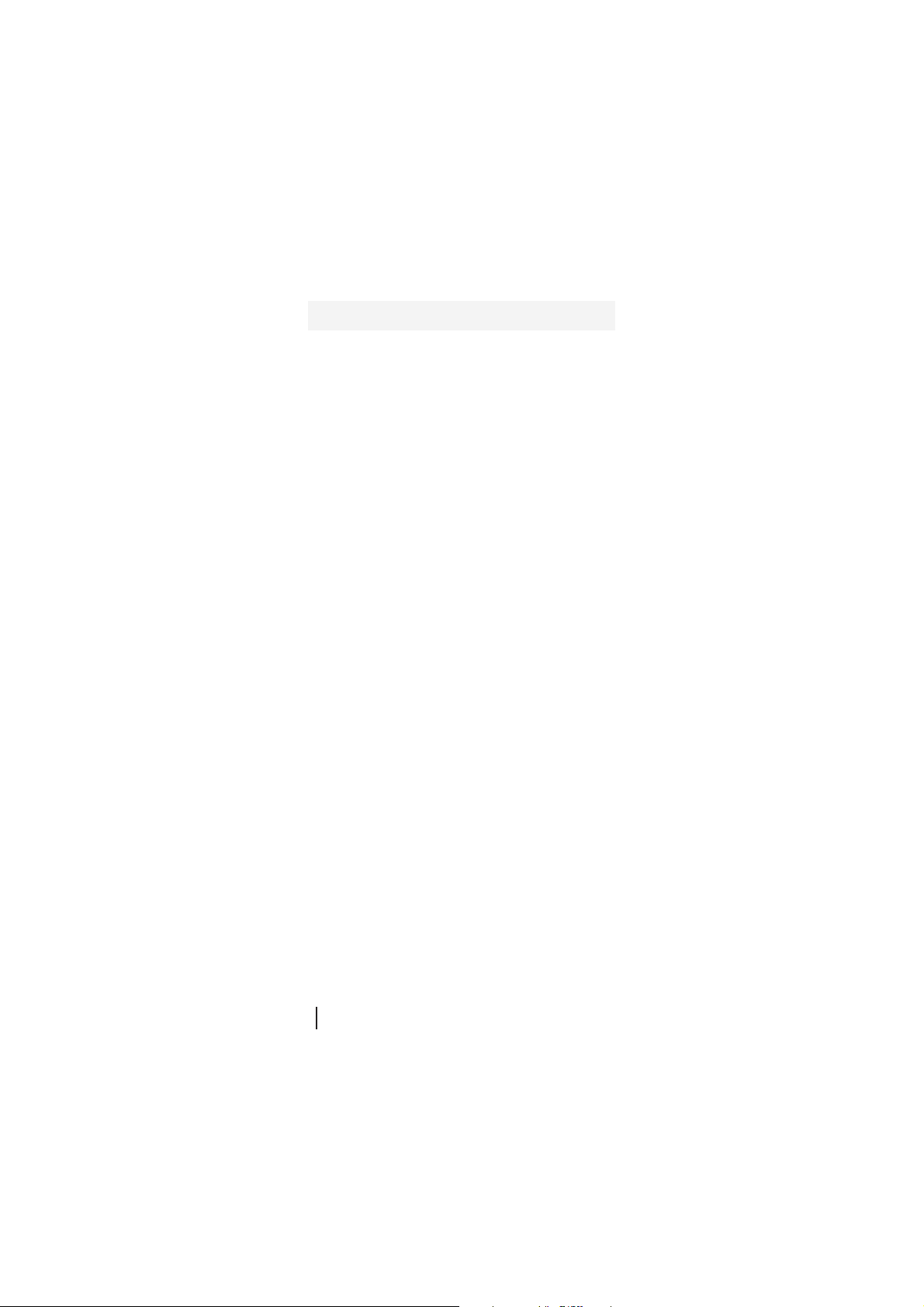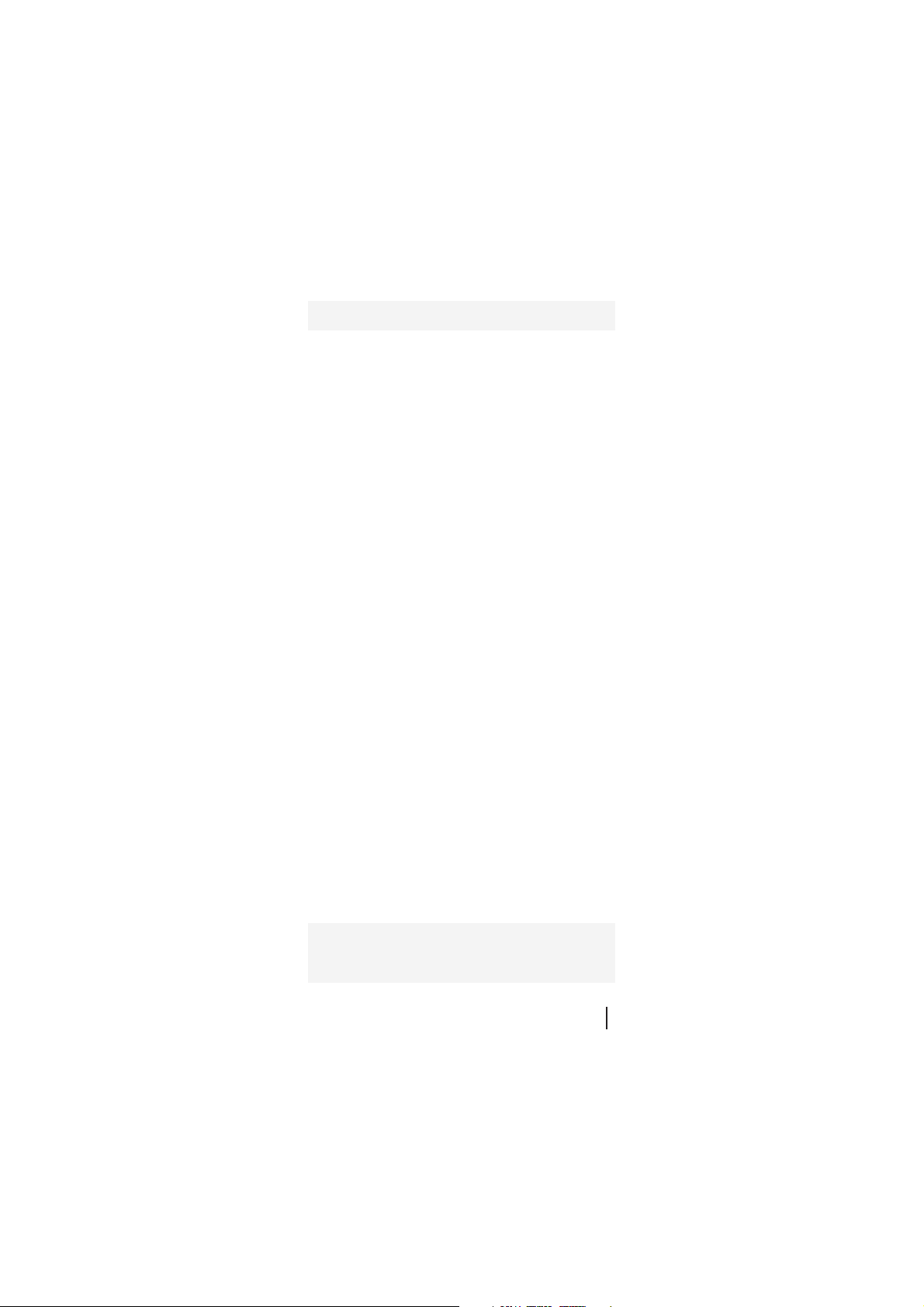
11
11
1
Tait Electronics Ltd has made every effort to ensure the
accuracy of the information in this manual. However, Tait
Electronics Ltd reserves the right to update the radio
and/or this manual without notice.
Contents
Safety warningsSafety warnings
Safety warningsSafety warnings
Safety warnings ......................................................................................................................................
......................................................................................................................................
................................................................... 44
44
4
Getting starGetting star
Getting starGetting star
Getting startedted
tedted
ted ........................................................................................................................................
........................................................................................................................................
.................................................................... 66
66
6
Installing the antenna ............................................................ 6
Installing and removing the battery pack .............................. 6
Installing and removing the belt clip ..................................... 7
Radio contrRadio contr
Radio contrRadio contr
Radio controls and indicaols and indica
ols and indicaols and indica
ols and indicatorstors
torstors
tors ........................................................................................
........................................................................................
............................................ 88
88
8
On/off/volume control ......................................................... 8
16-way selector ...................................................................... 8
Side panel keys ..................................................................... 10
Keypad ................................................................................. 10
Radio indicators ................................................................... 10
Confidence tones ................................................................. 12
Programmable function key settings .................................... 13
Keypad functions ................................................................. 14
Summary of radio indicators ................................................ 15
Basic operBasic oper
Basic operBasic oper
Basic operaa
aa
ationtion
tiontion
tion ..................................................................................................................................
..................................................................................................................................
................................................................. 11
11
188
88
8
Turning the radio on and off and controlling volume ...........18
Operating modes .................................................................. 18
Battery indicator .................................................................. 19
Transmitting and receiving................................................... 19
Transmit timer ............................................................. 20
TT
TT
Trr
rr
runking operunking oper
unking operunking oper
unking operaa
aa
ationtion
tiontion
tion ....................................................................................................................
....................................................................................................................
.......................................................... 22
22
211
11
1
Types of calls ....................................................................... 22
Trunking call setup .............................................................. 22
Call time limit ...................................................................... 23
Receiving calls ..................................................................... 24
Callers identity display ................................................ 25
Group calls .................................................................. 26