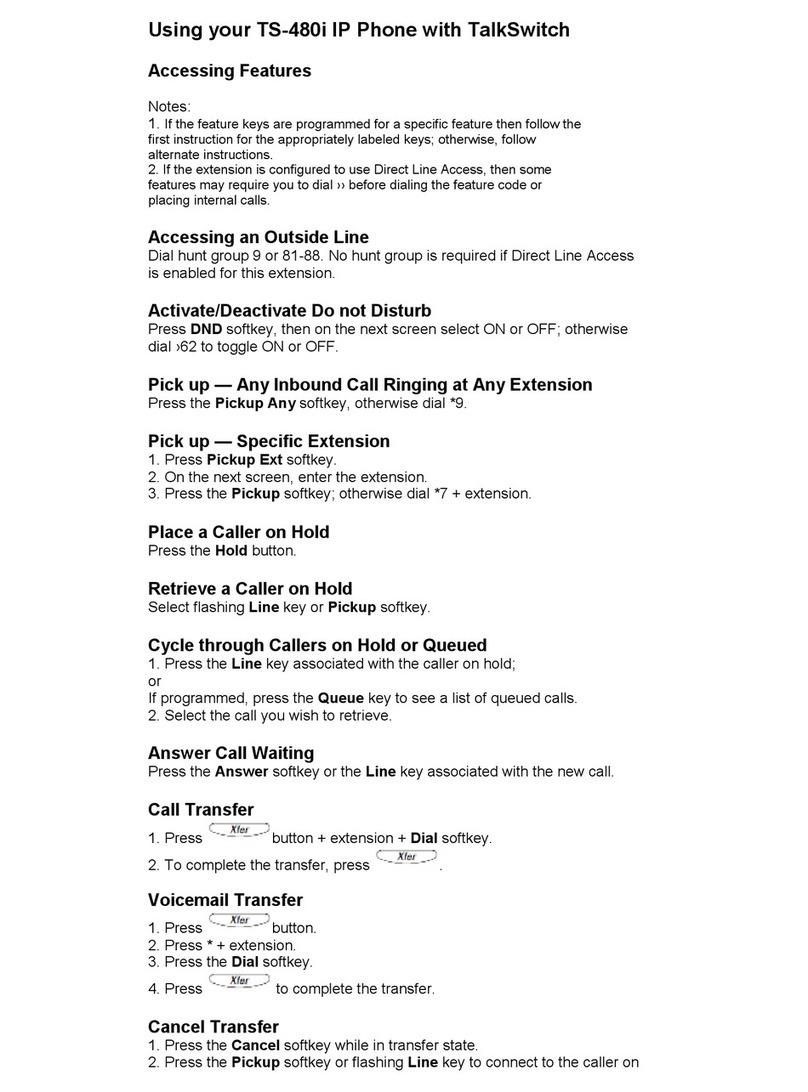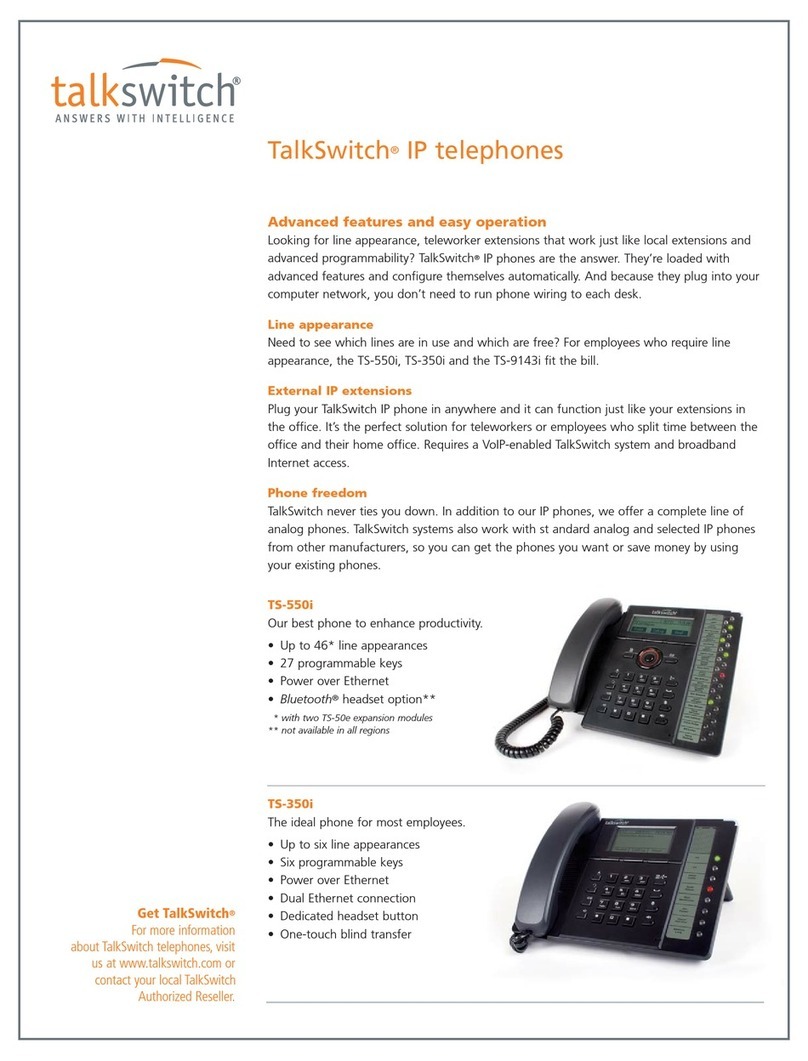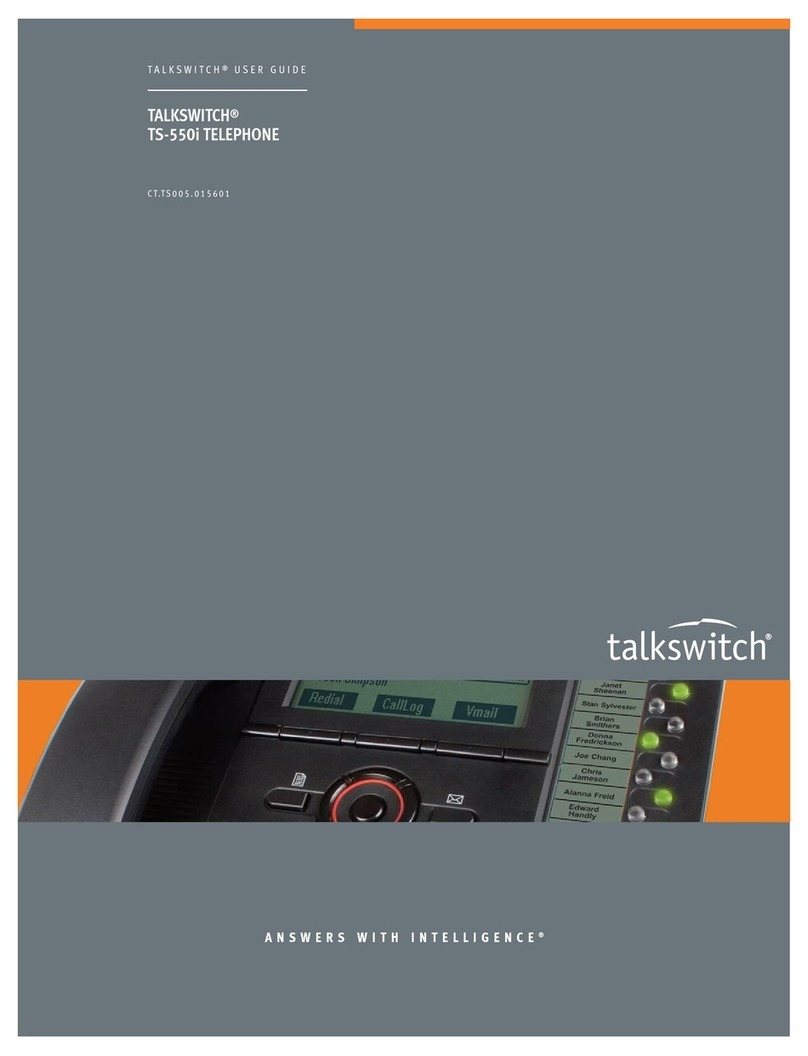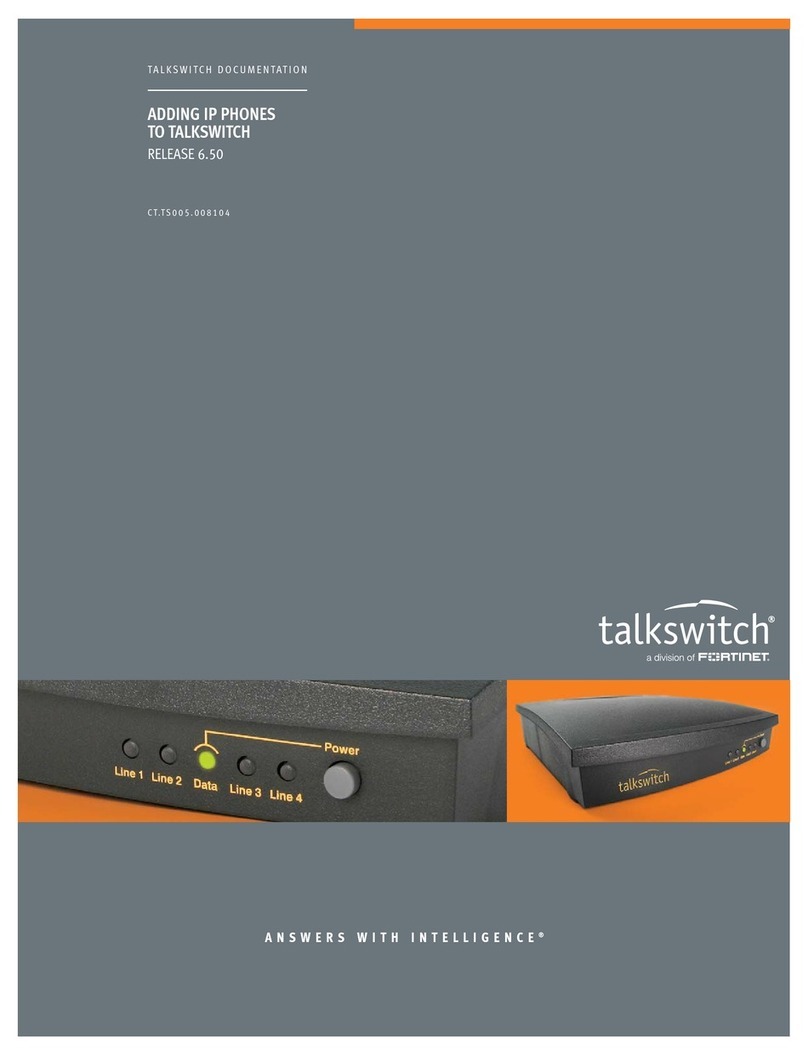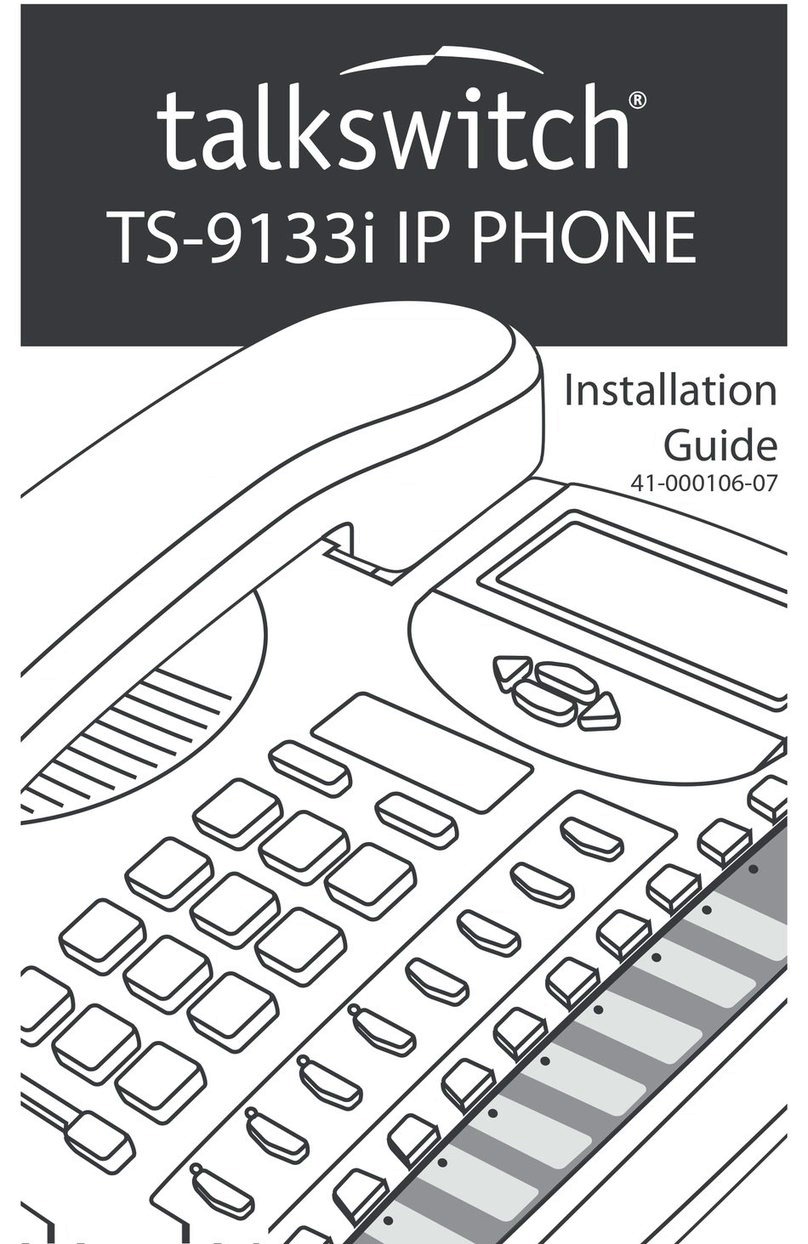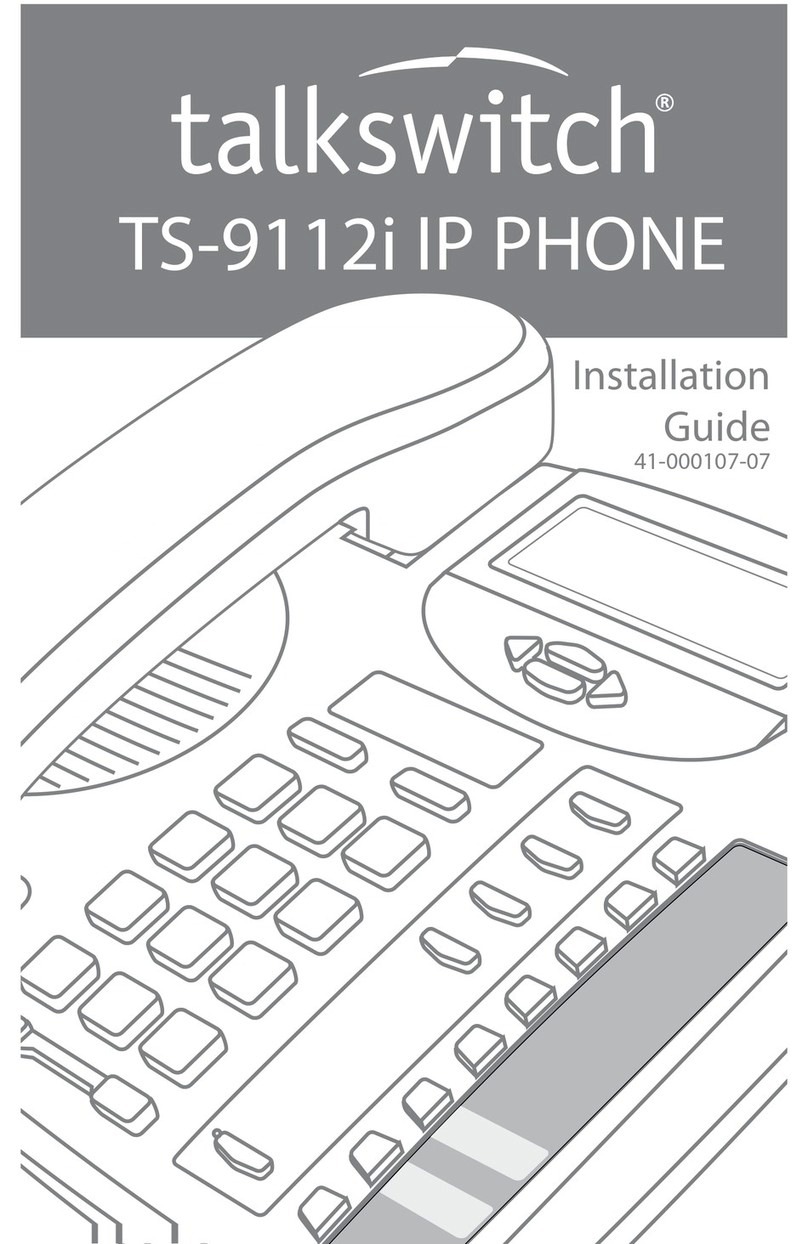USING THE TALKSWITCH TS-480i PHONE
The TalkSwitch TS-480i is a full-featured but easy-to-use IP phone. This document briefly describes
how to use the phone. The reference card includes the basic features. See the
TalkSwitch TS-480i IP
Phone Installation Guide
for complete information on using your phone.
Keys
Most of the keys are similar to those on other phones, but you
might not be familiar with the following:
• — Puts a call on hold.
• — Allows you to transfer a call.
• — Allows you to set up a conference call.
• — Allows you to initiate a two-way page.
•L1-L4 — The call appearance keys show the status of up to
four calls to your extension (not lines). Press a flashing call
appearance key to answer a call, retrieve a caller on hold, or
answer call waiting.
•Softkeys — The display screen shows the current function of
each softkey. Softkeys change based on the call status. The
administrator determines which softkeys are available on each
phone. The procedures on the following reference card use the
softkeys, but provide alternate steps in case the softkey is
unavailable.
Remember
• Dial 9(0in some countries) or 81–88 to get an outside line. This
is not required if you have direct line access, which automatically
chooses an outside line.
• Press or the Dial softkey after dialing an outside number
or extension.
• If you have direct line access, dial before dialing a feature
code or extension.
Setting up voicemail
1. Press the Voicemail softkey, or dial + . If you have direct
line access, dial + .
2. When prompted, enter a password, record a greeting and record
your name for the dial-by-name directory.
A sample greeting is:
You have reached [your name]. I’m sorry
that I can’t answer your call. Please leave a message and I will
return your call as quickly as possible. Thank you.
Calling an outside number
1. Dial 9(0in some countries) or 81–88 to get an outside line.
You can also press the Line Appearance softkey ( ) to use a
specific line. This is not required if you have direct line access,
which automatically chooses an outside line.
2. If prompted, dial an access code.
3. Dial the phone number + .
Calling an extension
1. Dial the extension number + . If you have direct line access,
dial first. You can also press the Extension Appearance
softkey ( ).
Placing a caller on hold
1. Press the button. You can now hang up the handset or
answer another call without disconnecting the caller.
Retrieve caller on hold
1. Press the Pickup softkey. You can also press the flashing call
appearance key (L1–L4).
Performing a screened transfer
A screened transfer allows the recipient to accept or refuse the
transfer.
1. Press button.
2. Dial the extension (or outside number) + . If you are dialing
an outside number, you must first dial 9(0in some countries)
or 81–88 to get an outside line. If you have the Same Line
Connect feature, you can also dial 80 to use the same line.
3. When the recipient answers, complete or cancel the transfer:
• If the recipient wants the call, press button or hang up.
• If the recipient doesn’t want the call, press the Drop softkey.
You can then retrieve the caller on hold as described above.
Performing a blind transfer
A blind transfer does not allow the recipient to choose whether to
accept the transfer.
1. Press button + extension (or outside number) +
button.
Checking voicemail
1. Press the Voicemail softkey, or dial + . If you have direct
line access, dial + .
2. When prompted, enter your password + .
3. Press 1to listen to your messages. You can also change your
greeting and personal options.