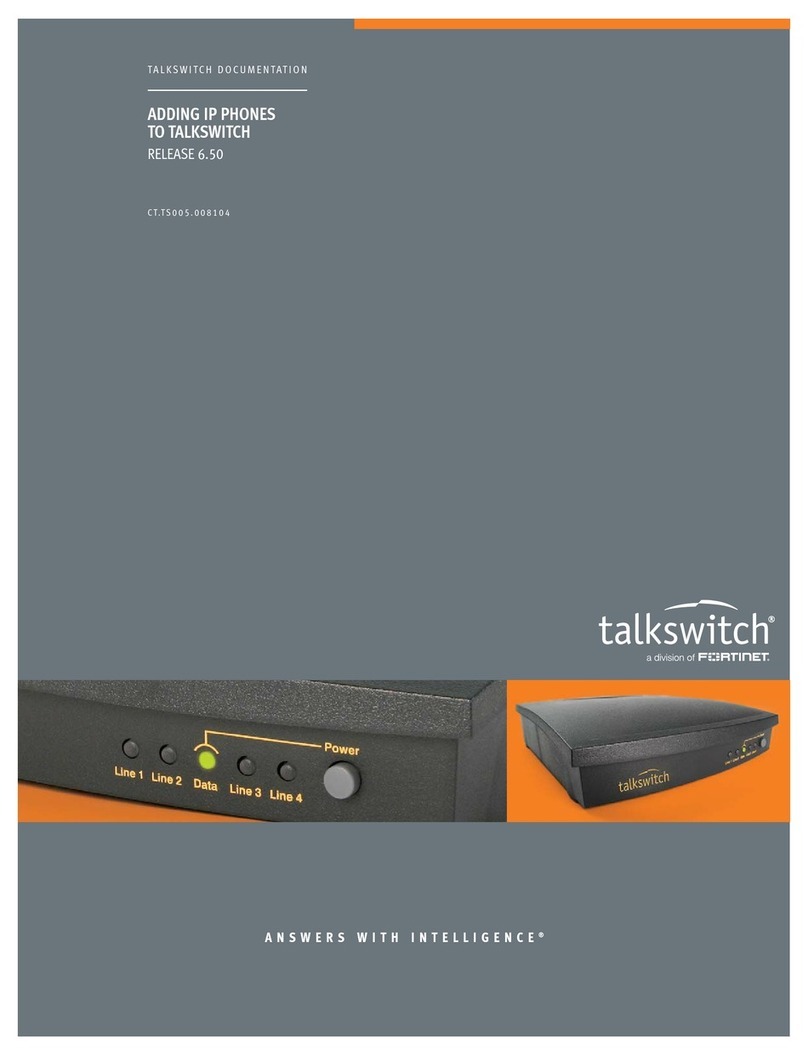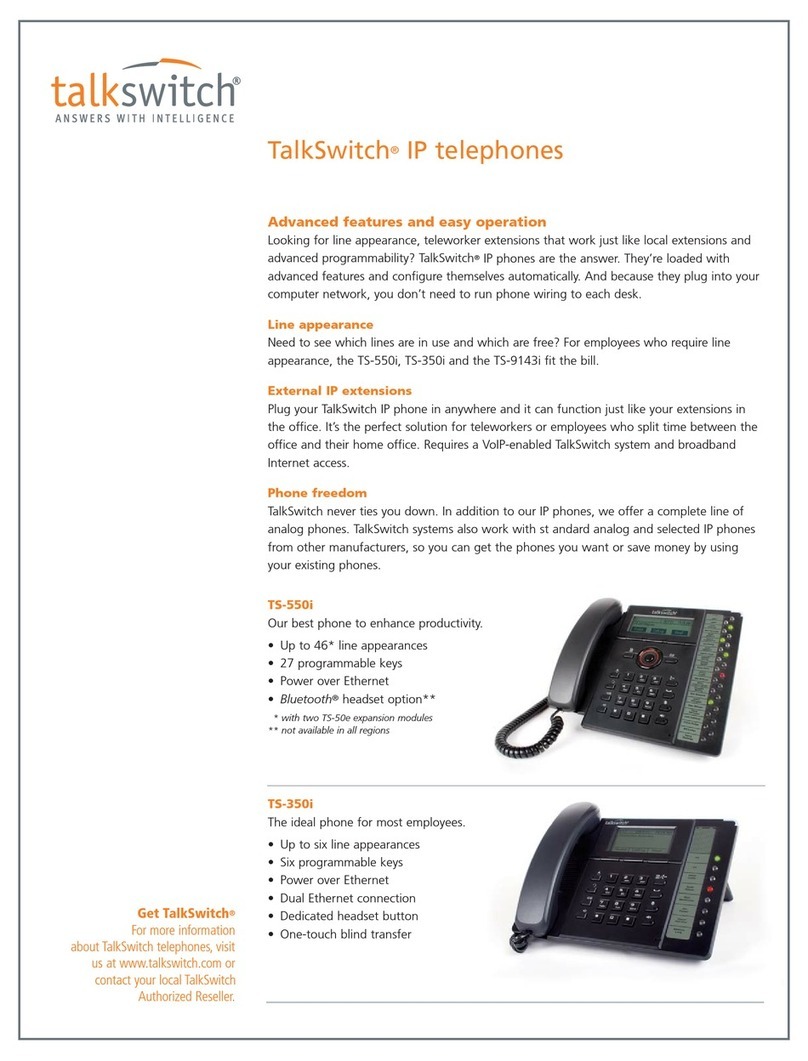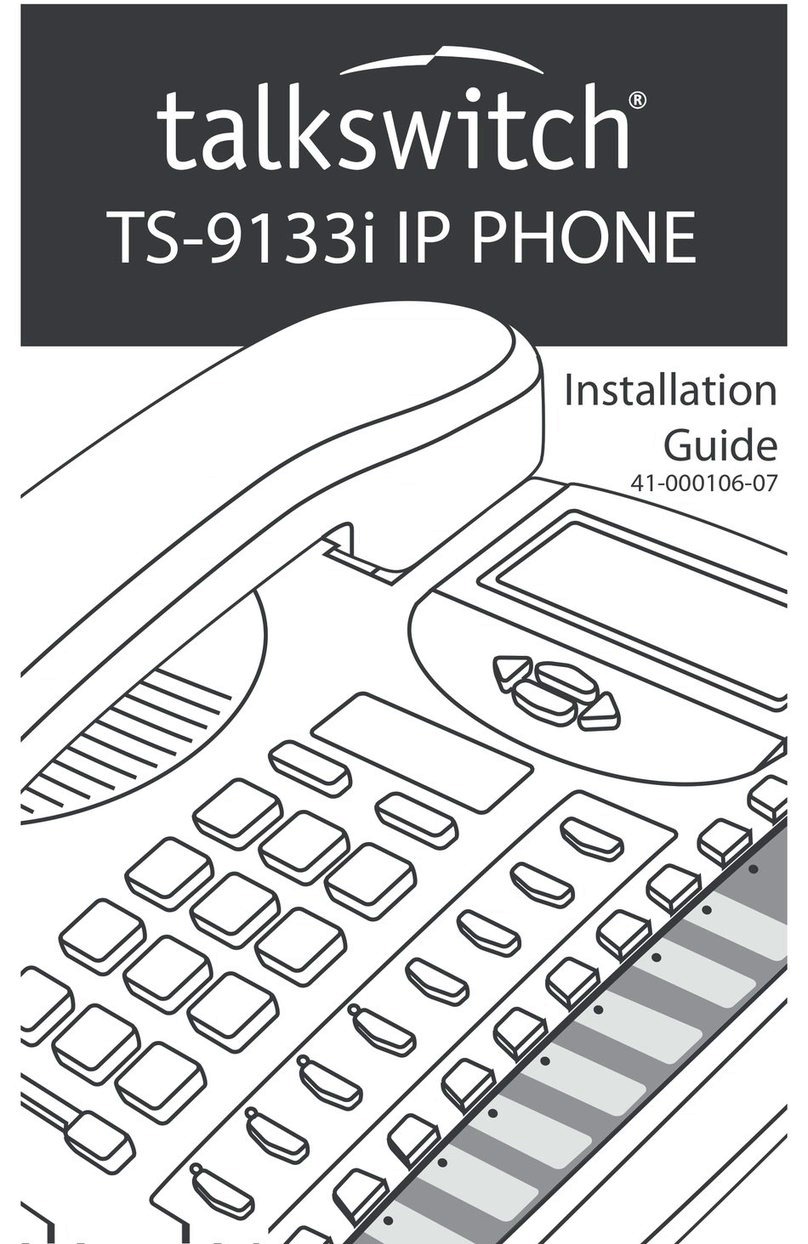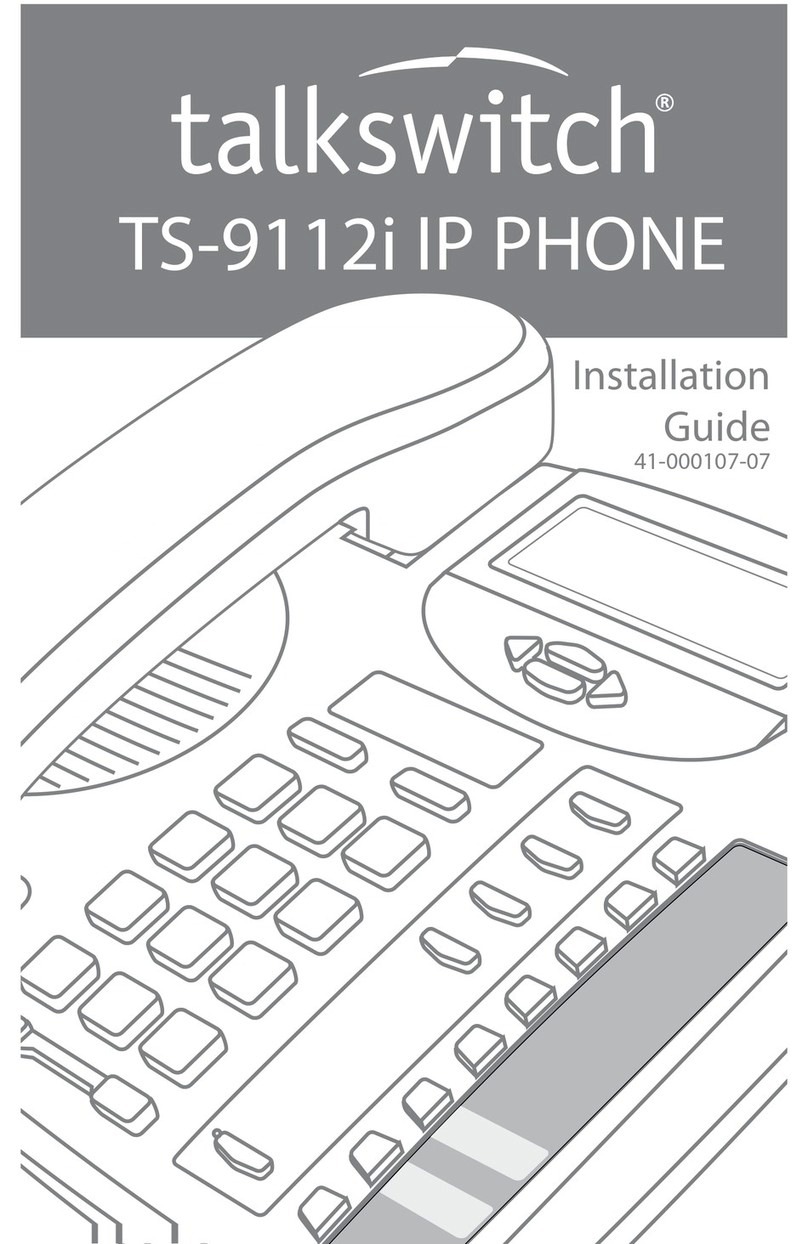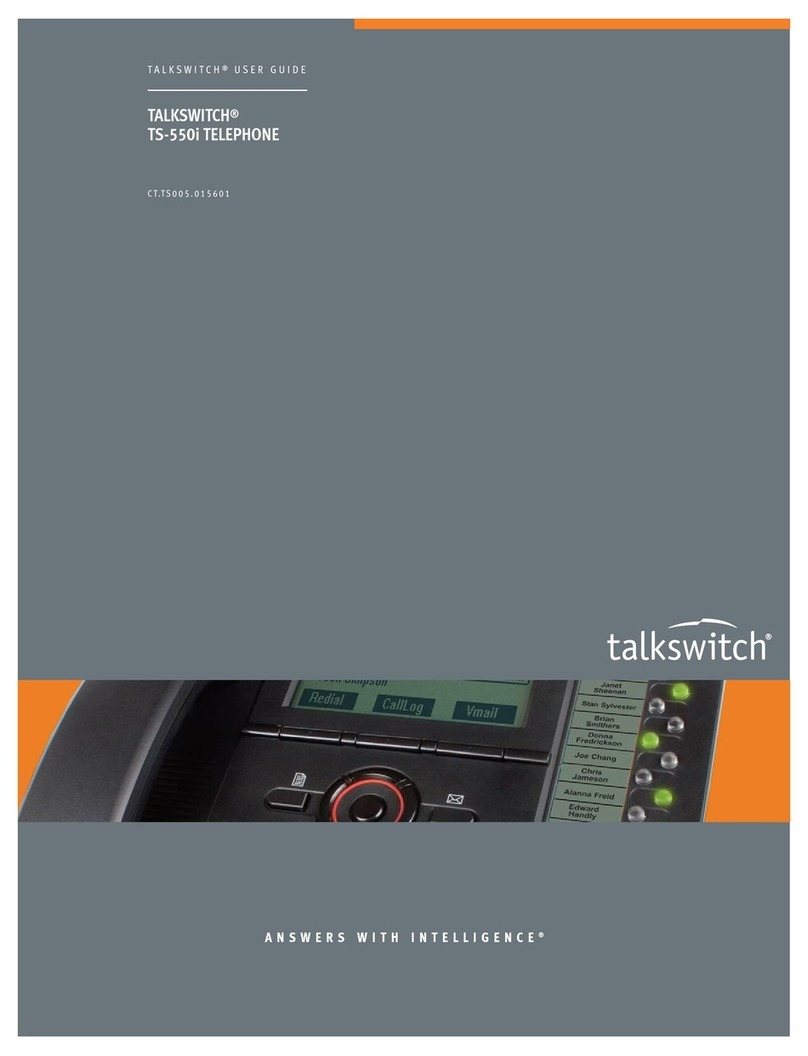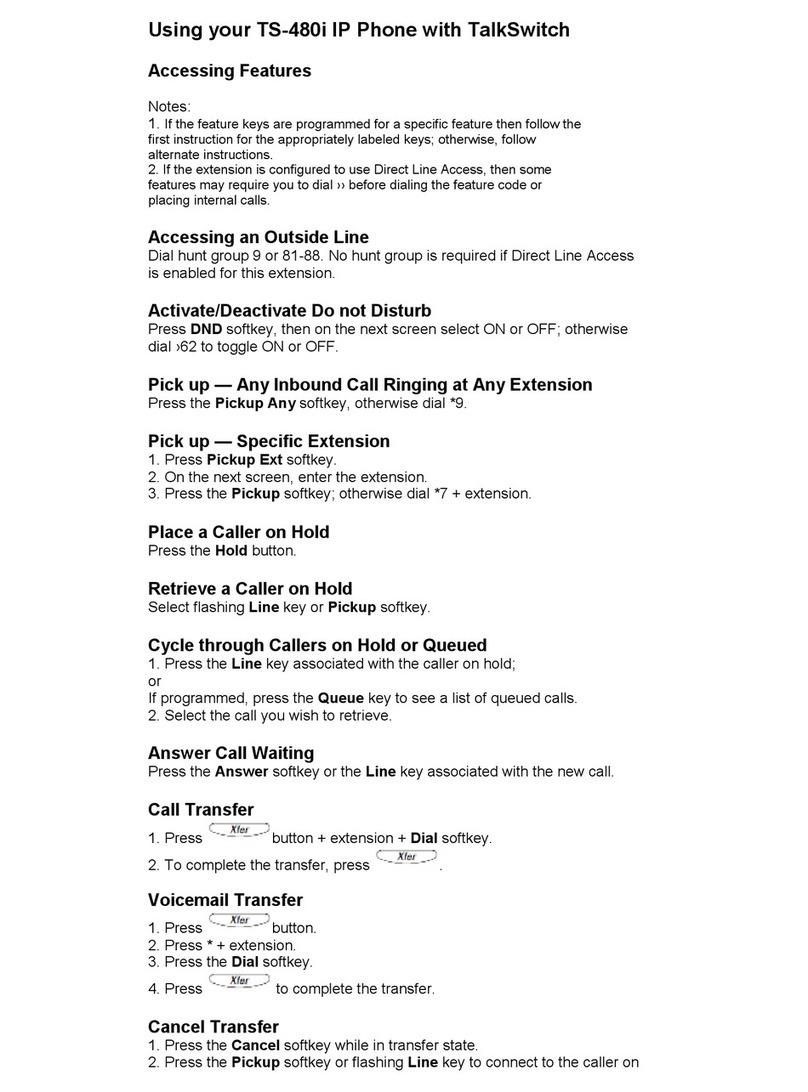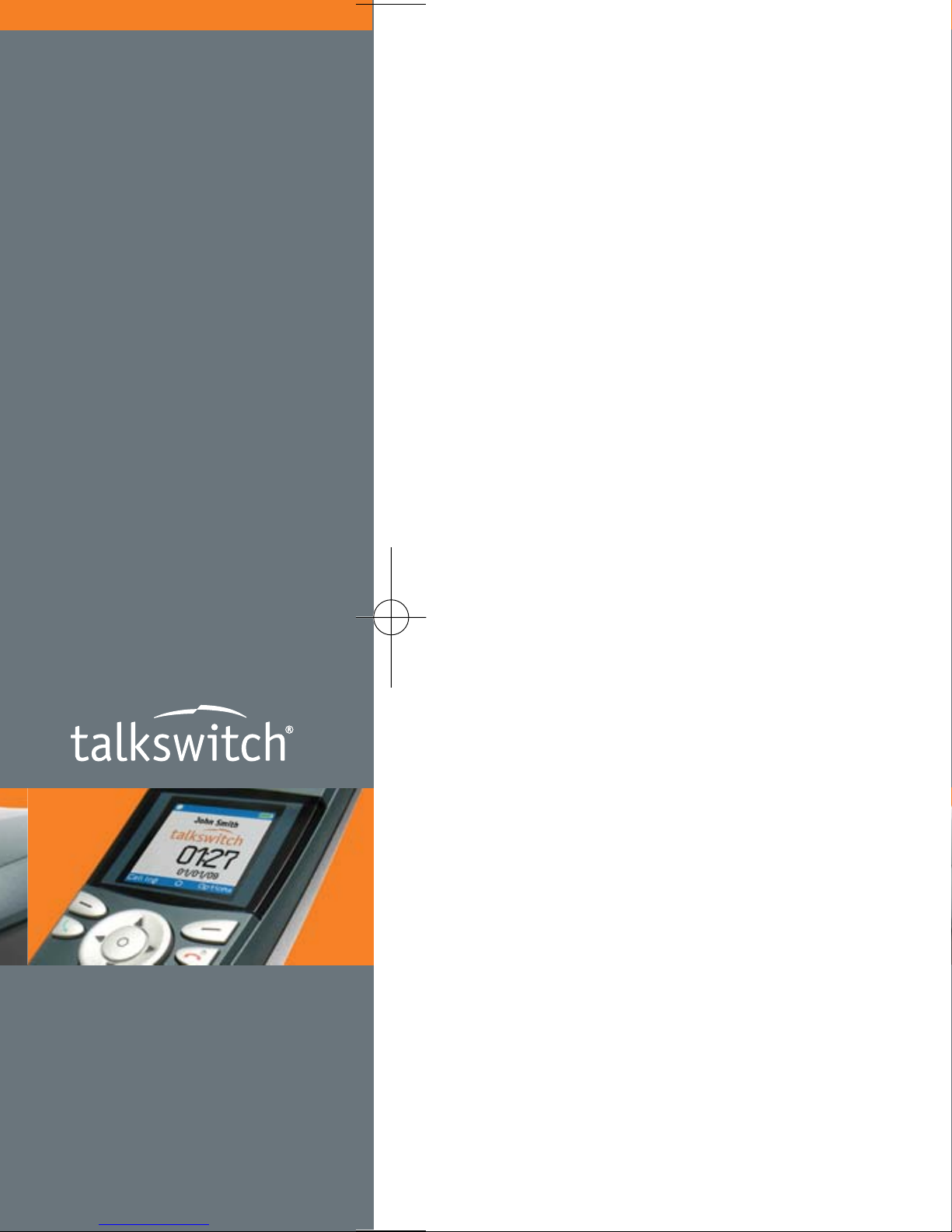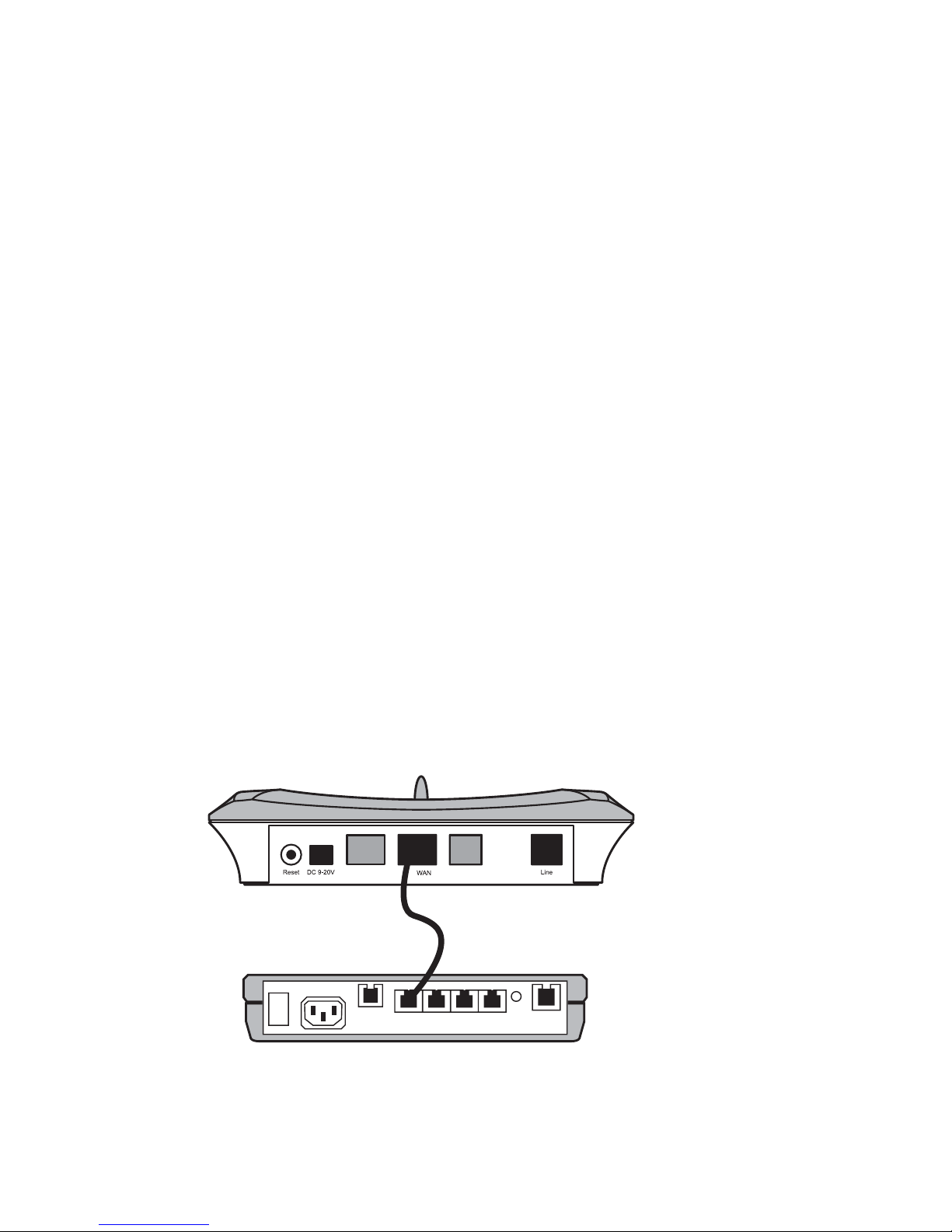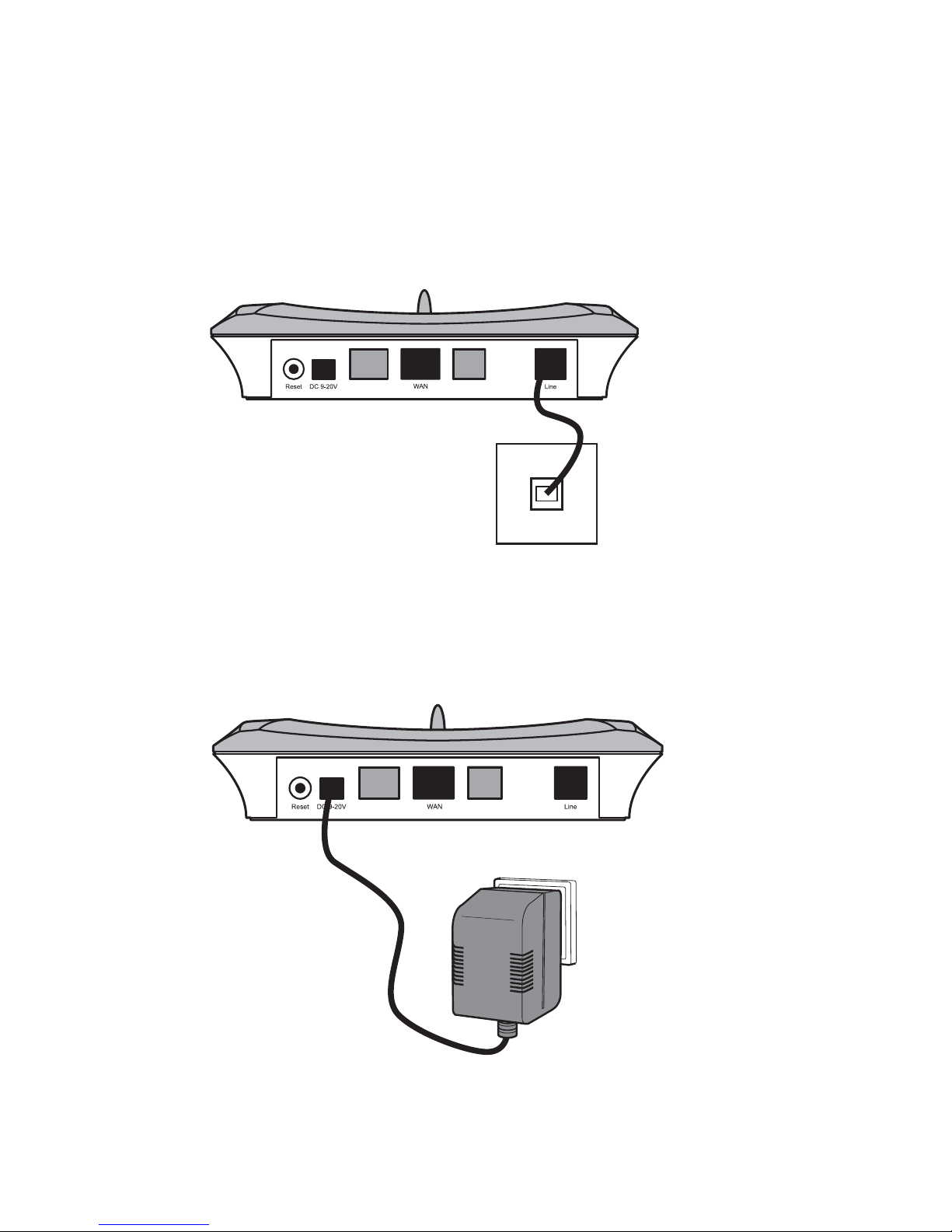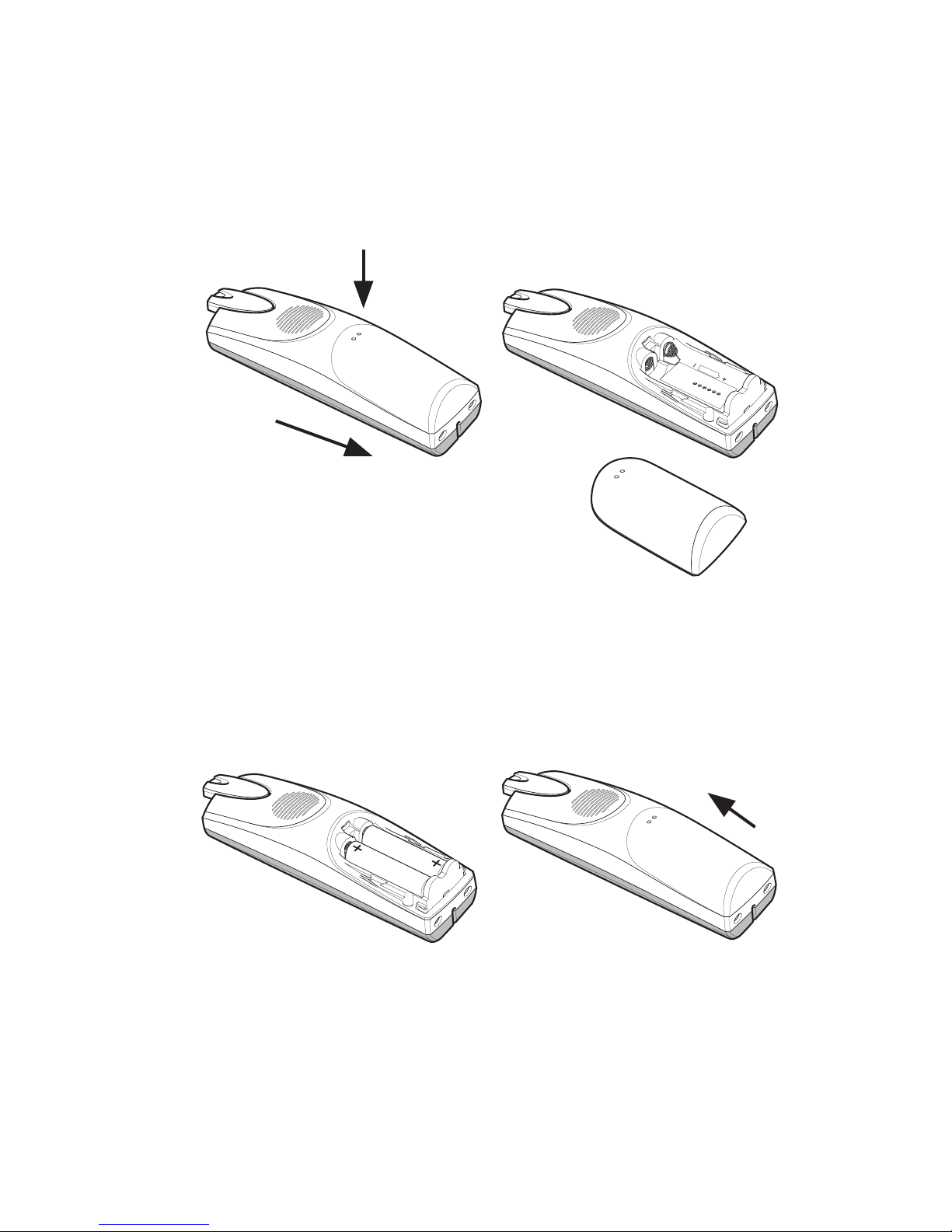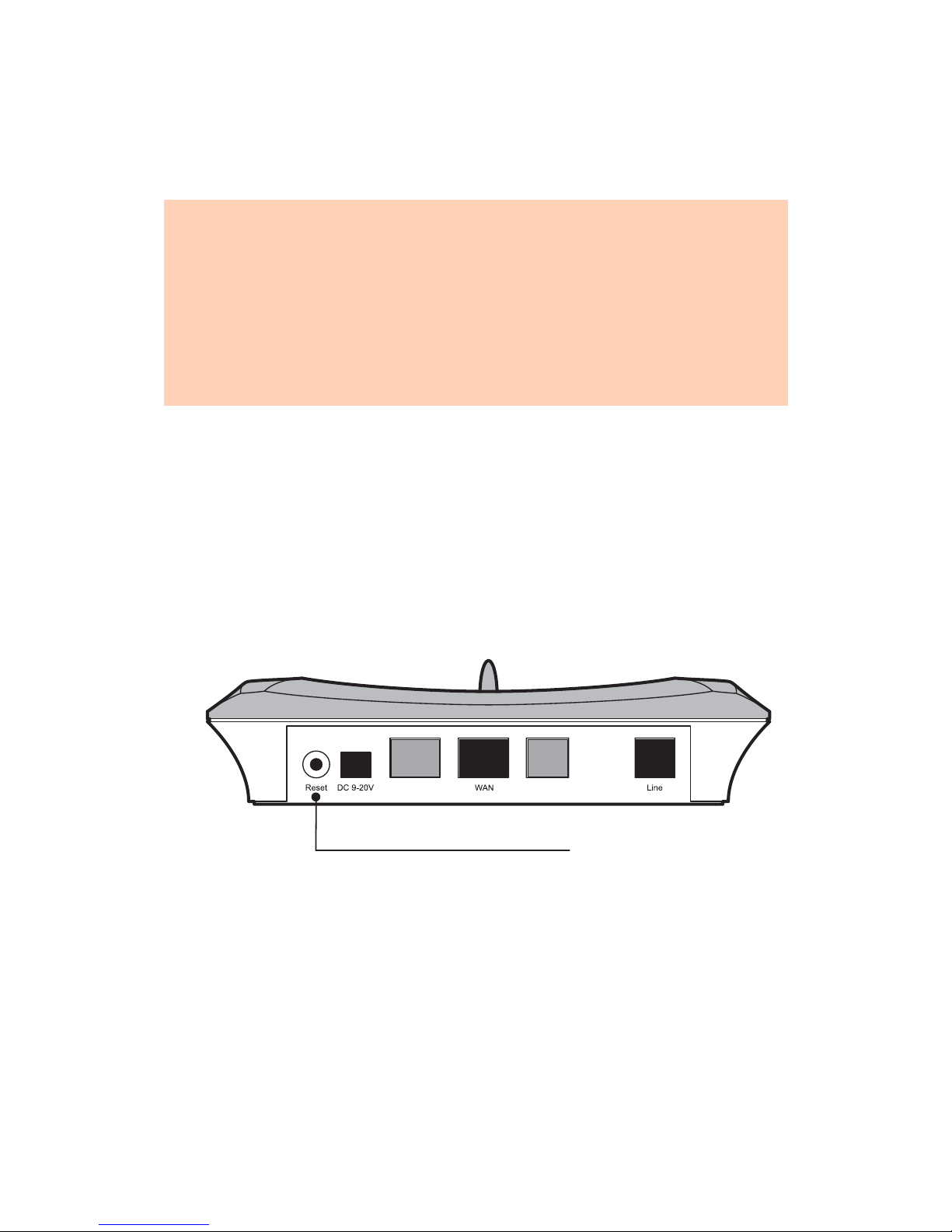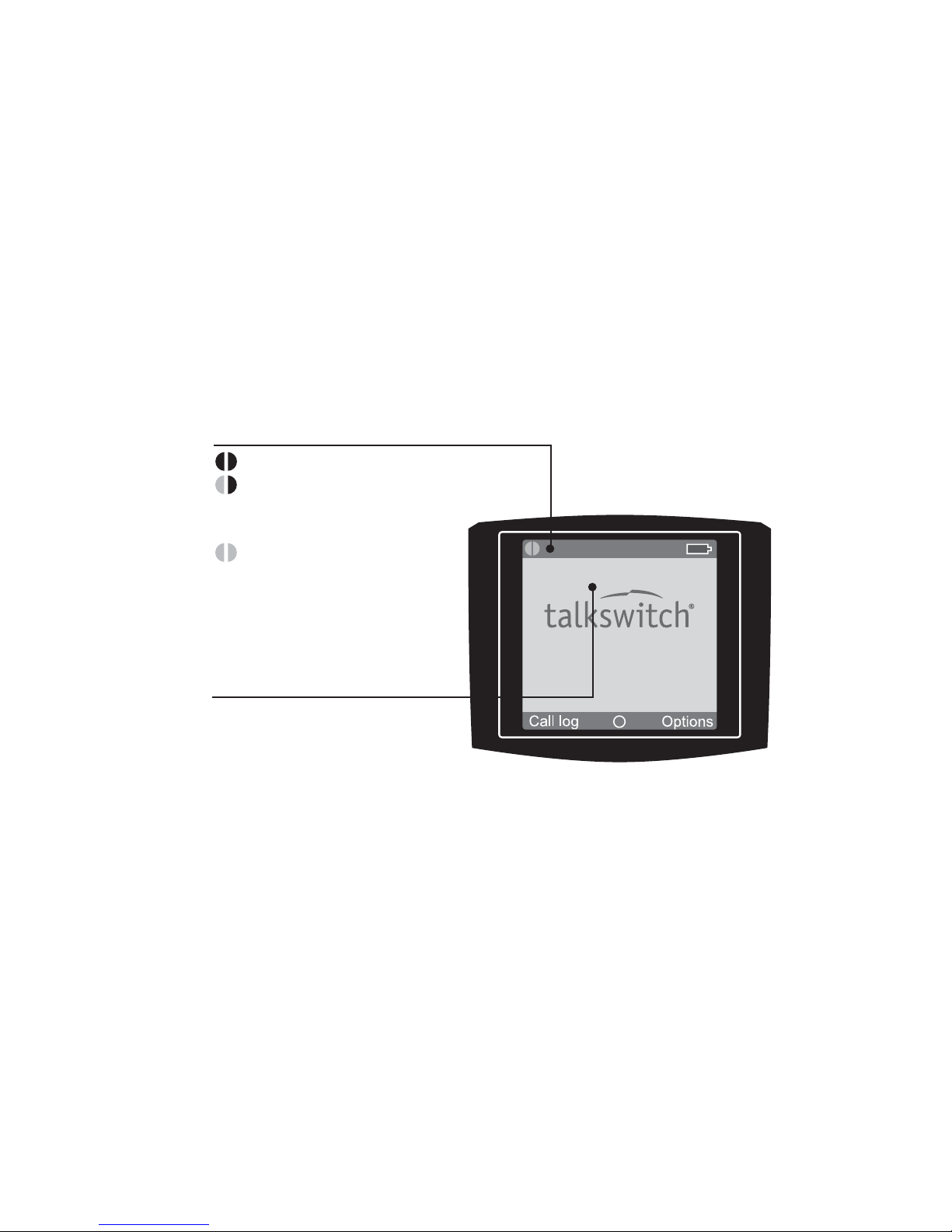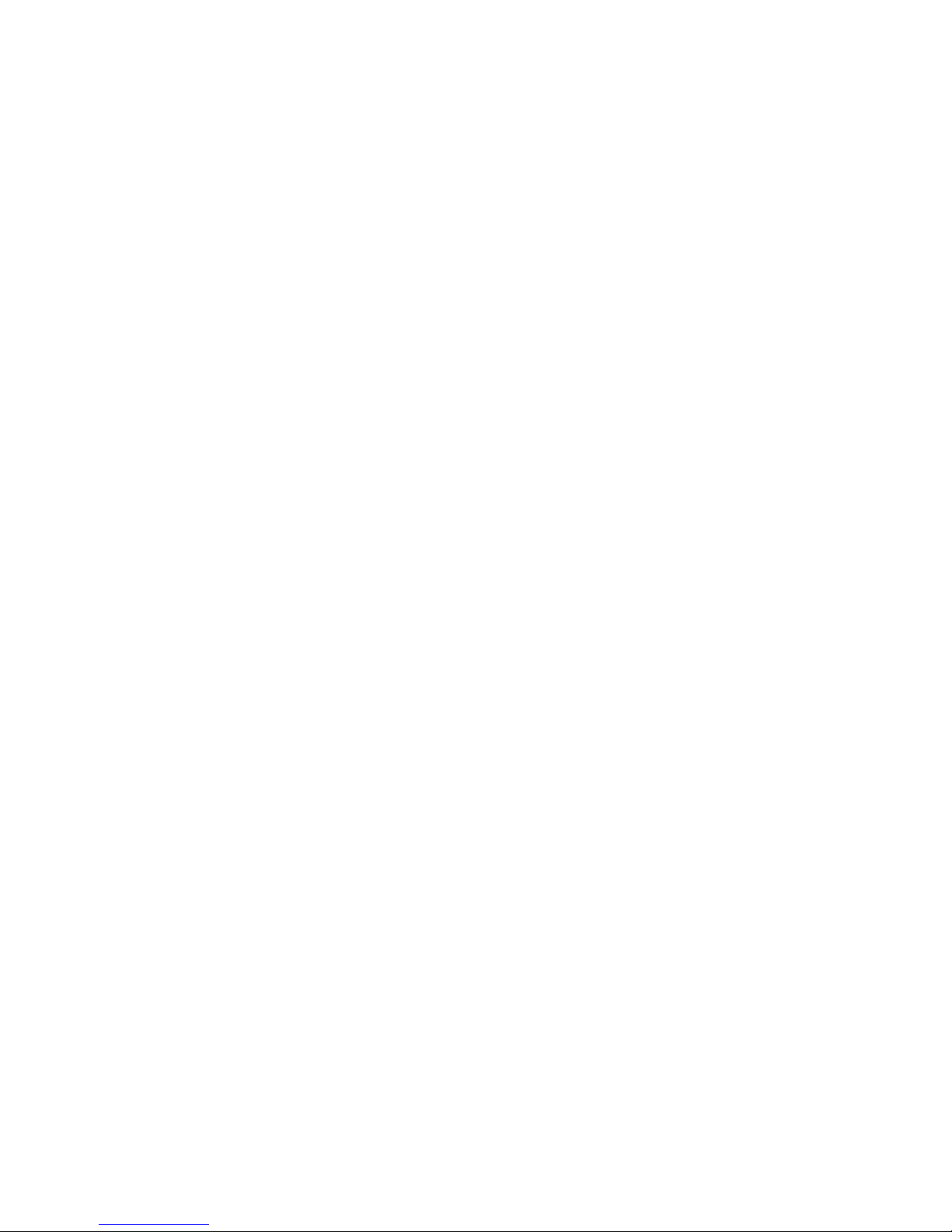EVERY CALL COUNTS 7
3. Place the handset in the handset charger. The
handset automatically registers with the base, and
the Configure SIP Domain message appears on the
display. This message indicates that you must
configure the TS-850i as an IP extension, as
described later.
Once the handset is registered, the left connection
status indicator in the display will turn yellow.
4. Once the handset is registered, you can place
additional handsets in the handset charger for
registration. If the five-minute registration period
has expired, but the handsets aren’t all registered,
press the Reset button on the back of the base to
start a new registration period.
Handset 1
01:27
01/01/07
Handset name
Connection status indicators
Black/black – out of range of the base
Yellow/black – within range of the base,
but not ready for
Internet calls
Yellow/yellow – within range of
the base, and
ready for
Internet calls