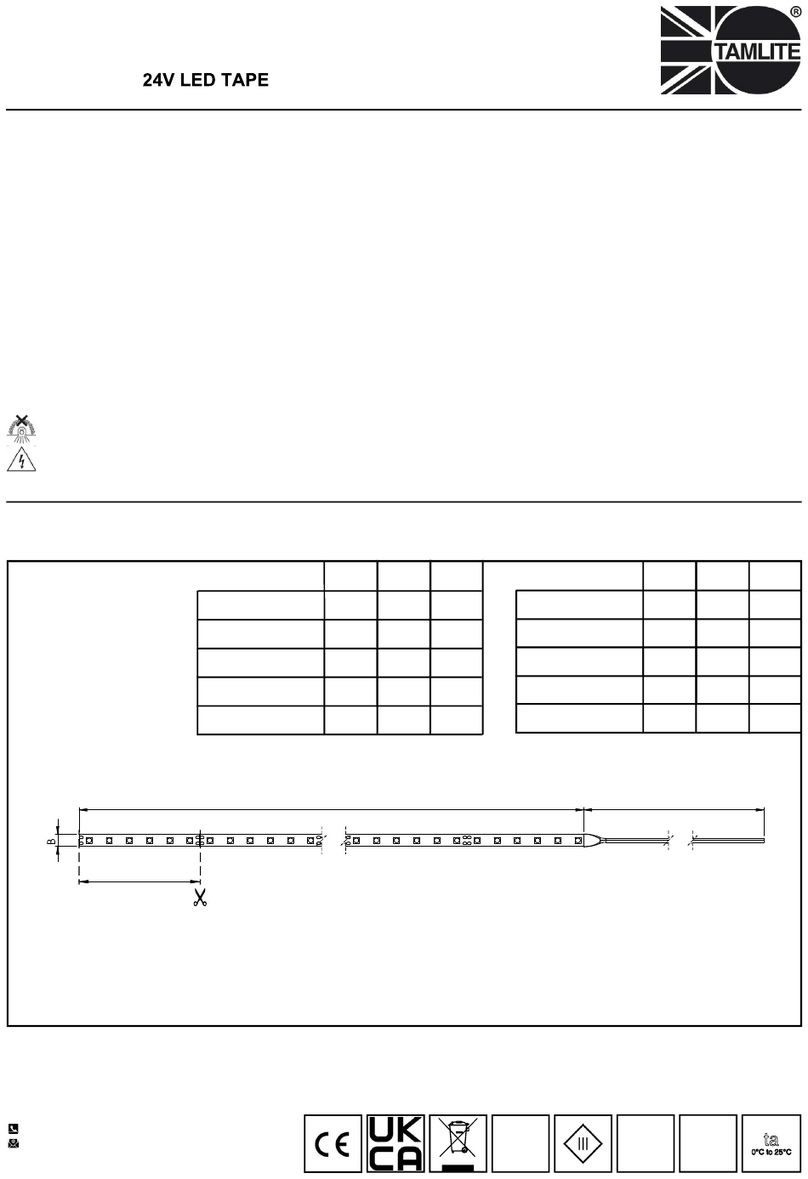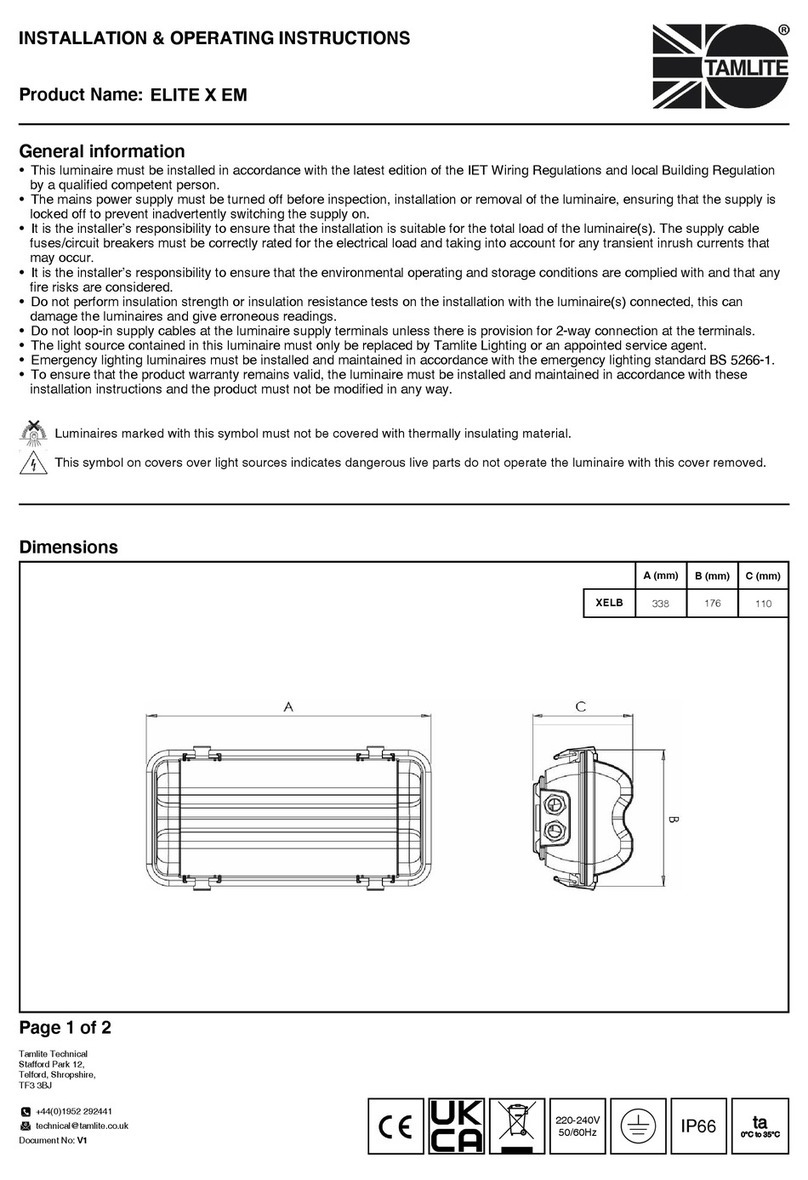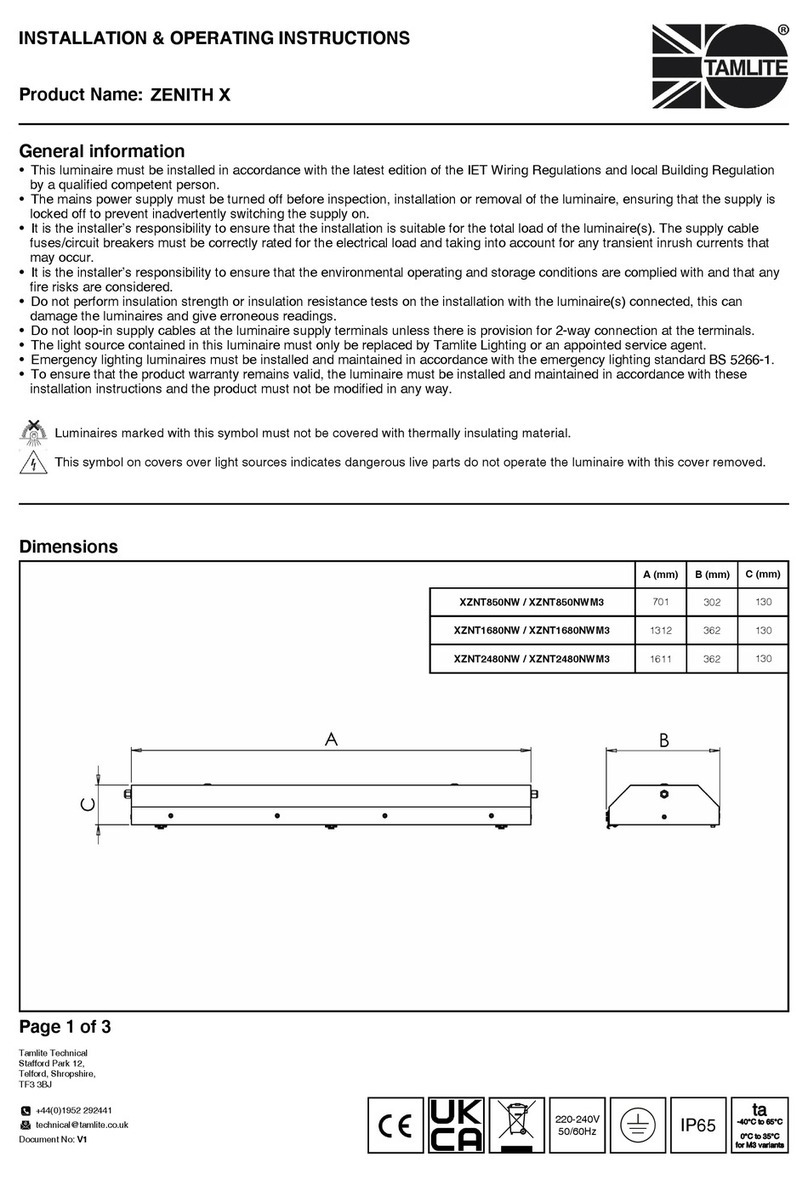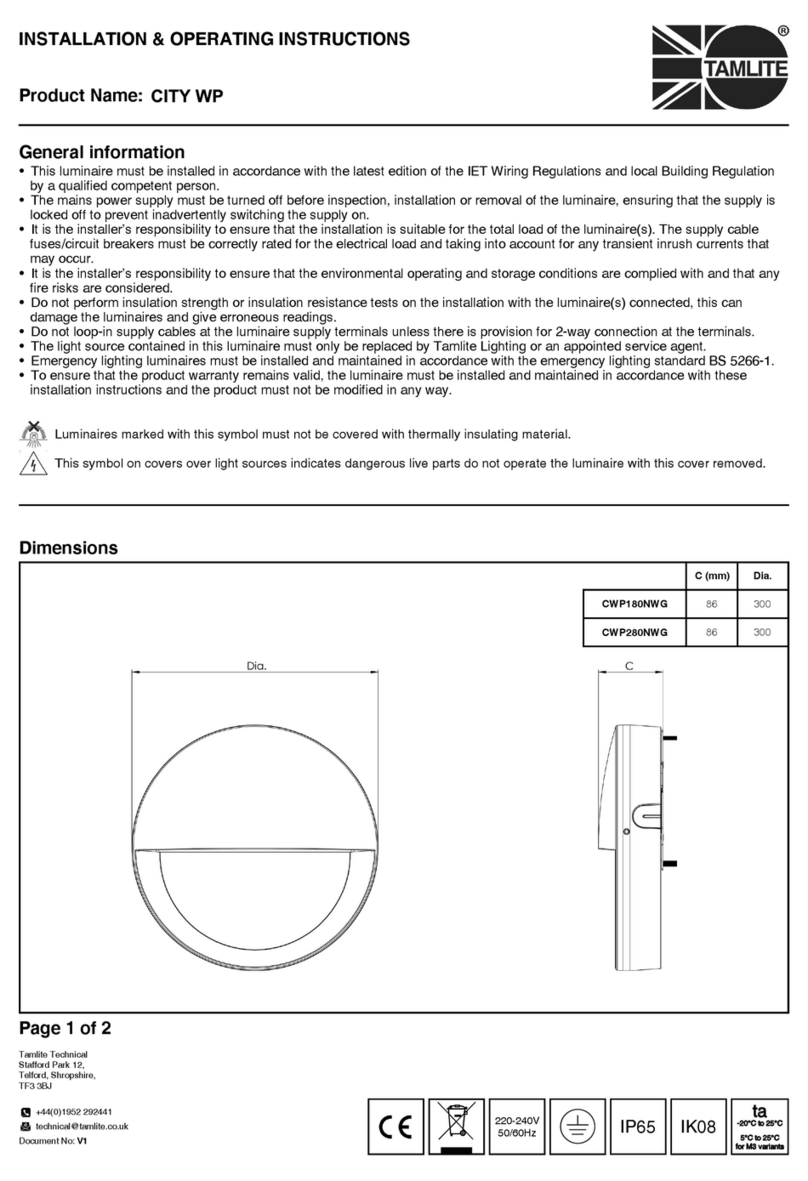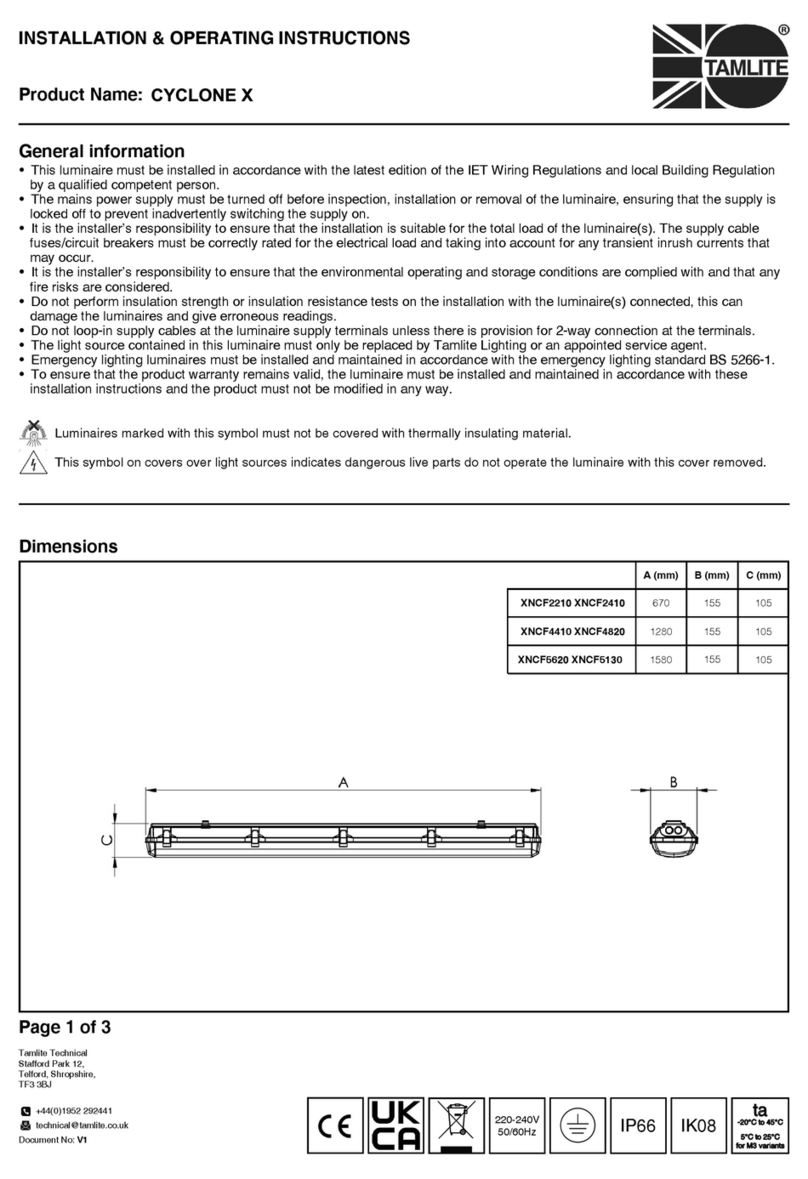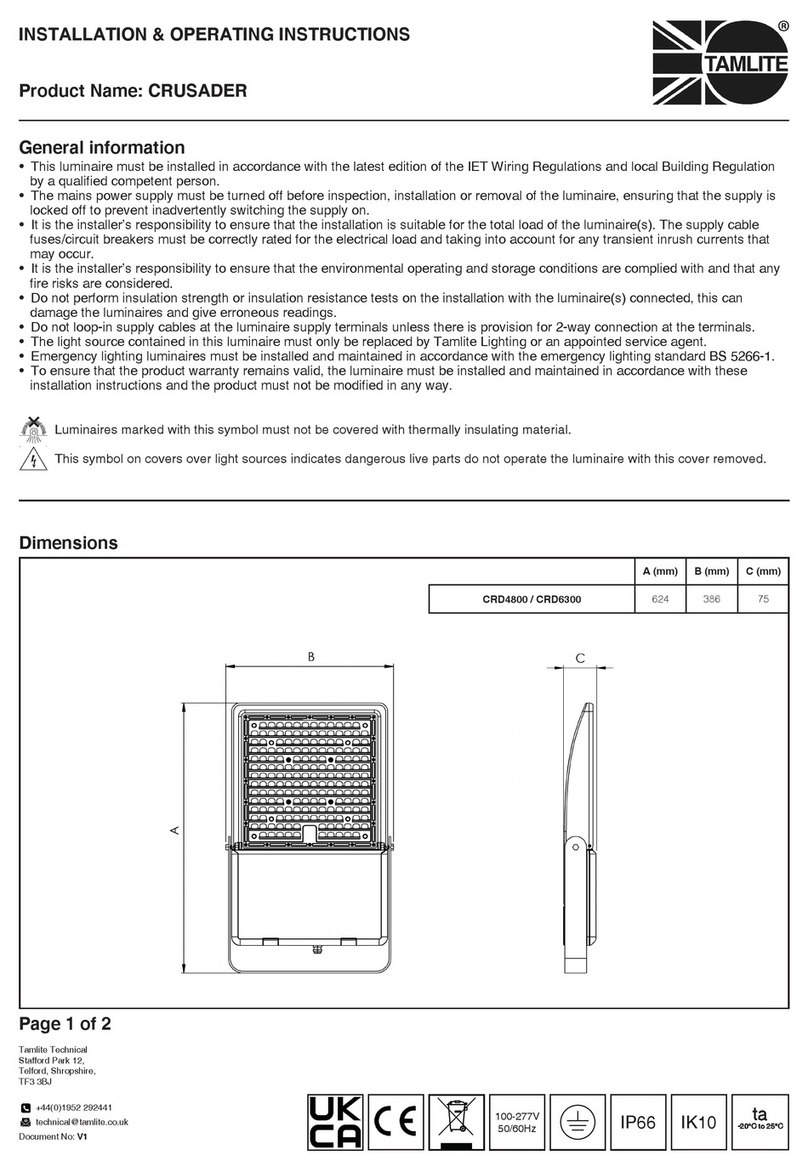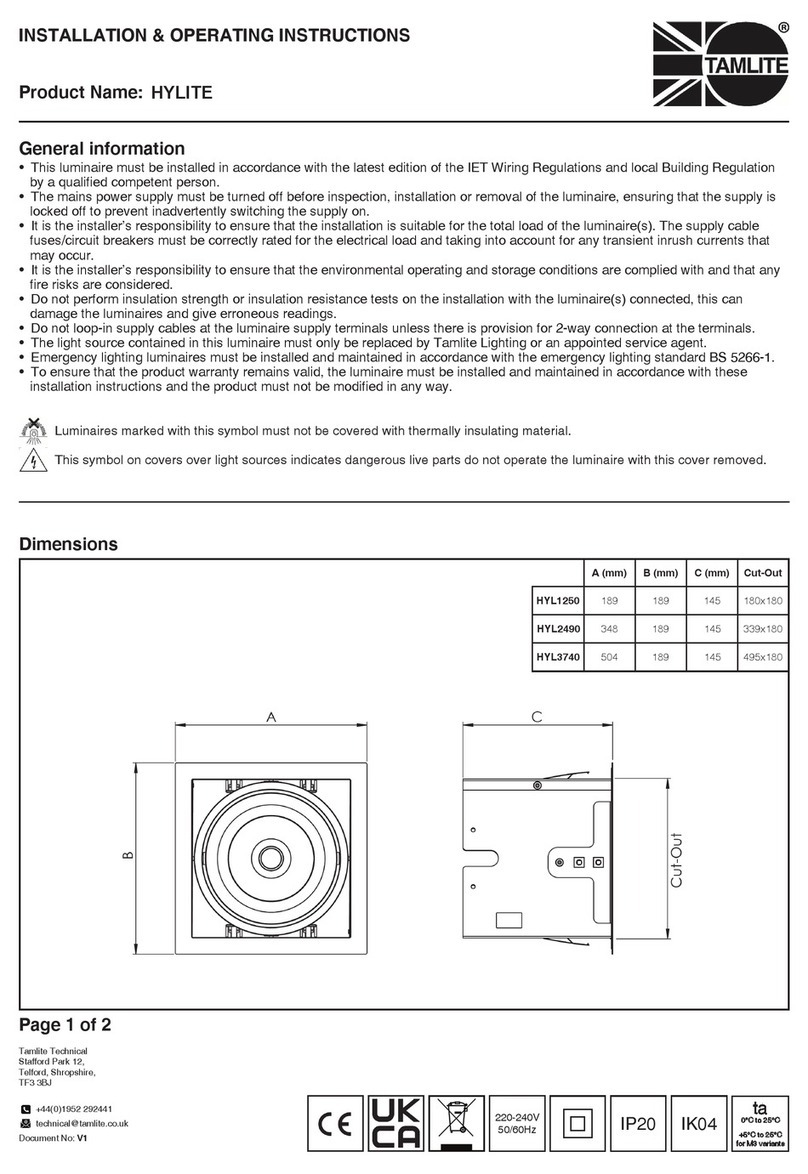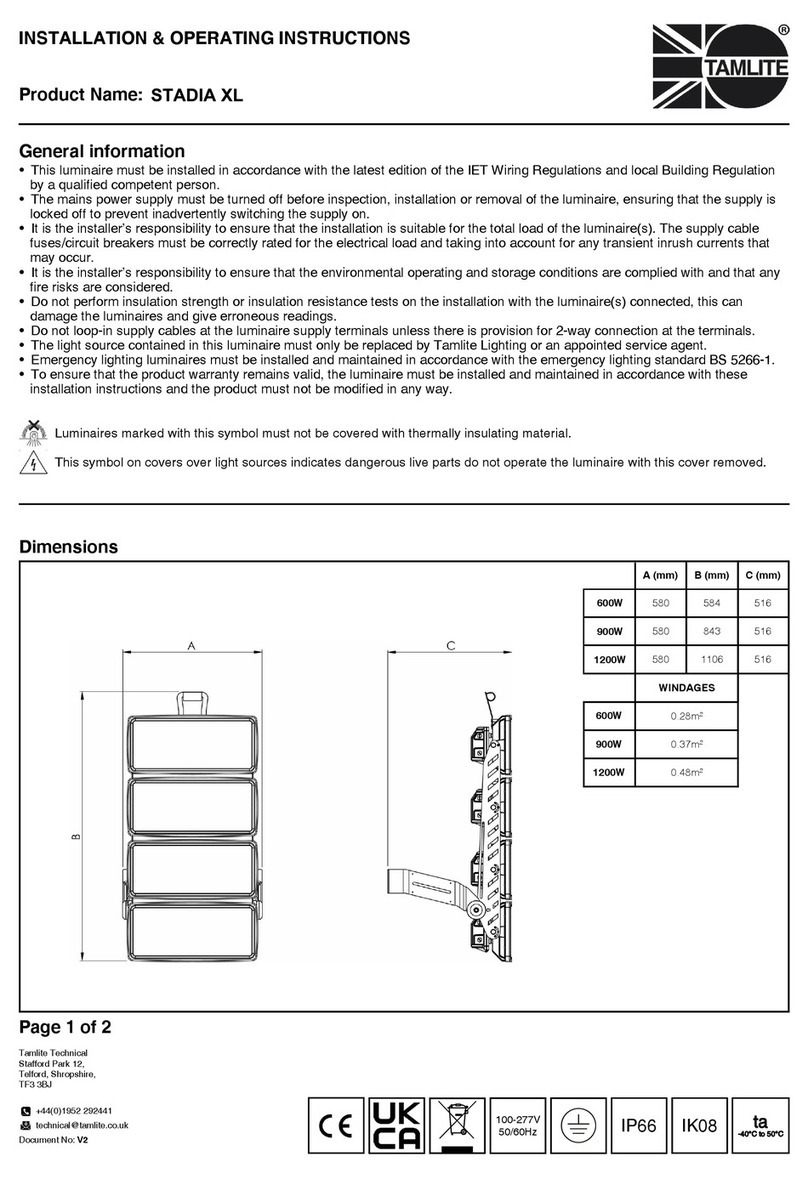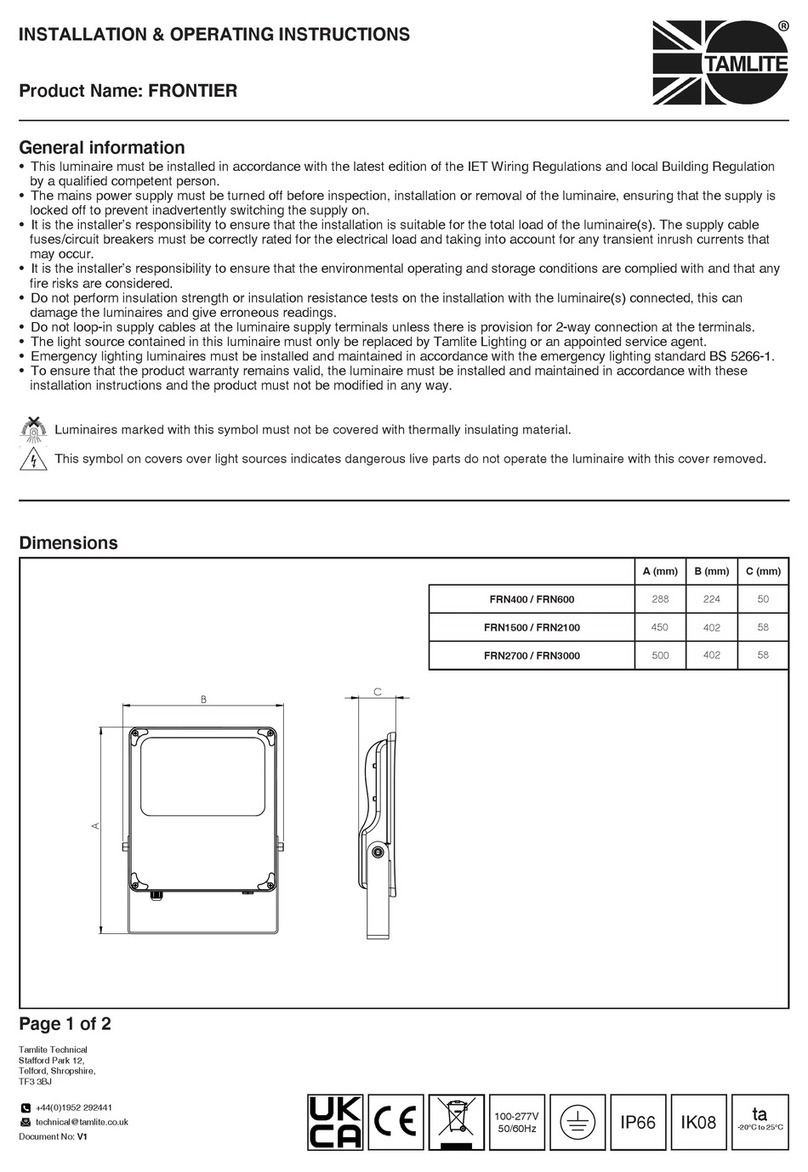INSTALLATION INSTRUCTIONS
RF RGBW
Remote Controller
TAMLITE LIGHTING | 10 Perdue Court, Caledon, Ontario, L7C 3M6 | WWW.TAMLITE.CA
INSTALLATION
OPERATION
1 - Pair with RF receivers:
1. Confirm that the jumper is set to receiver. If not, move to correct position
2. If this is a new installation, Press and hold down “Learning Key” on the receiver for
approximately 3 seconds until connected LED lights flicker twice, this means any
previous pairings have been deleted successfully.
3. Turn on the RF-remote
4. On the RF receiver; press and release the “Learning Key”
5. On the RF Remote; Press a zone number; 1-6 (1 if doing a single zone)
6. Touch and spin the color wheel on RF remote
7. LED lights connected with the RF receiver will flicker once, you have paired this
zone to your receiver.
8. The receiver is paired with the remote successfully.
2. Single Zone: Save color/mode
(Having completed Step 1)
1. Turn on the RF-remote
2. Click the number [1] button for your zone numbers
3. Adjust the [R] [G] [B] [W] buttons to select a color of your choosing.
4. Press and hold down the [S] button until the LED indicator flashes (blue) once
5. Immediately click any of the numbers [1-6] that you would like to save the color/scene
to
6. Repeat for the other five possible scenes.
2A. Multiple Zone; Save scene/mode
(Having completed Step 1)
1. Having paired two to six zones above. You are now ready to create scenes with these.
Scenes are presets of one or more zones together.
2. Turn on the RF-remote.
3. Click the number [1-6] button for the zone you want to adjust.
4. Adjust the [R] [G] [B] [W] buttons to select a color of your choosing.
5. Press and hold down the [S] button until the LED indicator flashes (blue) once.
6. Immediately click any of the numbers that you would like to save the color/scene to.
7. Repeat for the other five possible scenes.
3. How to delete the pairing
Press and hold down “Learning Key” on the receiver for over 3 seconds until connected LED lights flicker twice, this
means the pairing has been deleted successfully.