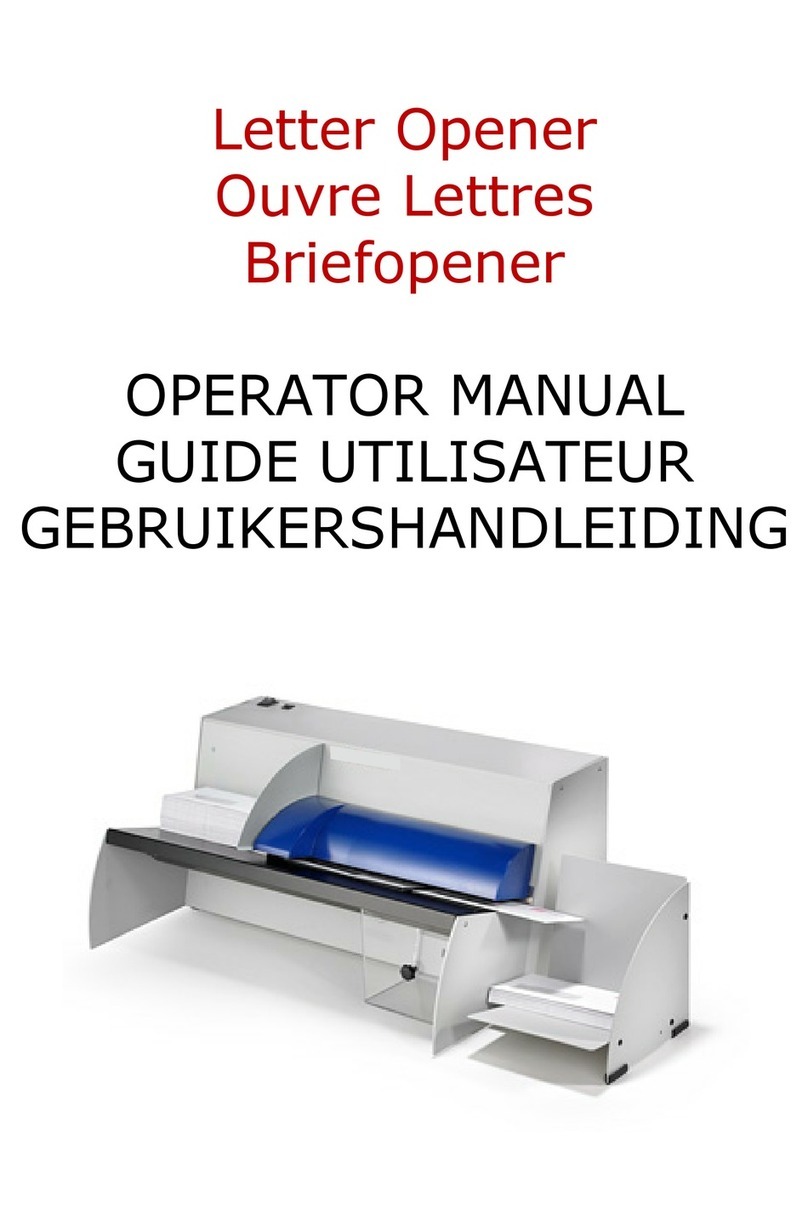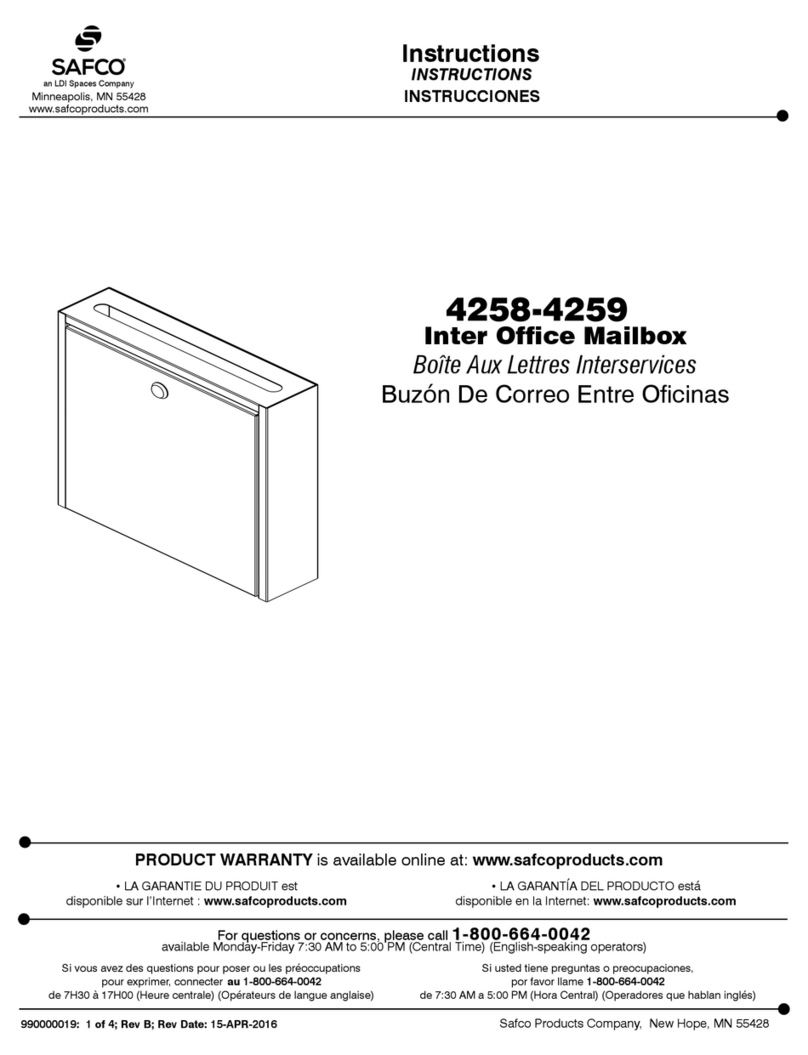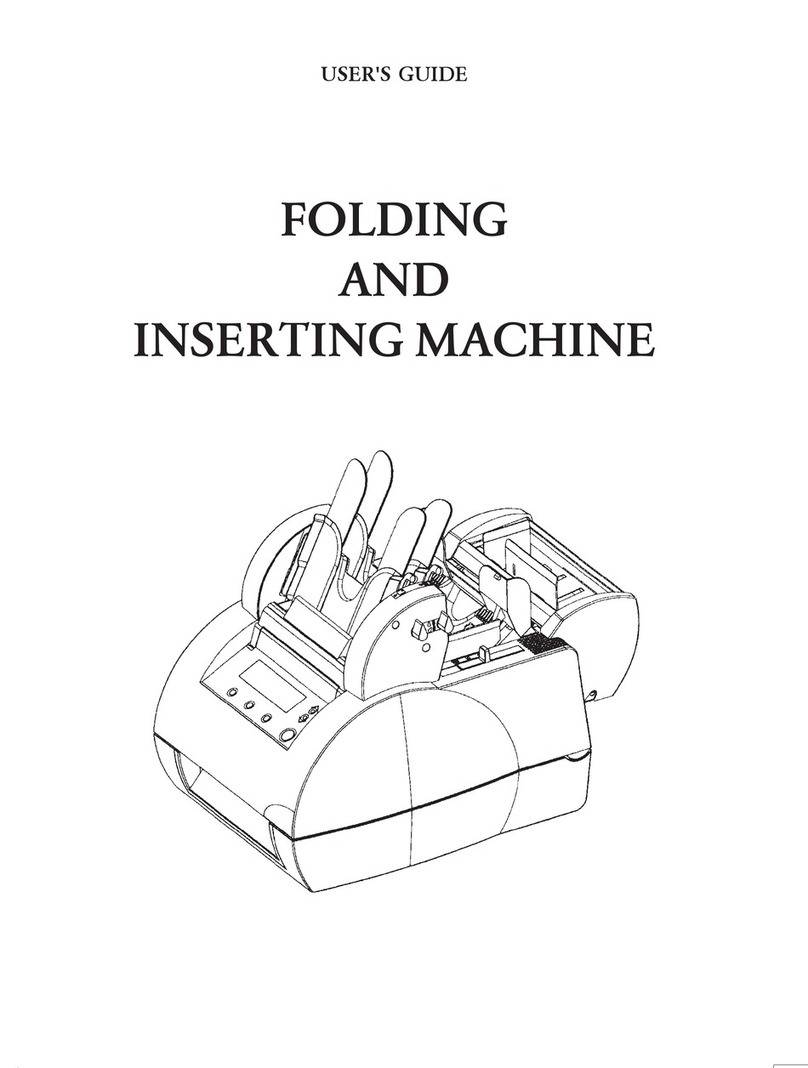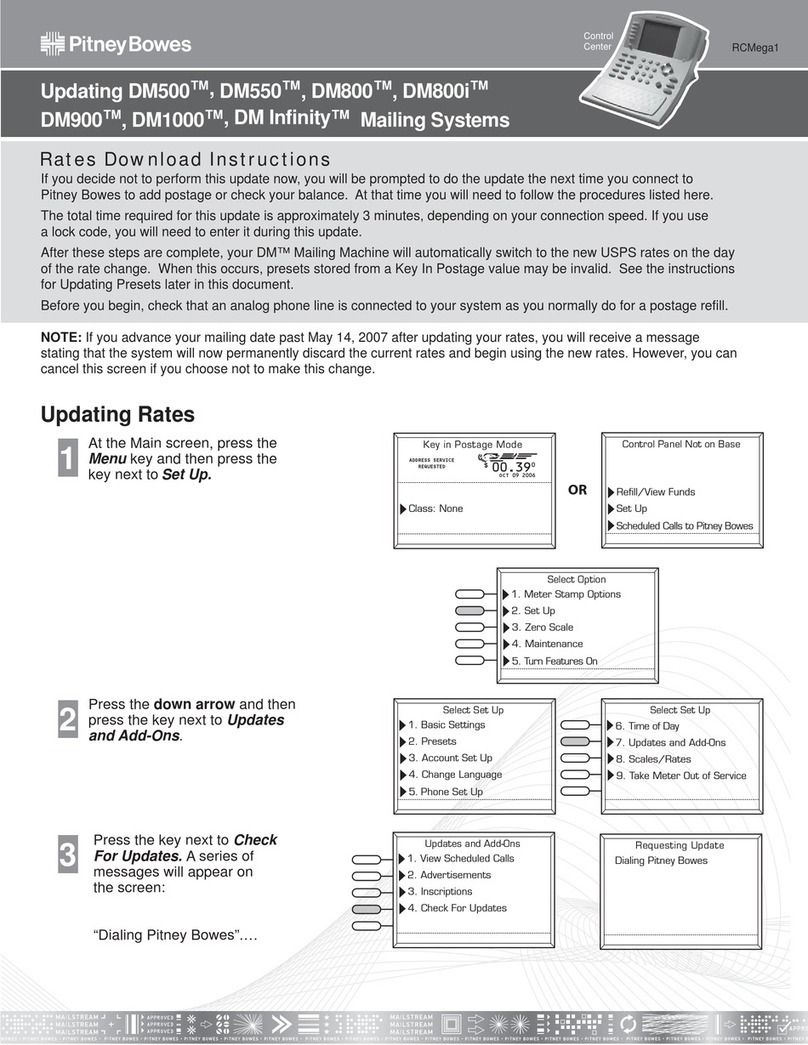Targetmax NT-20A User manual

Time Stamp &
Numbering Machine
NT-20A
Instruction Manual
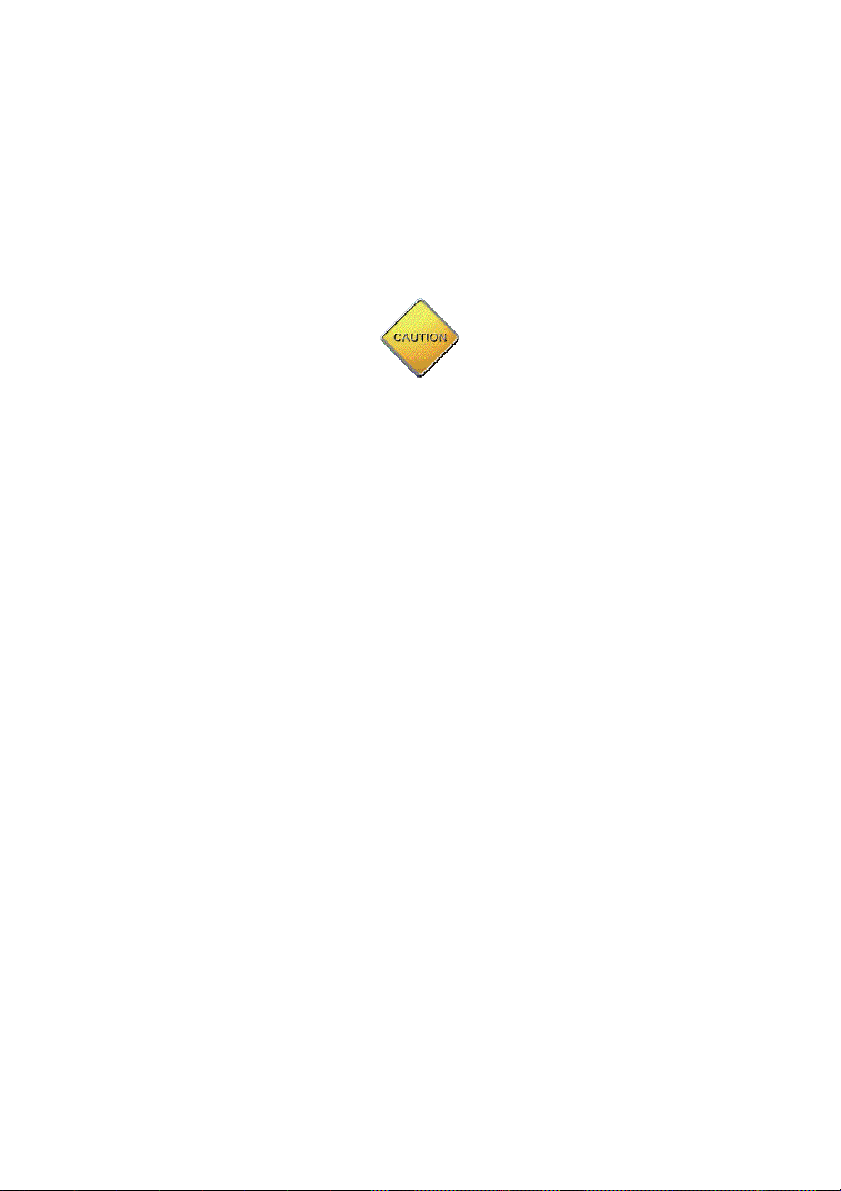
- 1 -
Safety Information
This section contains detailed instructions on the operation and
maintenance of this machine. To achieve optimum utility of this device,
all operators should carefully read and follow the instructions in this
manual. Please keep this manual in a handy place near the machine.
- Do not modify this product, as a fire, electrical shock, or breakdown
could result. If the product employs a laser, the laser beam source
could cause blindness.
- Do not attempt to remove the covers and panels which have been
fi ed to the product. Some products have a high-voltage part inside
that could cause an electrical shock or blindness.
- Only use the power cord supplied in the package. Failure to use this
cord could result in a fire or electrical shock.
- Do not unplug and plug in the power cord with a wet hand, as an
electrical shock could result.
- Plug the power cord all the way into the power outlet. Failure to do
this could result in a fire or electrical shock.
- In principle, do not use an e tension cord. Use of an e tension cord
could cause a fire or electrical shock. Contact your authorized
service representative if an e tension cord is required.
- The appliance must be connected to an earthed mains socket-outlet.
- The socket-outlet shall be installed near the appliance and shall be
easily accessible.

- 2 -
I N D E X
1. Package contents 3
2. Structure 4
3. Quick easy setup 5
4. How to program the time stamp 6
5. Setting the Time 7
6. Setting the Date 8
7. Setting the 12/24 hour format 9
8. Setting the print order 10
9. Setting the 2 or 4 year digit 11
10. Setting the type of minute 12
11. Change the leading zero 14
12. Setting the preprogrammed comments 15
13. Setting the customized comments 16
14. Setting the language 23
15. Setting the printing format 24
16. Setting the daylight saving 25
17. Setting the number 27
18. Setting the initial number 28
19. Setting the password 29
20. How to change settings when the password is set 30
21. Canceling the password 31
22. Resetting 32
23. Replacing the ribbon cassette 33
24. Character code for alphanumeric 34
25. Installation of battery (Optional) 38
26. Wall Mounting 39
27. Trouble Shooting 40
28. Other information 41
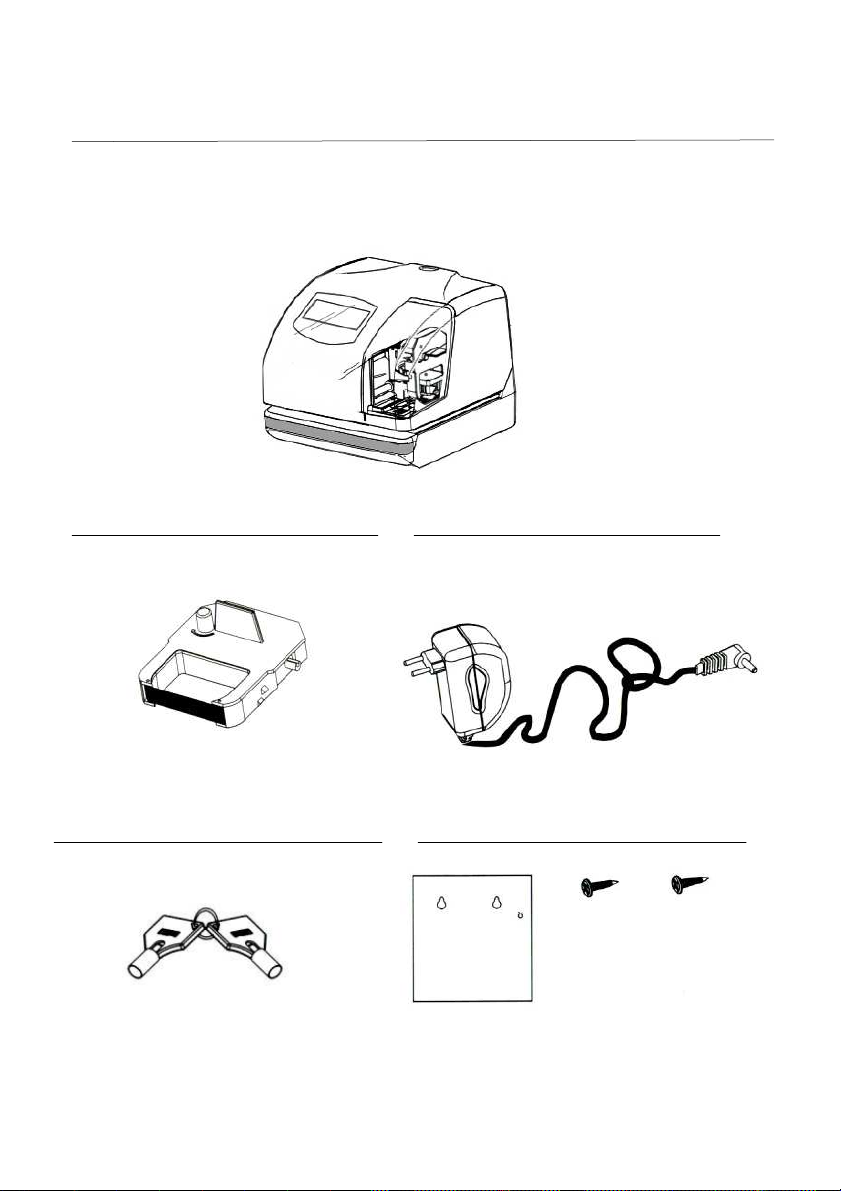
- 3 -
1. Package Contents
Unpack the time Stamp and check its contents to ensure the time stamp
unit and all accessories as shown below are included.
Time Stamp
Accessories
Ribbon Cartridge 1 pc AC Power Cord 1 pc
* The ribbon cartridge is installed at the factory
Key 2 pcs Wall Mount Accessories
Template 1 sheet Screw 2 pcs

- 4 -
2. Structure

- 5 -
3. uick Easy Setup
1. Unlock the key and remove the top case. 2. Remove the Protective Pad.
3. Plug the AC cord into the AC 4. Install back the top cover, get it
outlet. The current time will shown locked and try printing with a
card.
on LCD panel. It is now ready to be
adjusted if necessary.
Please refer to NO. 5 Setting the time if
the time and date are incorrect.

- 6 -
4. How To Program the Time Stamp

- 7 -
5. Setting the Time
E ample: Setting the time 9:30 a.m. (assume the time displayed is “00 00 00”)
Press the {Select} button and position the
▲
under the “TIME” mark. At that moment, the
“Hour” flashes.
(
The flashing means it can be
changed.
)
Press the {Change} button to set at “09” And
then press the {Set} button. At that moment, the
flashing changes from “Hour” to “Minute”
Press the {Change} button to set at “30” And
then press the {Set} button. At that moment, the
“Second” starts to run from “00”.
After you finish setting the time, press the {Set}
button once again. Now the time setting has been
completed.
Replace the cover and lock.
*** Important: If you do not complete Step 4,
the Time Stamp will not print.
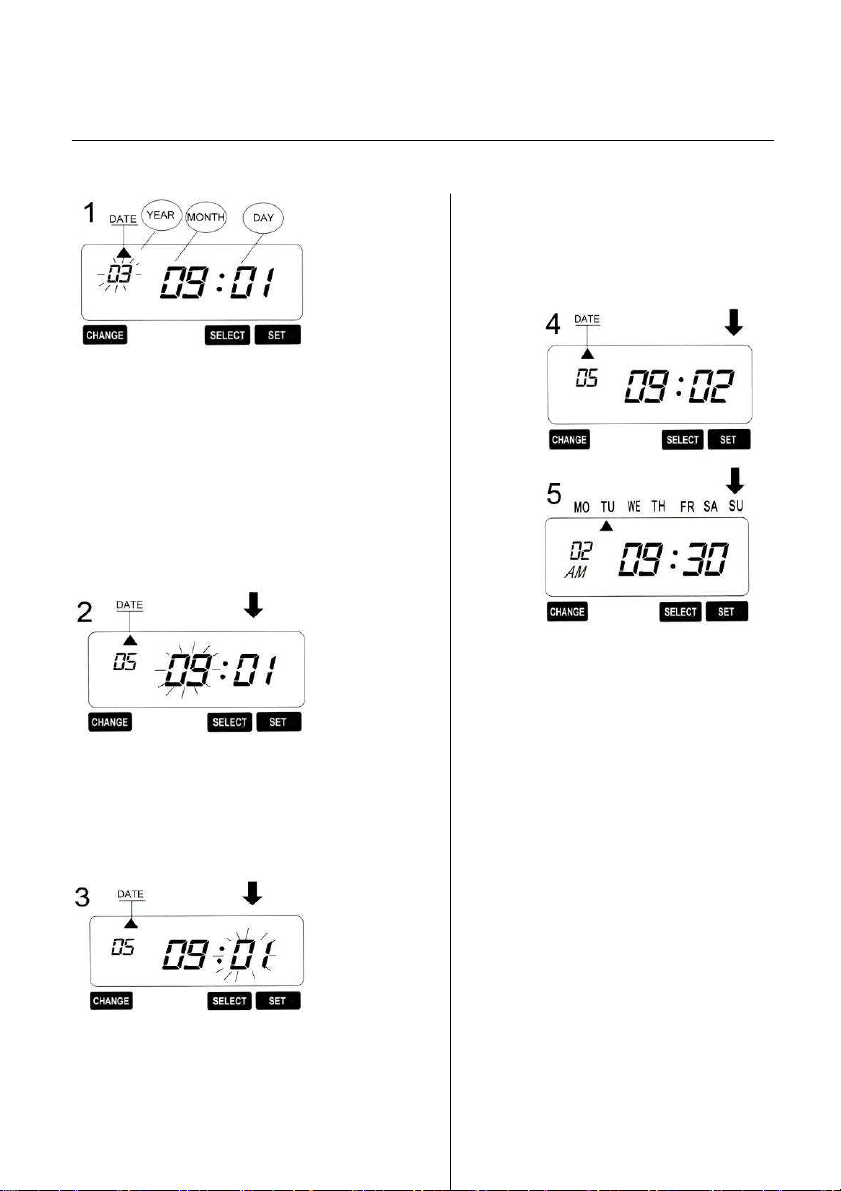
- 8 -
6. Setting the Date
E ample: Setting the date to September 2, 2005
Press the {Select} button and position the
▲
under the “DATE” mark. At that moment,
the “Year” flashes.
(The flashing means it can be changed)
Press the {Change} button to set at “05” And
then press the {Set} button. At that moment,
the flashing changes from “Year” to “Month”
Press the {Change} button to set at “09”
And then press the {Set} button. At that
moment, the flashing changes from
“Month” to “Date”
Press the {Change} button to set at “02”
And then press the {Set} button.
After you finish setting the date,
press the {Set} button once again.
Now the time setting has been
completed.
Replace the cover and lock.
*** Important: If you do not
complete Step 5, the Time Stamp
will not print.
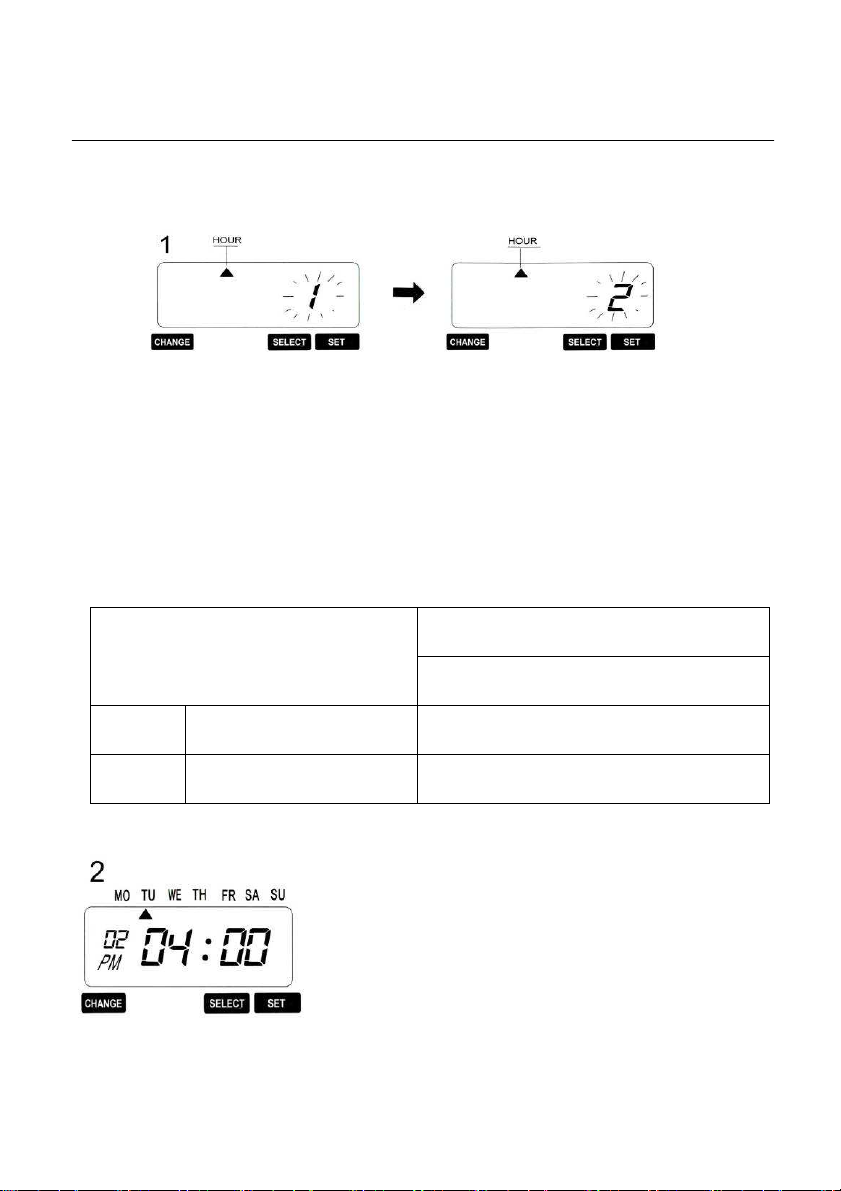
- 9 -
7. Setting the 12/24 Hour Format
E ample: Change the hour format to 24 hour.
Press the {Select} button and position Press the {Change} button to set at
“2”
the
▲
under the “HOUR” mark. At that And then press the {Set} button.
moment, the flashing digit indicates
“Hour Format Options” (The flashing
means it can be changed)
Display
Hour Format Options
E : PM 4:00
1 12 Hour PM 04:00
2 24 Hour 16:00
After you finish setting the 12/24 hour format,
press the {Set} button once again.
Now the 12/24 hour setting has been
completed. Replace the cover and lock.
*** Important: If you do not complete Step 2,
the Time Stamp will not print.

- 10 -
8. Setting the Print Order
E ample: Set the print order to “Month, Date, Year, Hour, Minute”.
Press the {Select} button and position
the
▲
under the “PRINT ORDER” Press the {Change} button to set at “5”
At that moment, the flashing digit And then press the {Set} button.
indicates “Print Order Options”
(The flashing means it can be changed)
Y=Year, M=Month, D=Date, DOW=Day of the week, H=Hour, Min=Minute,
S=Second, C=Comment
After you finish setting the print order, press the
{Set} button once again. Now the print order setting
has been completed. Replace the cover and lock.
*** Important: If you do not complete Step 2, the
Time Stamp will not print.
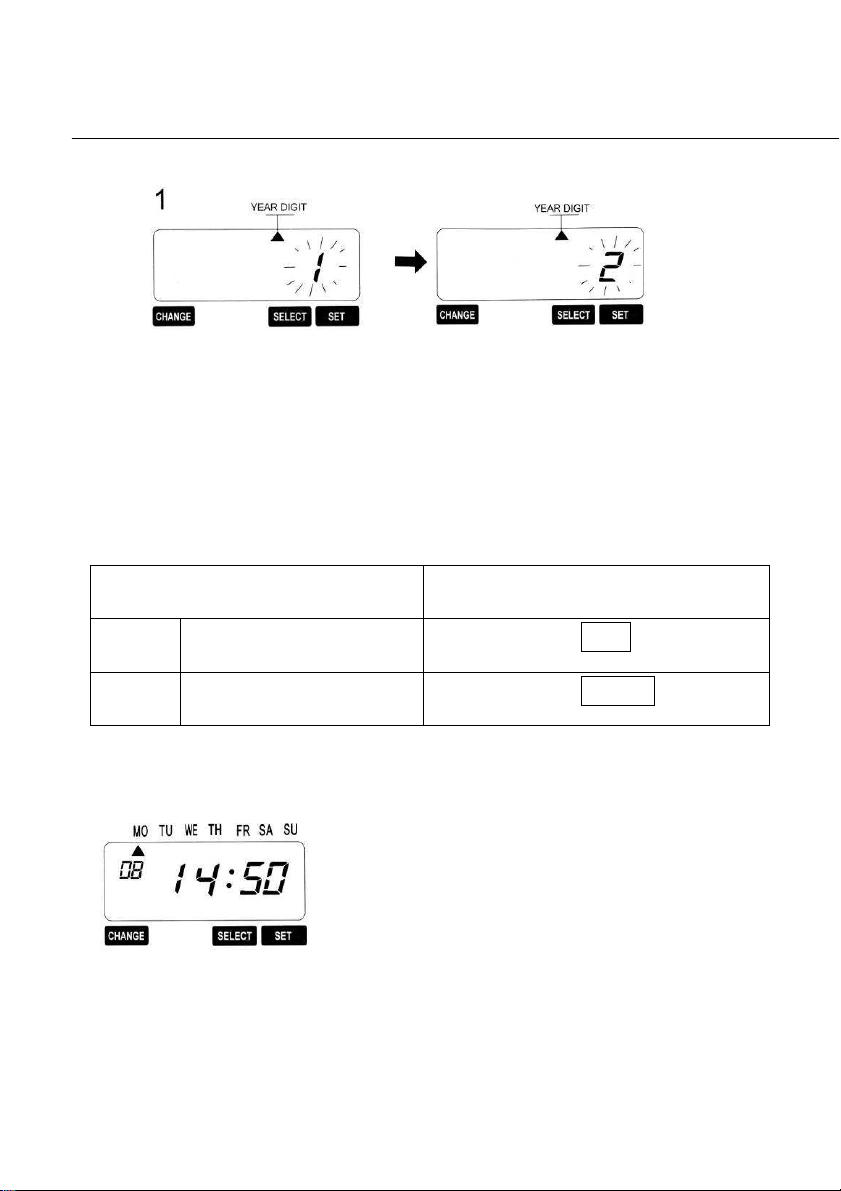
- 11 -
9. Setting the 2 or 4 Year Digit
E ample: Set the Year imprint to 4 digits.
Press the {Select} button and position Press the {Change} button to set at
“2”
the
▲
under the “YEAR DIGIT” mark. And then press the {Set} button.
At that moment, the flashing digit indicates
“Year Digit Options”
(The flashing means it can be changed)
Year Digit Option
Print E ample
1 2 Digits 08 SEP 03 14:50
2 4 Digits 08 SEP 2003 14:50
2
After you finish setting the year digit, press the
{Set} button once again.
Now the year digit setting has been completed.
Replace the cover and lock.
*** Important: If you do not complete Step 2, the
Time Stamp will not print.
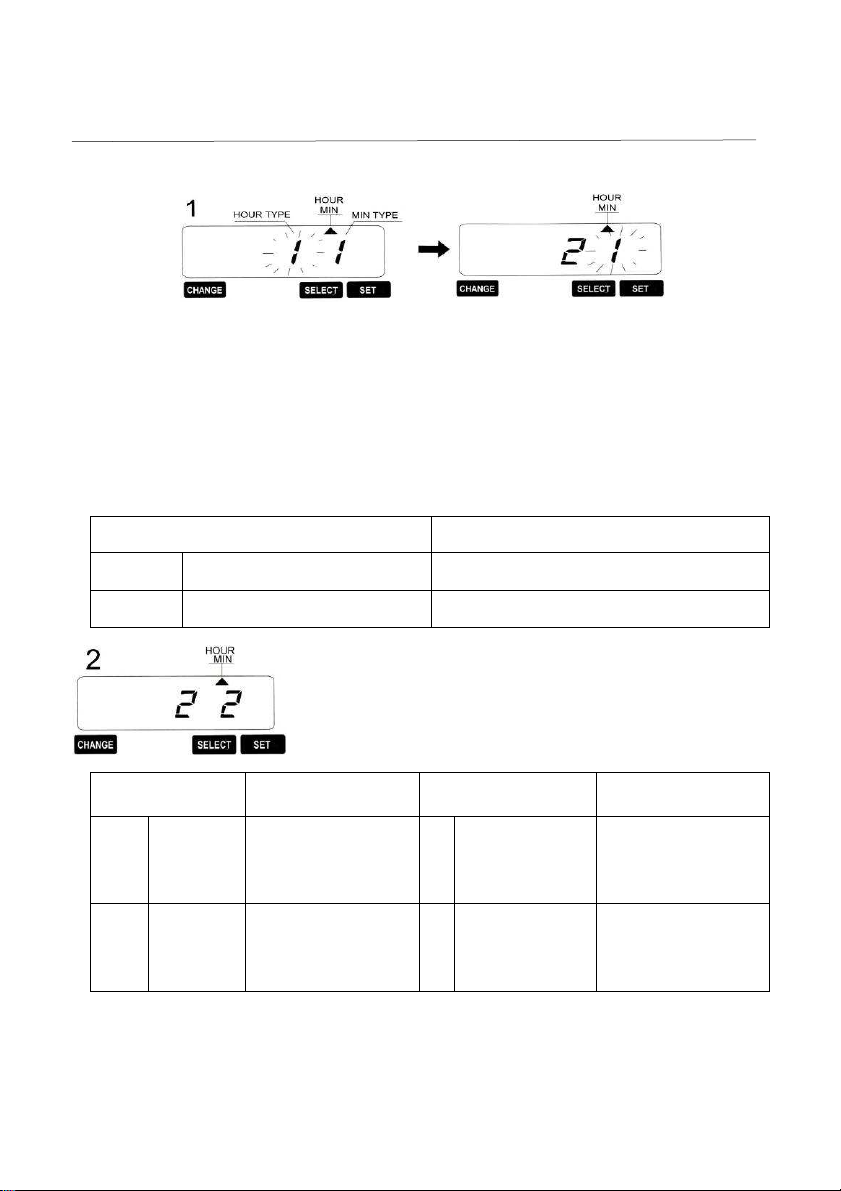
- 12 -
10. Setting the Type of Minute
E ample: Change the hour format to 24 and the Minutes to 1/100 min.
Press the {Select} button and position Press the {Change} button to set at
“2”
the
▲
under the “HOUR MIN” mark. And then press the {Set} button.
At that moment, the flashing digit At that moment, the flashing changes
indicates “12/24 Hour Format Options” from Hour to Minute.
(The flashing means it can be changed)
Hour Format Print e ample
1 12 hour format SEP 08
PM
4:00
2 24 hour format SEP 08 16:00
Type of Minute
Print E ample Type of Minute Print E ample
1 1/60 SEP 08
AM12:10
3
1/20(5/100) SEP 08
AM12:15
2 1/100 SEP 08
AM12:17
4
1/10 SEP 08
AM12:1
Press the {Change} button to set at “2”
And then press the {Set} button.

- 13 -
After you finish setting the Hour Min, press the {Set}
button once again. Now the hour format & type of minute
have been completed. Replace the cover and lock.
*** Important: If you do not complete Step 3, the Time
Stamp will not print.

- 14 -
11. Change the “Leading Zero”
E ample: Change the Leading Zero to disabled.
Press the {Select} button and position Press the {Change} button to set at “1”
the
▲
under the “LEADING ZERO” mark. And then press the{Set}button.
At that moment, the flashing digit
indicates “Leading Zero Options”
(The flashing means it can be changed)
Leading Zero Option Print E ample
1 ZERO Disabled SEP 08
PM
4:00
2 ZERO Enabled SEP 08
PM
04:00
After you finish setting the Leading Zero,
press the {Set} button once again.
Now the leading zero has been completed.
Replace the cover and lock.
*** Important: If you do not complete Step 2,
the Time Stamp will not print.

- 15 -
12. Setting the Preprogrammed Comments
E ample: Change the comment to “FAXED”
Press the {Select} button and position Press the {Change} button to set at “9”
the
▲
under the “COMMENT” mark. And then press the {Set} button.
At that moment, the flashing digit
indicates “Comment Options”
(The flashing means it can be changed)
After you finish setting the Comment, press the
{Set} button once again.
Now the comment has been completed. Replace
the cover and lock.
*** Important: If you do not complete Step 3,
the Time Stamp will not print.

- 16 -
13. Setting the Customized Comments
* Ma imum 3 lines comment can be set to print.
* Note : This Time Stamp can print ____ characters at ma imum, however number of
characters depends on font size. Refer to the “24. Character code for alphanumeric”.
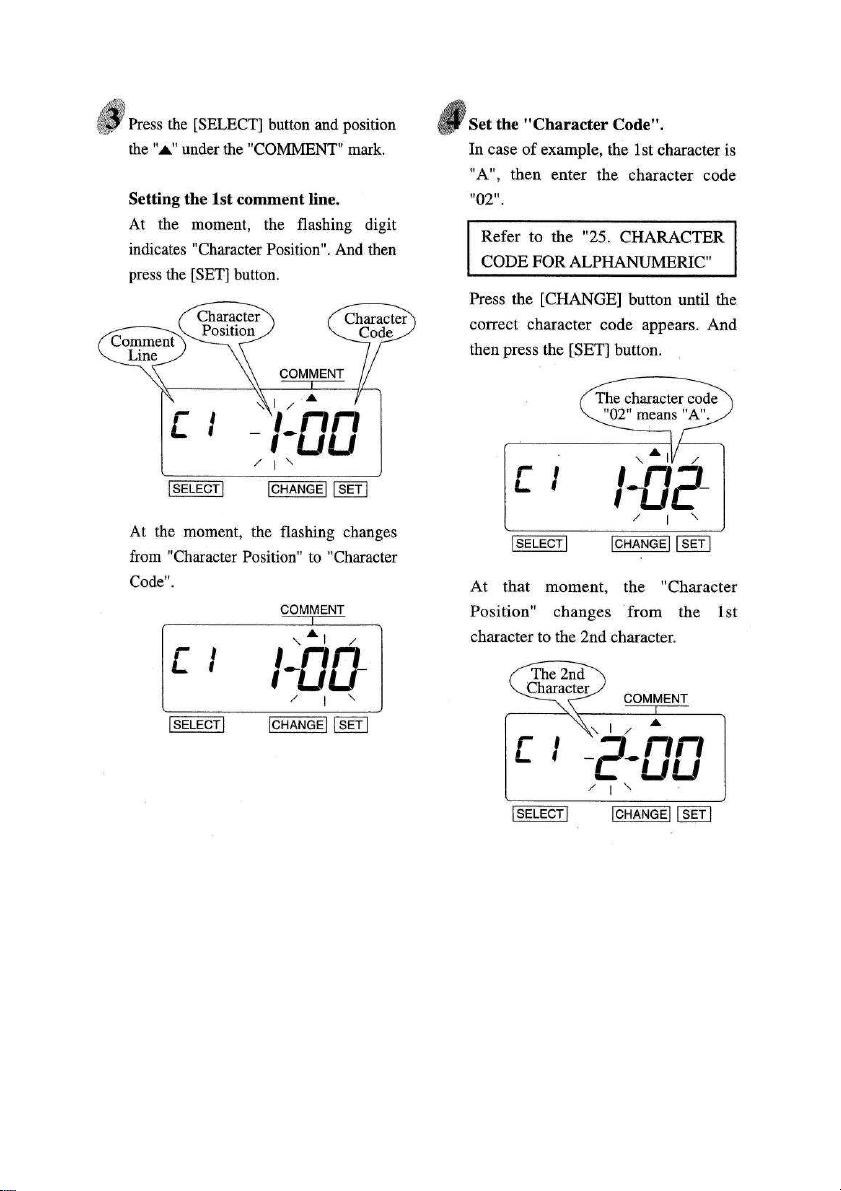
- 17 -
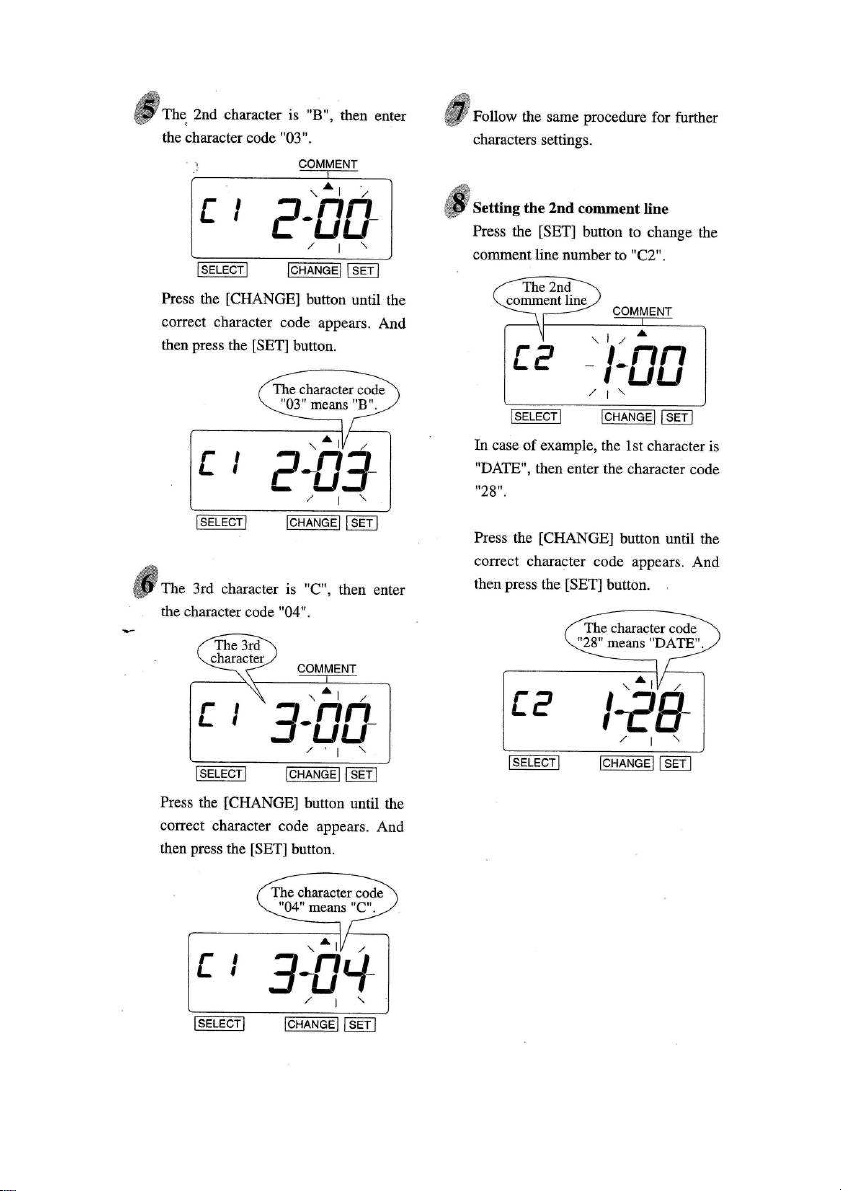
- 18 -

- 19 -
Table of contents
Popular Postal Equipment manuals by other brands

Pitney Bowes
Pitney Bowes DI900 Configuration guide
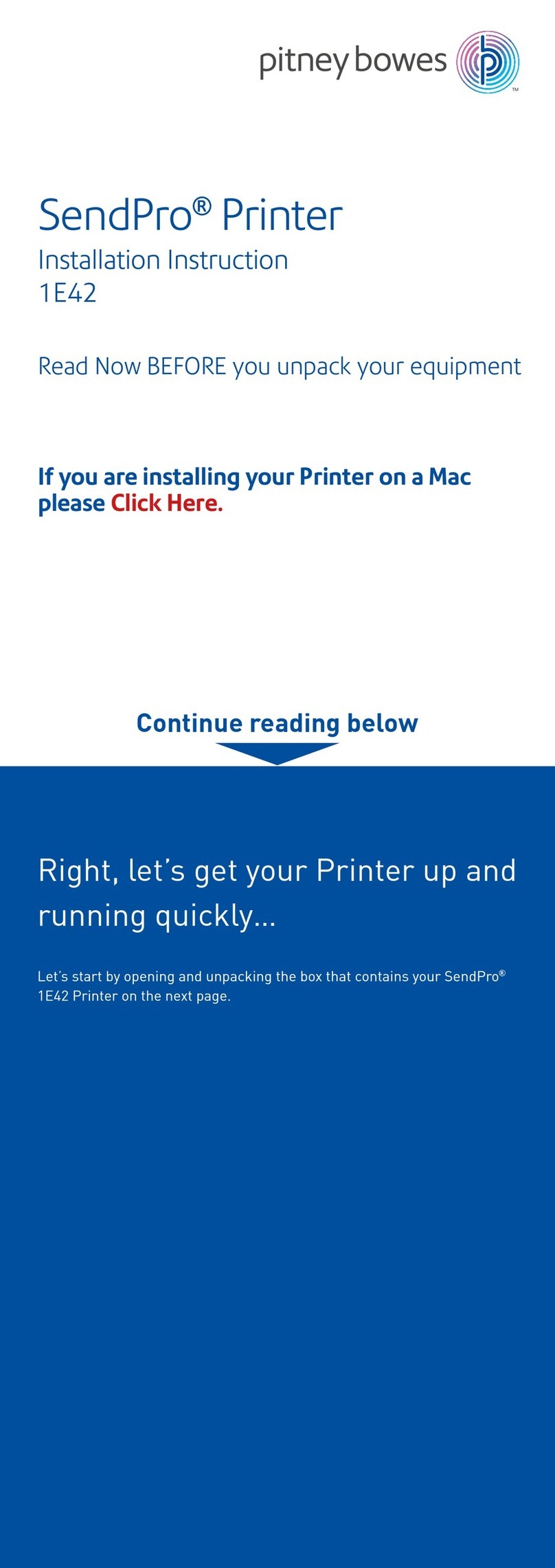
Pitney Bowes
Pitney Bowes SendPro 1E42 Installation instruction

Pitney Bowes
Pitney Bowes DM Series Setup guide

Pitney Bowes
Pitney Bowes DM100i Series instructions

Burg Wächter
Burg Wächter RONDO manual
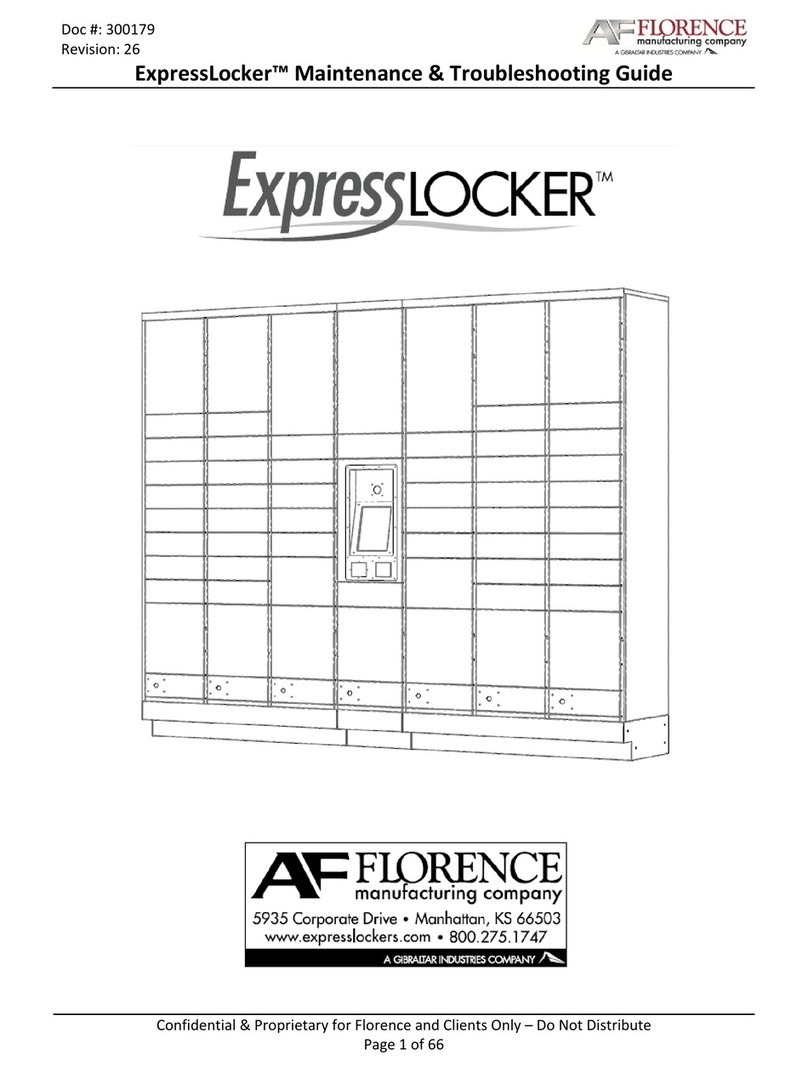
Gibraltar Industries
Gibraltar Industries AF FLORENCE ExpressLocker Maintenance & Troubleshooting guide