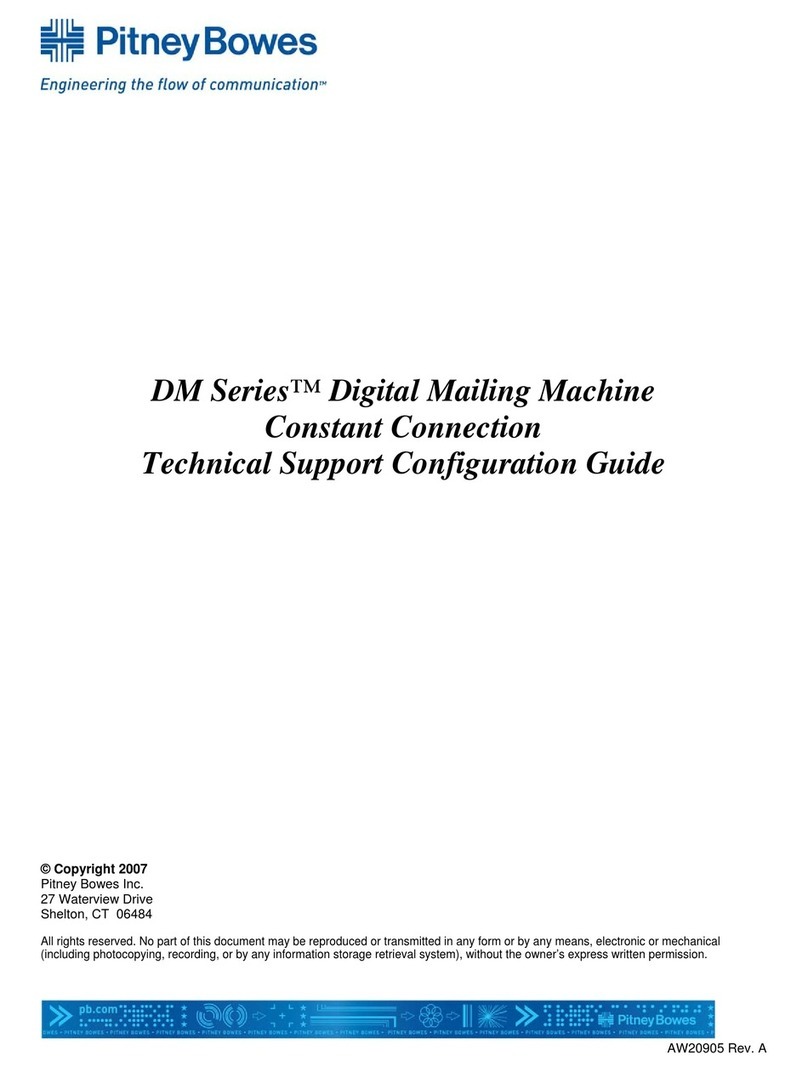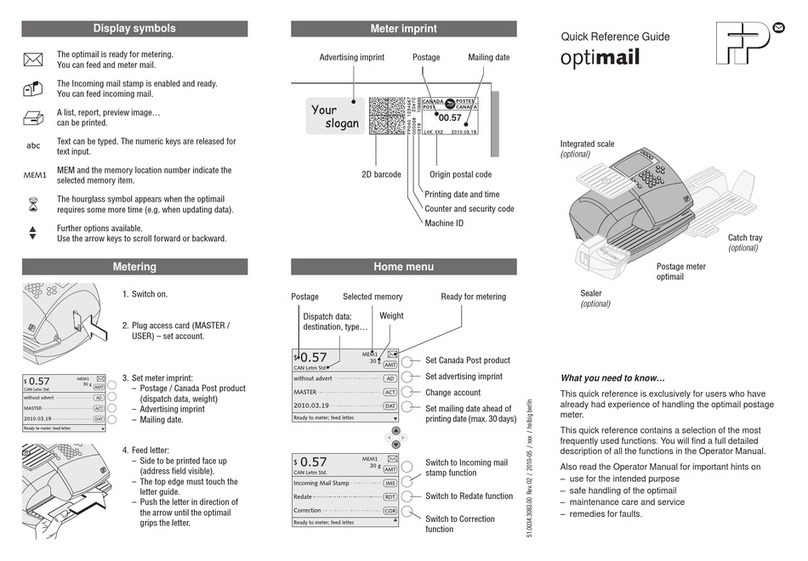Pitney Bowes DM500 Use and care manual
Other Pitney Bowes Postal Equipment manuals

Pitney Bowes
Pitney Bowes Connect+ Series Manual

Pitney Bowes
Pitney Bowes SendPro Mailstation User manual

Pitney Bowes
Pitney Bowes DL250 Manual

Pitney Bowes
Pitney Bowes DL400 Manual
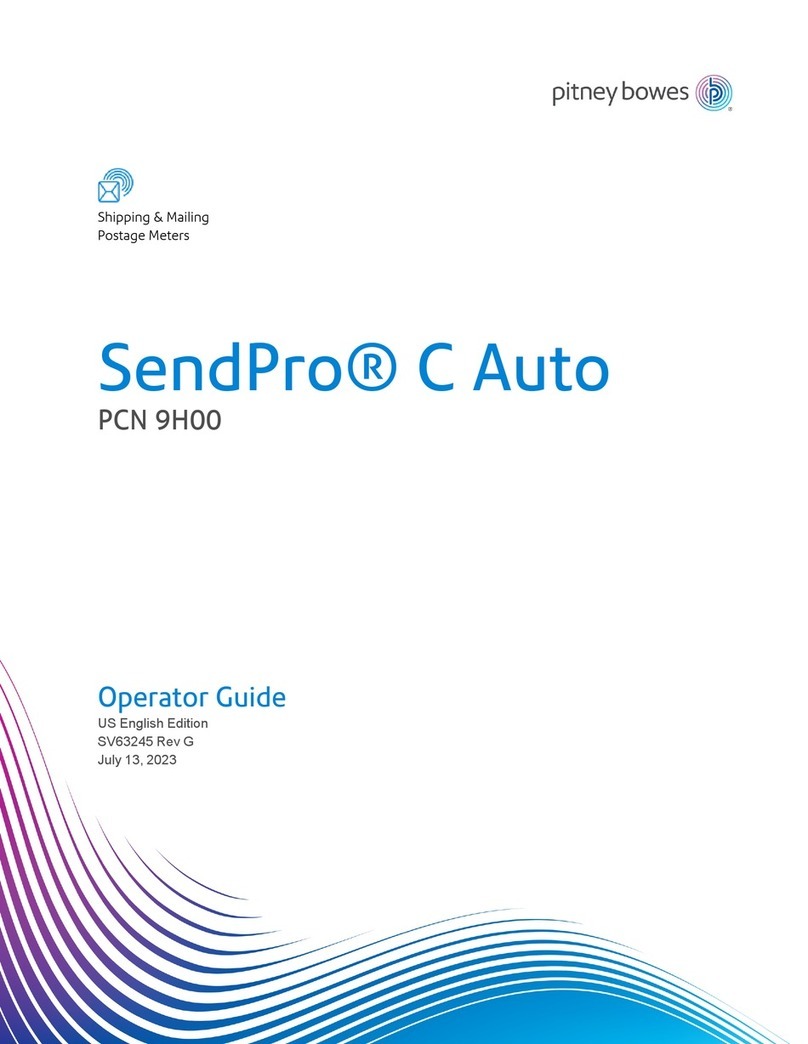
Pitney Bowes
Pitney Bowes PCN 9H00 Manual
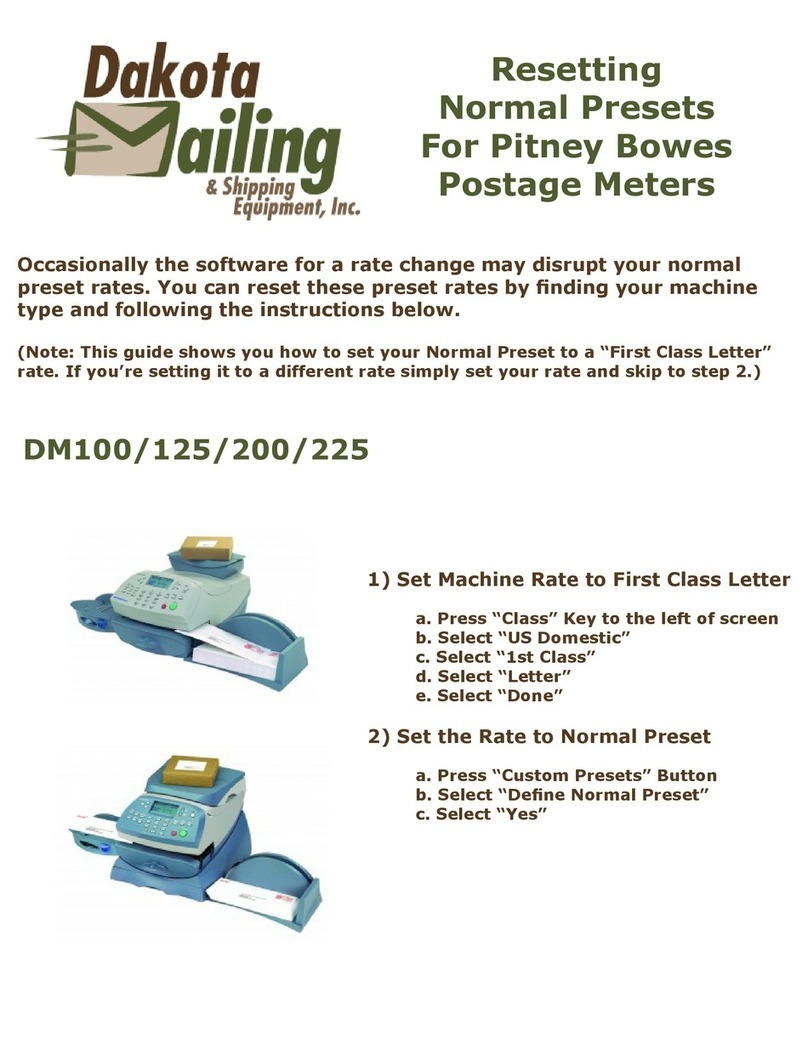
Pitney Bowes
Pitney Bowes DM100 Series User manual
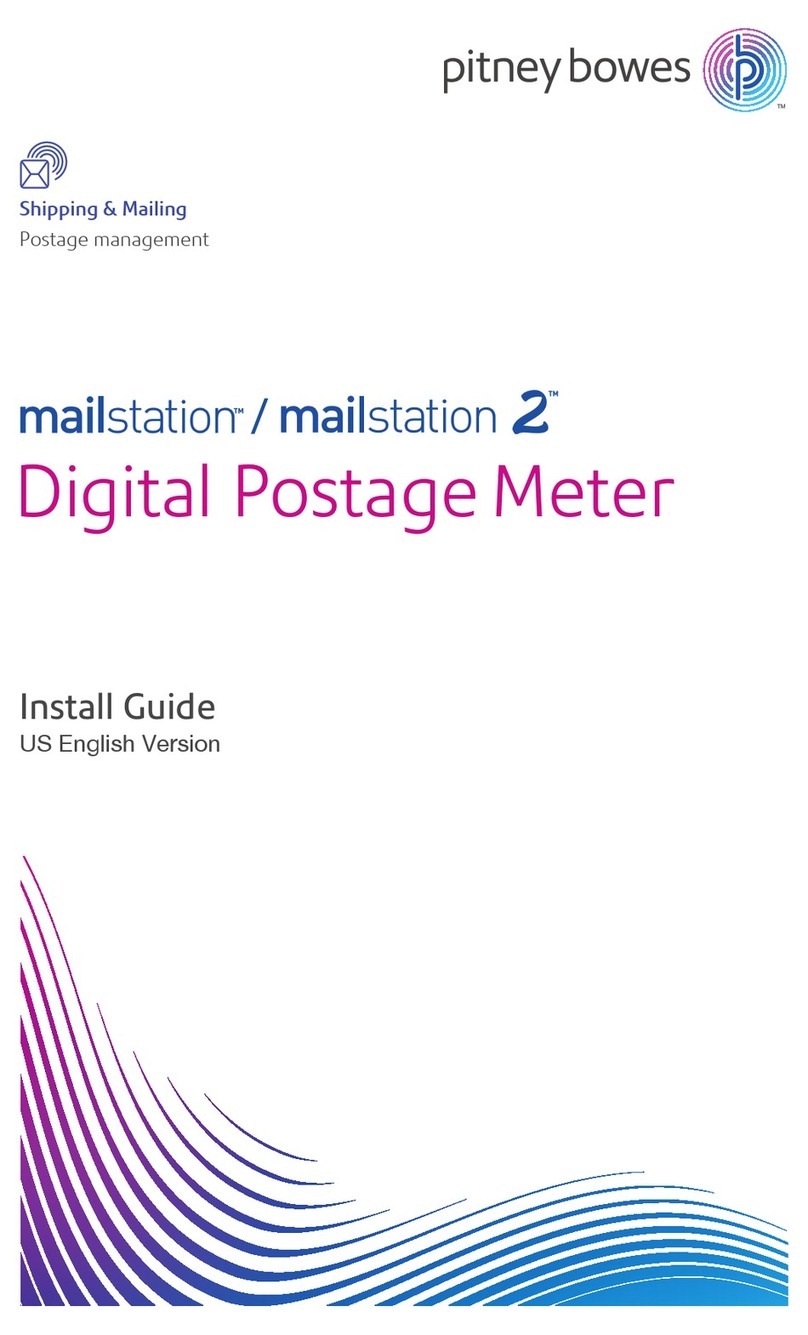
Pitney Bowes
Pitney Bowes mailstation User manual
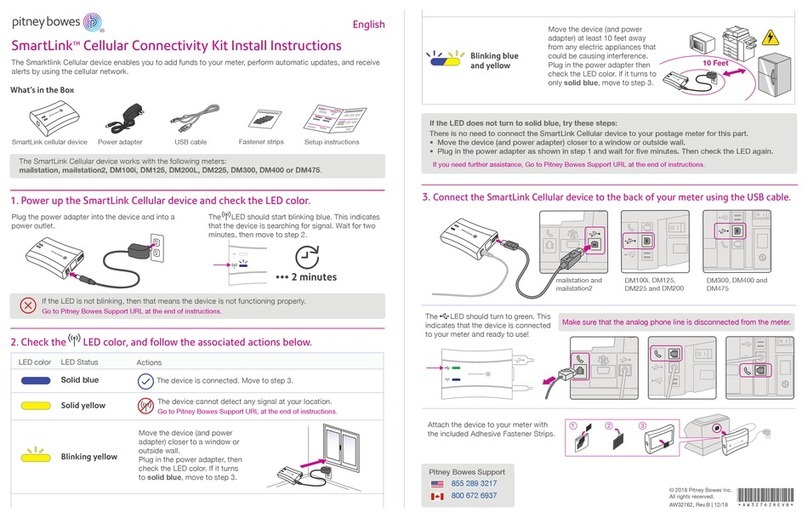
Pitney Bowes
Pitney Bowes SmartLink Cellular Connectivity Kit User manual

Pitney Bowes
Pitney Bowes dm300m series Technical manual

Pitney Bowes
Pitney Bowes Horizontal Belt Stacker Manual
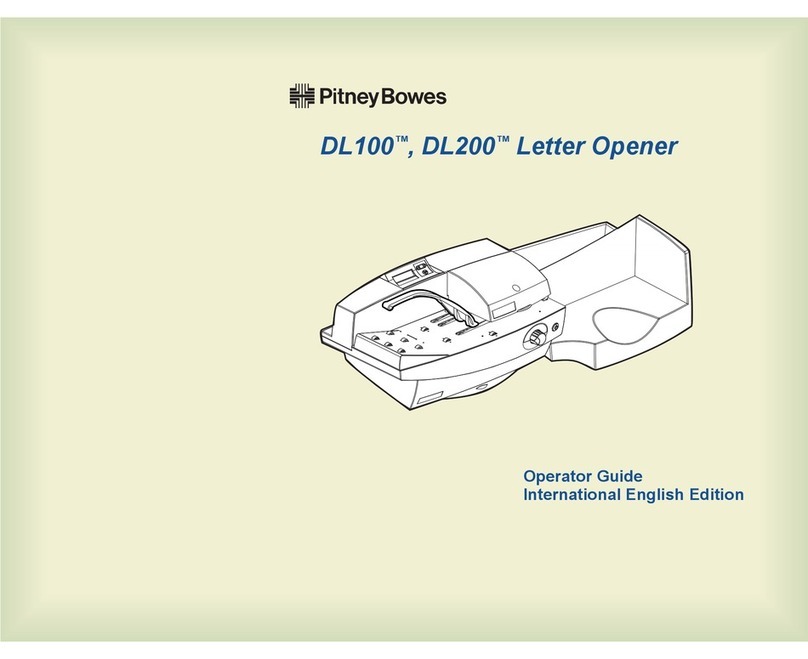
Pitney Bowes
Pitney Bowes DL100 Manual

Pitney Bowes
Pitney Bowes DM100i Series User manual
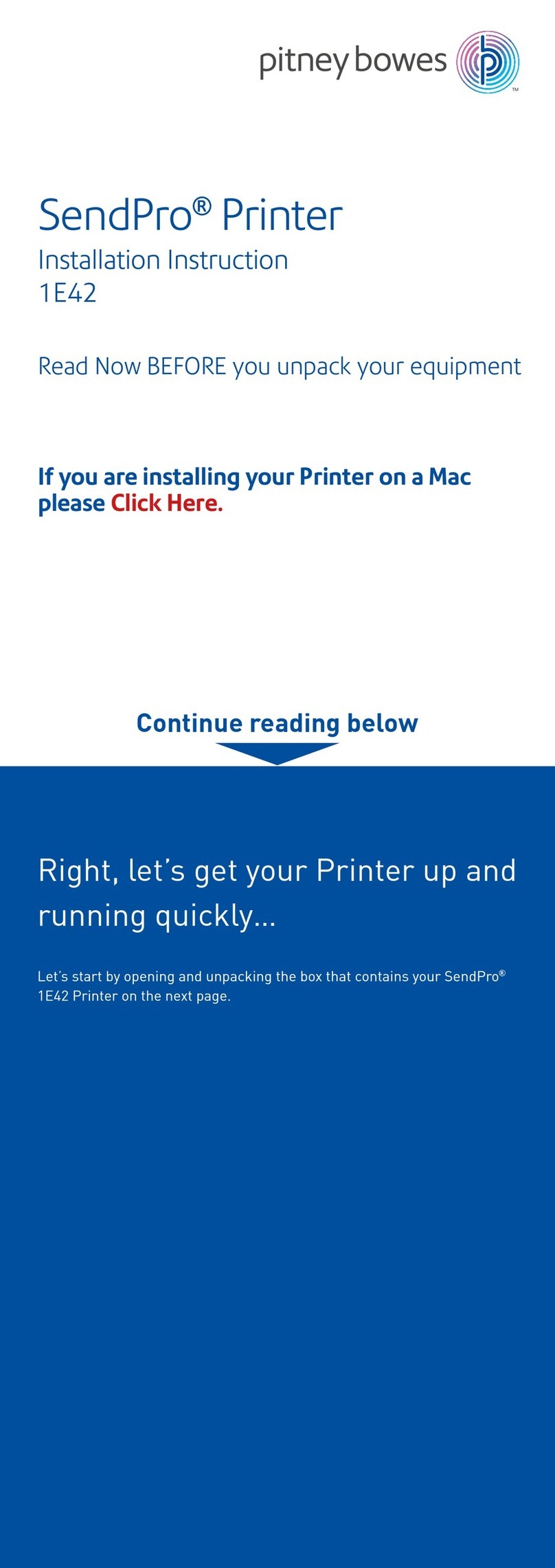
Pitney Bowes
Pitney Bowes SendPro 1E42 User manual

Pitney Bowes
Pitney Bowes SendPro C User manual

Pitney Bowes
Pitney Bowes DM50 Series User manual

Pitney Bowes
Pitney Bowes DM110i Series User manual

Pitney Bowes
Pitney Bowes SendPro C Auto Manual

Pitney Bowes
Pitney Bowes MAILSTATION 2 User manual

Pitney Bowes
Pitney Bowes DM300c series Technical manual

Pitney Bowes
Pitney Bowes DL400 Manual