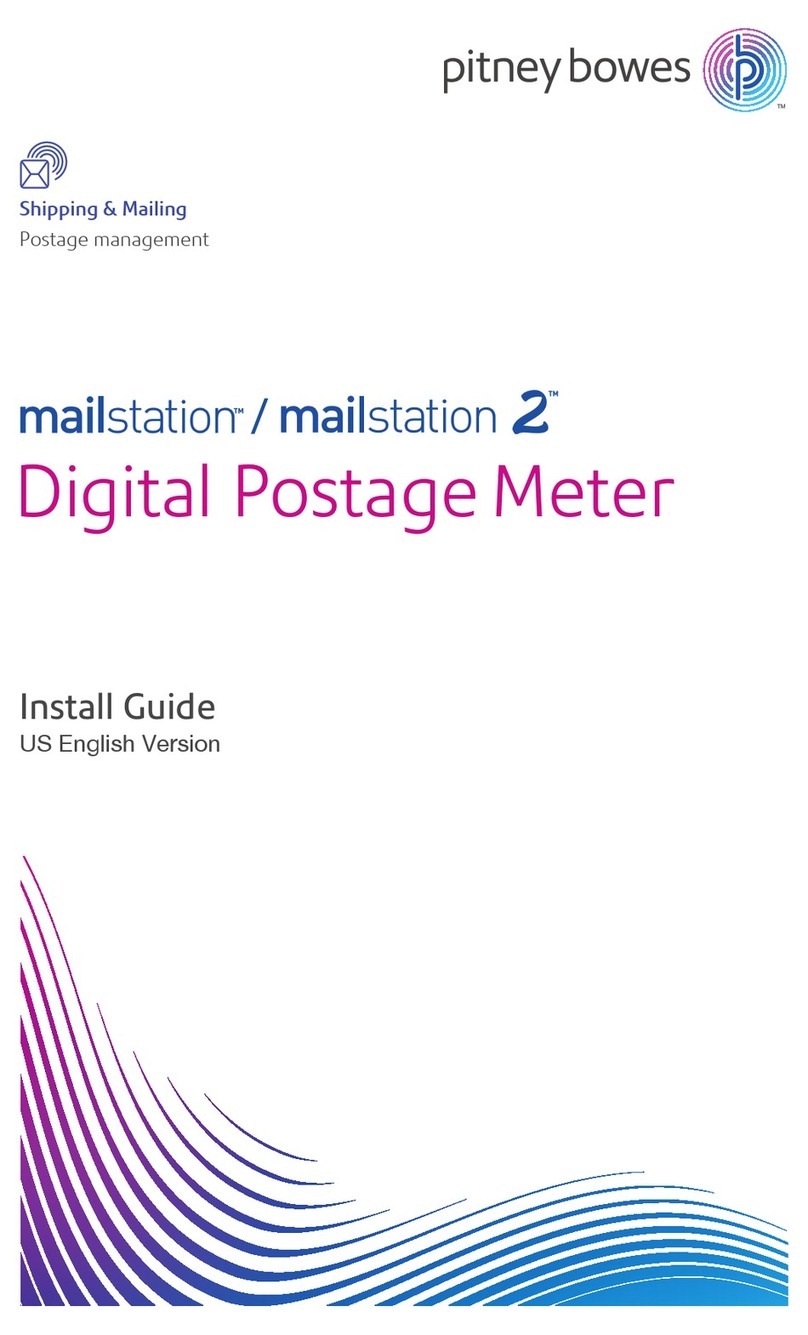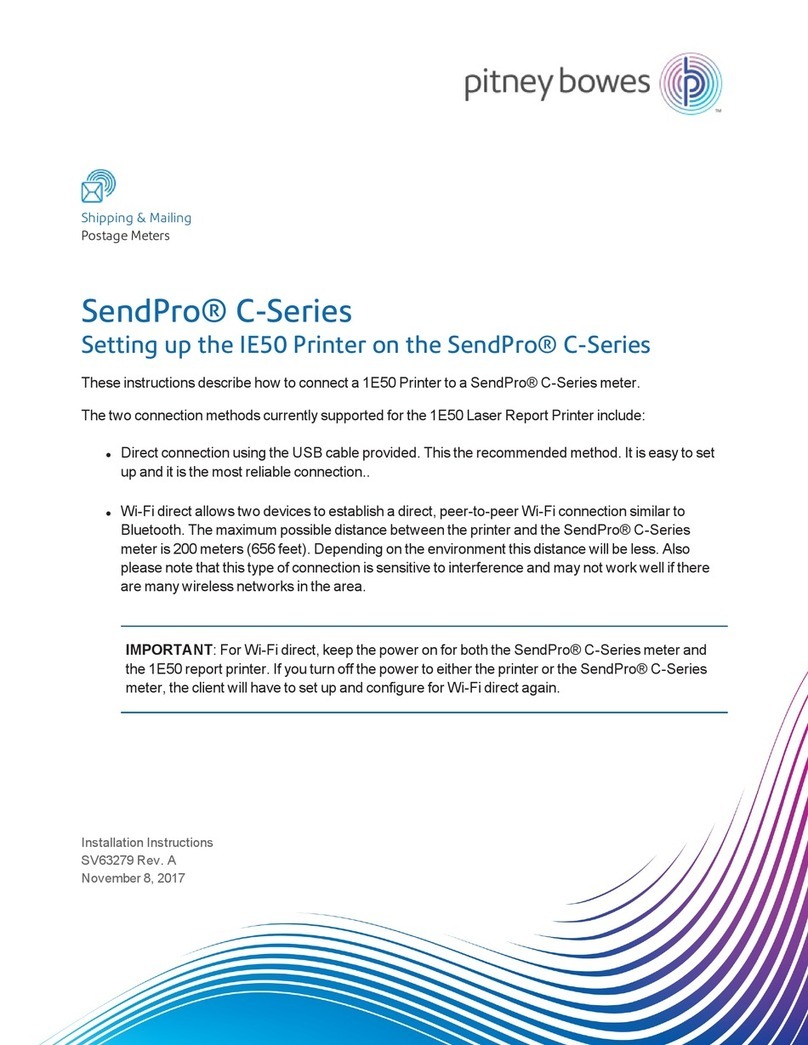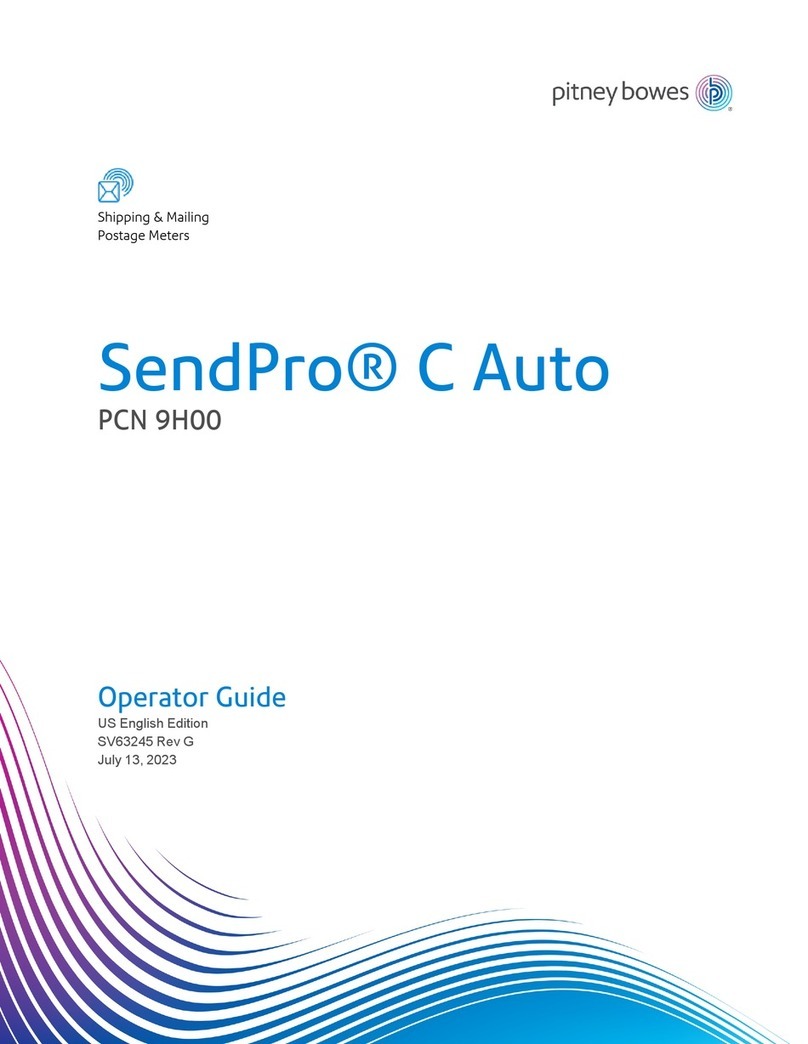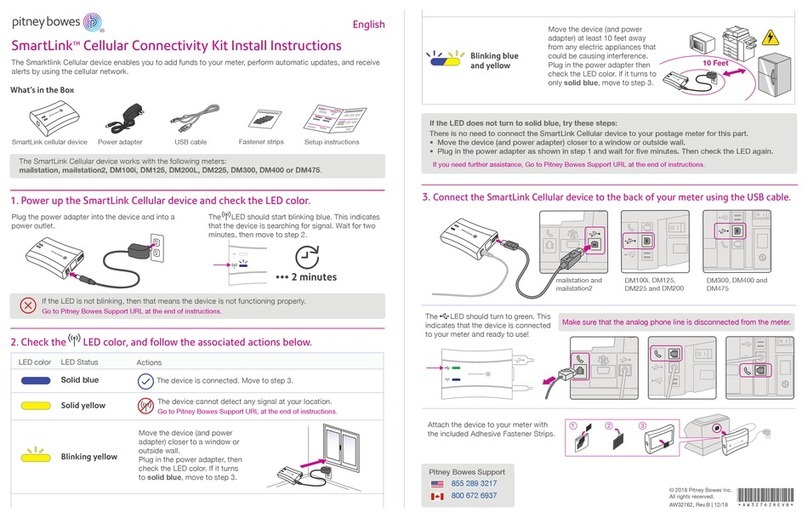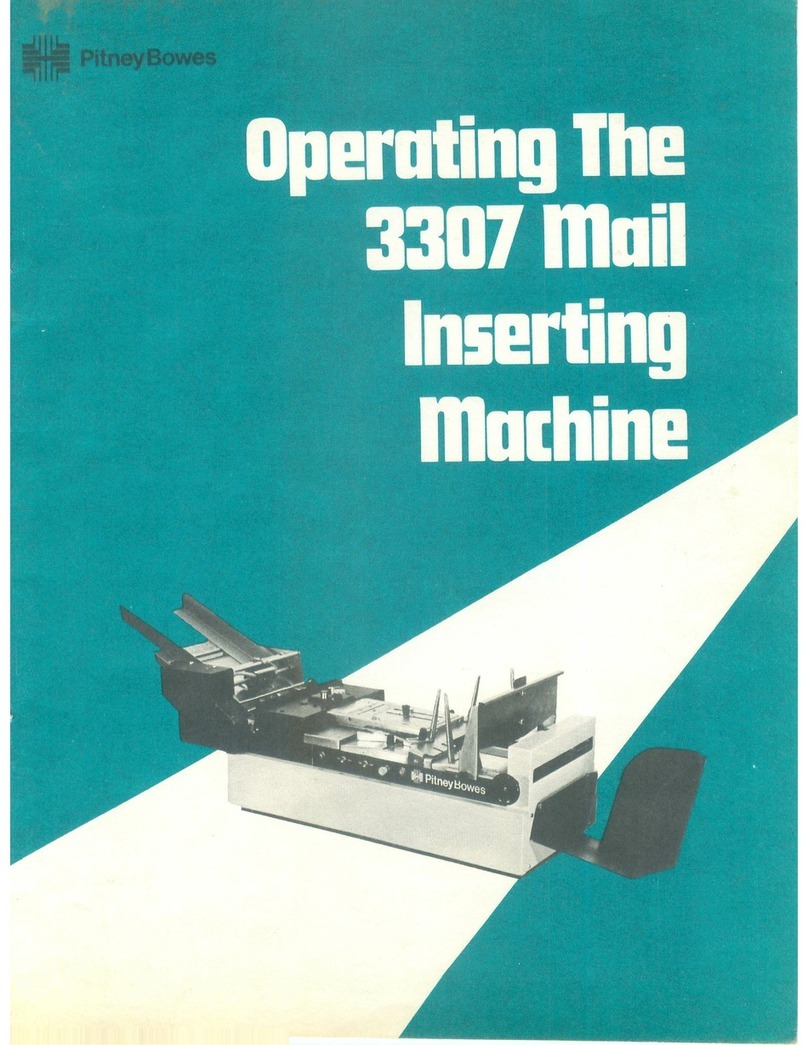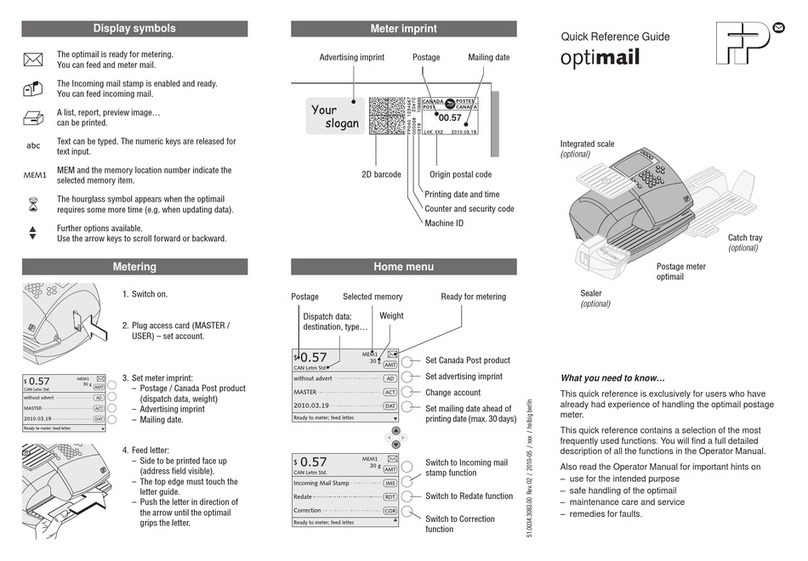Meter Withdrawal
Run Install Mode
ADVANCED FEATURES
DM100i / DM125 with Standard Scale Return Instructions
AW32429
C.
B.
D.
Press Options on your meter keypad.
A.
Press Page Down
twice. Select Advanced
Features.
A.
E. If you are using the stacker tray, slide that away from
the meter.
E.
F. Select Transfer all
funds from Meter
to PBP account.
G. When the FUNDS TRANSFERRED screen displays,
select OK and eventually the meter will display
OUT OF SERVICE No postage can be dispensed.
If you see any other message, press Clear and call
Pitney Bowes at 1-800-522-0020.
LockCode/Passwords
Connect-Data Center
Advanced Features
OPTIONS
Replace Ink Tank
Close to continue
Transfer all funds
from Meter to PBP
account
REMOVE FUNDS
Options
1. Withdraw the remaining funds from
your meter.
2. Disassemble the old meter.
TOP COVER OPEN
Select Meter Withdrawal.
You may need to press
Page Down to see this
option.
The postage meter will connect with the Data Center,
and the meter screens will let you know the status
of the process.
B. Wait five seconds and then disconnect all the cords from
the back of the meter.
D. If your unit has the moistener, remove that by
pushing down on the blue lever and pulling it
straight out to the left.
Continue on reverse side.
C. Re-open the meter’s top cover. Separately crumple the two
folded cloths provided in the kit and insert them, on top of
each other, in front of the printer mechanism as shown.
Keep your meter connected as you normally would for
a postage refill.
Close the ink cartridge guard and meter cover.
Open the top cover of
your meter and select
Replace Ink Tank.
When the printing
mechanism moves
forward, remove the
ink cartridge.
1
1
1
2
2
2
If you can not withdraw your remaining funds, then proceed
to Step 2. Pitney Bowes will transfer your funds into your
Postage by Phone account within 6-10 days of receiving
your meter.
To have a record of the amount of postage in the meter,
print the Funds Report by pressing the Funds key, then
pressing the Page Down twice, and then by selecting
Print Funds Report. Insert an envelope to obtain a
record of the transaction.
Transfer the remaining postage in your meter
into your Postage by Phone account to insure that
your funds will be available to fill your replacement
meter immediately.
If this is not possible, you can use up all the remaining
postage before returning the meter.
Once your funds have been credited back to your
Postage by Phone account we’ll mail you a final
statement showing balances/credits, along with further
instructions for your refund.
Keep the meter plugged in during this step.
Ink may stain skin or permanently damage clothing.
Gloves are included for your convenience.
IMPORTANT NOTICE: Postage Meter Return is Mandatory. Please follow the prepaid shipping instructions
to return postage meter. Following these steps will avoid the $1000 fee for failure to return your meter.