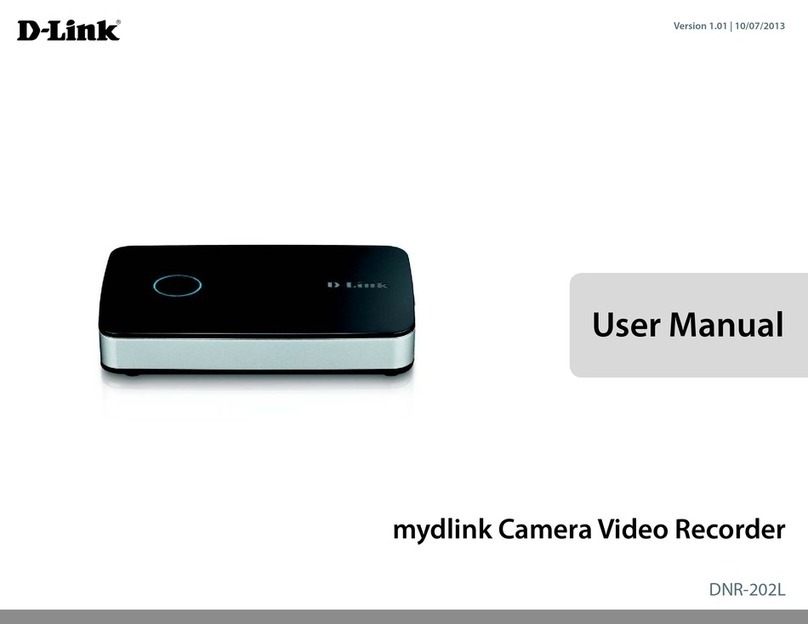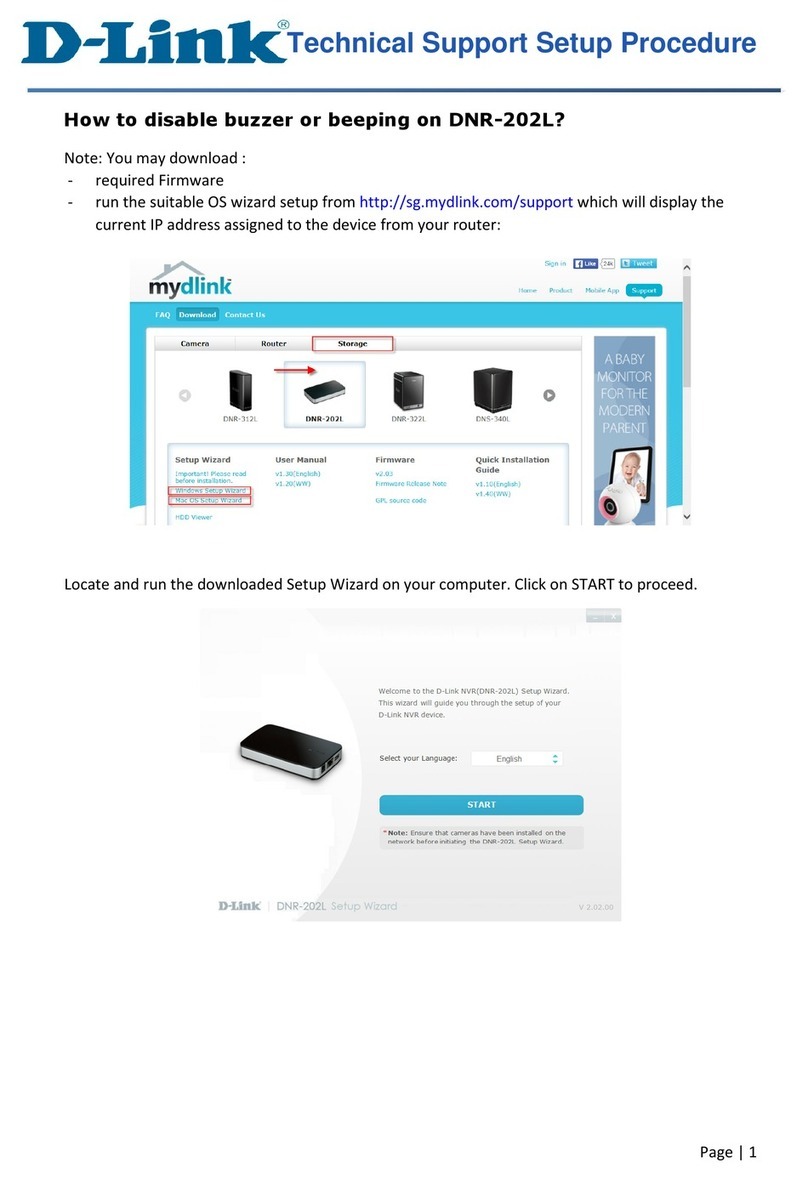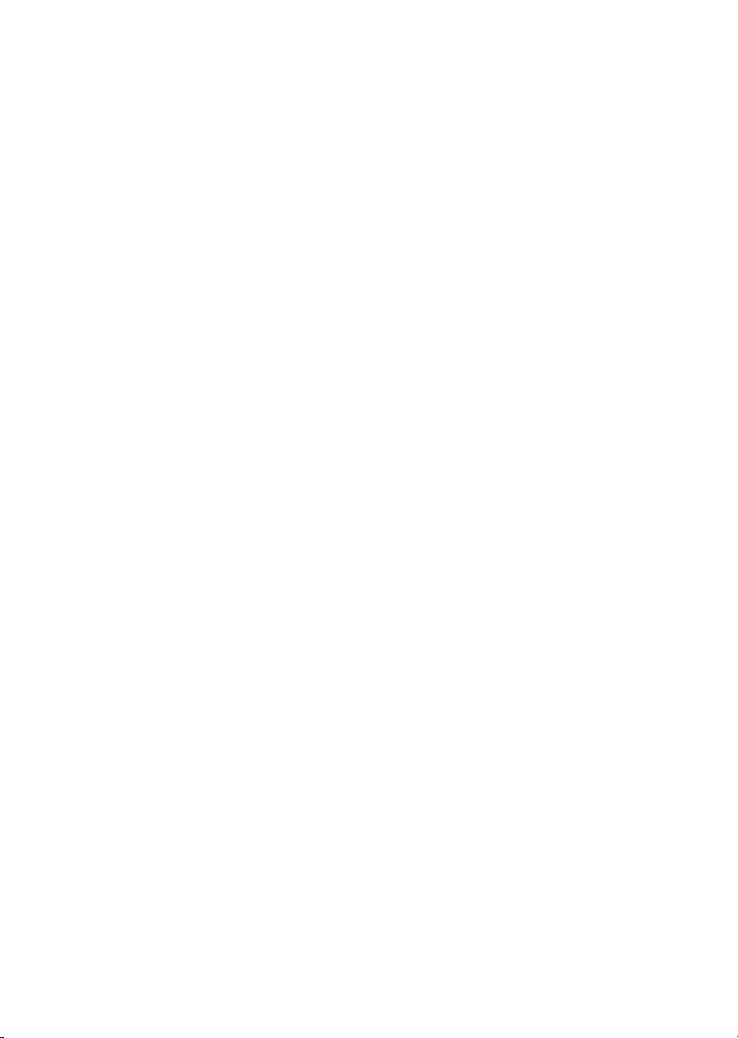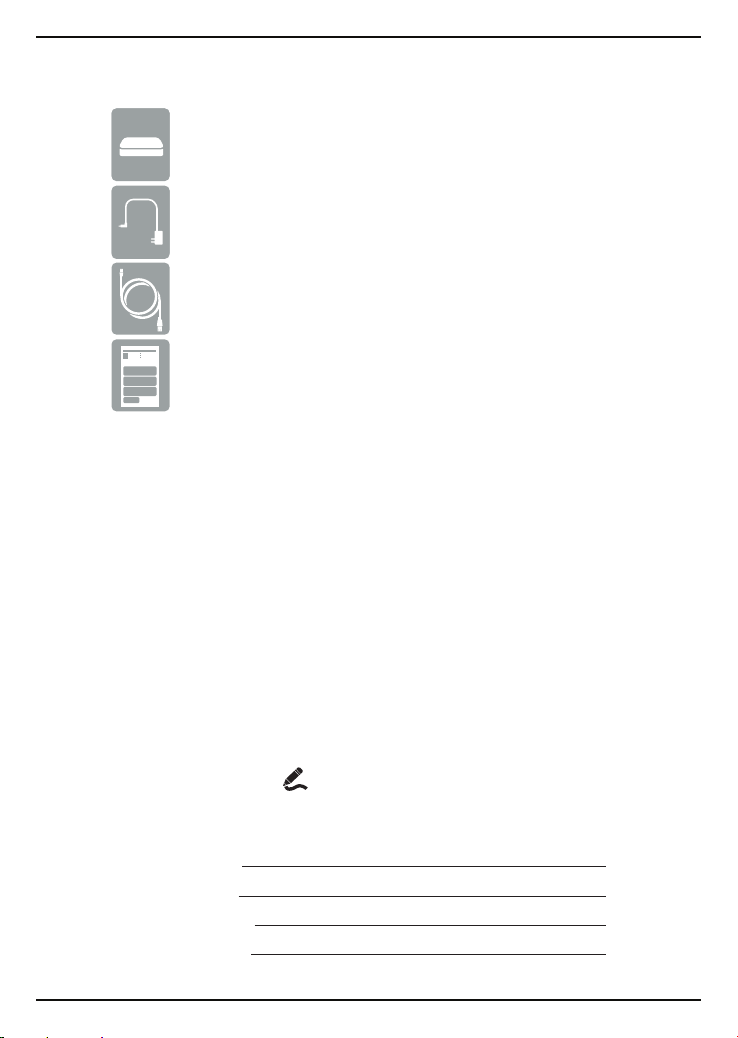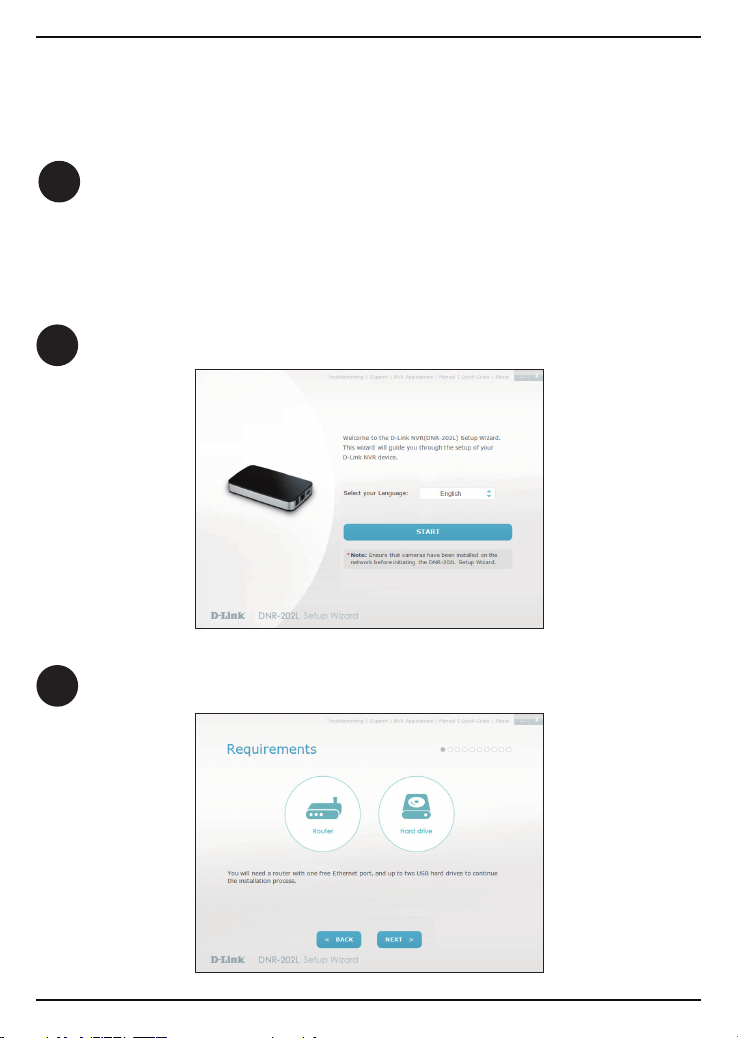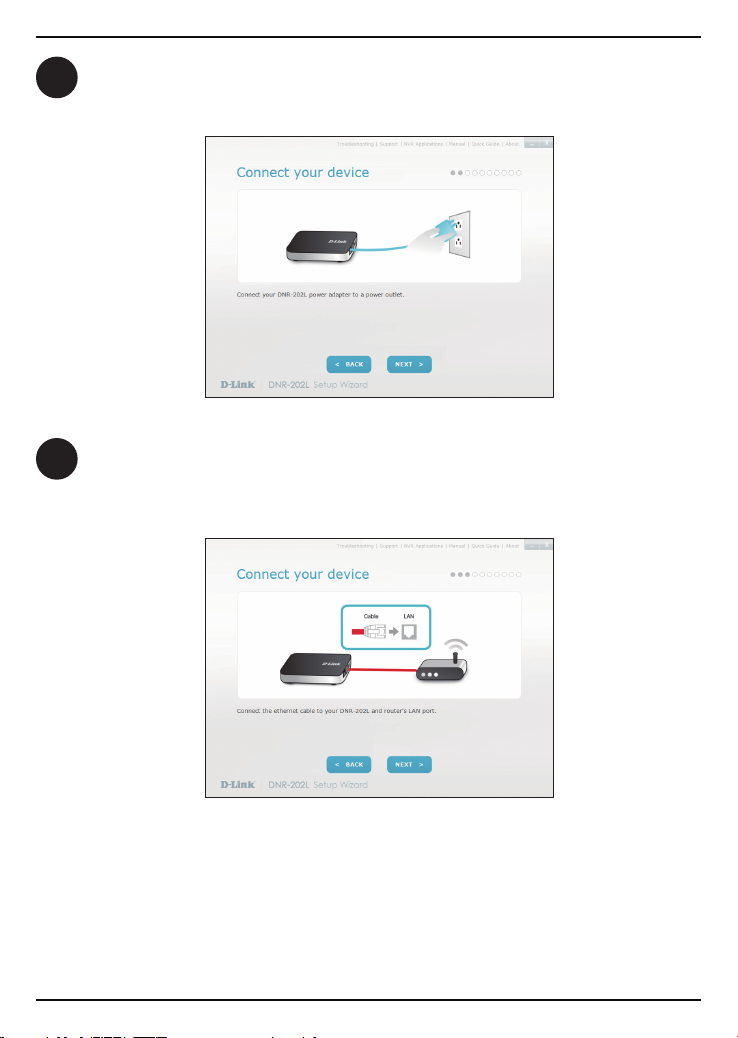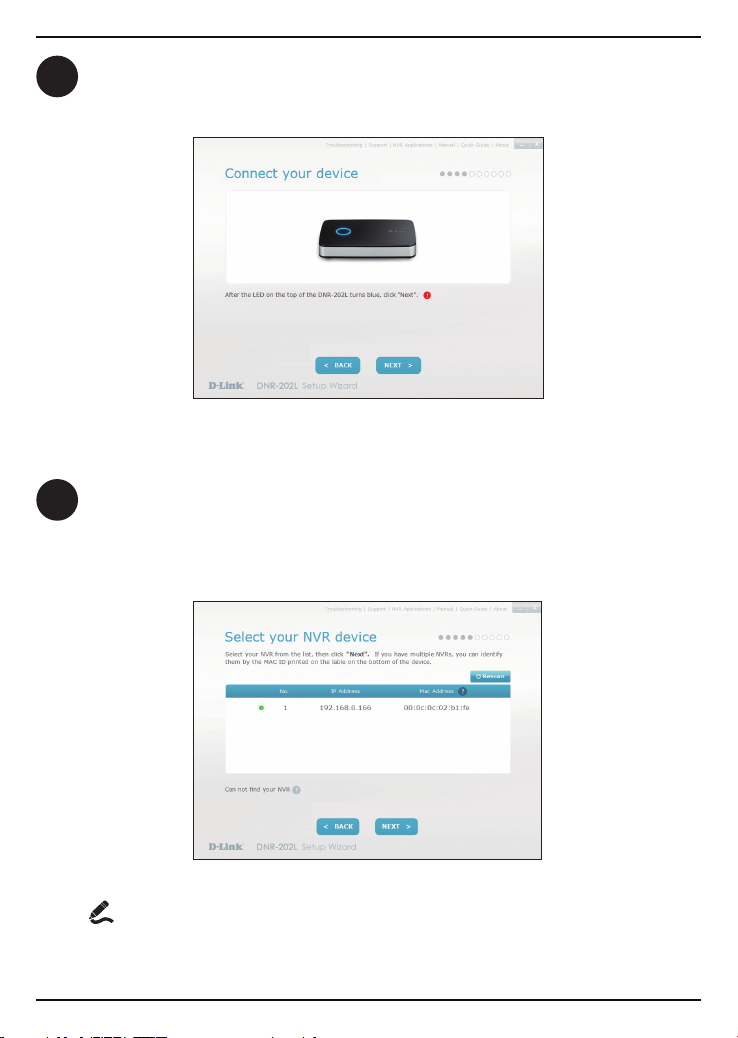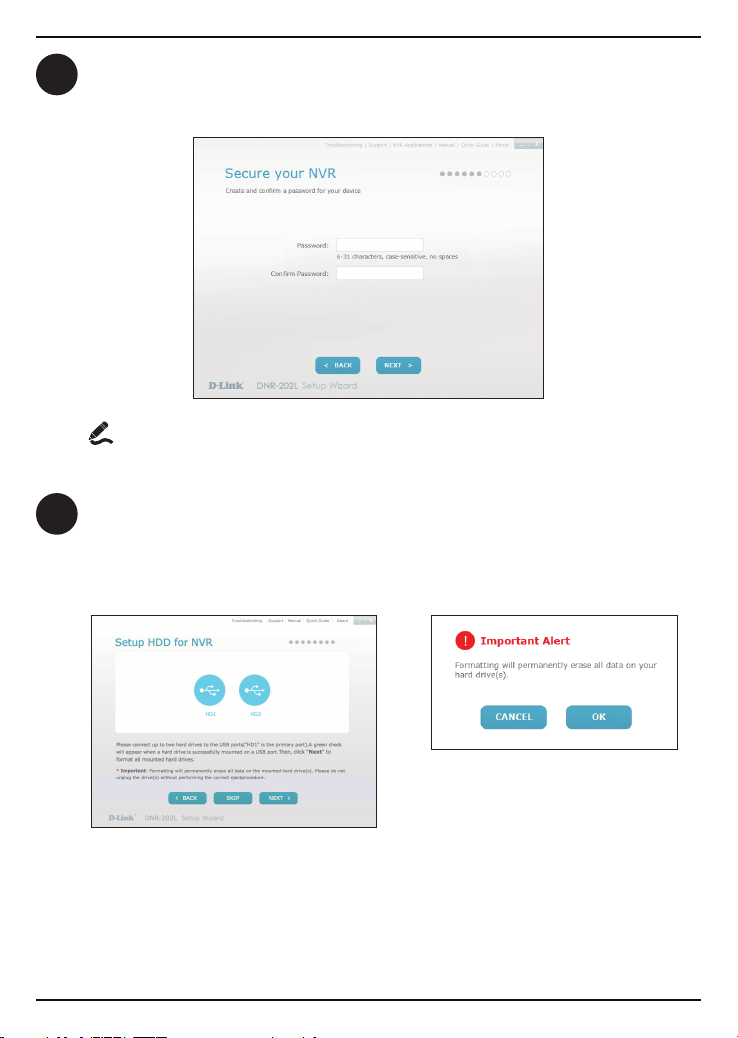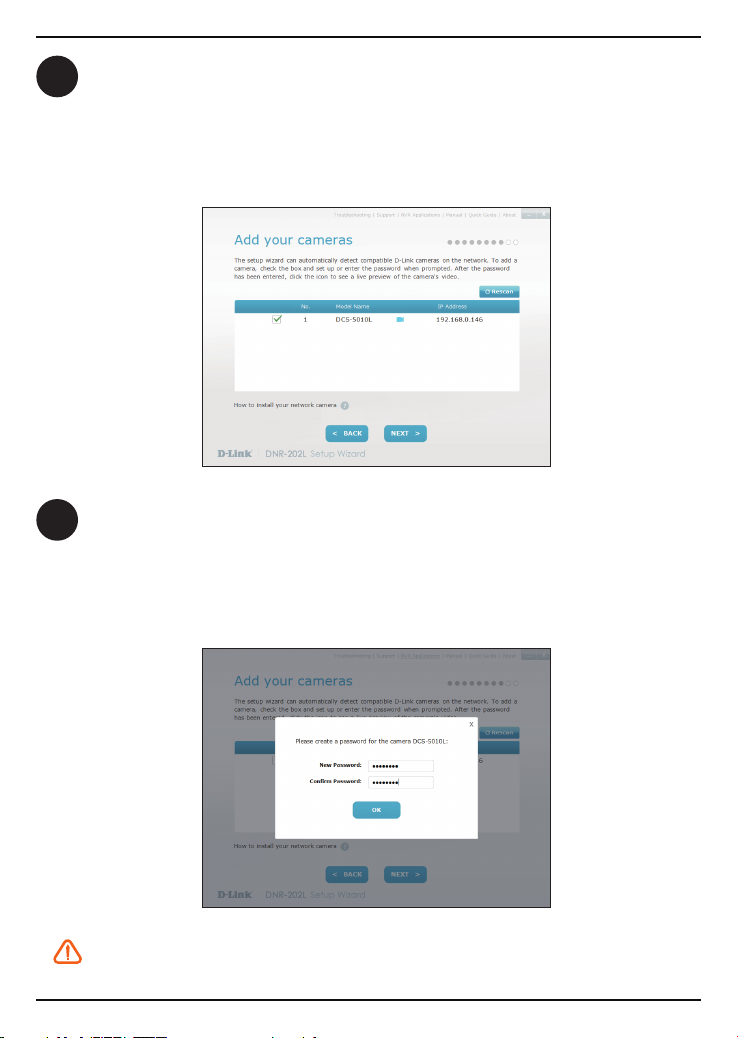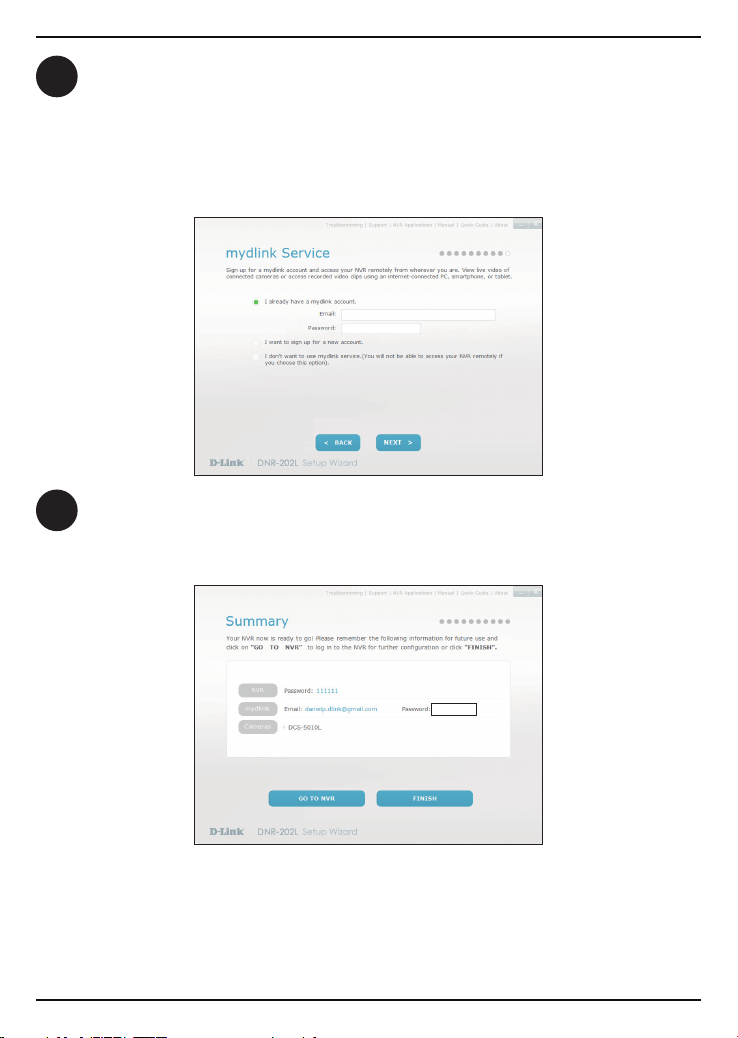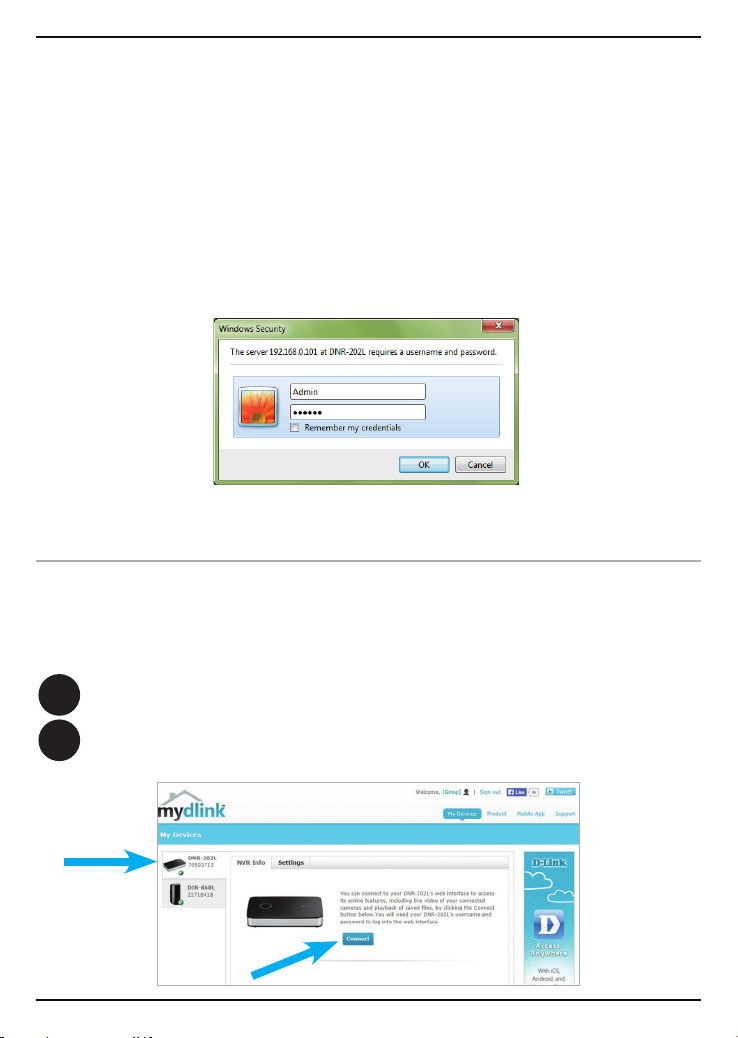D-Link mydlink DNR-202L User manual
Other D-Link DVR manuals
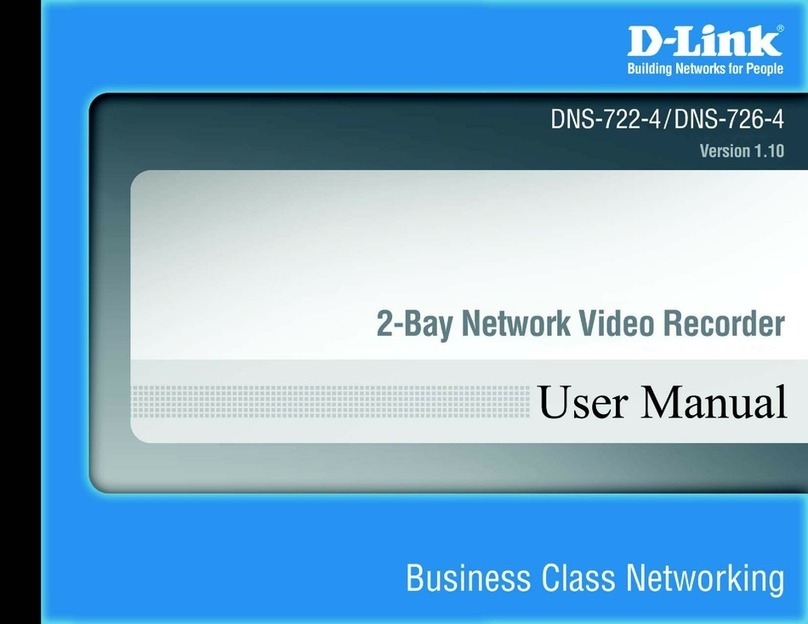
D-Link
D-Link DNS-722-4 User manual
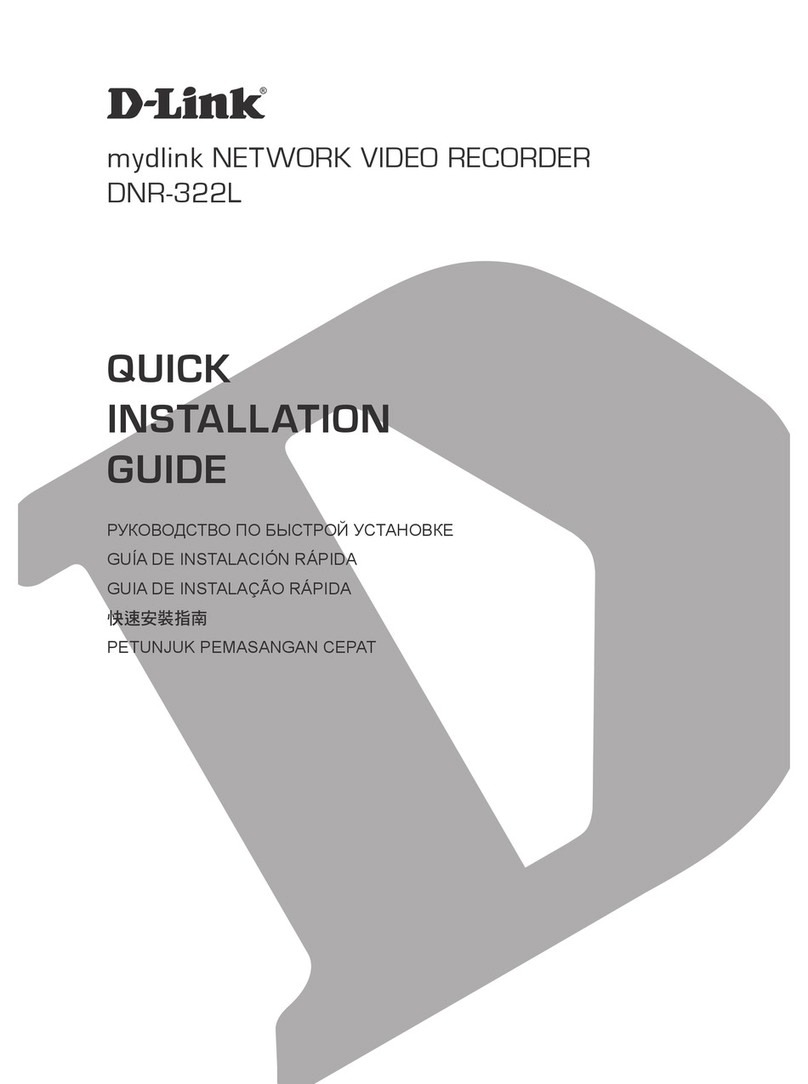
D-Link
D-Link MYDLINK DNR-322L User manual

D-Link
D-Link mydlink DNR-202L User manual
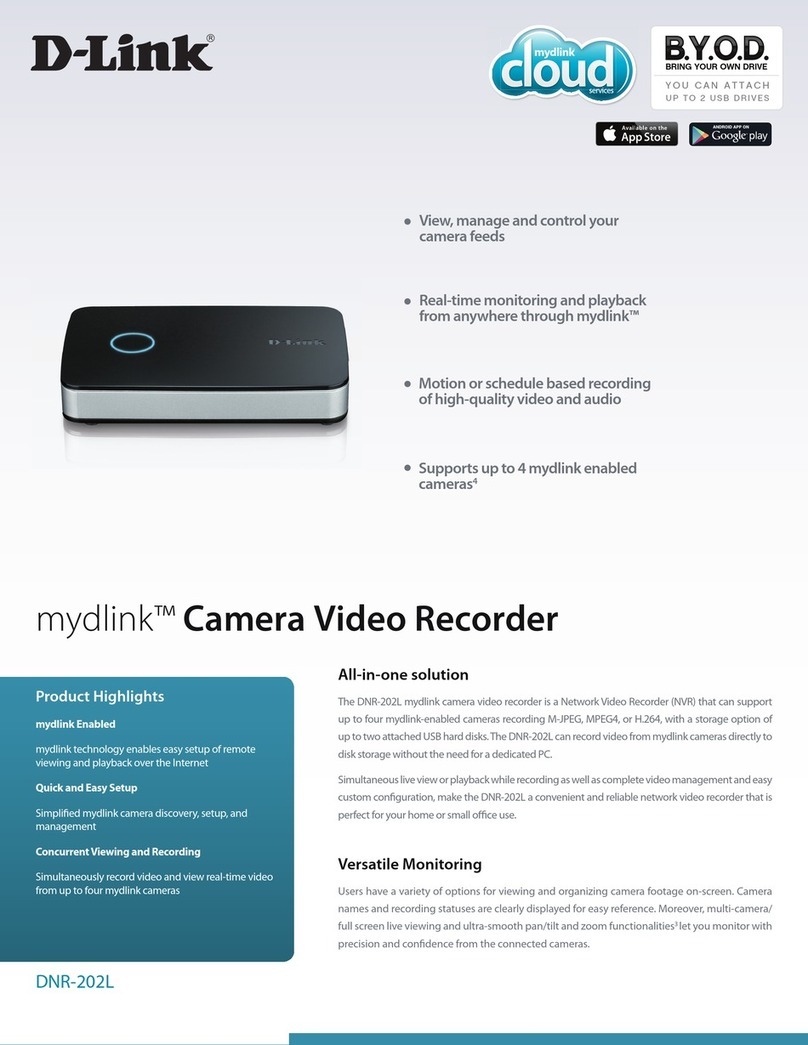
D-Link
D-Link mydlink DNR-202L User manual
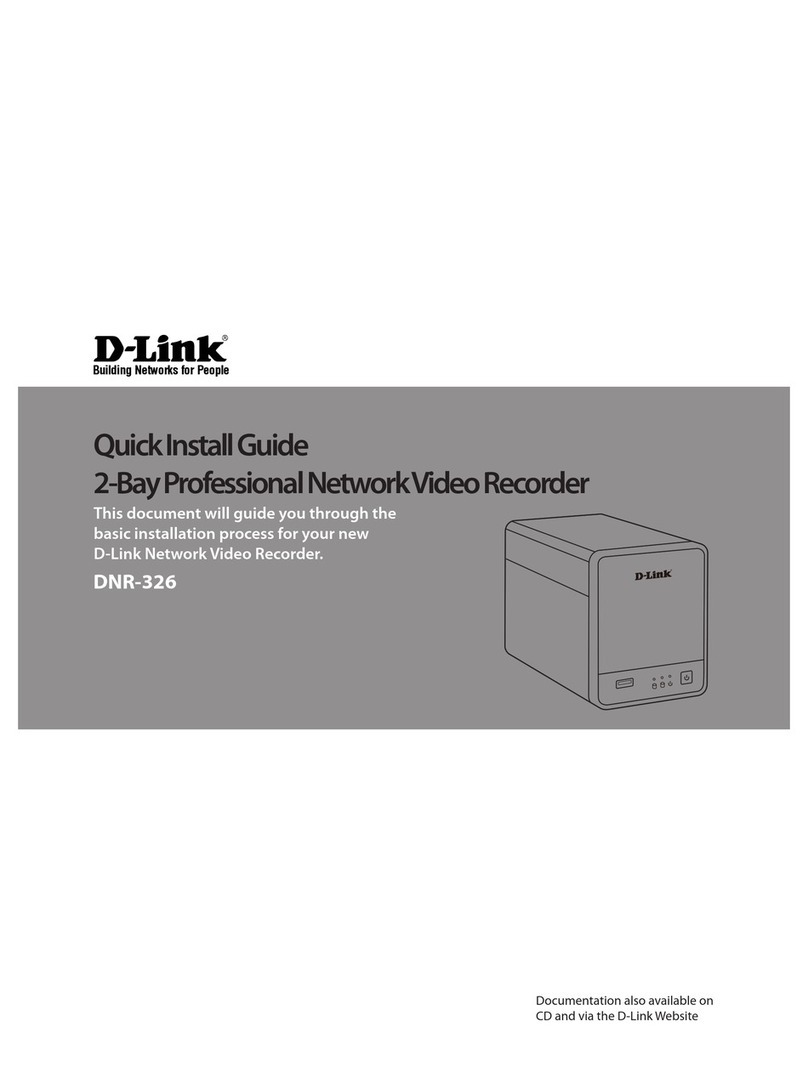
D-Link
D-Link DNR-326 User manual

D-Link
D-Link JustConnect DNR-4020-16P User manual

D-Link
D-Link MYDLINK DNR-322L User manual
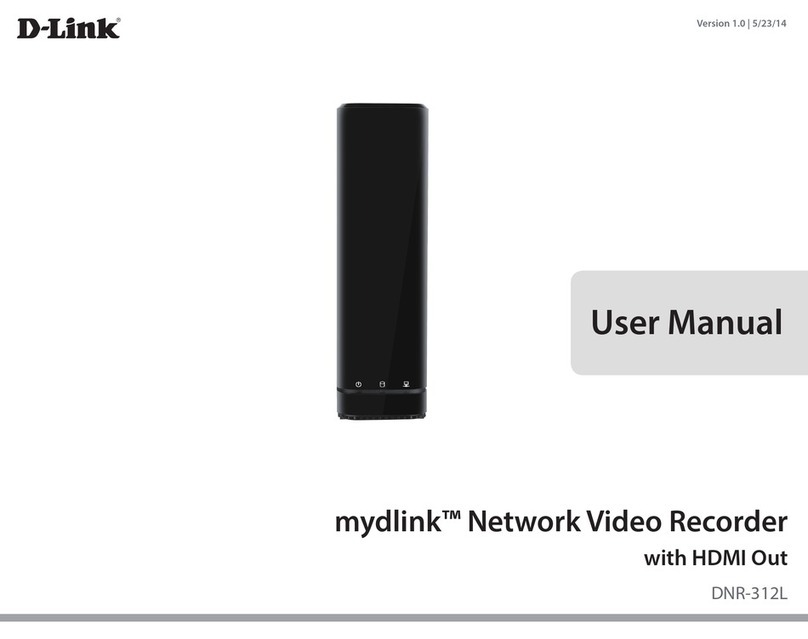
D-Link
D-Link mydlink DNR-312L User manual
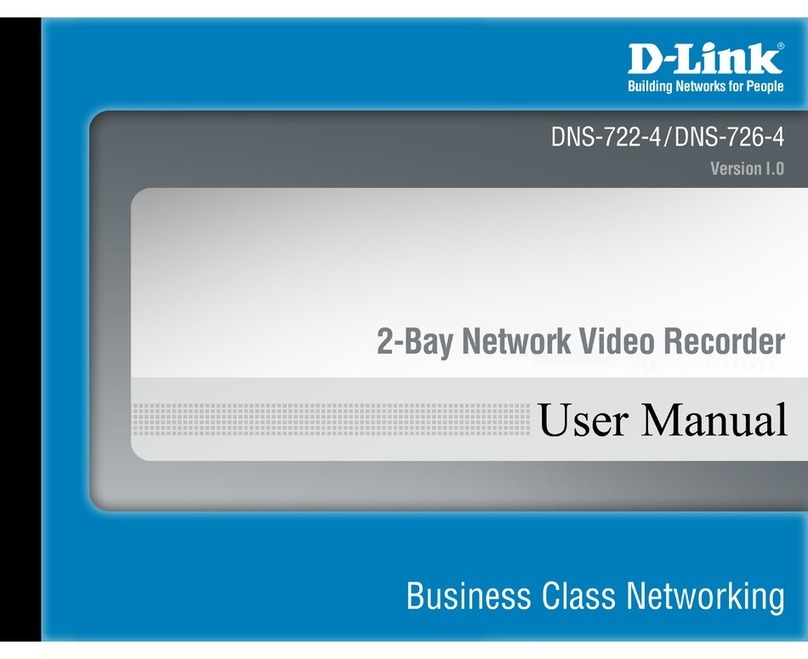
D-Link
D-Link DNS-726-4 - Network Video Recorder Standalone... User manual
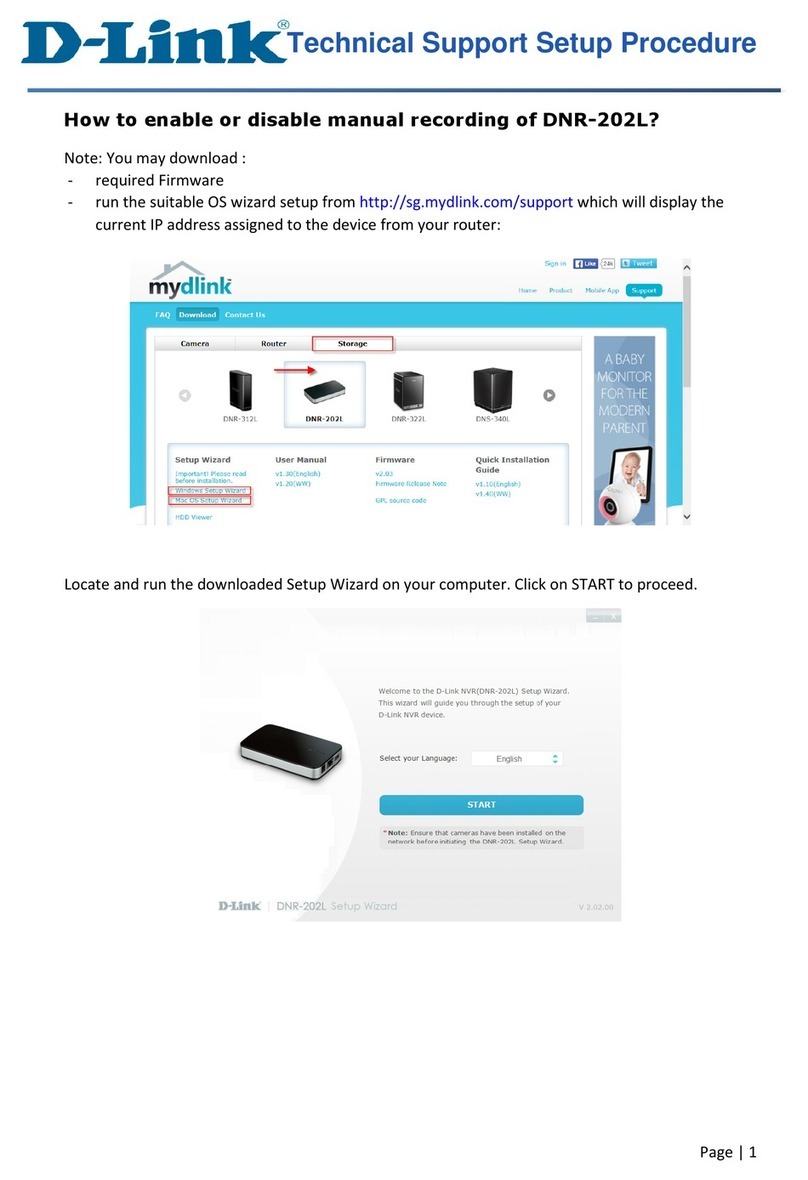
D-Link
D-Link mydlink DNR-202L Manual