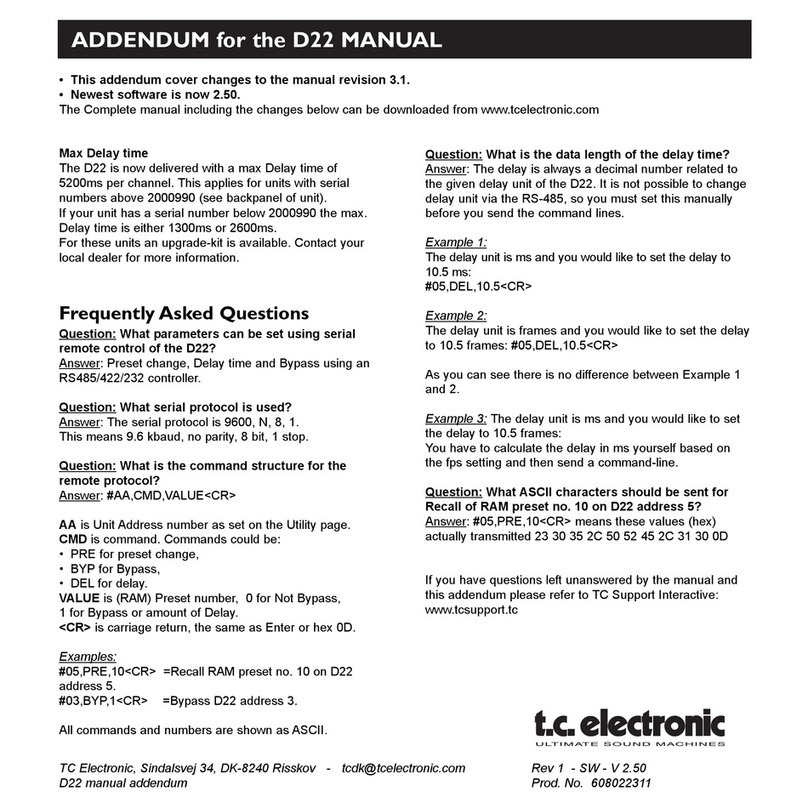TC Electronic M-ONE User manual
Other TC Electronic Recording Equipment manuals

TC Electronic
TC Electronic M-ONE User manual

TC Electronic
TC Electronic INTONATOR User manual

TC Electronic
TC Electronic G-System User manual

TC Electronic
TC Electronic HALL OF FAME User manual

TC Electronic
TC Electronic D-TWO User manual

TC Electronic
TC Electronic Konnekt 24D User manual

TC Electronic
TC Electronic DB6 User manual

TC Electronic
TC Electronic NOVA System User manual

TC Electronic
TC Electronic FirewarX User manual

TC Electronic
TC Electronic GUITAR User manual

TC Electronic
TC Electronic M100 User manual

TC Electronic
TC Electronic M-ONE User manual

TC Electronic
TC Electronic D-TWO User manual
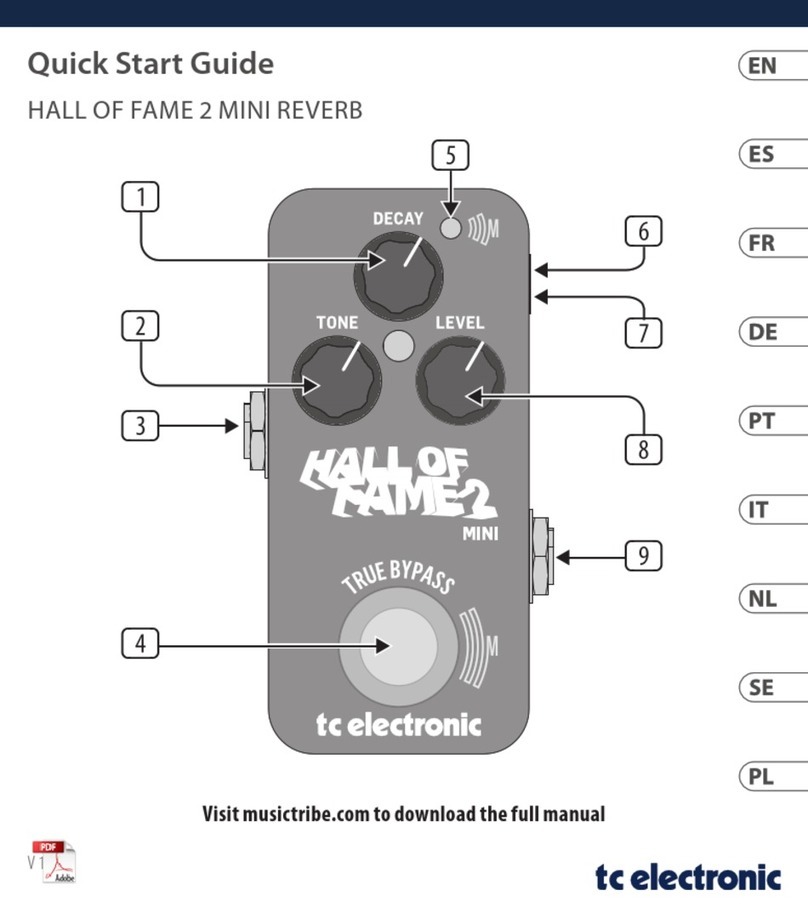
TC Electronic
TC Electronic HALL OF FAME 2 MINI User manual

TC Electronic
TC Electronic C400XL User manual

TC Electronic
TC Electronic REVERB 4000 User manual
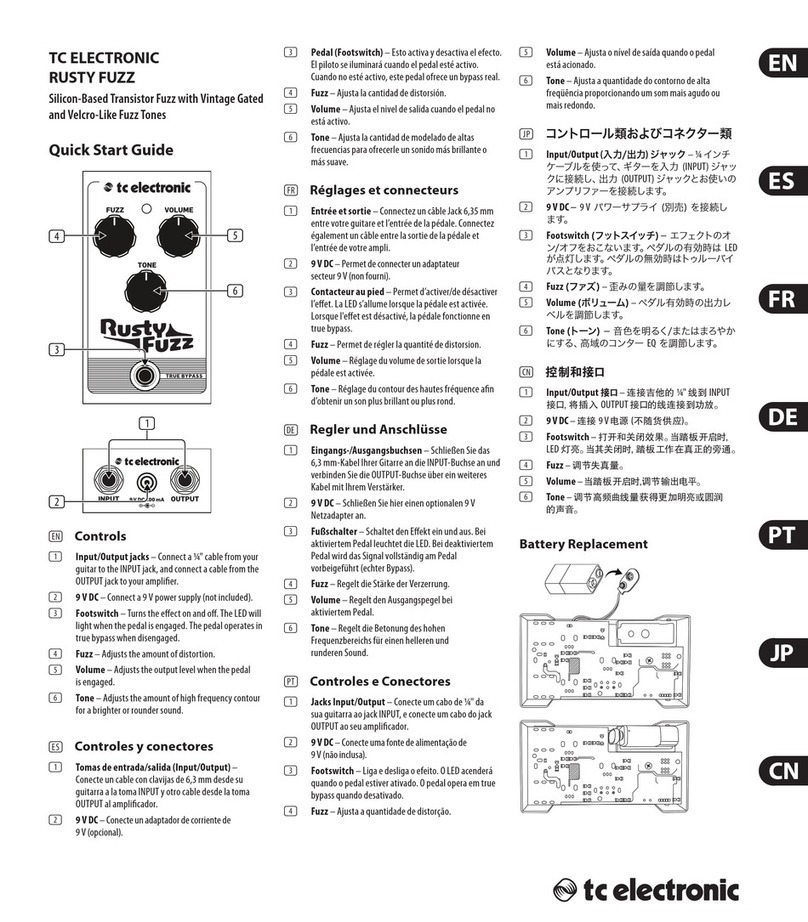
TC Electronic
TC Electronic Rusty Fuzz User manual

TC Electronic
TC Electronic FireworX User manual

TC Electronic
TC Electronic SYSTEM 6000 MKII User manual

TC Electronic
TC Electronic Multi-effects Processor G-Natural User manual