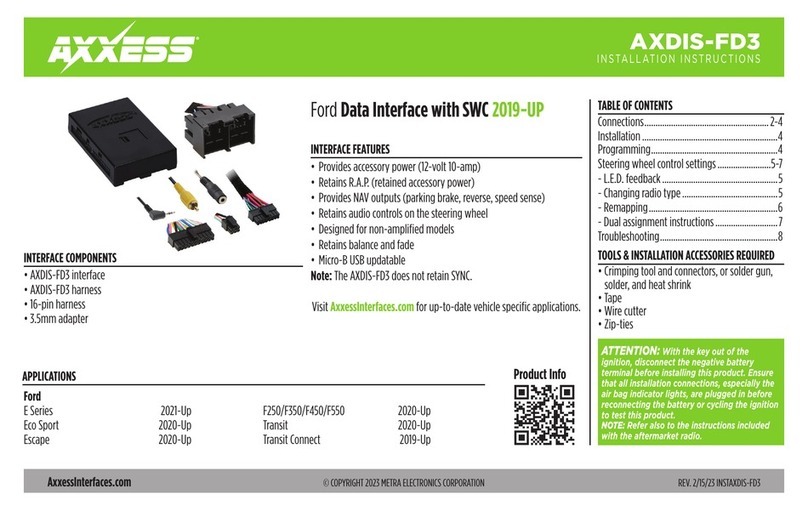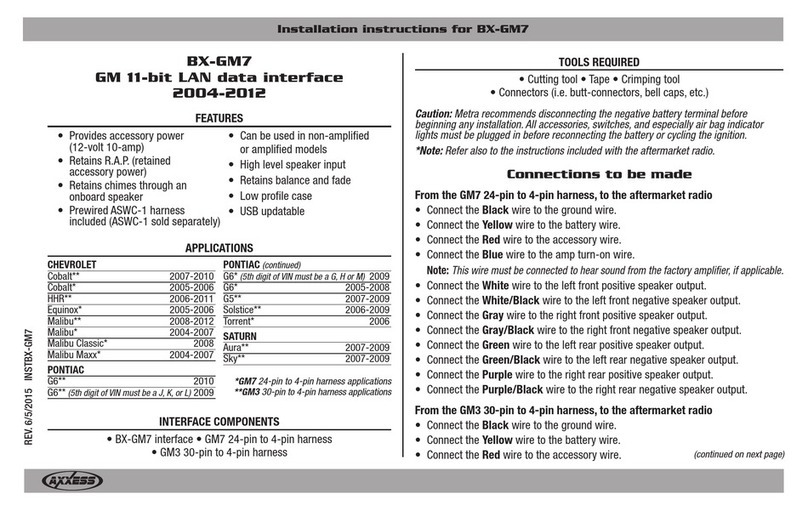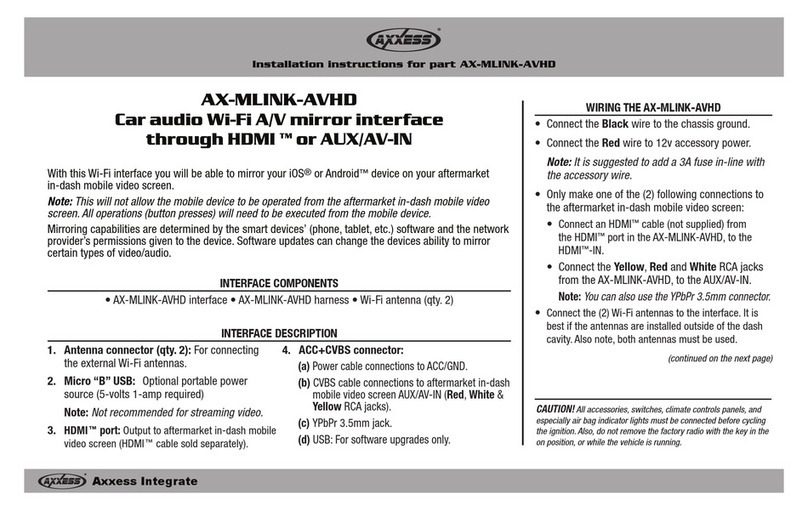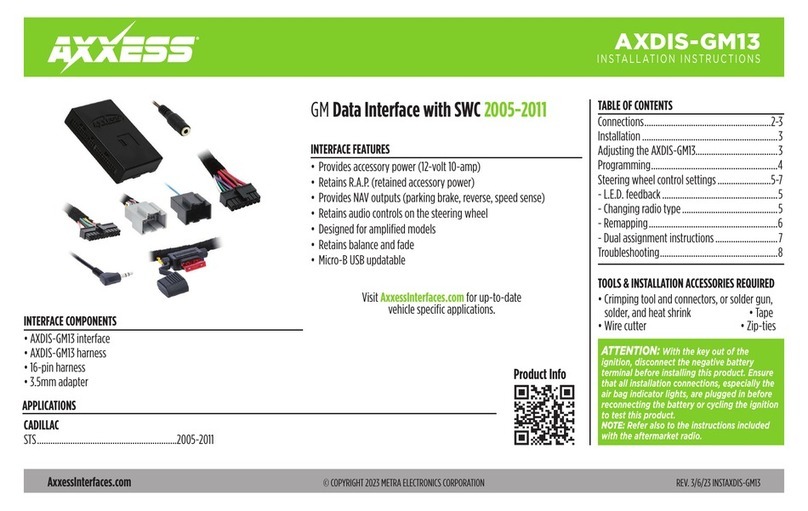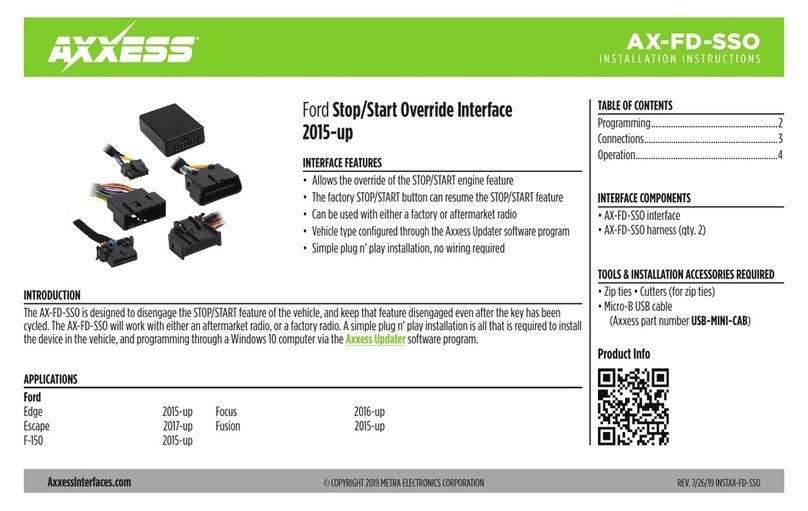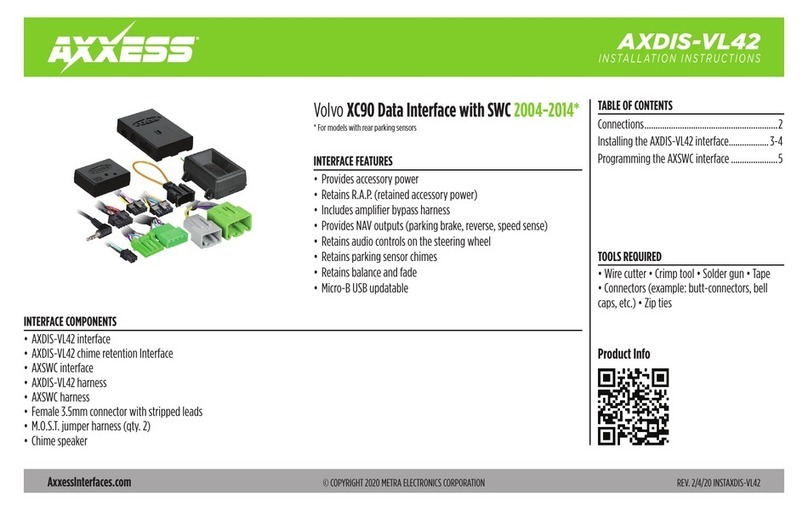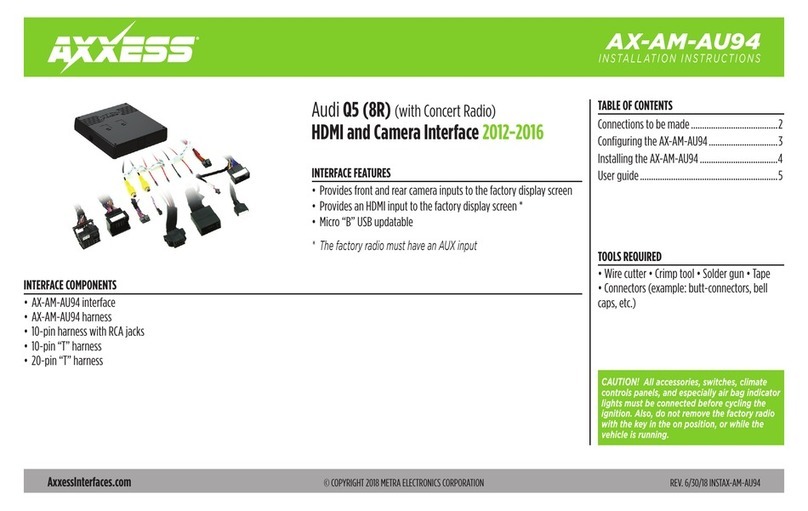AXDSPX-GL44
INSTALLATION INSTRUCTIONS
AxxessInterfaces.com © COPYRIGHT 2020 METRA ELECTRONICS CORPORATION REV. 7/30/20 INSTAXDSPX-GL44
Google Play Store Apple App Store
iOS 12.1 or higher
INTERFACE FEATURES
INTERFACE COMPONENTS
TOOLS & INSTALLATION ACCESSORIES REQUIRED
• Crimping tool and connectors, or solder gun,
solder, and heat shrink • Tape • Wire cutter
• Zip ties • Multimeter
TABLE OF CONTENTS
Installation Options ...............................................2
Installation .............................................................2
Connections ........................................................3-4
Mobile App ........................................................ 5-13
Specifications ....................................................... 14
GM DSP Interface With Pre-Wired Harness
2012-2017
• Includes a DSP (Digital Signal Processor)
• 31 Band graphic EQ
• 10 individually assignable outputs
• Independent equalization on each of the 10 outputs
• Independent high pass, low pass, and bandpass filters
• Each channel can be delayed independently up to 10ms
• Clipping detection and limiting circuits
• Retains factory parking sensor chimes
• Retains OnStar® voice prompts
• Adjustable chime level
• Can be used in amplified and non-amplified models
• Easy behind the radio installation with pre-wired harness
• Bass knob included for level control of subwoofer amp
• Settings adjusted via Bluetooth® in a smart device application (tablet
or mobile phone), compatible with both Android and Apple devices
• Read, write, and store configurations for future recall
• Password protect feature available in the mobile app
• Micro-B USB updatable
• AXDSPX-GL44 interface
• AXDSPX-GL44 interface harness
• AXDSPX-GL44 vehicle T-harness • Bass knob
APPLICATIONS
Visit axxessinterfaces.com for current application list