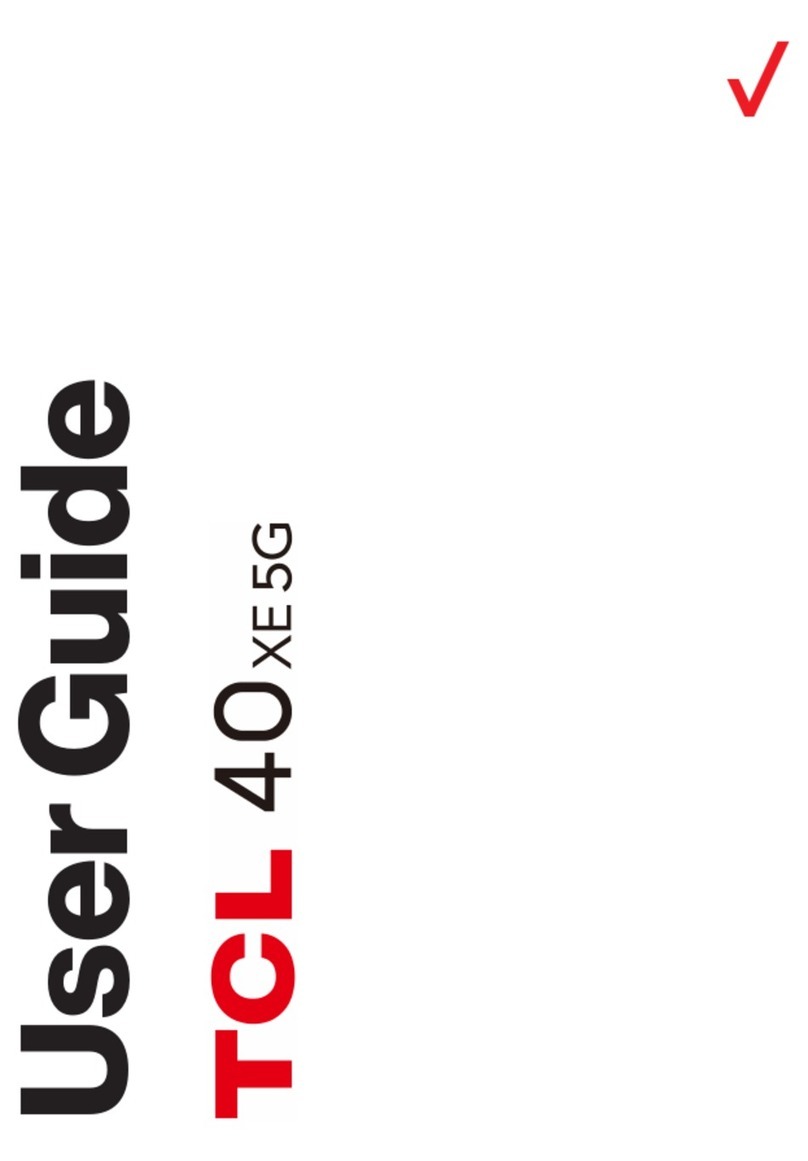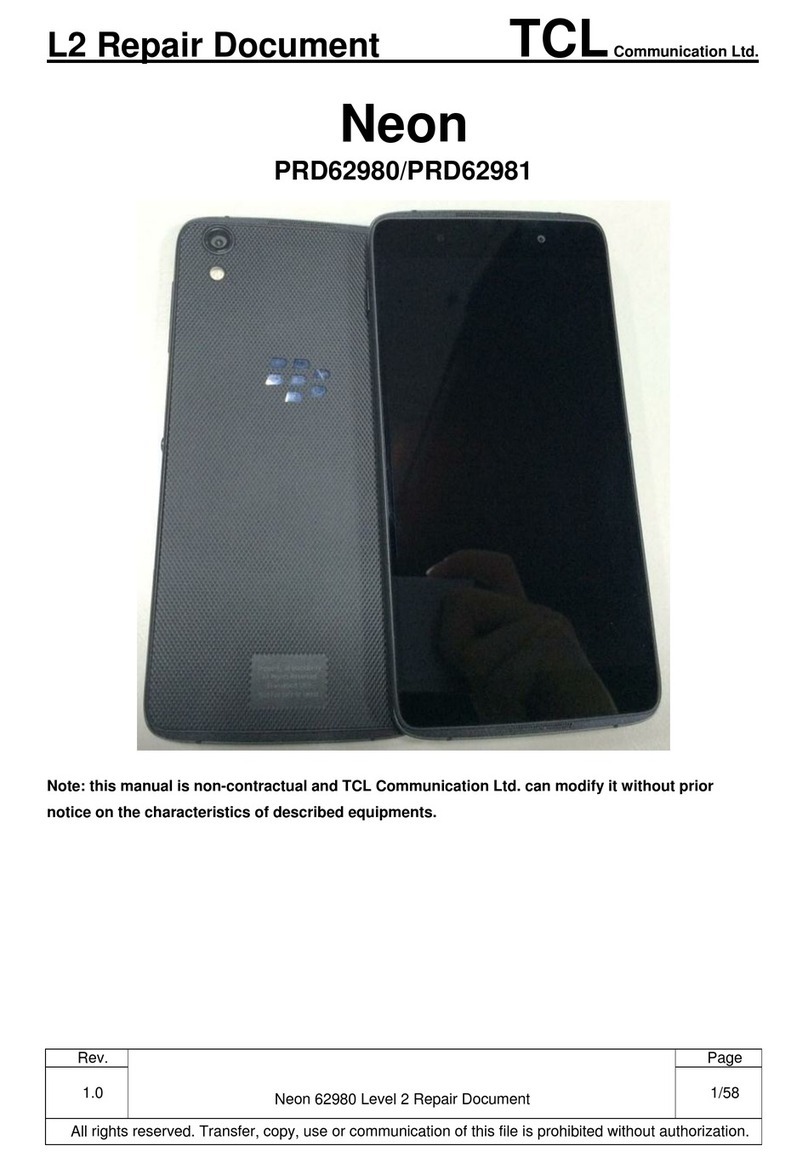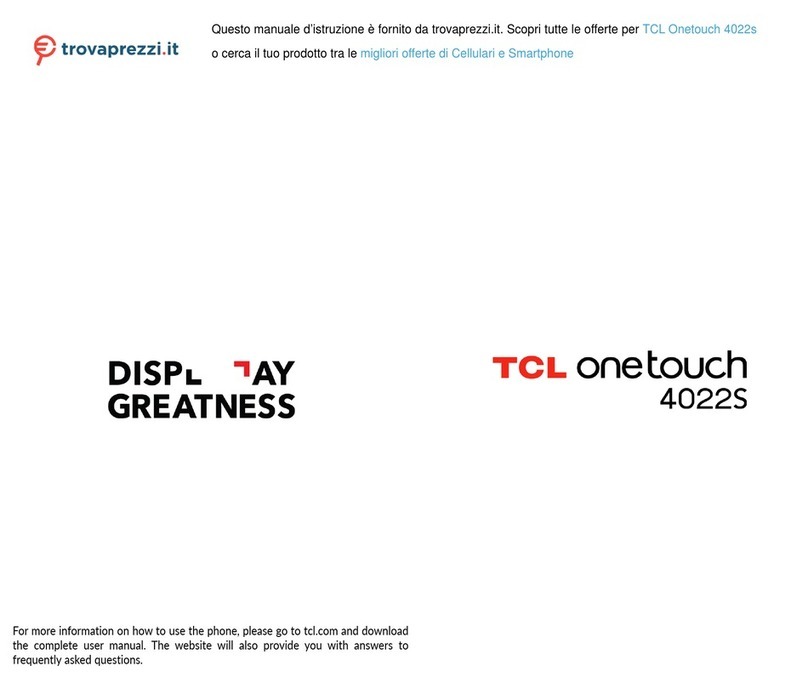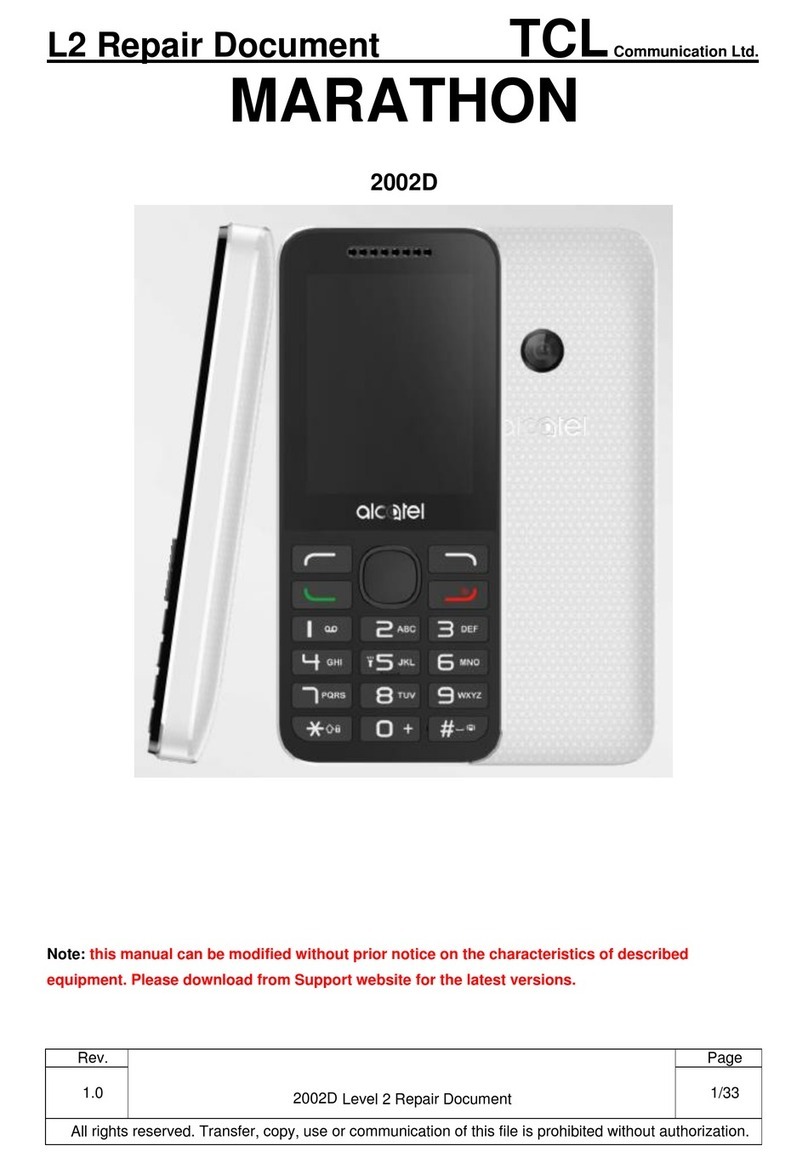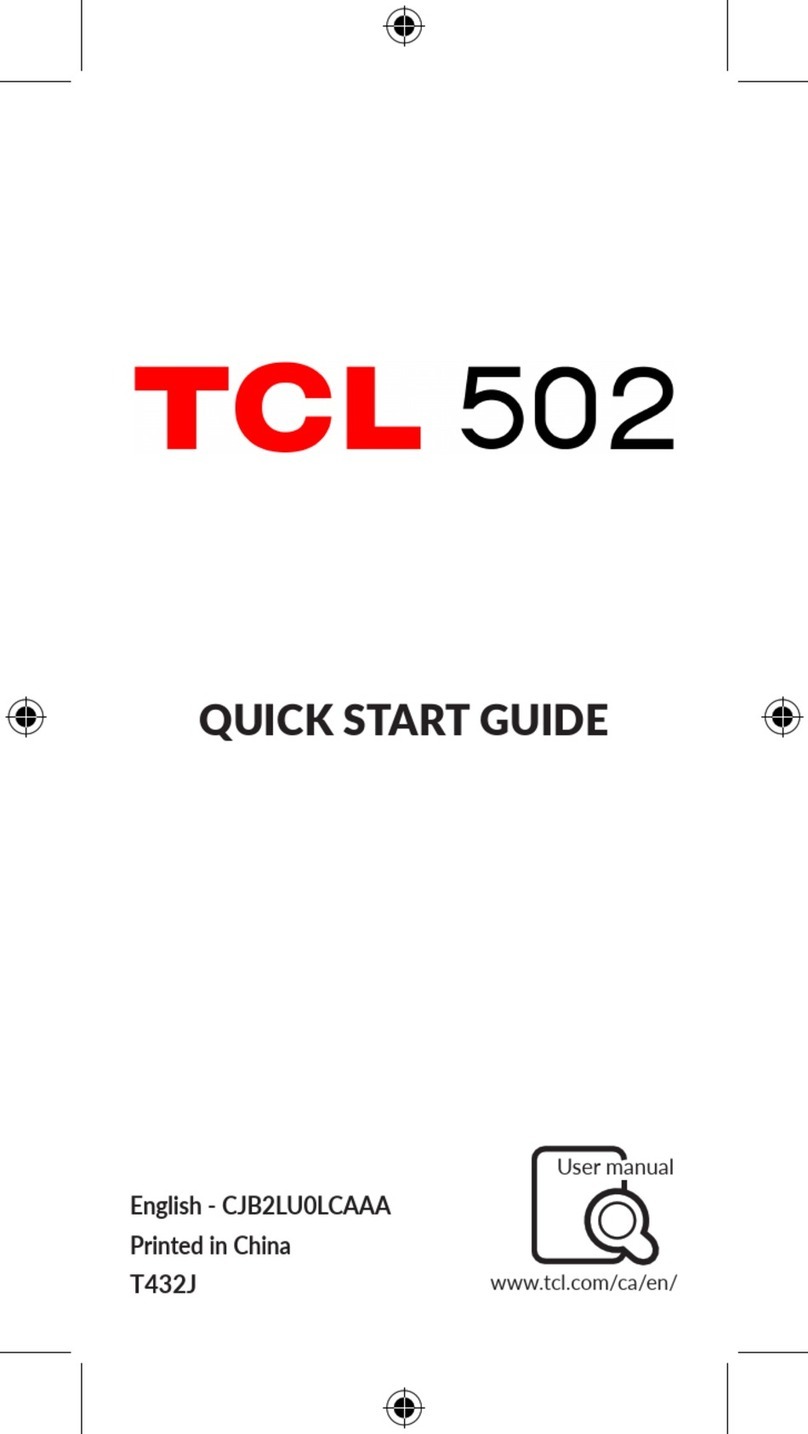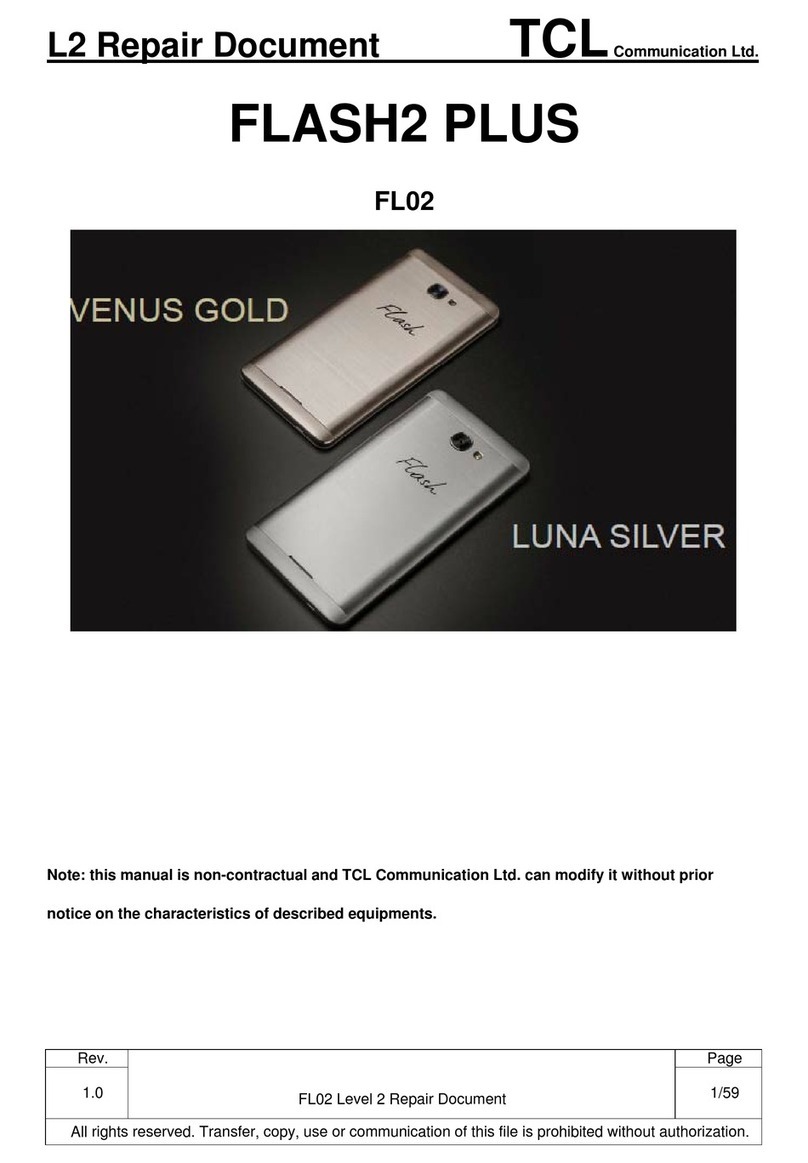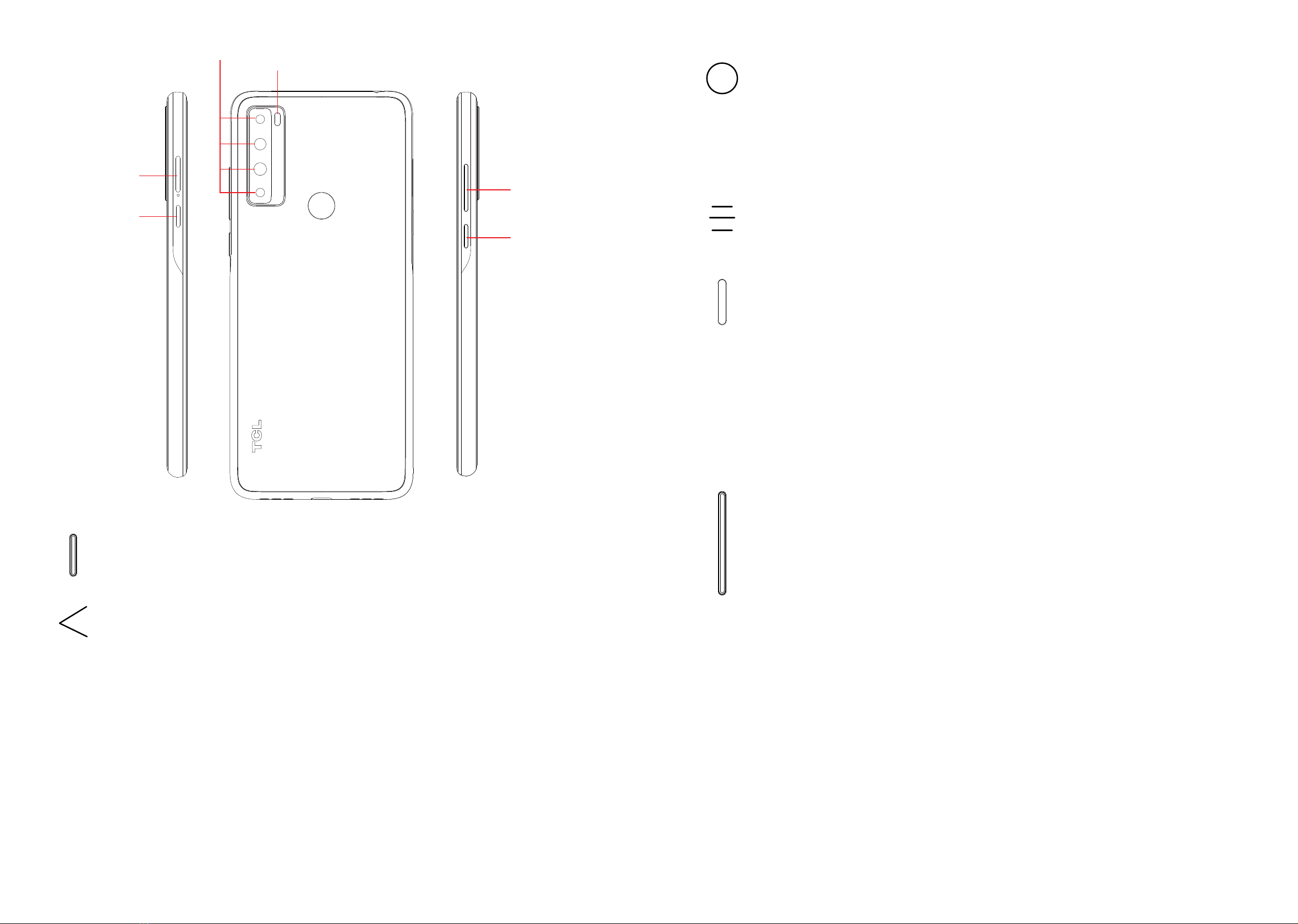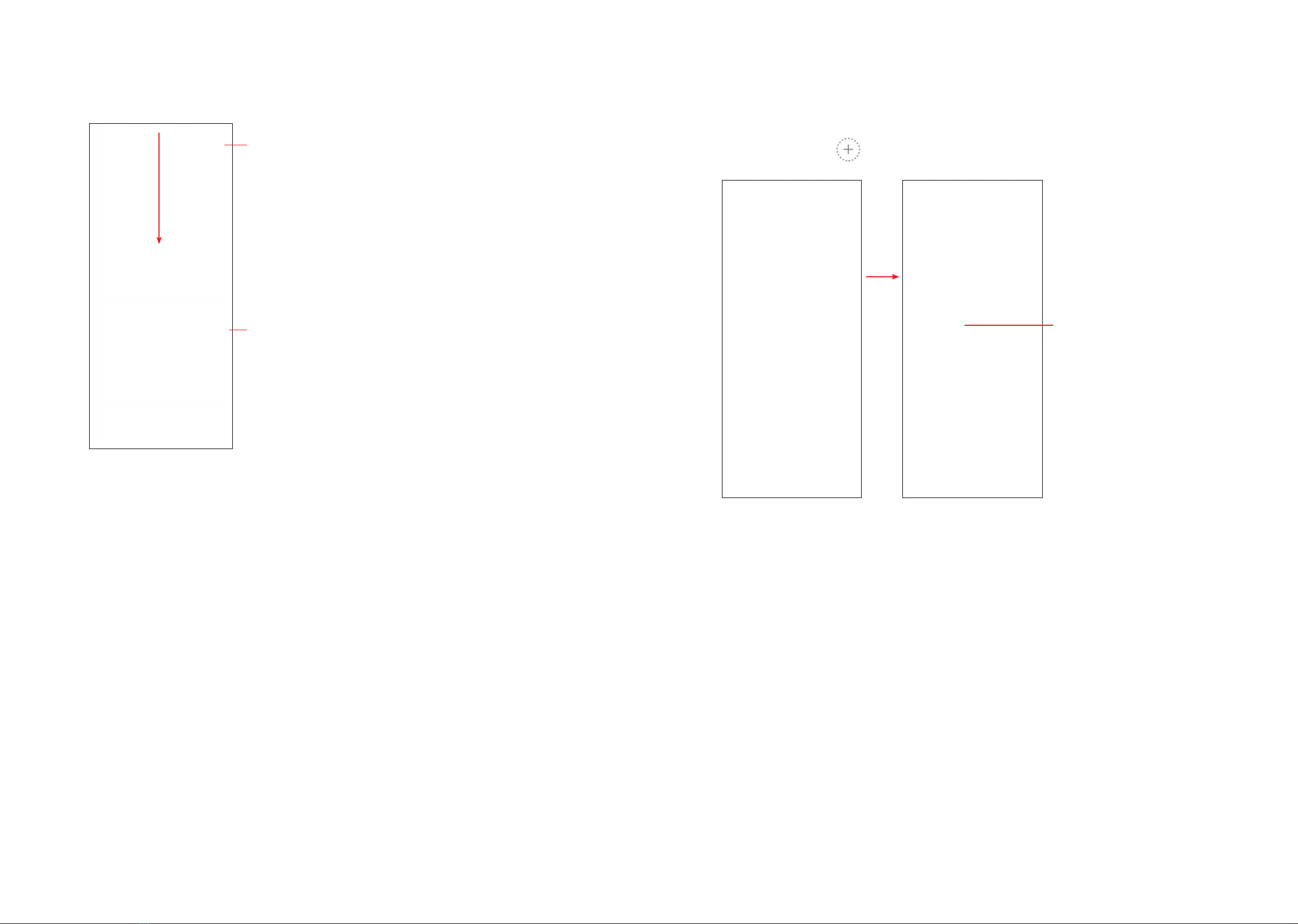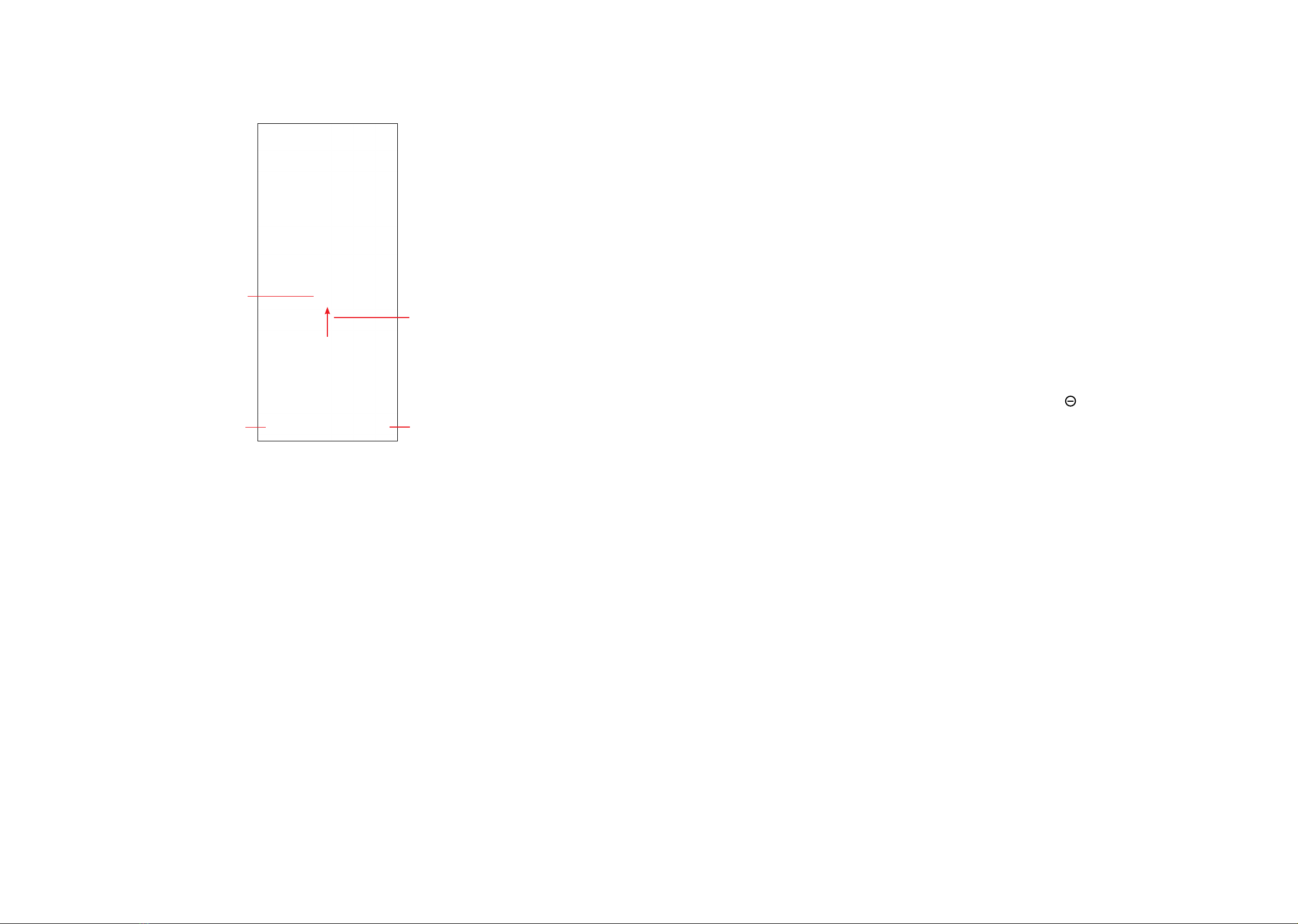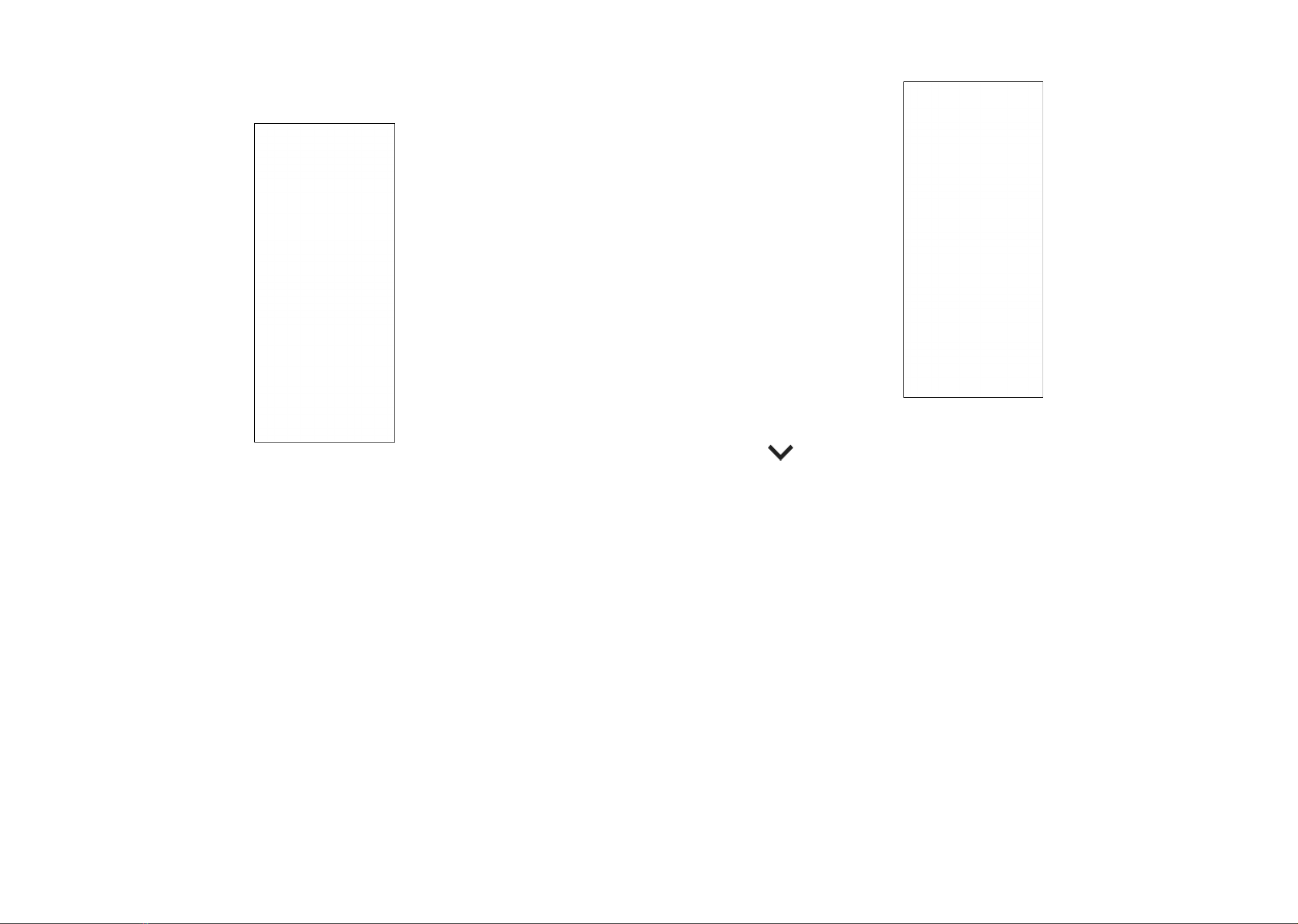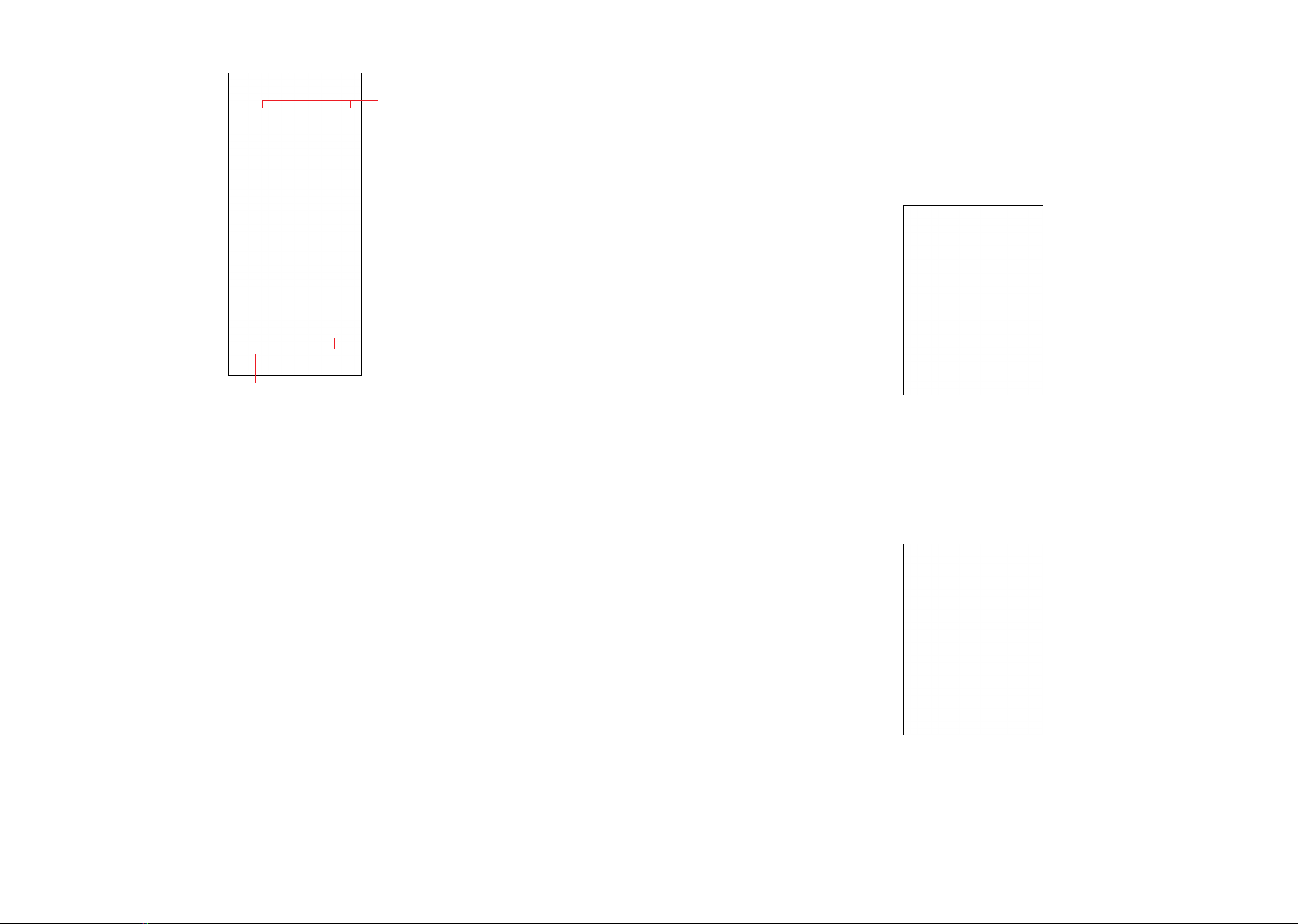1 2
Note:
This is a user manual for T671H.
There may be certain differences between the user manual description and the
phone’s operation, depending on the software release of your phone or specific
operator services.
Help
Refer to the following resources to get more FAQ, software, and service information:
Consulting FAQ
Go to www.tcl.com/global/en/service-support-mobile/faq.html
Finding your serial number or IMEI
You can find your serial number or International Mobile Equipment Identity (IMEI)
on the packaging materials. Alternatively, choose Settings >System >About
phone >Status >IMEI information on the phone itself.
Obtaining warranty service
First follow the advice in this guide or go to www.tcl.com/global/en/service-support-
mobile.html. Then check hotlines and repair centre information through www.tcl.
com/global/en/service-support-mobile/hotline&service-center.html
Viewing legal information
On the phone, go to Settings >System >About phone >Legal information.
Table of Contents
1 Basics .......................................................................................................... 4
1.1 Device overview..................................................................................... 4
1.2 Getting started........................................................................................ 7
1.3 Home screen.......................................................................................... 9
1.4 Text input.............................................................................................. 16
2 Multimedia applications........................................................................... 19
2.1 Camera ................................................................................................ 19
2.2 Gallery.................................................................................................. 24
2.3 Music.................................................................................................... 28
3 Apps and features .................................................................................... 29
3.1 Phone................................................................................................... 29
3.2 Contacts ............................................................................................... 34
3.3 Messages............................................................................................. 37
3.4 Calendar............................................................................................... 39
3.5 Clock .................................................................................................... 40
3.6 Calculator ............................................................................................. 42
3.7 TCL apps.............................................................................................. 43
3.8 Other applications ............................................................................... 44
3.9 Google applications.............................................................................. 44
4 Settings...................................................................................................... 46
4.1 Wi-Fi..................................................................................................... 46
4.2 Bluetooth ............................................................................................. 47
4.3 SIM card & mobile network.................................................................. 48
4.4 Connected devices............................................................................... 49