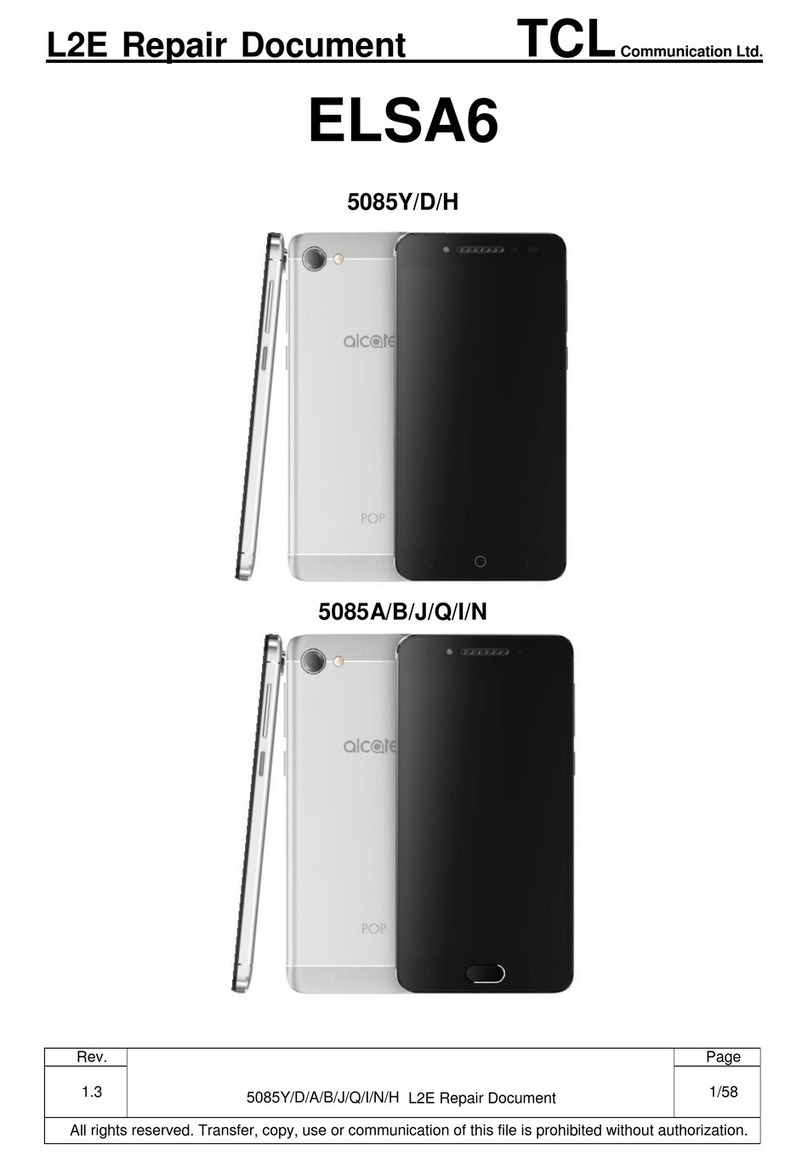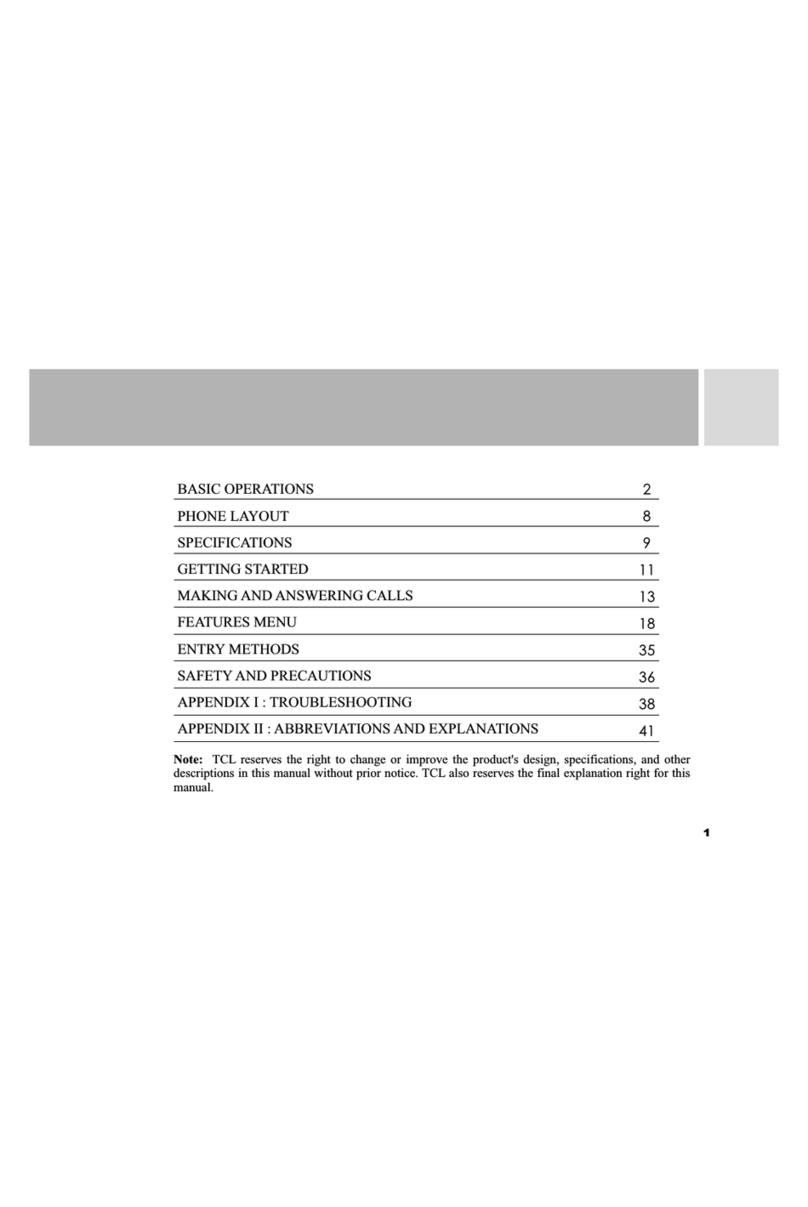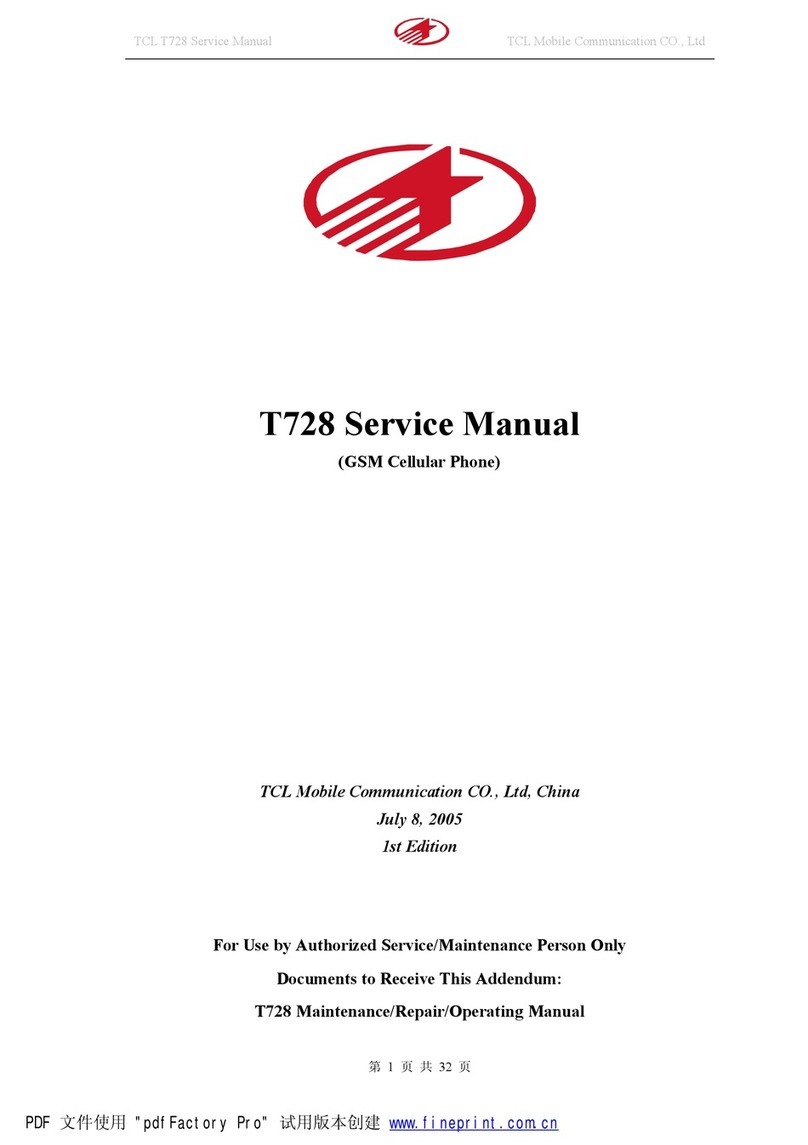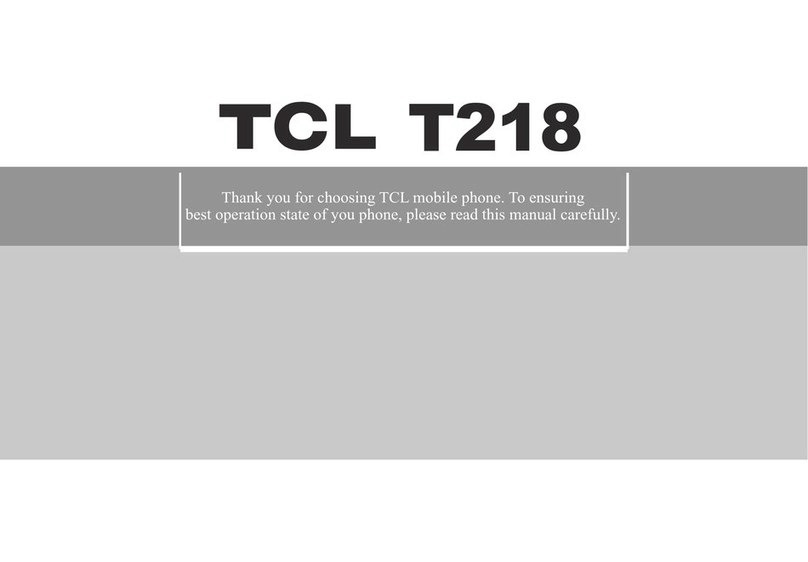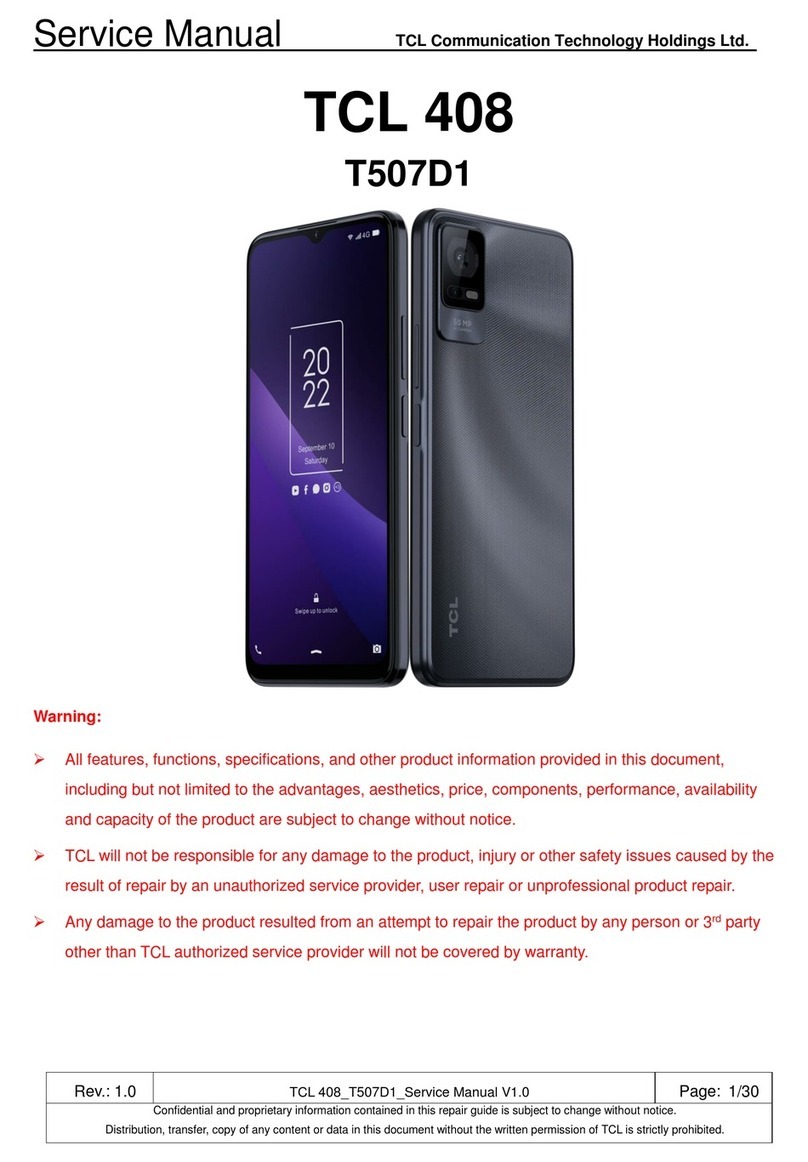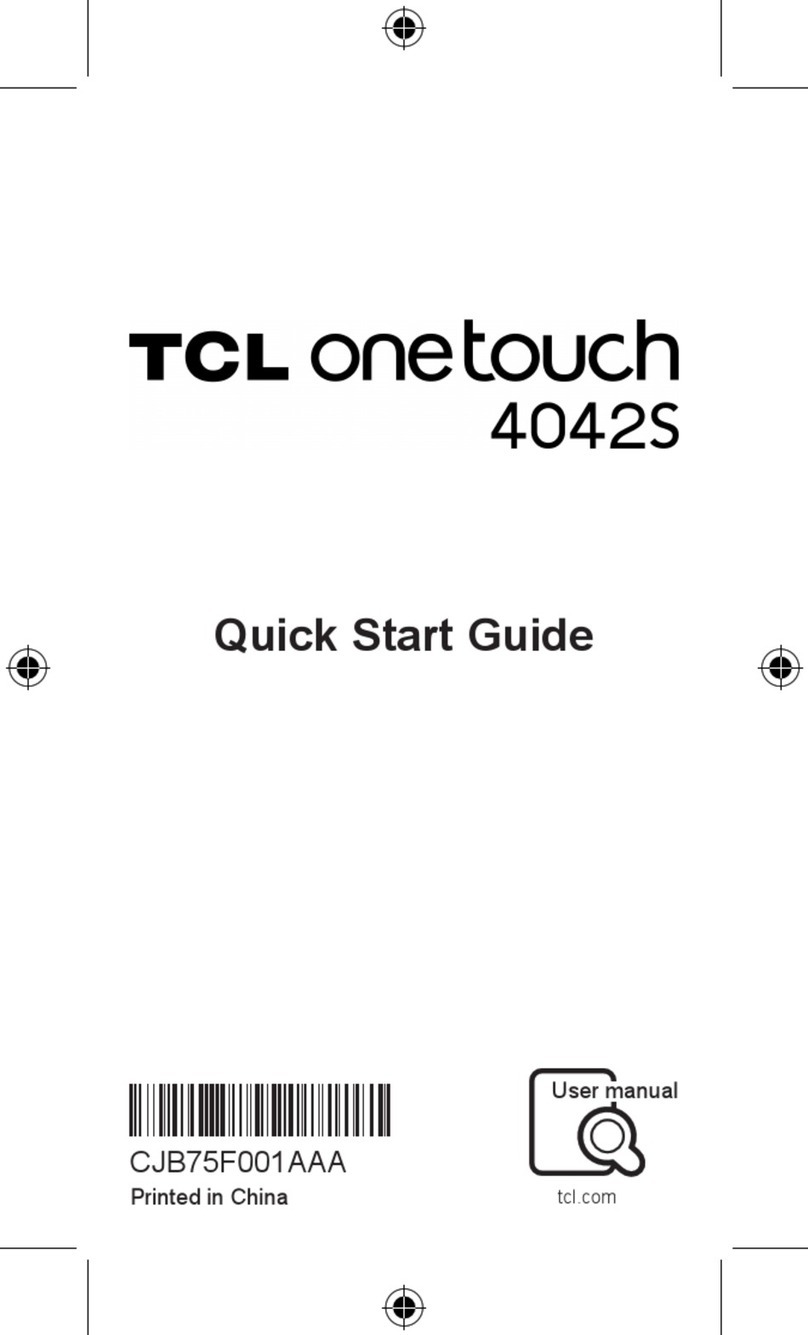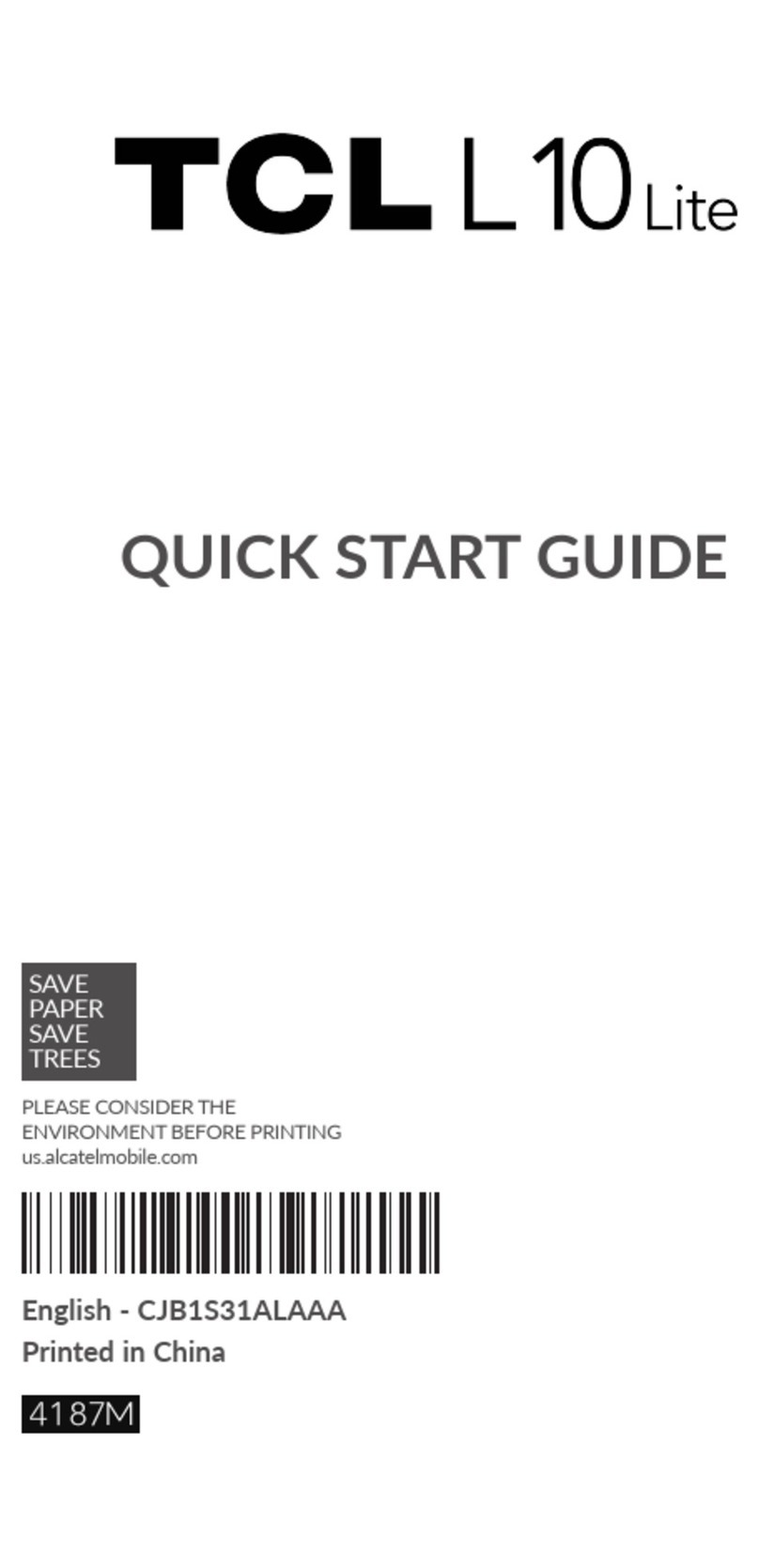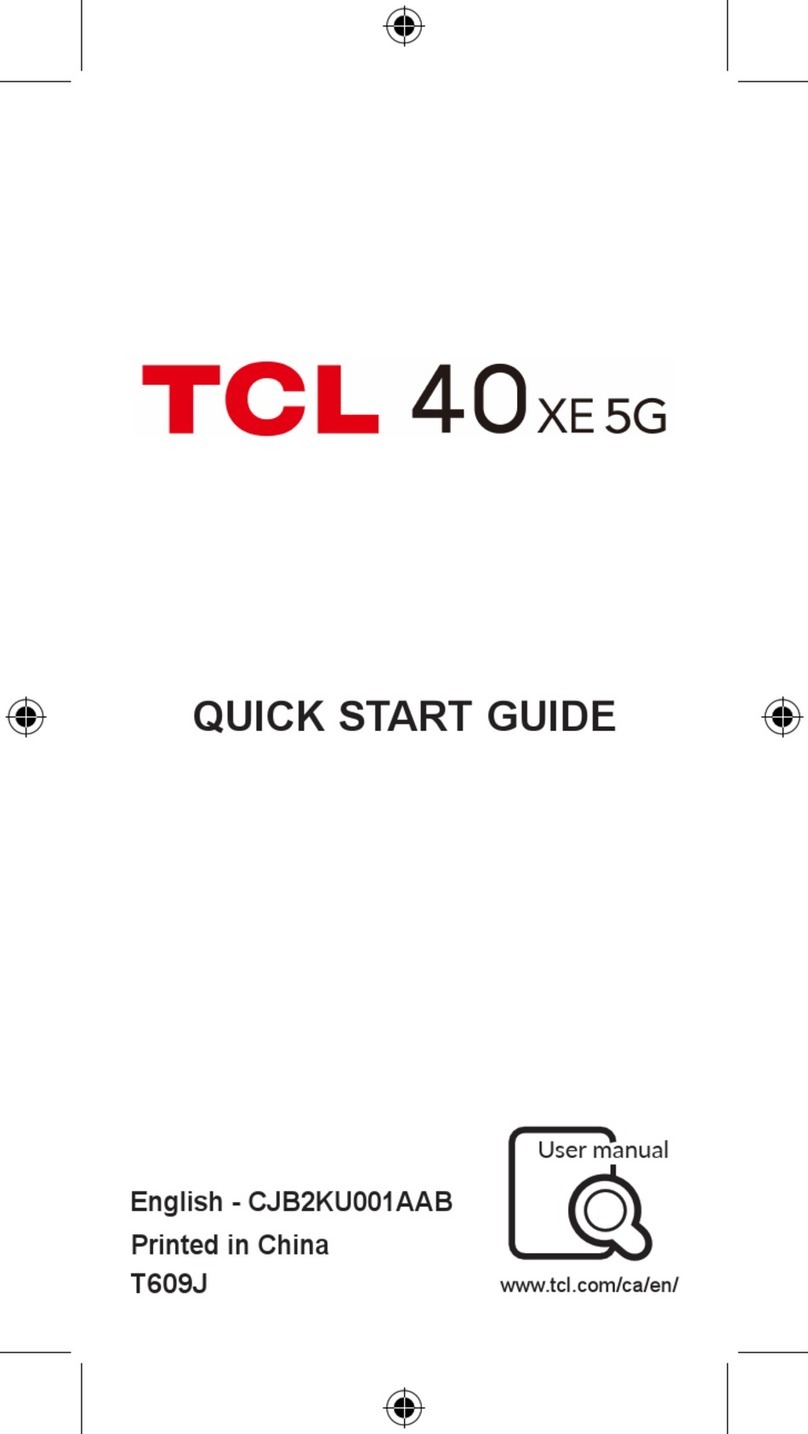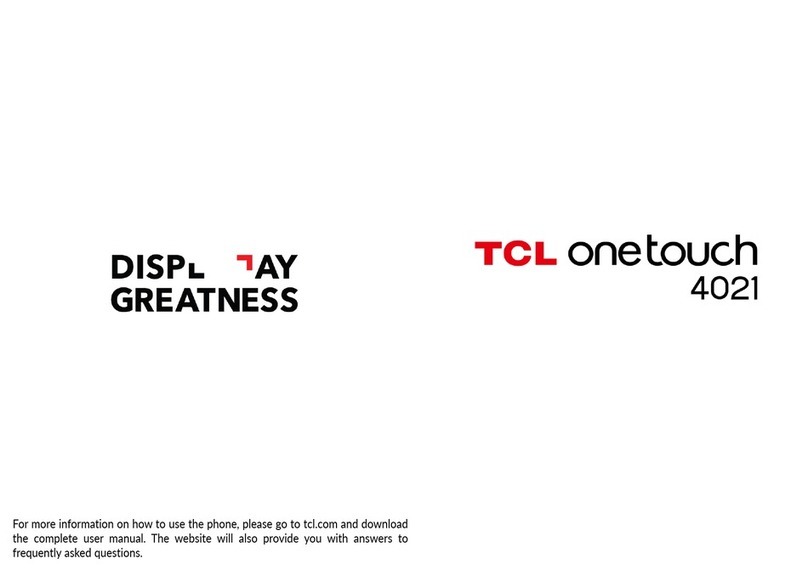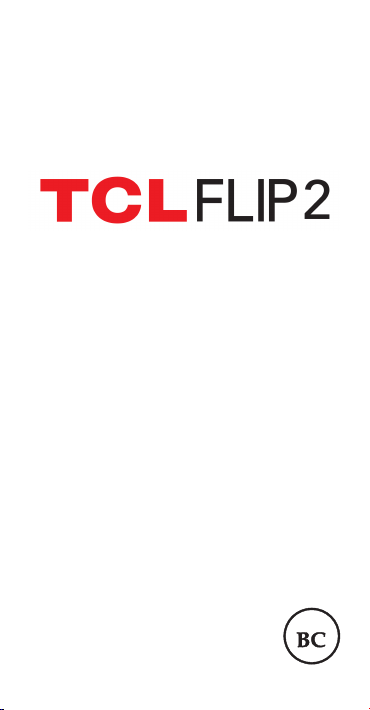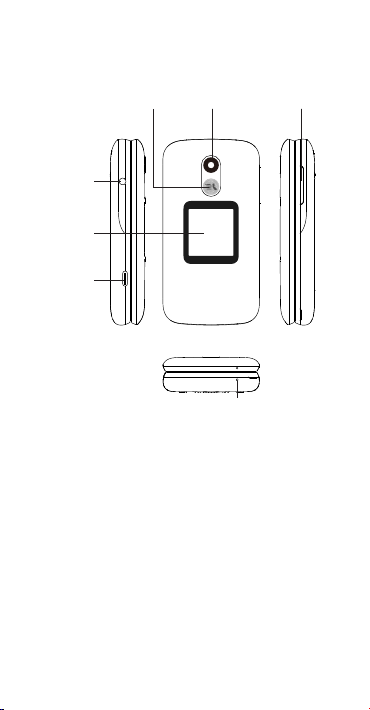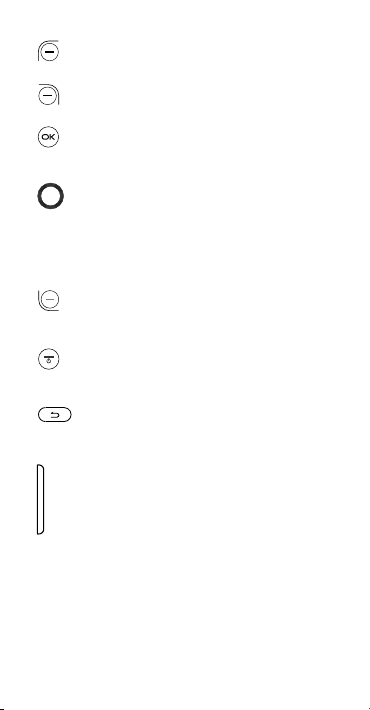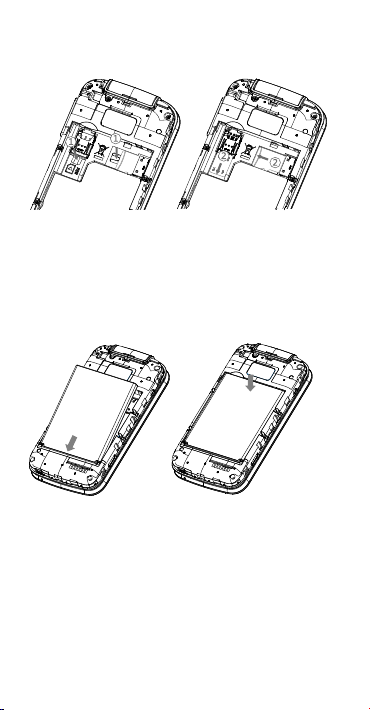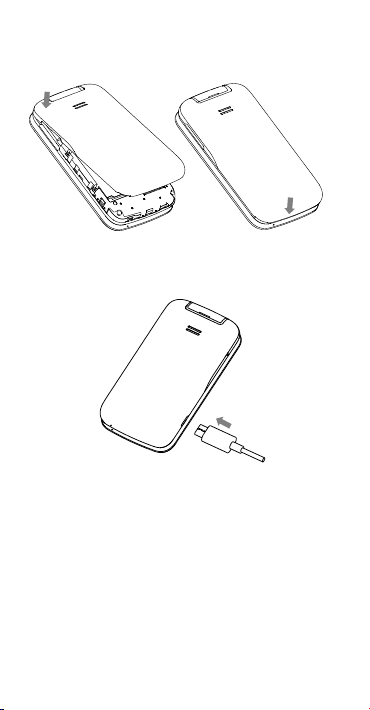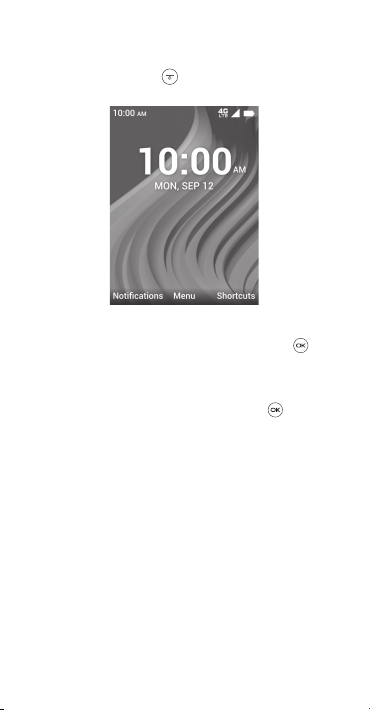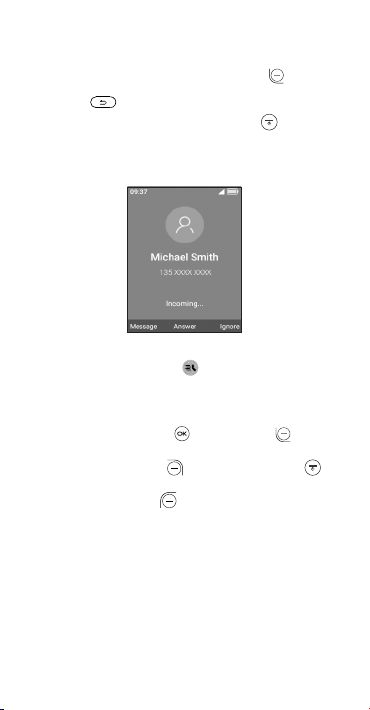9
Quick Dial Button
The Quick Dial Button on the front of the device allows
easy access to a predetermined number.
To use the Quick Dial Button, you must rst activate the
function and store the number to your contacts.
Activate Quick Dial Button
1. From the Home screen, press the Center Soft Key >
Settings > Call settings > Quick dial > Activation.
2. Press the Center Soft Key and select On to activate.
Assign a quick dial number
1. From the Home screen, press the Center Soft Key >
Settings > Call settings > Quick dial > Number > Empty.
2. Press the Center Soft Key to conrm add:
• Select Manual to add names and numbers manually.
• Select Contacts to add a contact from the Contact list.
• Press the Center Soft Key to conrm.
3. Press the Right Soft Key to edit or delete.
4. Another way to add: On the contacts list screen, select a
contact then press the Right Soft Key > Quick dial
to add.
How to call the quick dial number
Once the Quick Dial Button has been set and activated, press
the Quick Dial Button 3 times quickly to call the assigned
quick dial number.