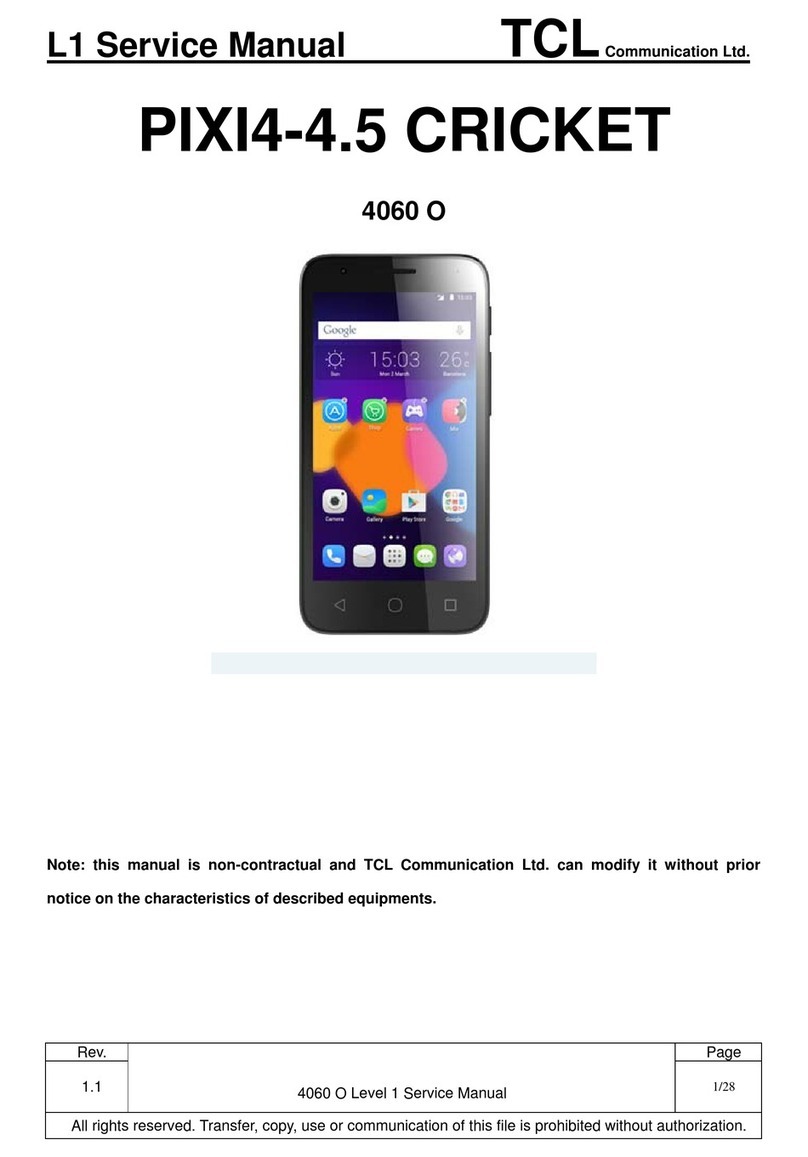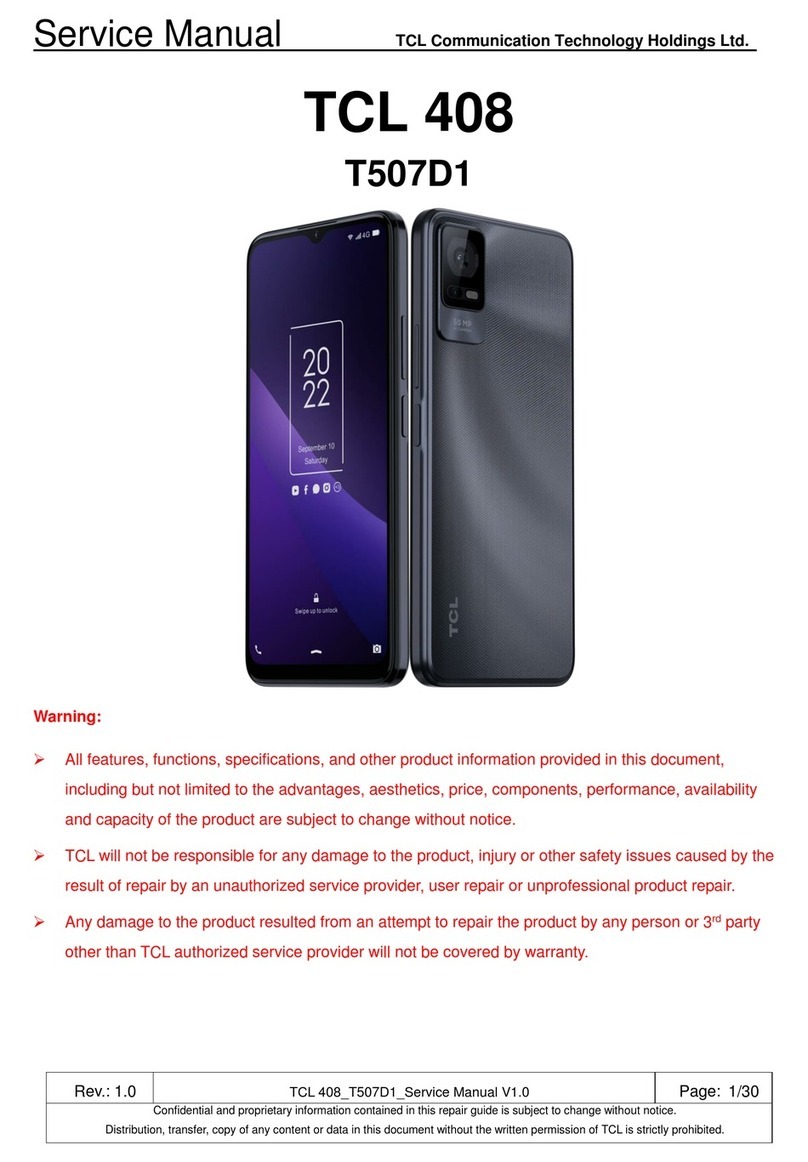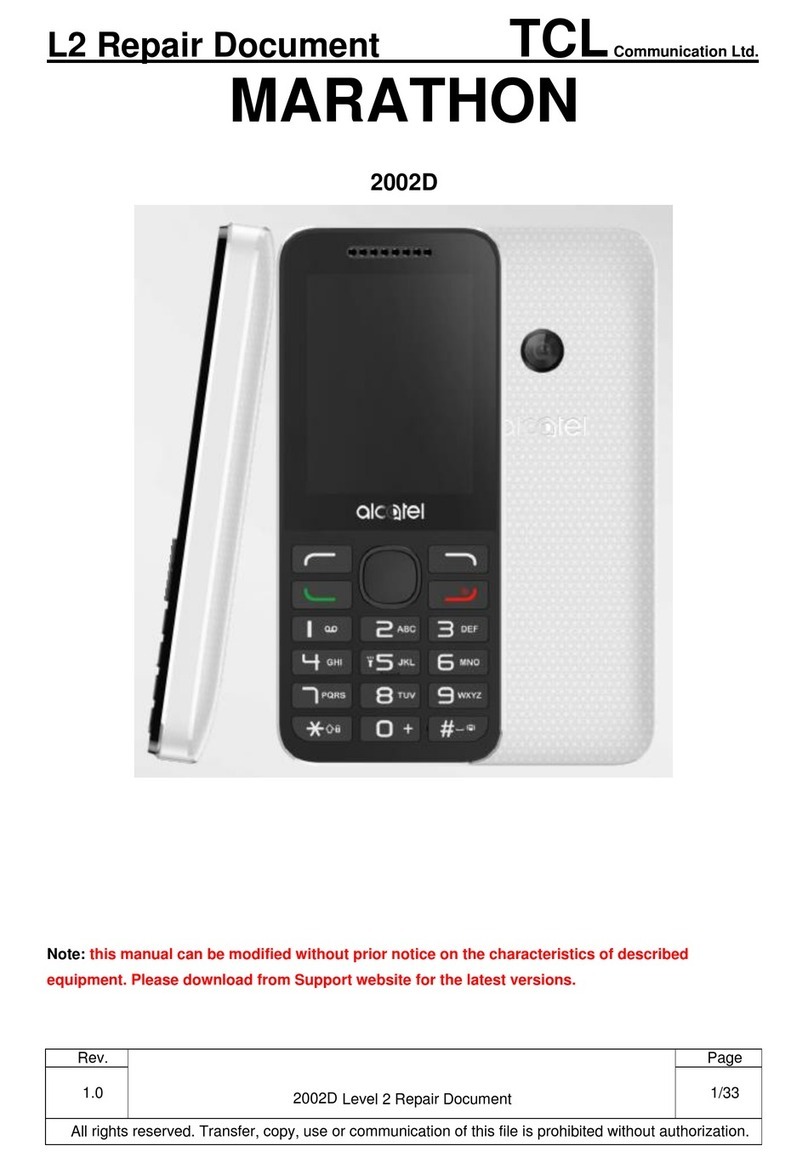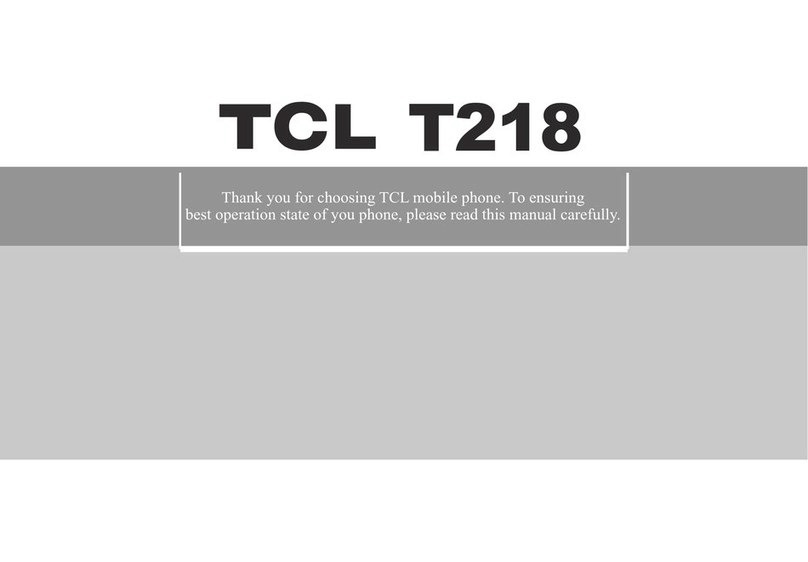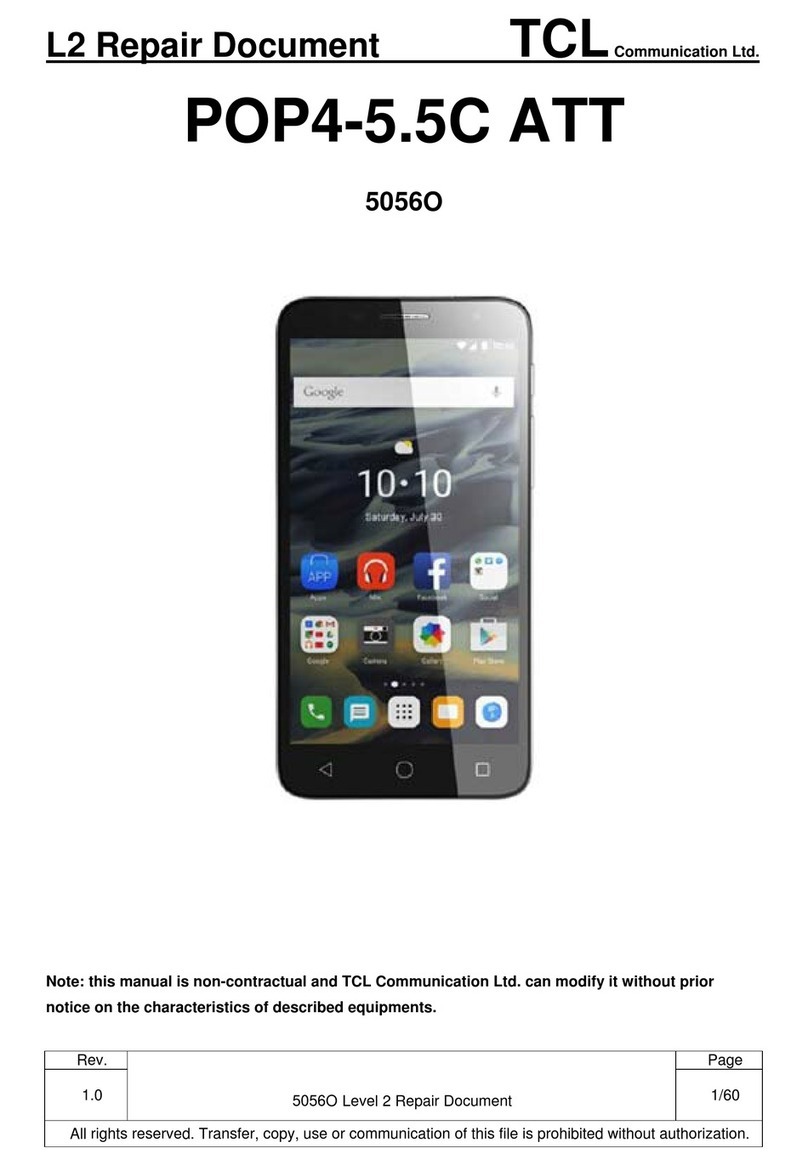1 2
9.3 Maps ................................................................................................................... 48
9.4 YouTube ............................................................................................................... 48
9.5 Drive.................................................................................................................... 49
9.6 Google TV ............................................................................................................ 49
9.7 Duo...................................................................................................................... 49
9.8 Photos ................................................................................................................. 49
9.9 Assistant.............................................................................................................. 49
10 Settings ����������������������������������������������������������������������������������������������������������������������������� 50
10.1 Wi-Fi.................................................................................................................... 50
10.2 Bluetooth ............................................................................................................. 50
10.3 Mobile network.................................................................................................... 50
10.4 Connections......................................................................................................... 50
10.5 Home screen & lock screen ................................................................................. 52
10.6 Display................................................................................................................. 52
10.7 NXTVISION ........................................................................................................... 52
10.8 Sound & vibration ................................................................................................ 53
10.9 Notifications......................................................................................................... 53
10.10 Buttons & Gestures.............................................................................................. 53
10.11 Advanced features ............................................................................................... 53
10.12 Smart Manager.................................................................................................... 53
10.13 Security & biometrics........................................................................................... 53
10.14 Location............................................................................................................... 54
10.15 Privacy................................................................................................................. 54
10.16 Safety & emergency............................................................................................. 54
10.17 Apps .................................................................................................................... 54
10.18 Storage................................................................................................................ 55
10.19 Users & accounts................................................................................................. 55
10.20 Digital Wellbeing & parental controls.................................................................... 55
10.21 Google ................................................................................................................. 55
10.22 Accessibility......................................................................................................... 55
Table of contents
1 Your mobile ������������������������������������������������������������������������������������������������������������������������� 4
1.1 Keys and connectors.............................................................................................. 4
1.2 Getting started....................................................................................................... 7
1.3 Home screen ......................................................................................................... 8
2 Text input��������������������������������������������������������������������������������������������������������������������������� 17
2.1 Using the Onscreen Keyboard.............................................................................. 17
2.2 Text editing.......................................................................................................... 18
3 Phone call, Call log and Contacts ������������������������������������������������������������������������������������ 19
3.1 Phone .................................................................................................................. 19
3.2 Contacts .............................................................................................................. 25
4 Messages �������������������������������������������������������������������������������������������������������������������������� 29
4.1 Write message..................................................................................................... 29
4.2 Manage messages............................................................................................... 30
4.3 Adjust message settings...................................................................................... 31
5 Camera ������������������������������������������������������������������������������������������������������������������������������ 32
6 Gmail ��������������������������������������������������������������������������������������������������������������������������������� 35
7 Calendar & Alarm clock���������������������������������������������������������������������������������������������������� 40
7.1 Calendar .............................................................................................................. 40
7.2 Clock ................................................................................................................... 41
8 Getting connected������������������������������������������������������������������������������������������������������������� 42
8.1 Connecting to the Internet.................................................................................... 42
8.2 Connecting to Bluetooth devices ......................................................................... 44
8.3 Connecting to a computer.................................................................................... 45
8.4 Sharing your phone's mobile data connection...................................................... 45
8.5 Connecting to virtual private networks................................................................. 46
9 Google applications ��������������������������������������������������������������������������������������������������������� 48
9.1 Play Store ............................................................................................................ 48
9.2 Chrome................................................................................................................ 48