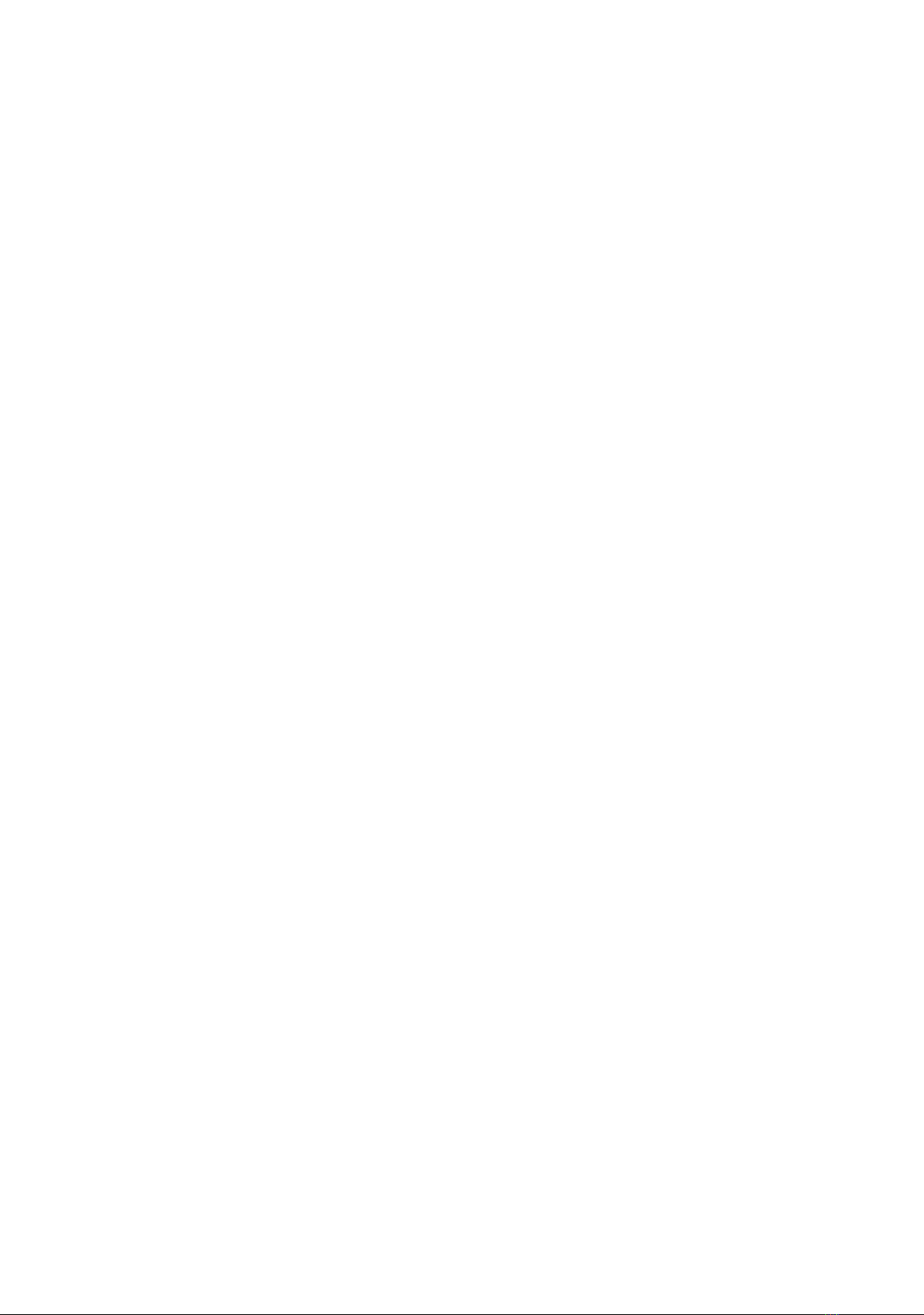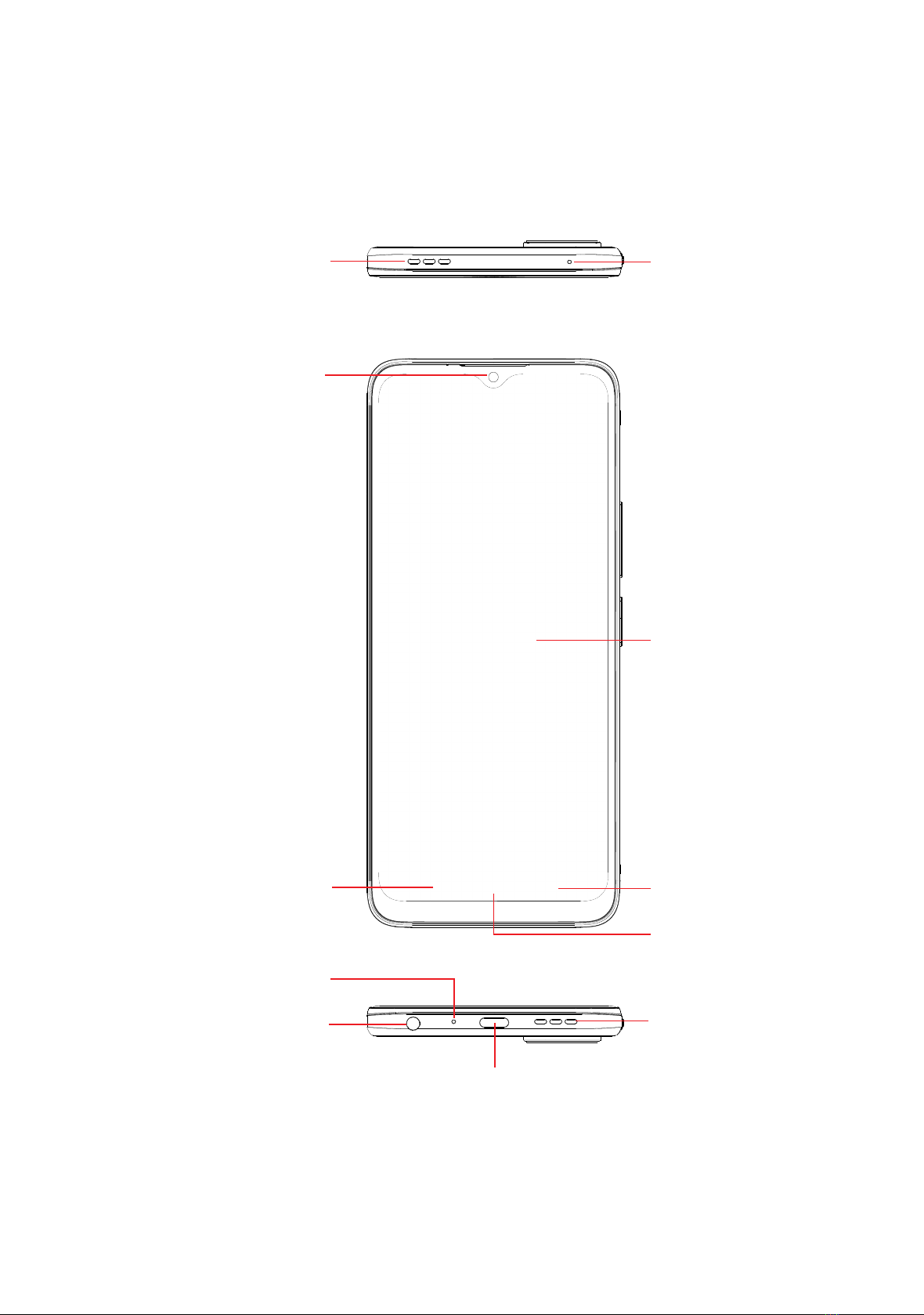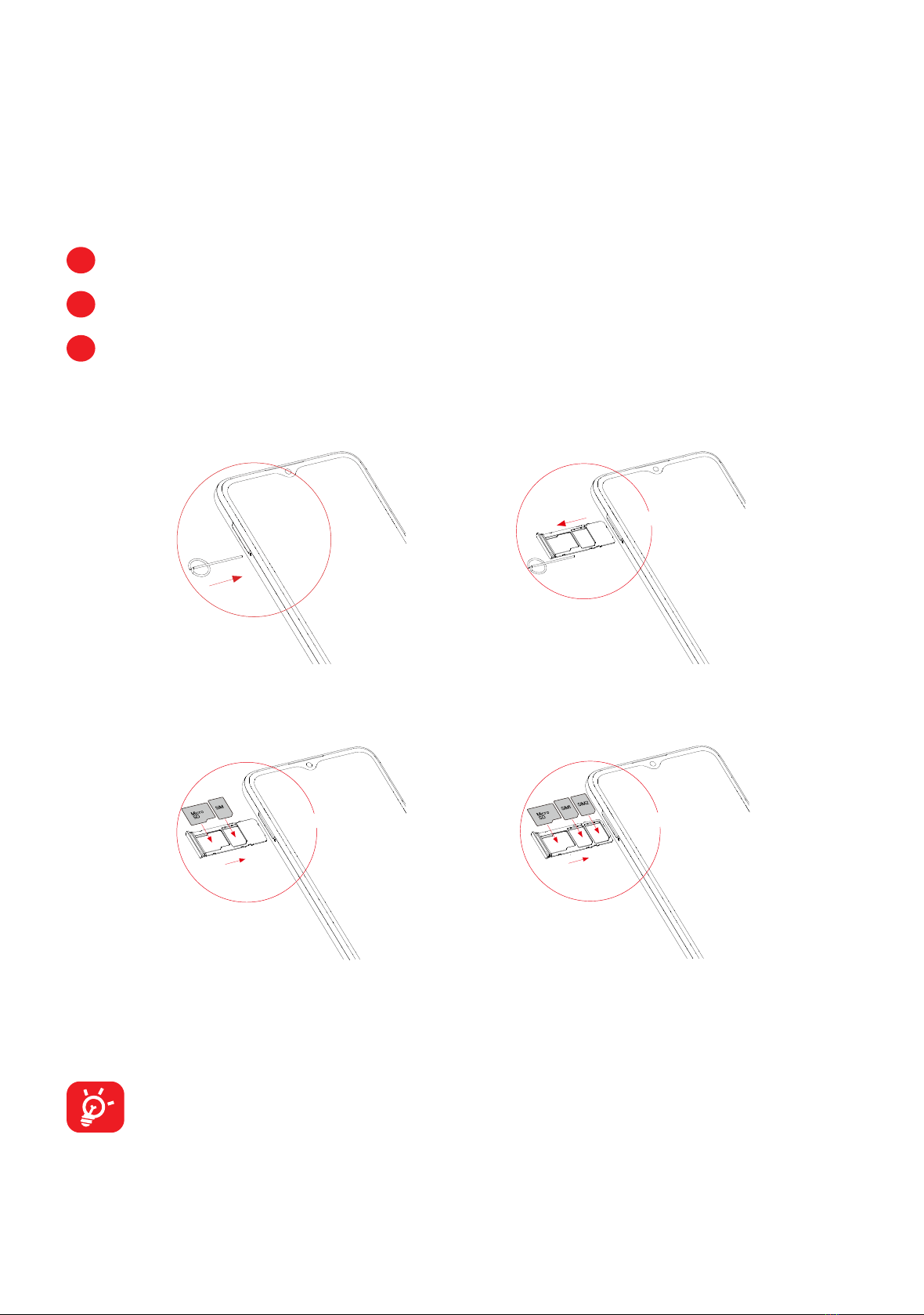2
Table of Contents
1 Basics .......................................................................................................... 4
1.1 Device overview..................................................................................... 4
1.2 Getting started........................................................................................ 7
1.3 Home screen.......................................................................................... 9
1.4 Text input.............................................................................................. 17
2 Multimedia applications........................................................................... 19
2.1 Camera ................................................................................................ 19
3 Apps and features .................................................................................... 23
3.1 Phone................................................................................................... 23
3.2 Contacts ............................................................................................... 29
3.3 Messages............................................................................................. 32
3.4 Calendar............................................................................................... 35
3.5 Clock .................................................................................................... 37
3.6 TCL apps.............................................................................................. 38
3.7 Other applications ............................................................................... 38
3.8 Google applications.............................................................................. 38
4 Settings...................................................................................................... 41
4.1 Wi-Fi..................................................................................................... 41
4.2 Bluetooth .............................................................................................. 42
4.3 SIM card & mobile network.................................................................. 42
4.4 Connections ......................................................................................... 43
4.5 Home screen & lock screen................................................................. 46
4.6 Display ................................................................................................. 46
4.7 NXTVISION.......................................................................................... 47