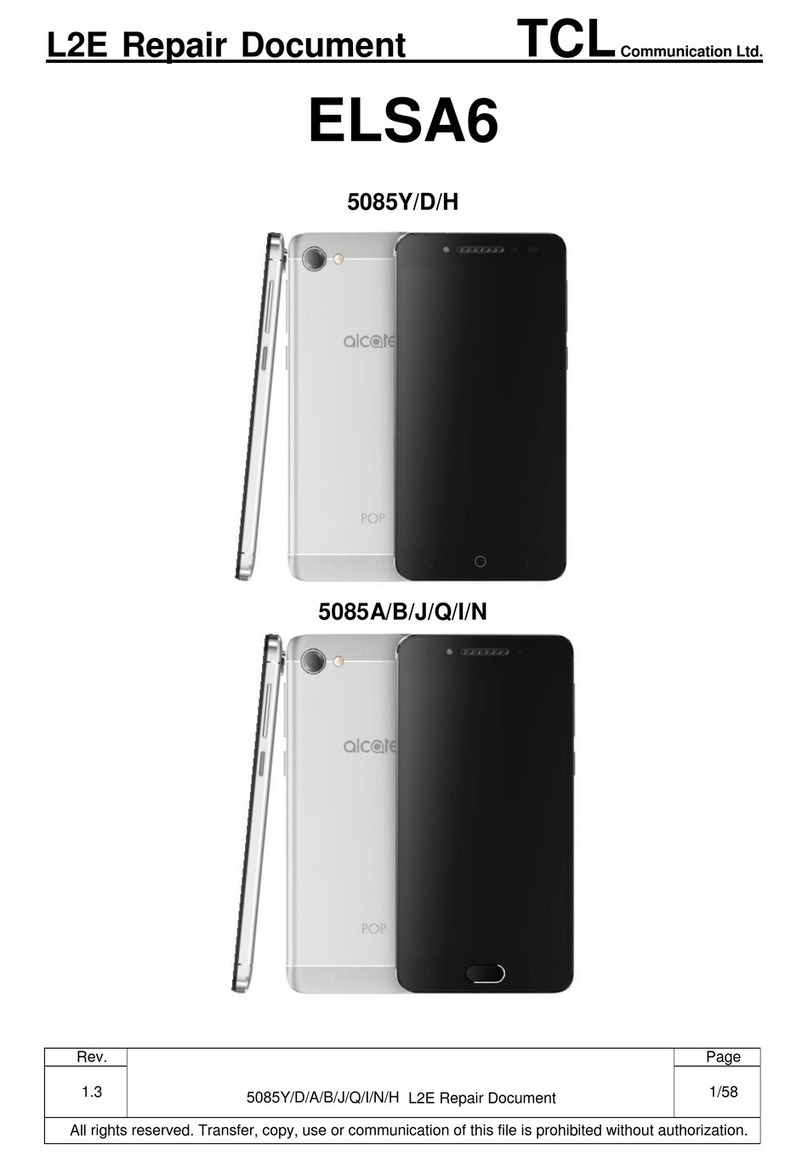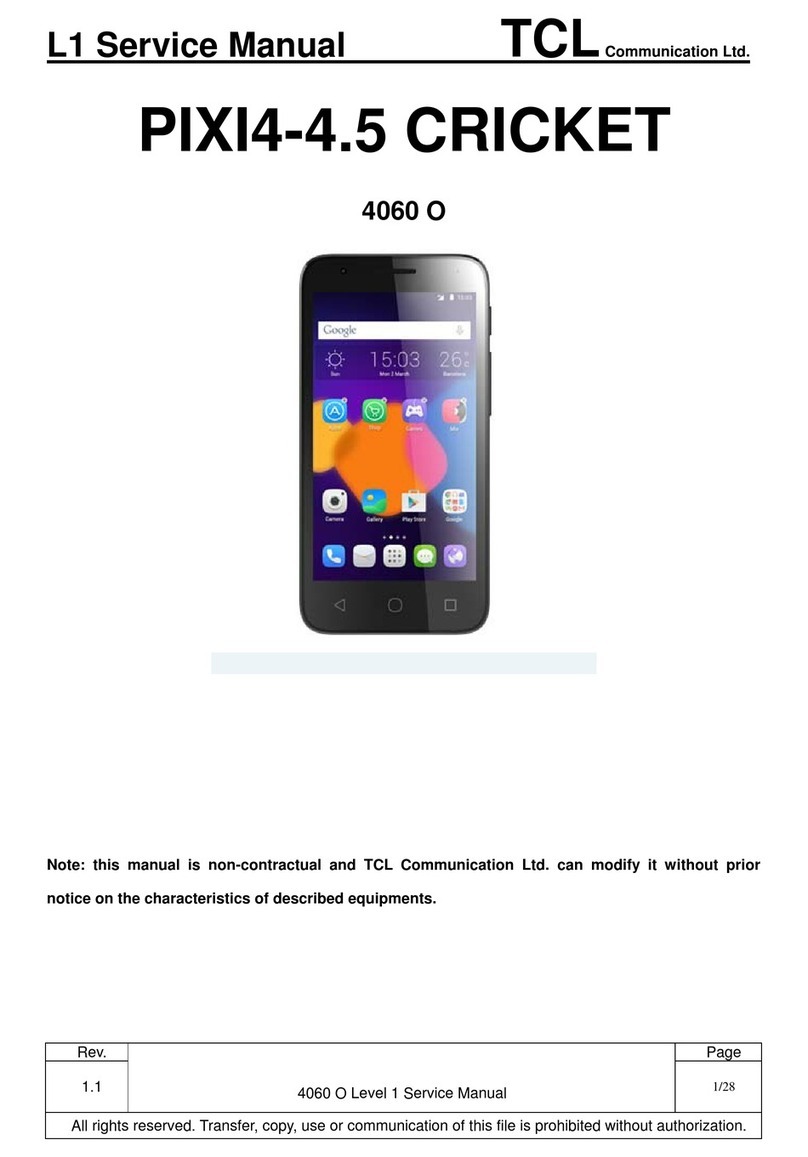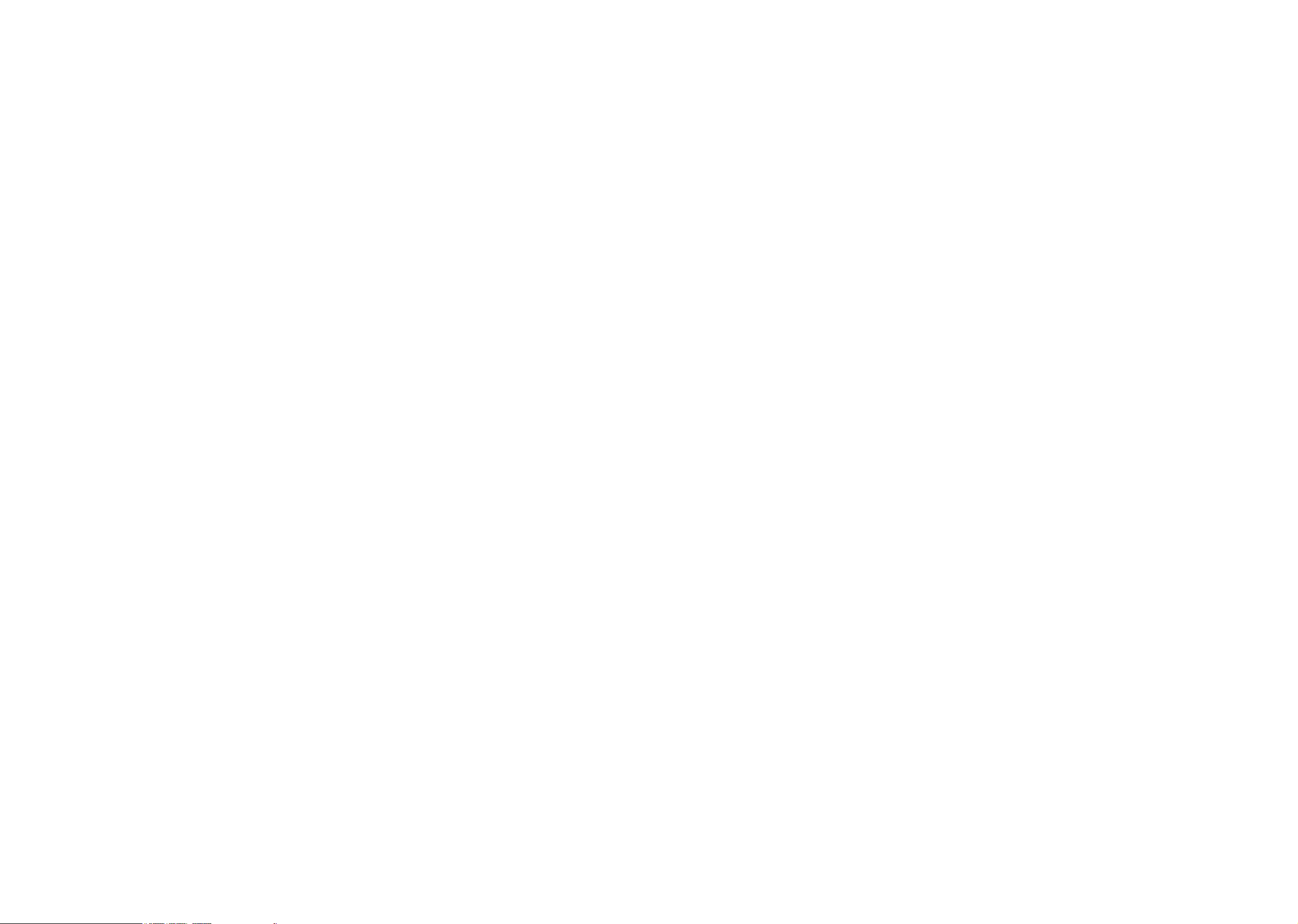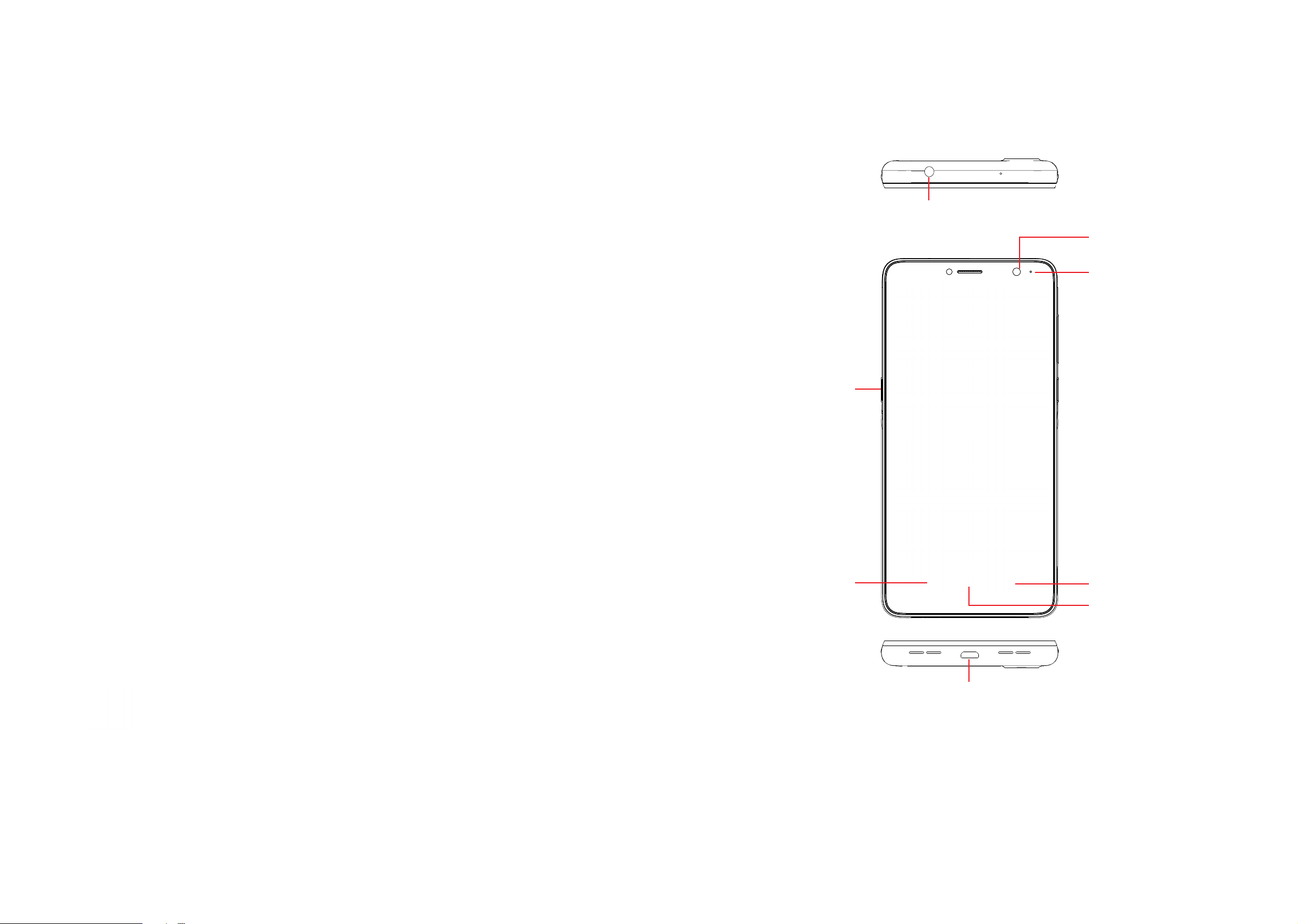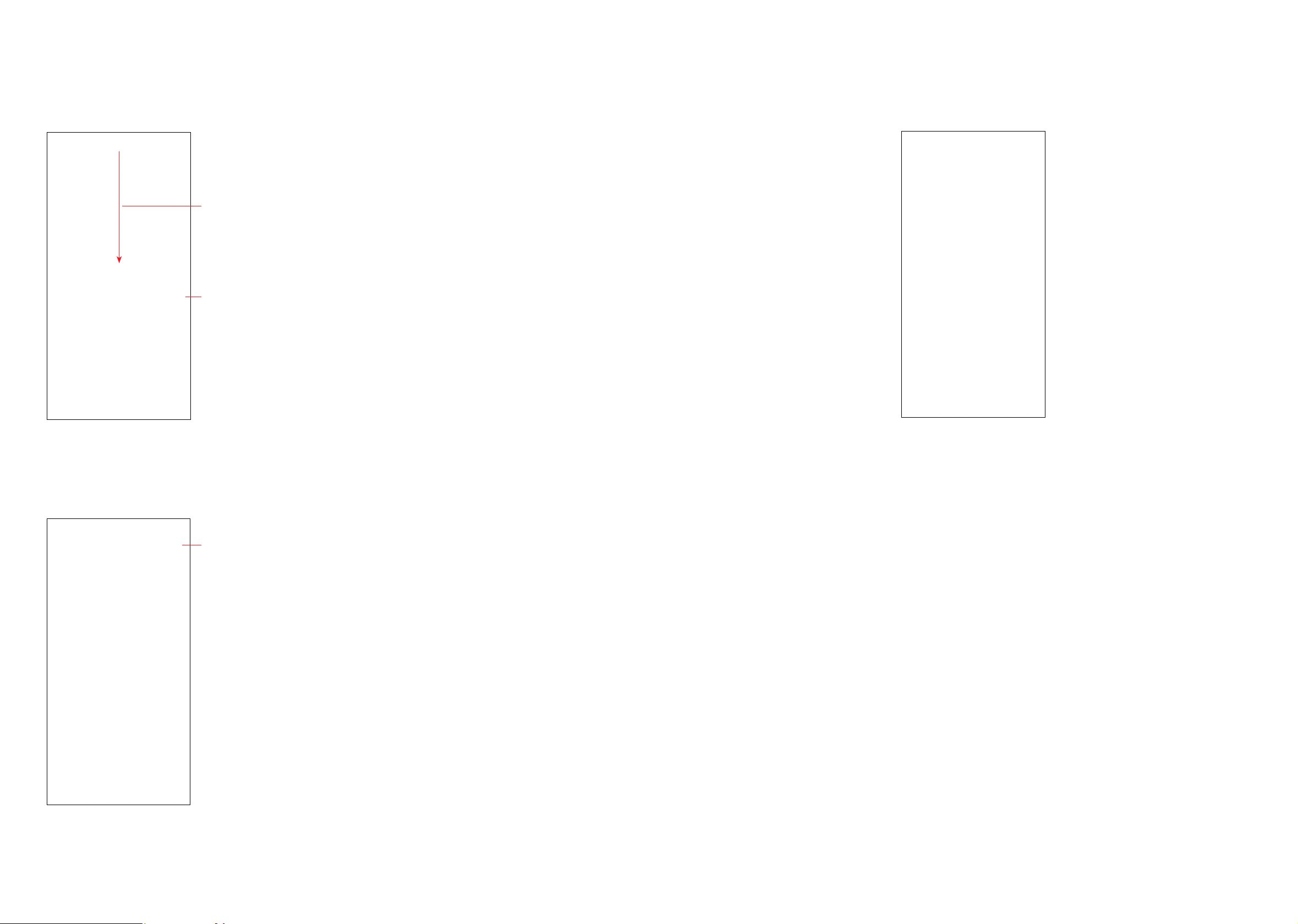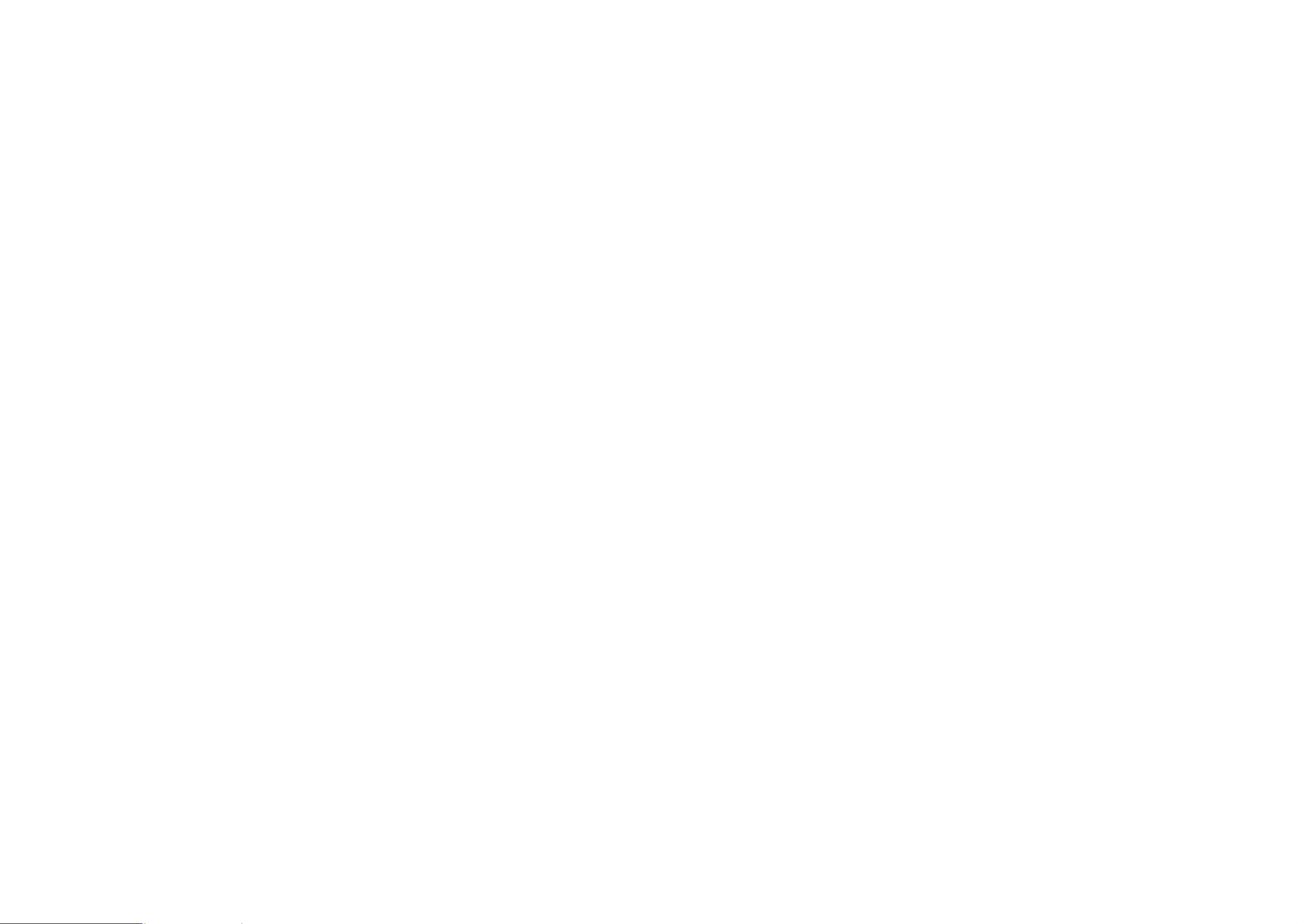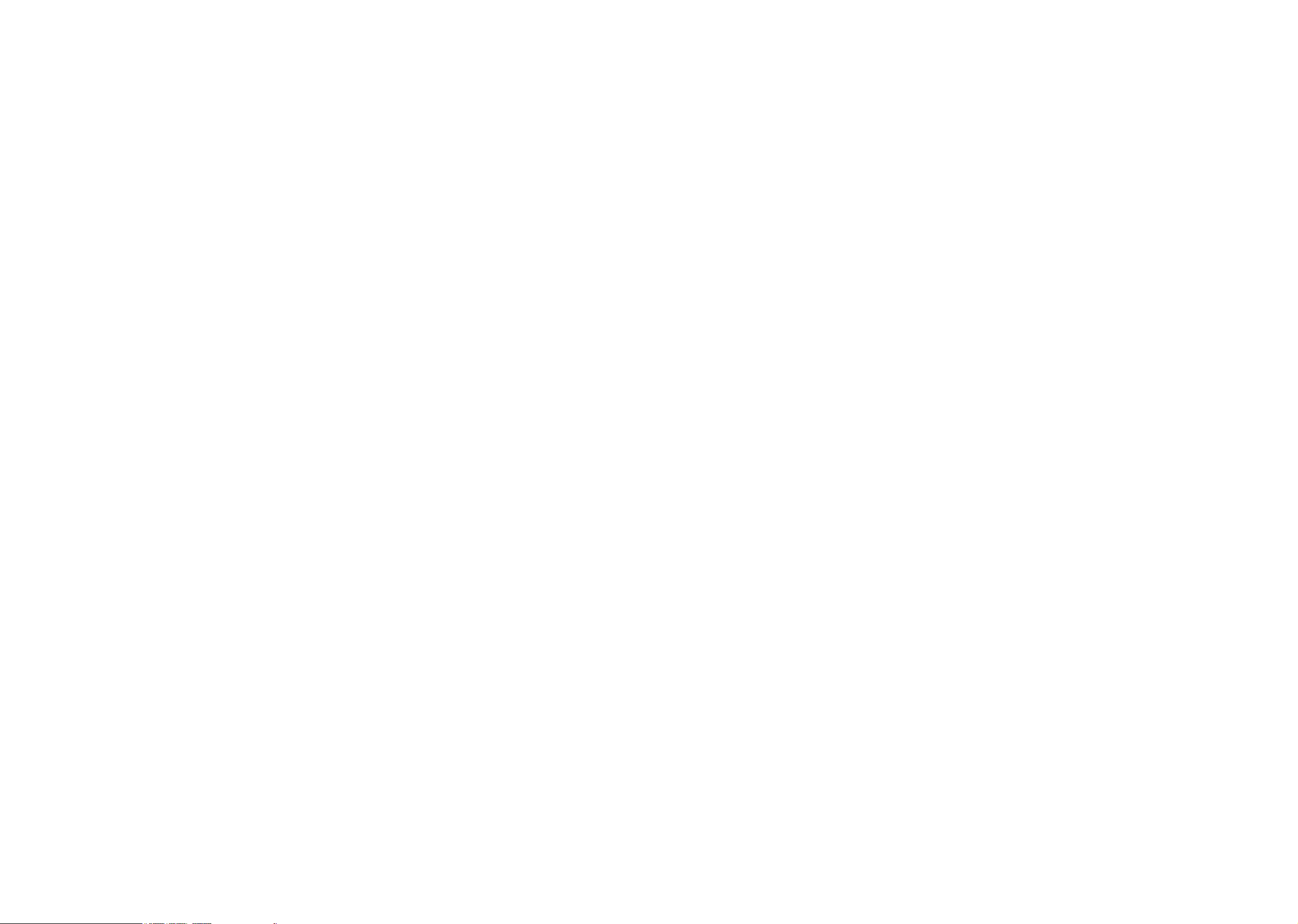
1 2
8.5 Connecting to virtual private networks .................................................. 44
9 Google applications ��������������������������������������������������������������������������������� 46
9.1 Play Store.............................................................................................. 46
9.2 Chrome.................................................................................................. 46
9.3 Maps...................................................................................................... 46
9.4 YouTube ................................................................................................ 47
9.5 Drive ...................................................................................................... 47
9.6 YT Music................................................................................................ 47
9.7 Play Movies & TV .................................................................................. 47
9.8 Duo ........................................................................................................ 47
9.9 Photos ................................................................................................... 48
10 Settings������������������������������������������������������������������������������������������������������� 49
10.1 Wi-Fi ...................................................................................................... 49
10.2 Bluetooth ............................................................................................... 49
10.3 SIM cards & mobile network ................................................................. 49
10.4 Connected devices................................................................................ 50
10.5 Home screen & lock screen .................................................................. 50
10.6 Display................................................................................................... 50
10.7 Sound & vibration .................................................................................. 51
10.8 Notifications ........................................................................................... 51
10.9 Button & Gestures ................................................................................. 51
10.10 Smart Manager...................................................................................... 51
10.11 Digital Wellbeing & parental controls .................................................... 51
10.12 Security & biometrics............................................................................. 52
10.13 Location ................................................................................................. 52
10.14 Privacy................................................................................................... 52
Table of contents
1 Your mobile �������������������������������������������������������������������������������������������������� 4
1.1 Keys and connectors...............................................................................4
1.2 Getting started......................................................................................... 6
1.3 Home screen ........................................................................................... 8
2 Text input���������������������������������������������������������������������������������������������������� 16
2.1 Using the Onscreen Keyboard .............................................................. 16
2.2 Text editing ............................................................................................ 17
3 Phone call, Call log and Contacts������������������������������������������������������������ 18
3.1 Phone .................................................................................................... 18
3.2 Contacts ................................................................................................ 23
4 Messages���������������������������������������������������������������������������������������������������� 27
4.1 Write message....................................................................................... 27
4.2 Manage messages ................................................................................ 28
4.3 Adjust message settings ....................................................................... 29
5 Camera�������������������������������������������������������������������������������������������������������� 30
6 Gmail����������������������������������������������������������������������������������������������������������� 33
7 Calendar & Alarm clock ���������������������������������������������������������������������������� 38
7.1 Calendar ................................................................................................ 38
7.2 Clock...................................................................................................... 39
8 Getting connected ������������������������������������������������������������������������������������� 40
8.1 Connecting to the Internet..................................................................... 40
8.2 Connecting to Bluetooth devices .......................................................... 41
8.3 Connecting to a computer .................................................................... 43
8.4 Sharing your phone's mobile data connection ...................................... 43