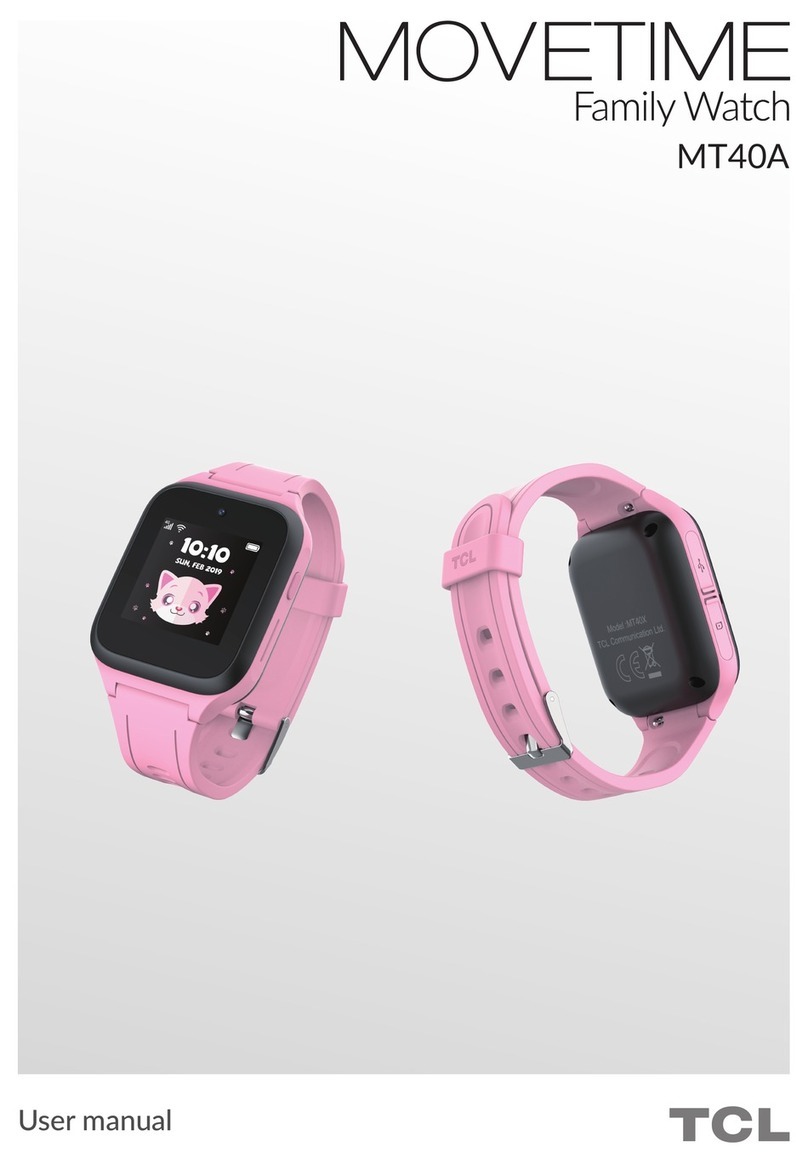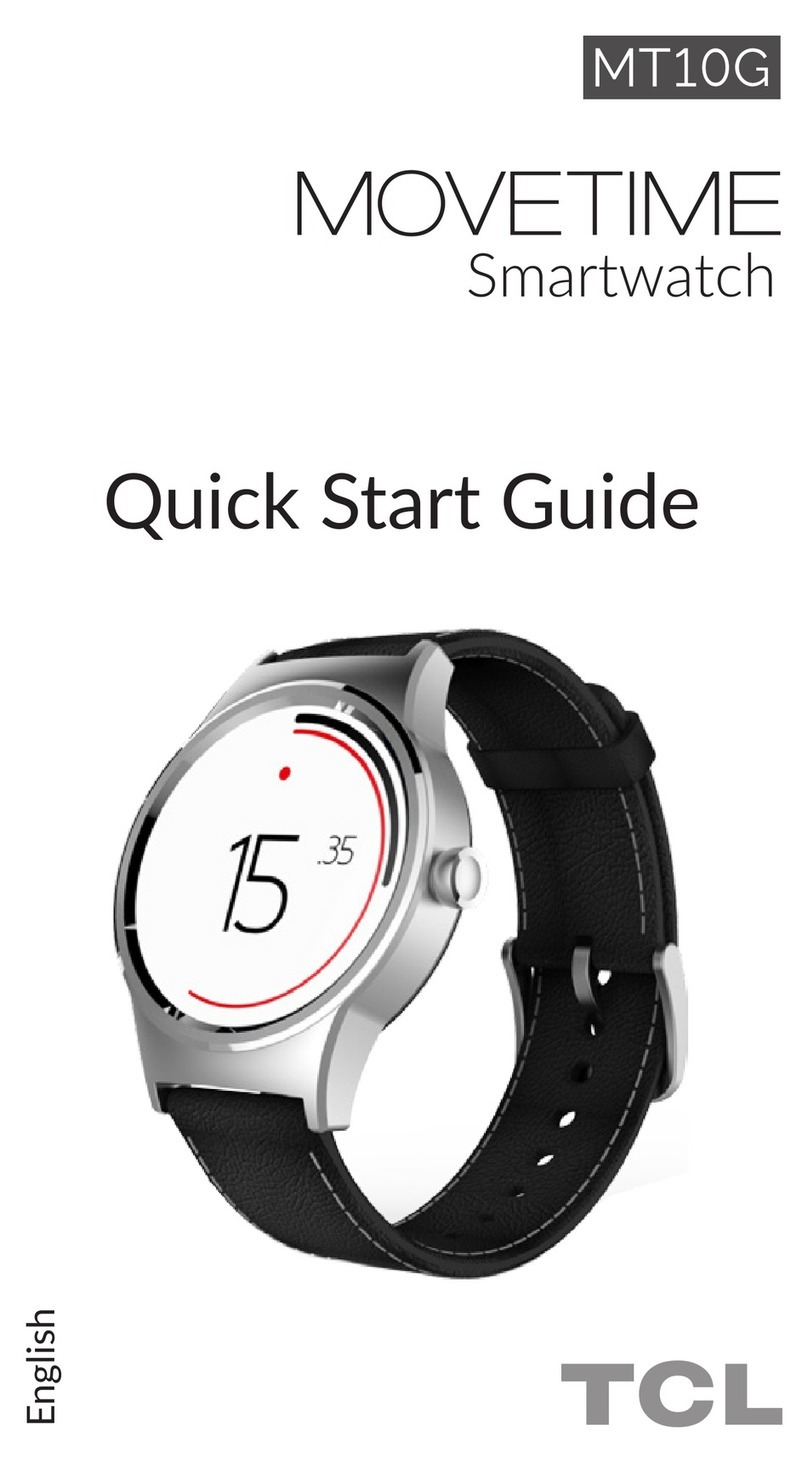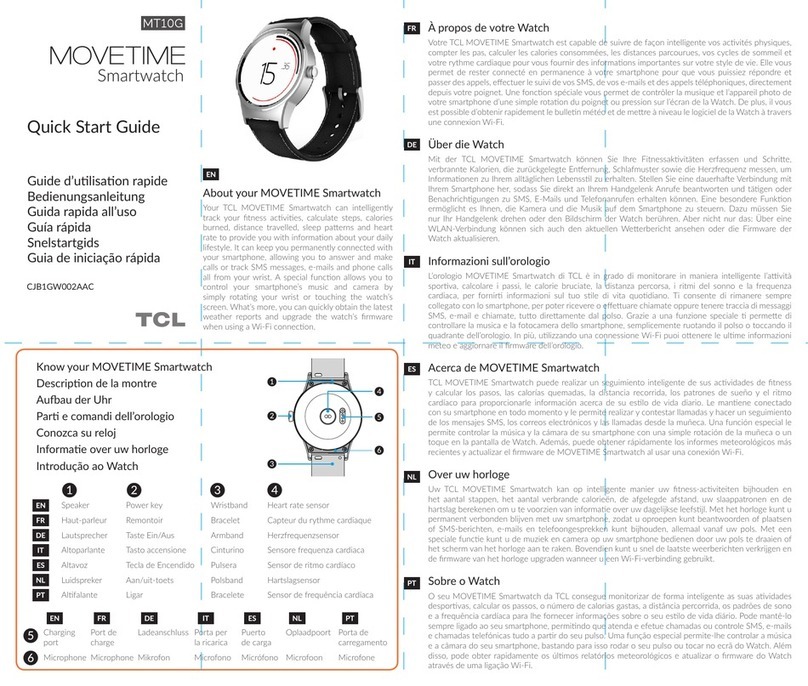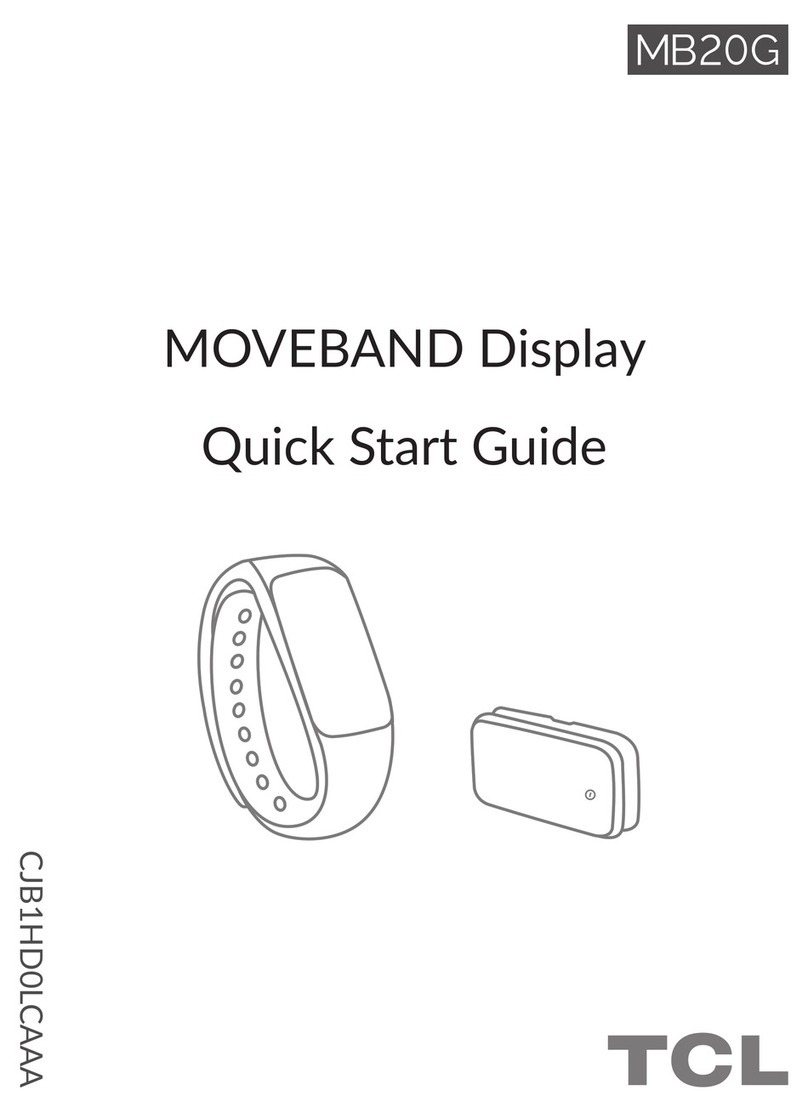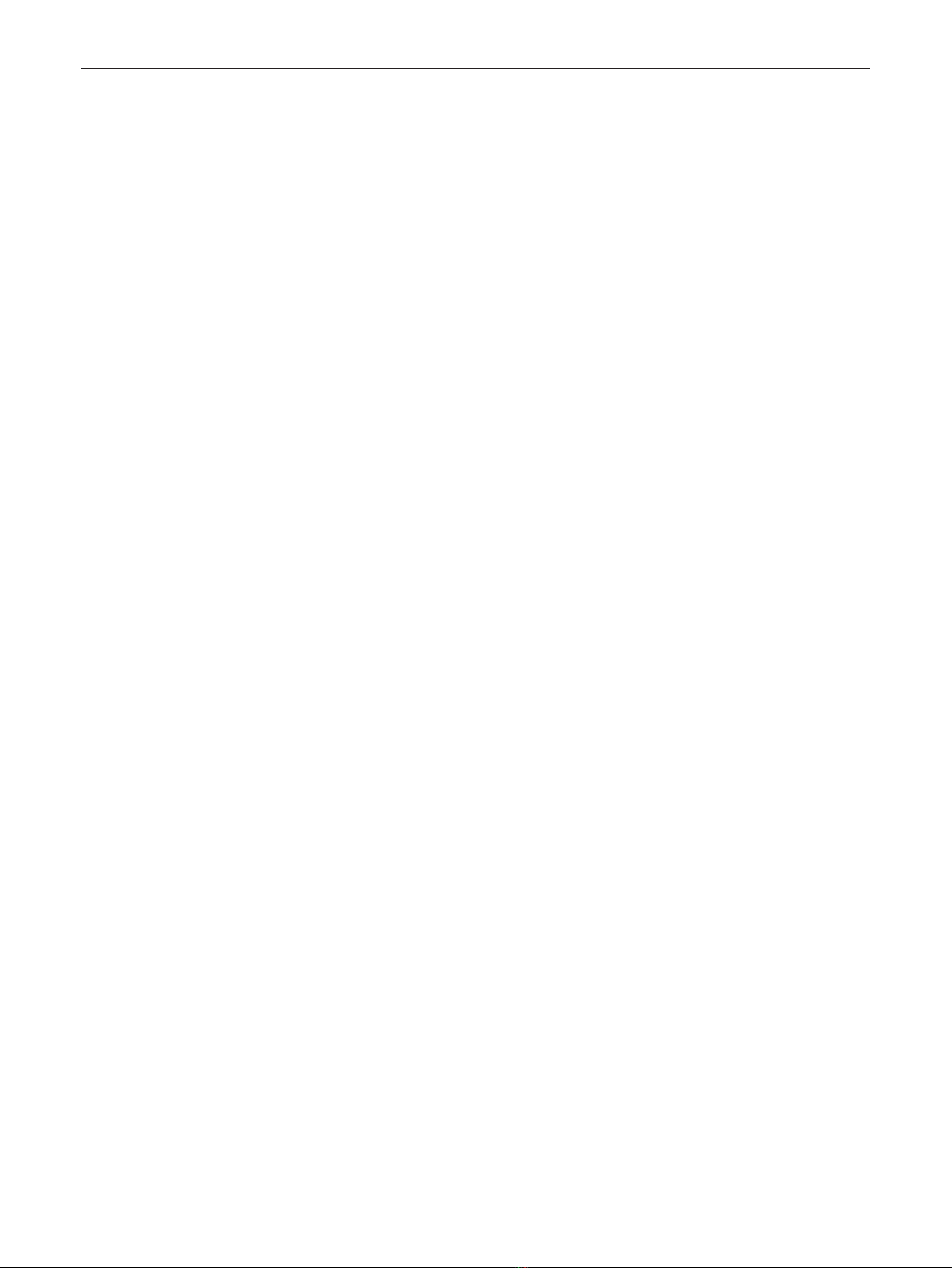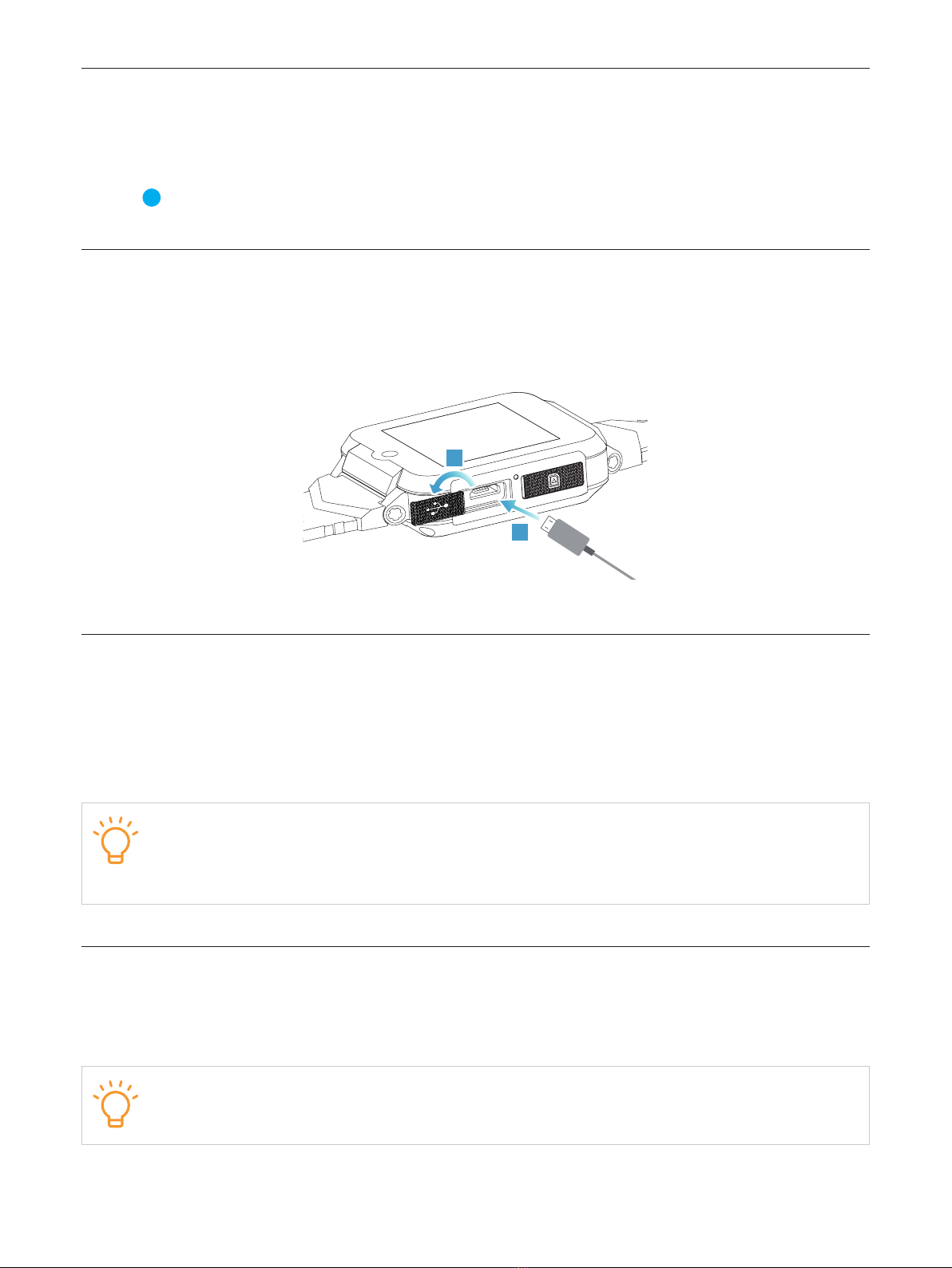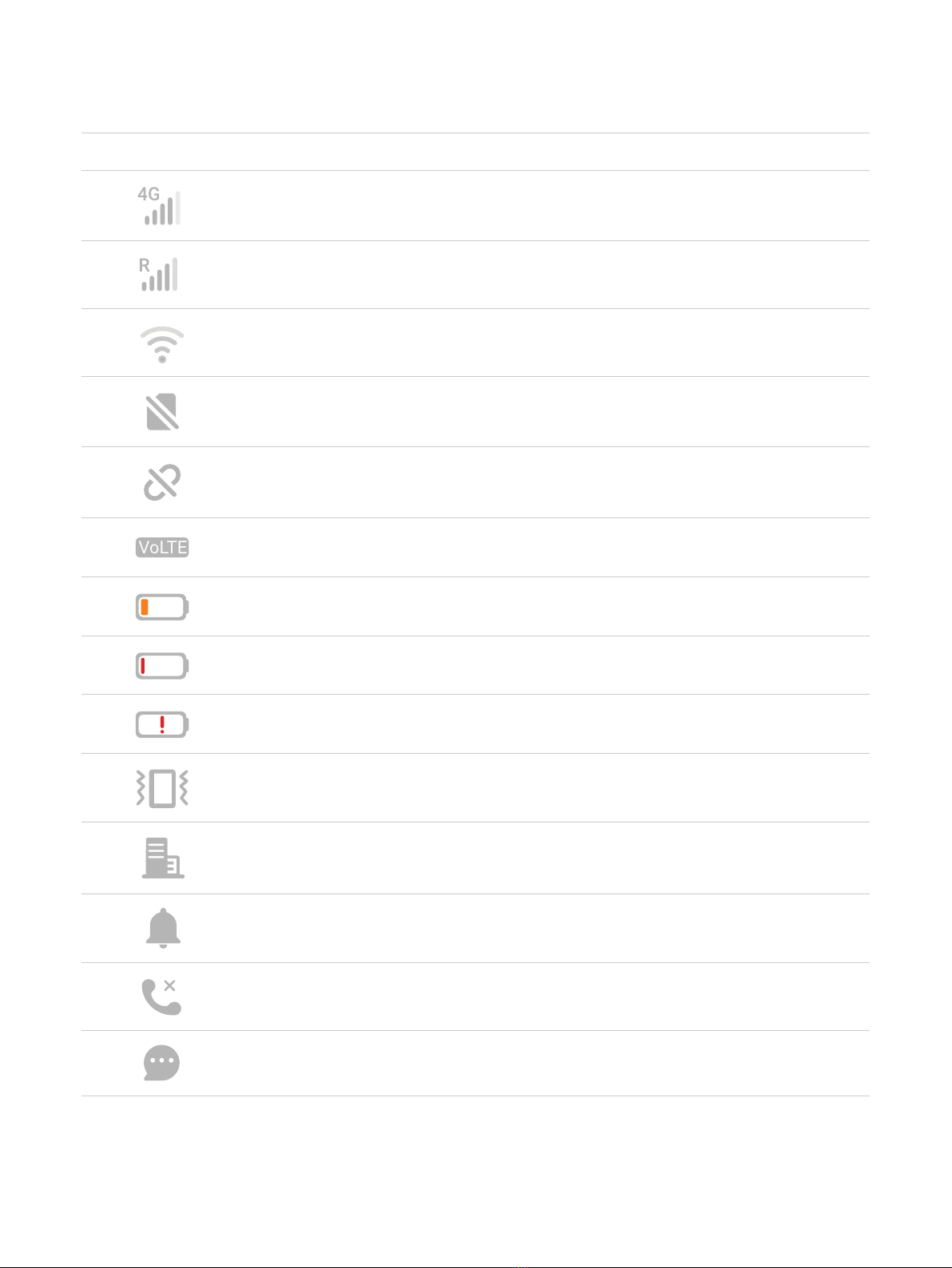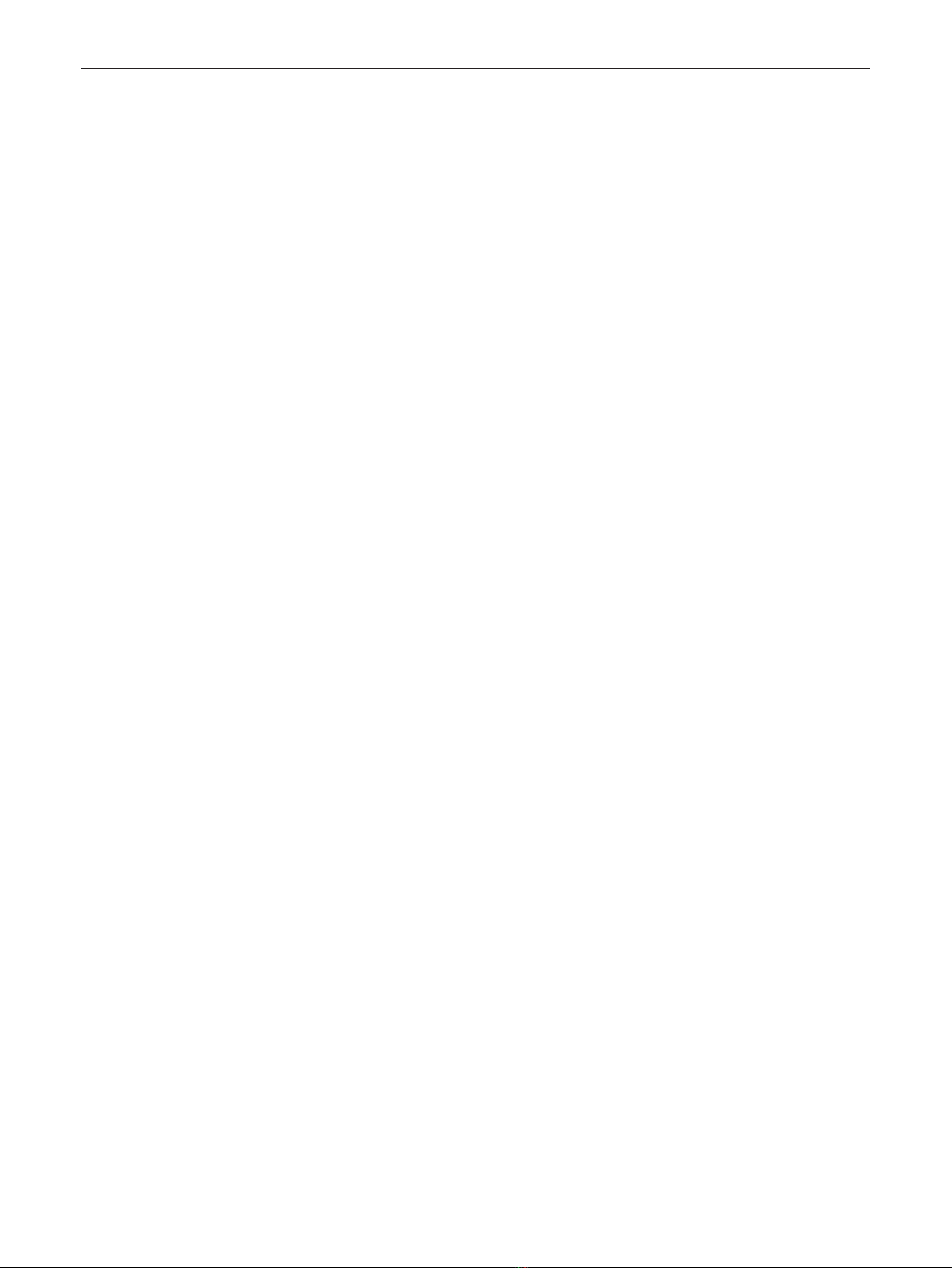
2
Contents
Read this first ...................................................................................................................................................4
Chapter 1. Set up and get started..............................................................................................................5
Overview........................................................................................................................................................................5
Set up and pair the TCL watch with your phone ..................................................................................................5
Unpair the watch..........................................................................................................................................................6
Pair with more than one TCL watch.........................................................................................................................6
Charge the watch.........................................................................................................................................................7
Turn the watch on and off .........................................................................................................................................7
Wake up and turn off the watch display.................................................................................................................7
Remove and attach watch bands .............................................................................................................................8
Chapter 2. Basics ...........................................................................................................................................9
Basic navigation............................................................................................................................................................9
Status icons ...................................................................................................................................................................9
Adjust sound.............................................................................................................................................................. 11
Adjust brightness ...................................................................................................................................................... 11
Enable or disable the Bluetooth function............................................................................................................ 12
Switch between sound, normal, vibration, and silent modes .......................................................................... 12
Enable or disable the Wi-Fi function.................................................................................................................... 13
Watch faces ............................................................................................................................................................... 13
View and manage notifications.............................................................................................................................. 13
Answer, reject, and make phone calls .................................................................................................................. 14
Set the language........................................................................................................................................................ 15
Restart and update the watch................................................................................................................................ 15
Chapter 3. Apps on your watch ............................................................................................................... 17
Chat ............................................................................................................................................................................ 17
Contacts...................................................................................................................................................................... 18
Camera........................................................................................................................................................................ 18
Photos ......................................................................................................................................................................... 18
Pedometer .................................................................................................................................................................. 19
Add friend................................................................................................................................................................... 19
Entertainment............................................................................................................................................................ 20
Reminder..................................................................................................................................................................... 20
Weather ...................................................................................................................................................................... 21
Theme.......................................................................................................................................................................... 21
More ............................................................................................................................................................................ 21
Chapter 4. The TCL Connect app............................................................................................................ 24
Location....................................................................................................................................................................... 24
Chat ............................................................................................................................................................................. 24
Call ............................................................................................................................................................................... 25
More ............................................................................................................................................................................ 25
Important safety information..................................................................................................................... 30
Important safety instructions ................................................................................................................................. 30
Hearing loss................................................................................................................................................................ 30
Medical device interference ................................................................................................................................... 30
Skin irritation.............................................................................................................................................................. 30