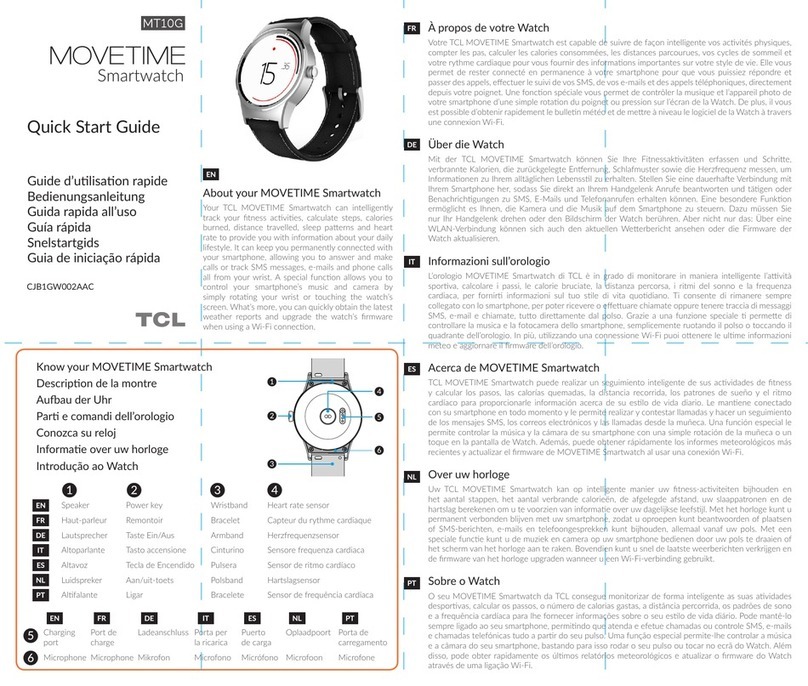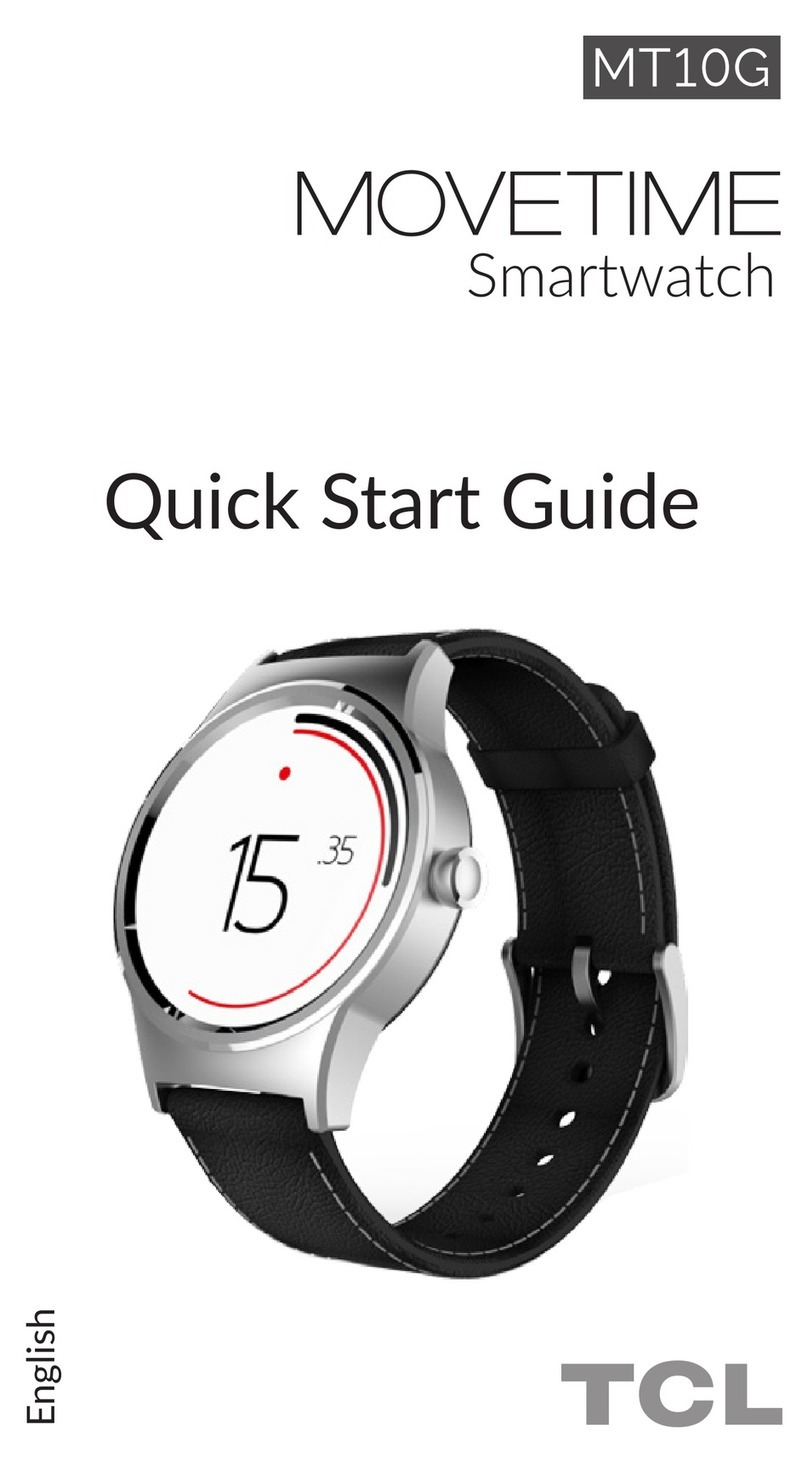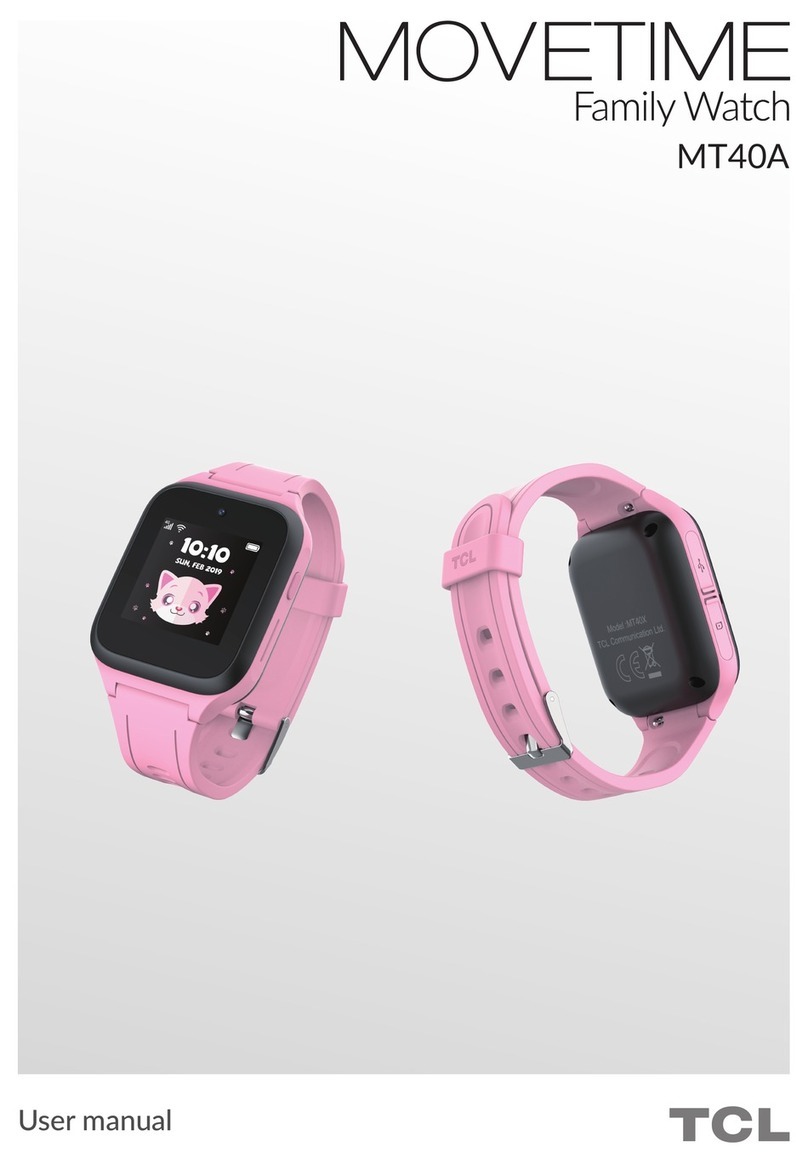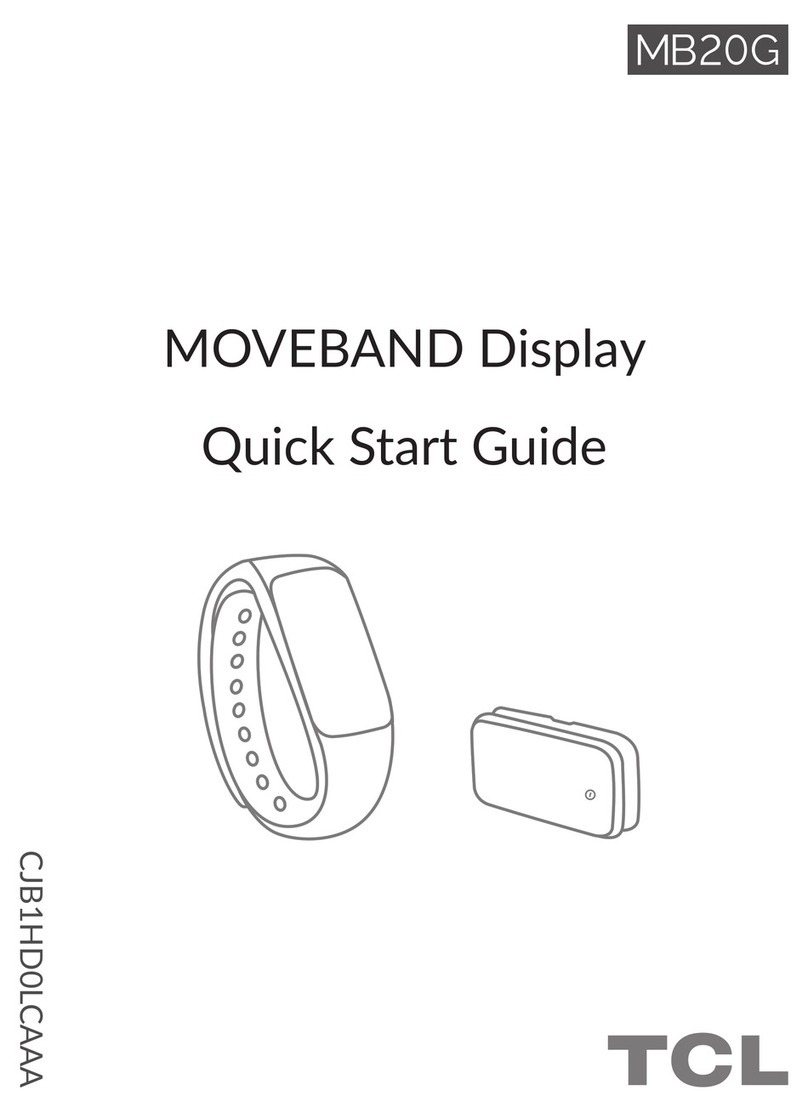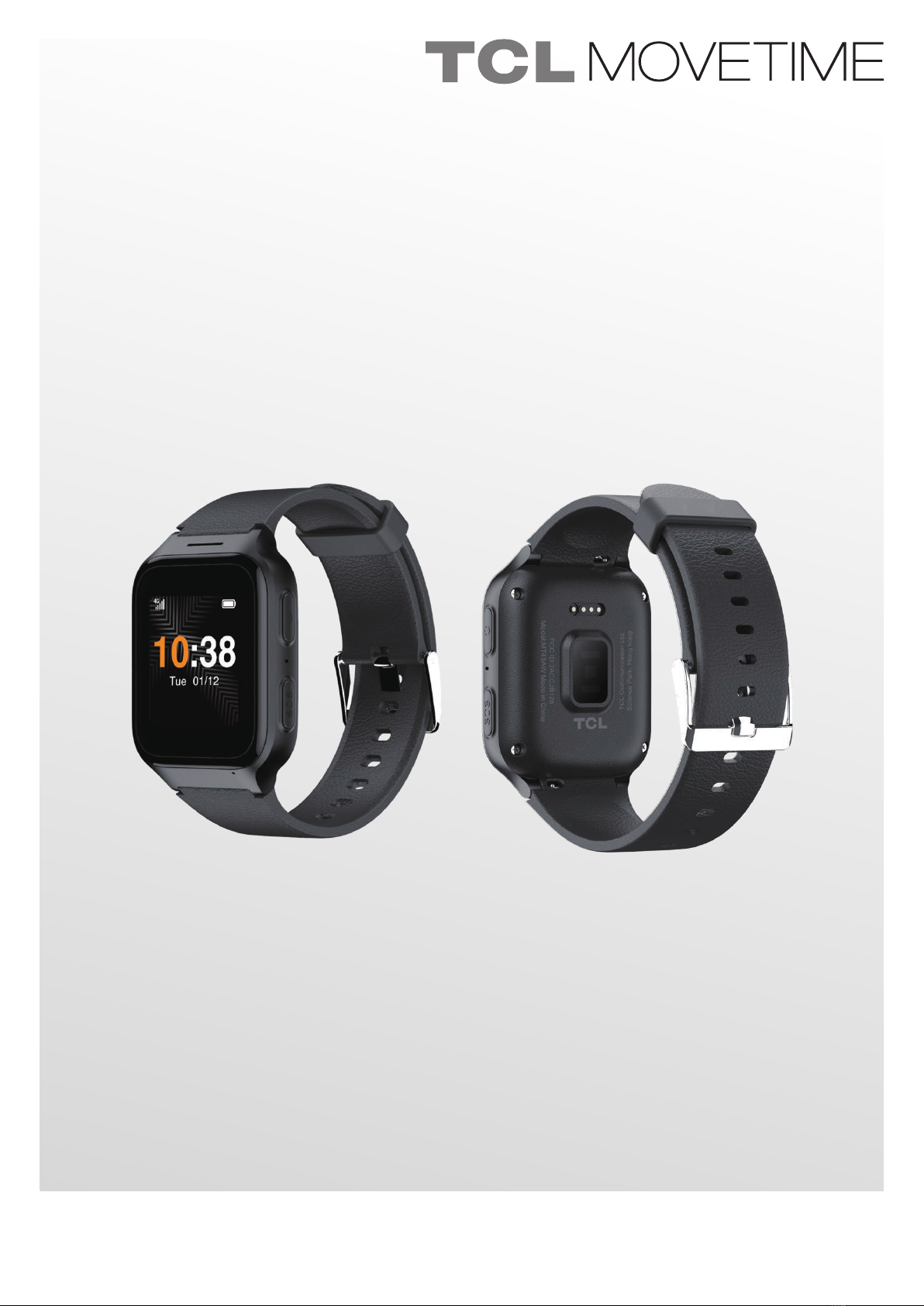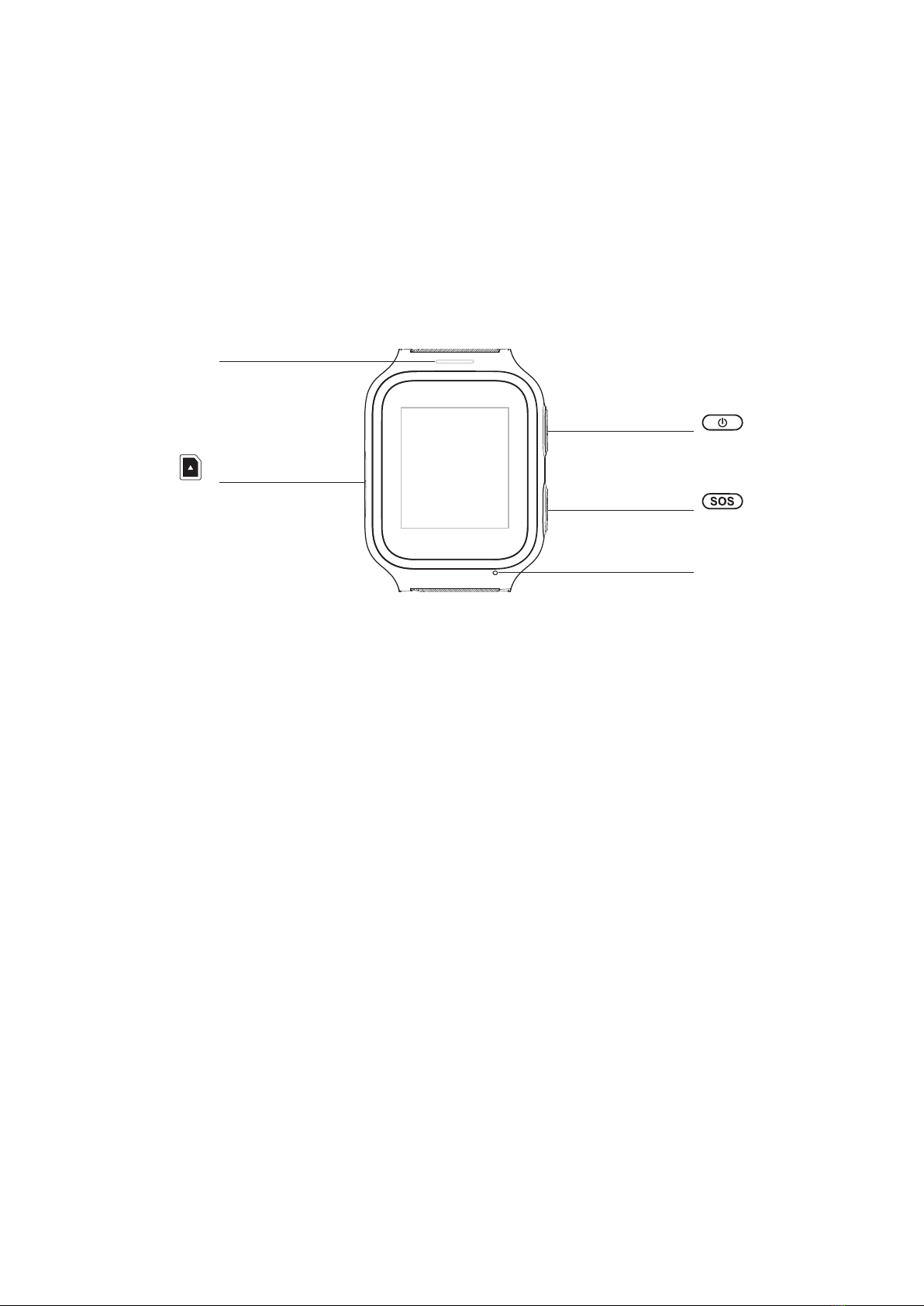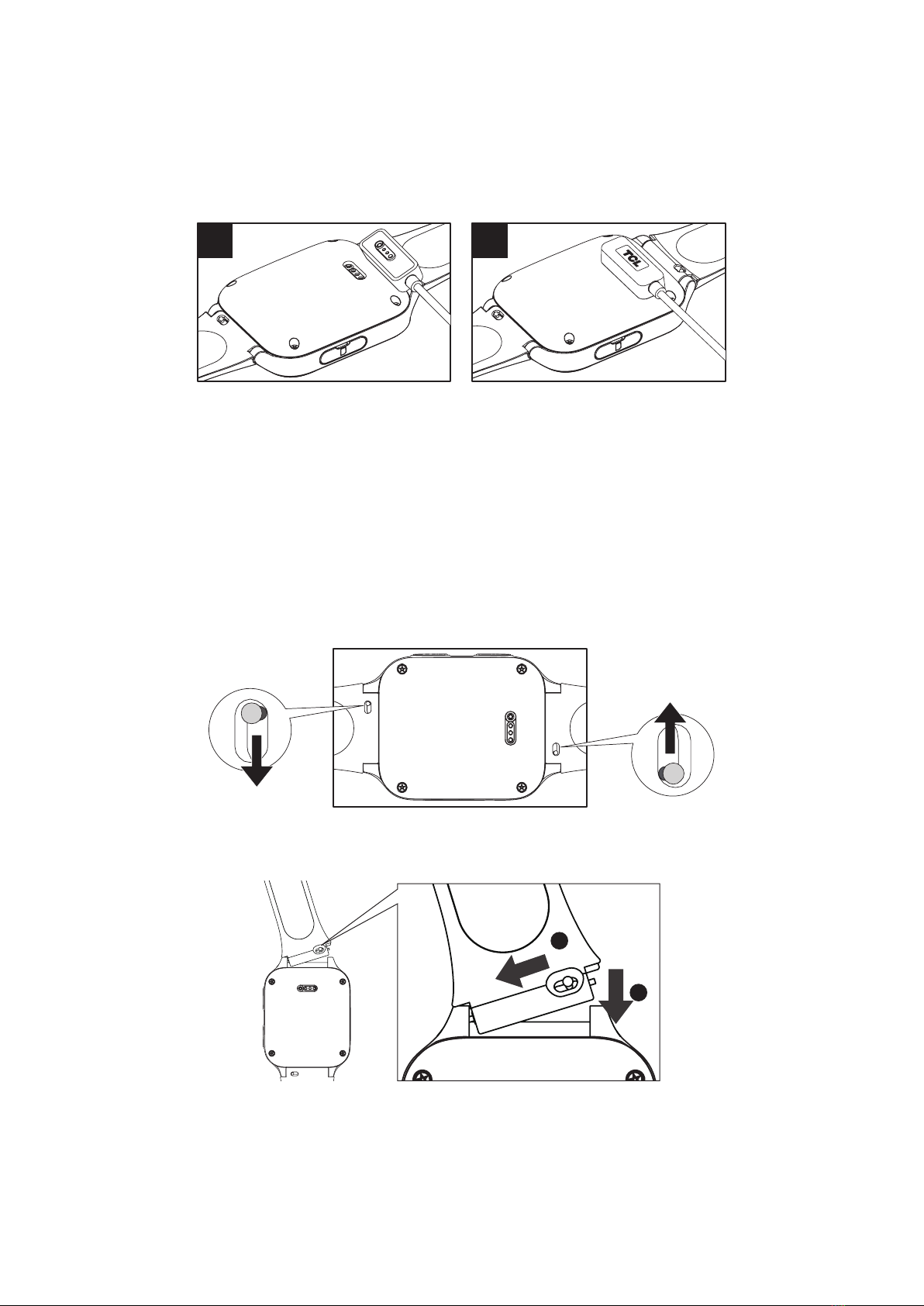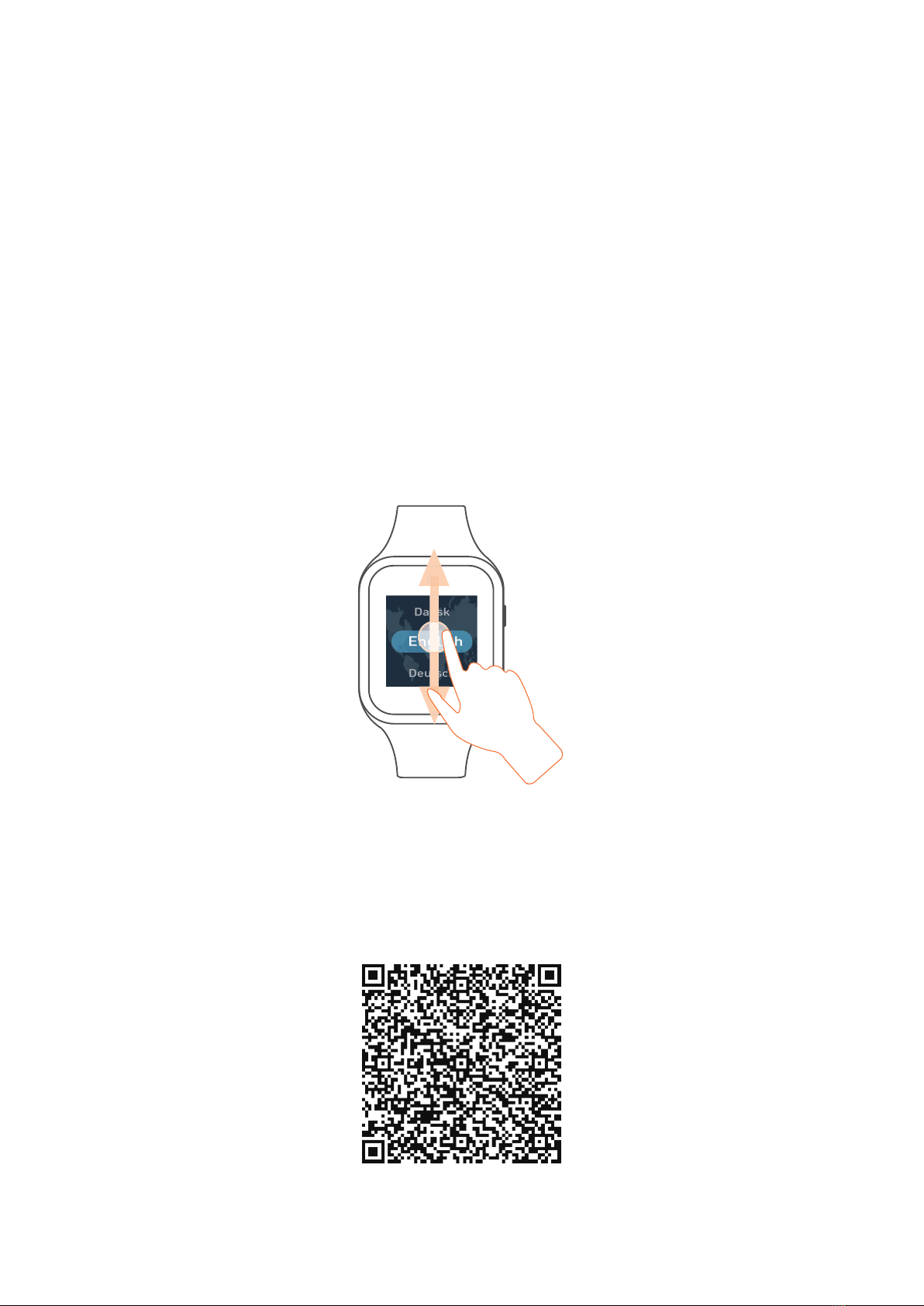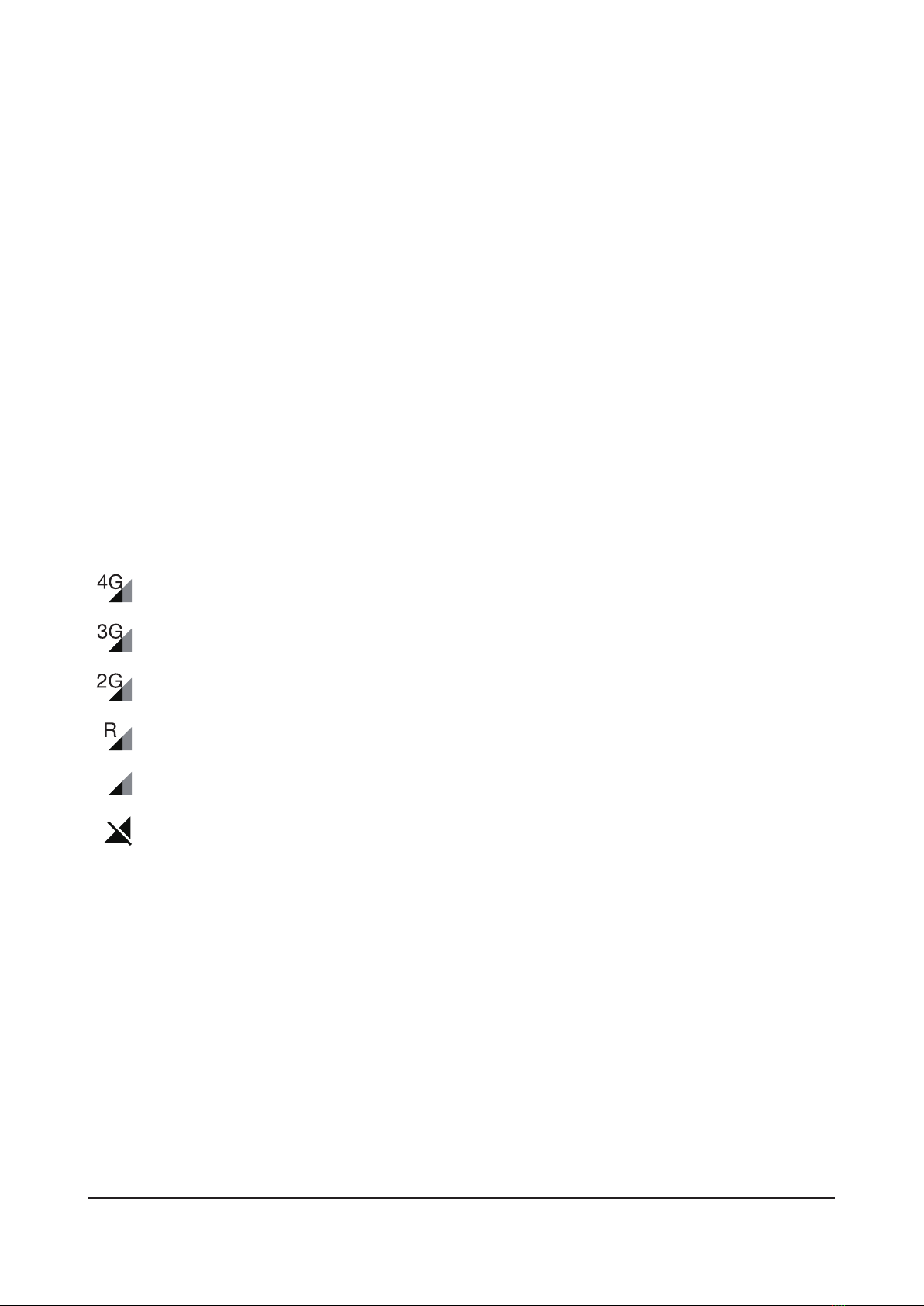Content
MOVETIME Family Watch .......................................................................... 1
Geng to know your watch ....................................................................................................... 1
Watch overview .......................................................................................................... 1
Power key ..................................................................................................................... 1
SOS key ......................................................................................................................... 1
Charging your watch ..................................................................................................................... 2
Watch strap..................................................................................................................................... 2
Remove straps ............................................................................................................. 2
Aaching new straps ................................................................................................. 2
Waterproof noce ......................................................................................................................... 2
Seng up your watch................................................................................................................... 3
Geng a SIM card...................................................................................................... 3
Inserng the SIM card ............................................................................................... 3
Powering on your watch............................................................................................ 4
Entering your PIN code ............................................................................................. 4
Language....................................................................................................................... 4
Download and install the app on your smartphone .............................................................. 4
Create an account.......................................................................................................................... 5
Log in to your account .................................................................................................................. 5
Pairing............................................................................................................................................... 5
SOS.................................................................................................................................................... 6
Home ................................................................................................................................................ 7
Using the touch screen.............................................................................................. 7
Watch face .................................................................................................................. 7
Nocaons ................................................................................................................................... 8
Basic.................................................................................................................................................. 9
Weather ........................................................................................................................ 9
Brightness ........................................................................................................... 9
Volume ................................................................................................................. 9
Power o............................................................................................................. 9
Call .....................................................................................................................................10
Make a call..................................................................................................................10
Call history..................................................................................................................10