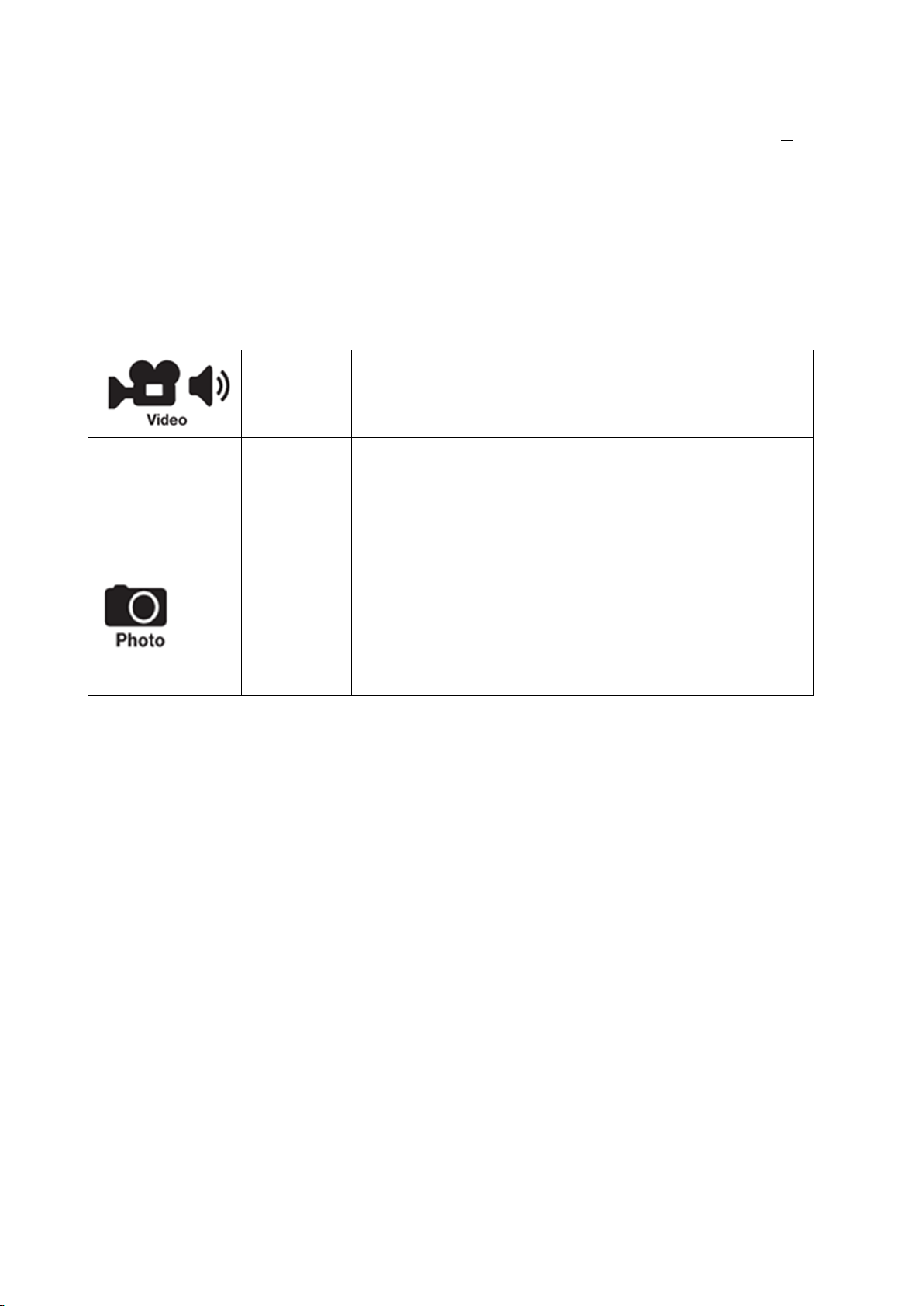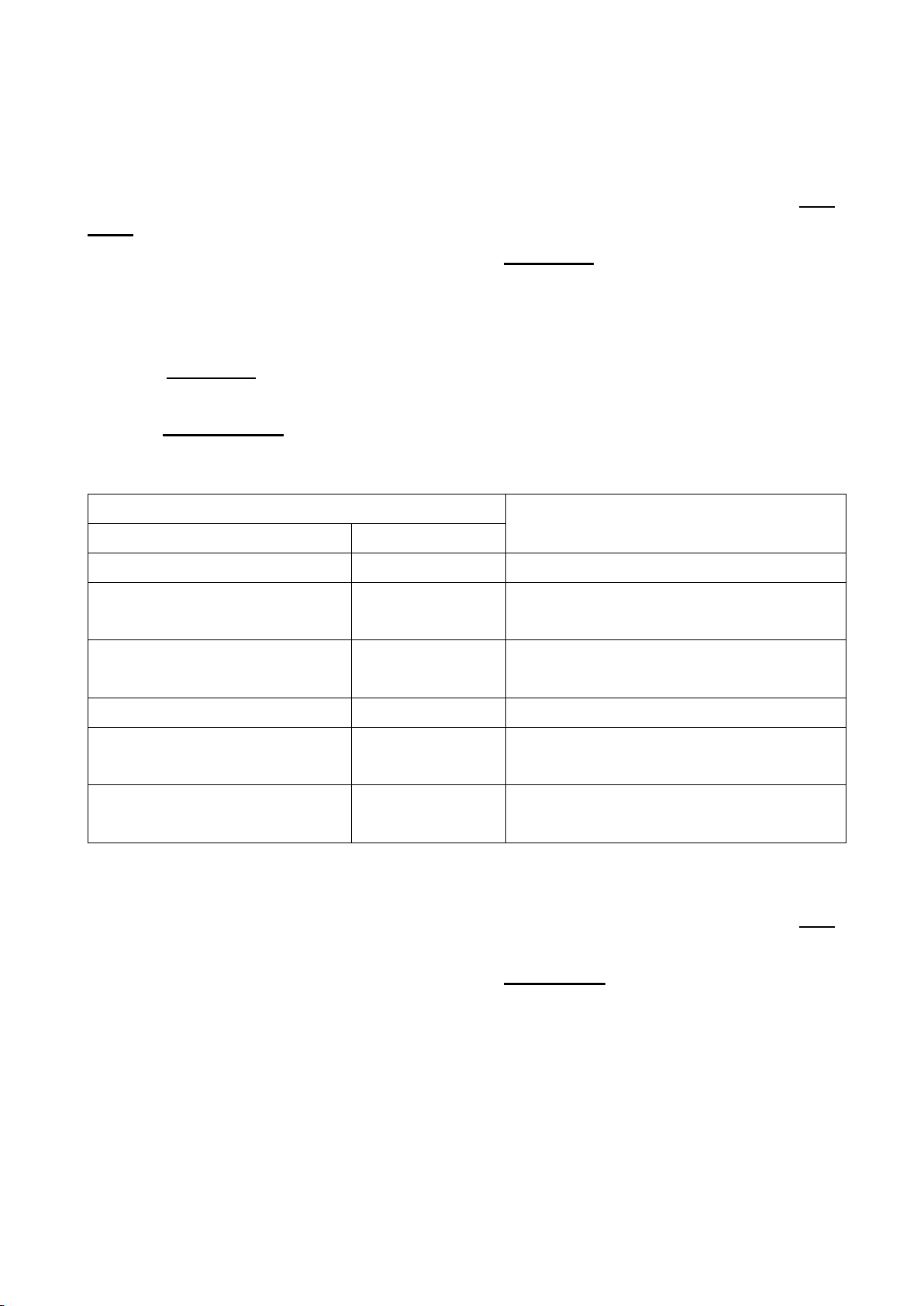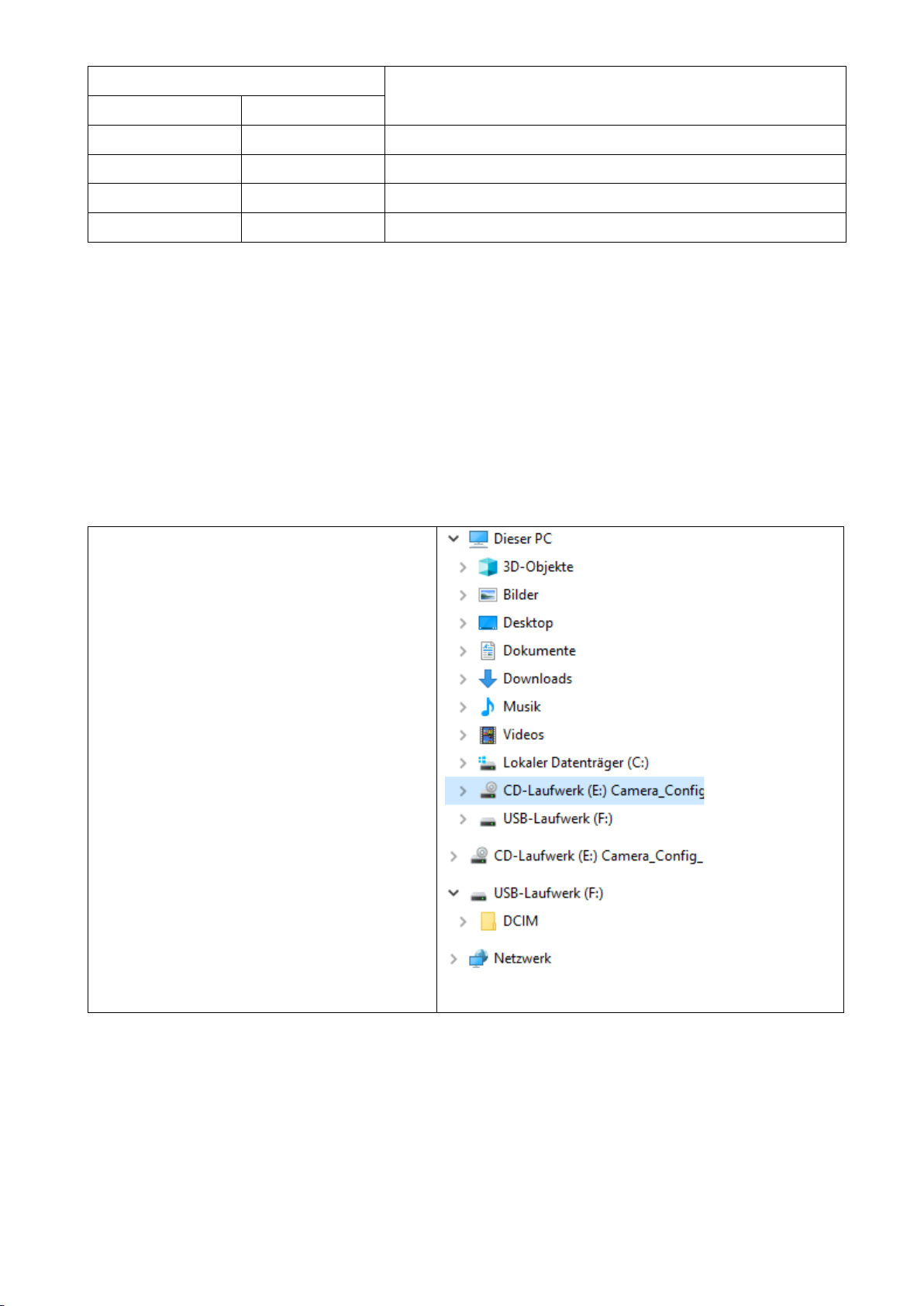1
Technaxx®* User Manual
FullHD solar outdoor camera
with LED light TX-156
The Declaration of Conformity for this device is under the Internet link:
www.technaxx.de/ (in bottom bar “Konformitätserklärung”). Before using the
device the first time, read the user manual carefully.
Service phone No. for technical support: 01805 012643 (14 cent/minute from
German fixed-line and 42 cent/minute from mobile networks).
Free Email: support@technaxx.de
If you drill a hole in the wall, please make sure that power cables, electrical
cords and/or pipelines are not damaged. When using the supplied mounting
material, we do not take the liability for a professional installation. You are
entirely responsible to ensure that the mounting material is suitable for the
particular masonry, and that the installation is done properly. Also ensure that
the mounting place is strong enough to hold this heavy device. When working
at higher altitudes, there is danger of falling! Therefore, use suitable
safeguards.
Keep this user manual for future reference or product sharing carefully. Do
the same with the original accessories for this product. In case of warranty,
please contact the dealer or the store where you bought this product.
Warranty 2 years
Enjoy your product. Share your experience and opinion on one of the
well-known internet portals.
Hints for Environment Protection: Packages
materials are raw materials and can be recycled. Do
not disposal old devices or batteries into the domestic
waste. Cleaning: Protect the device from
contamination and pollution (use a clean drapery).
Avoid using rough, coarse-grained materials or
solvents/aggressive cleaner. Wipe the cleaned device
accurately. Distributor: Technaxx Deutschland
GmbH & Co.KG, Kruppstr. 105, 60388 Frankfurt a.M.,
Germany