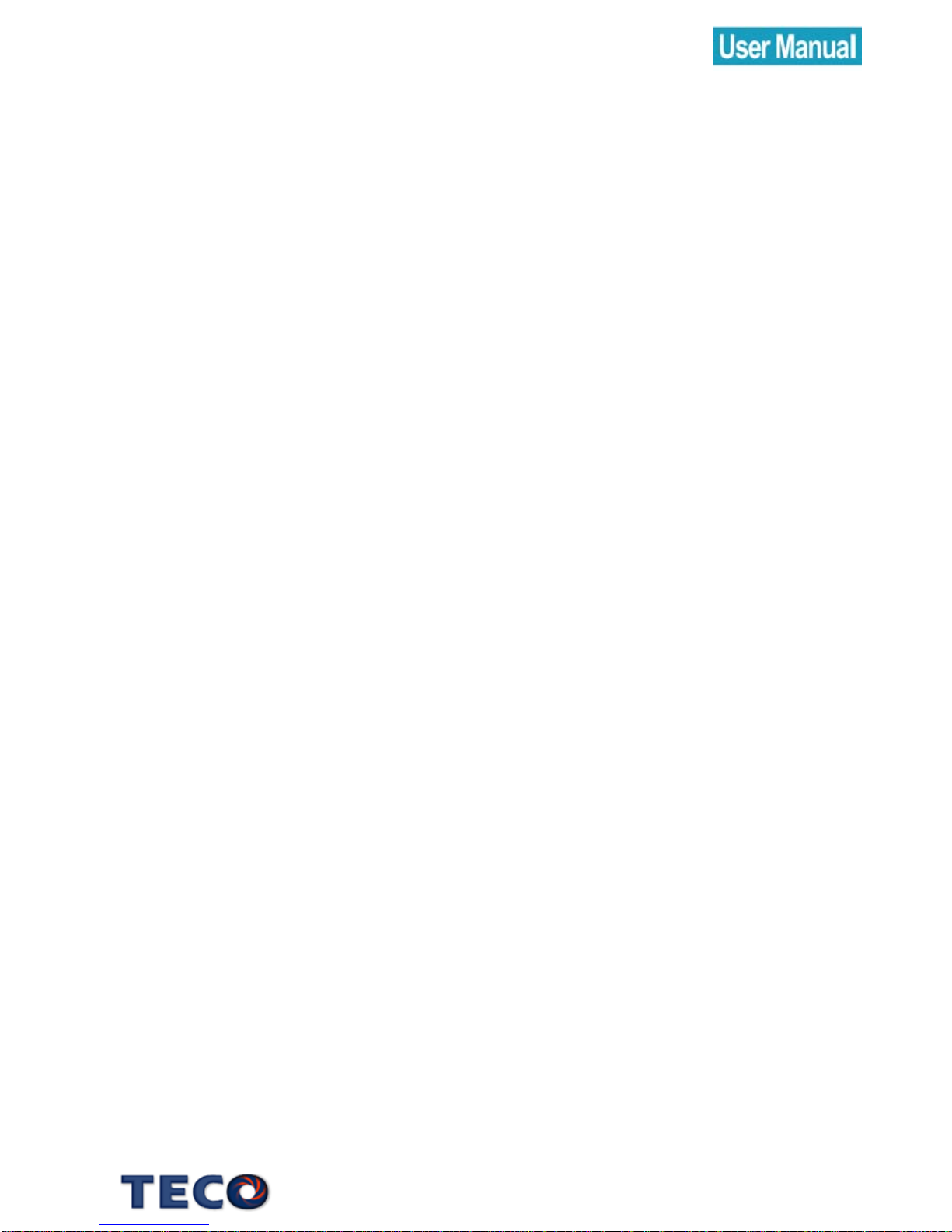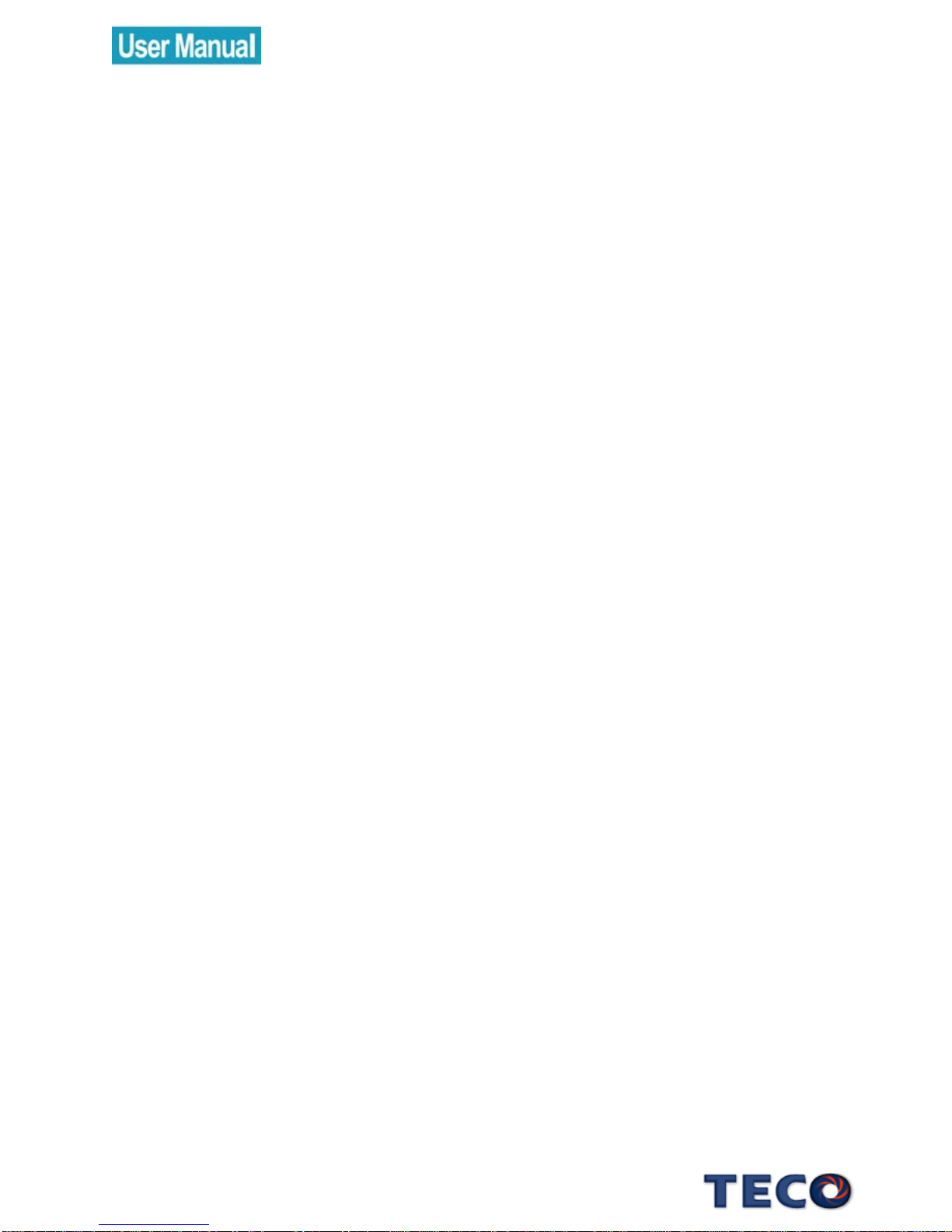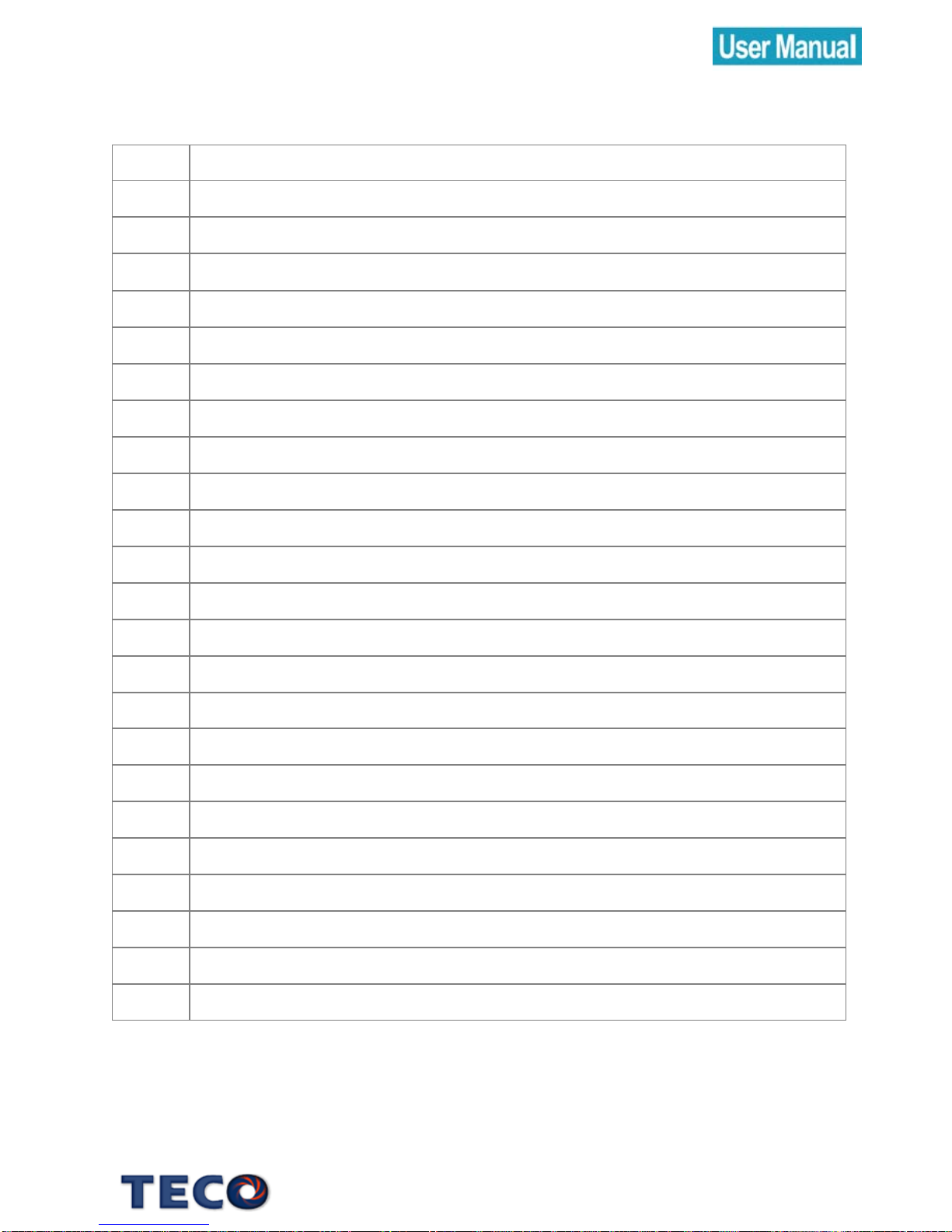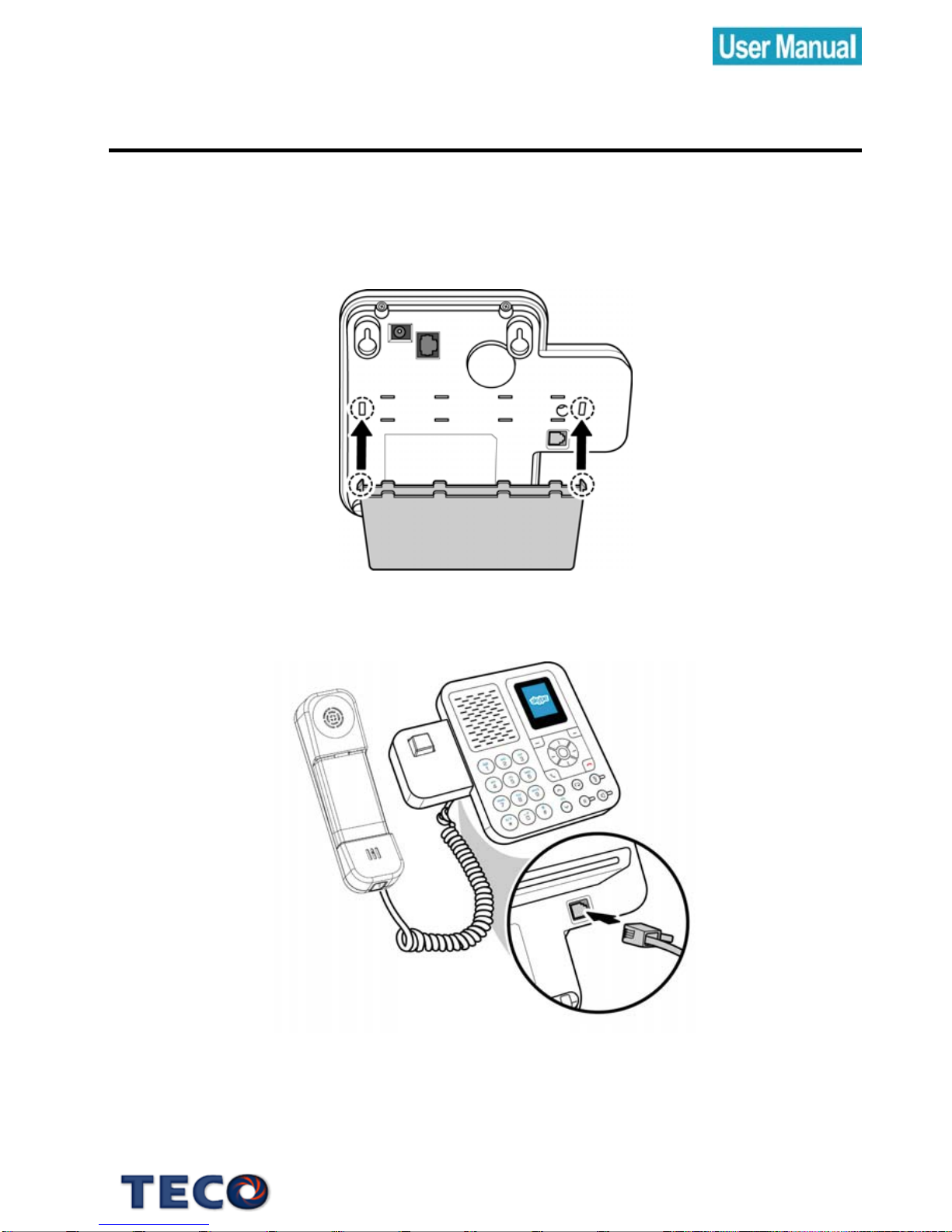4
9. STATUS ..............................................................................26
9.1 Change Status...............................................................27
9.2 Mood Message .............................................................28
9.3 Select My Profile............................................................29
9.3.1 Select Details to be Shown...............................29
9.3.2 Private Details.....................................................30
9.4 Switch User .....................................................................31
9.5 Sign out...........................................................................32
10. SEARCH ............................................................................33
11. SERVICES..........................................................................35
12. SETTINGS...........................................................................36
12.1 General Settings..........................................................37
12.1.1 Change Password ...........................................37
12.1.2 Auto Sign in.......................................................38
12.1.3 Language.........................................................39
12.1.4 Software Updates............................................40
12.1.5 Reset..................................................................41
12.2 Call Divert.....................................................................42
12.2.1 Call Forwarding................................................42
12.2.2 Forward to Voice Mail.....................................43
12.2.3 Set Welcome Message...................................44
12.3 Privacy ..........................................................................45
12.3.1 Set Allowed Calls .............................................45
12.3.2 SkypeIn Calls.....................................................46
12.3.3 Blocked Users....................................................46
12.4 Tones Setting................................................................47
12.4.1 Incoming Call Alert..........................................47
12.4.2 Ring Tone ..........................................................48
12.4.3 Ring Volume .....................................................49
12.4.4 Notification Tones ............................................49
12.4.5 Set Keypad Tones............................................50