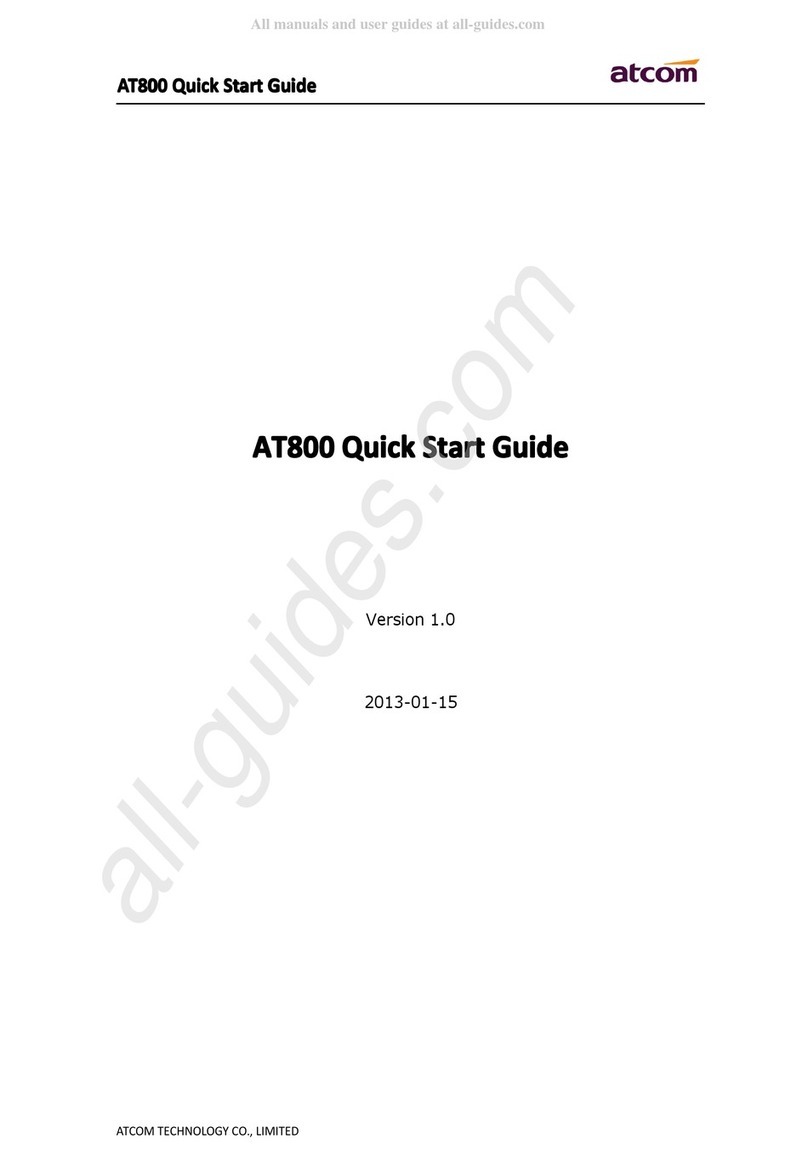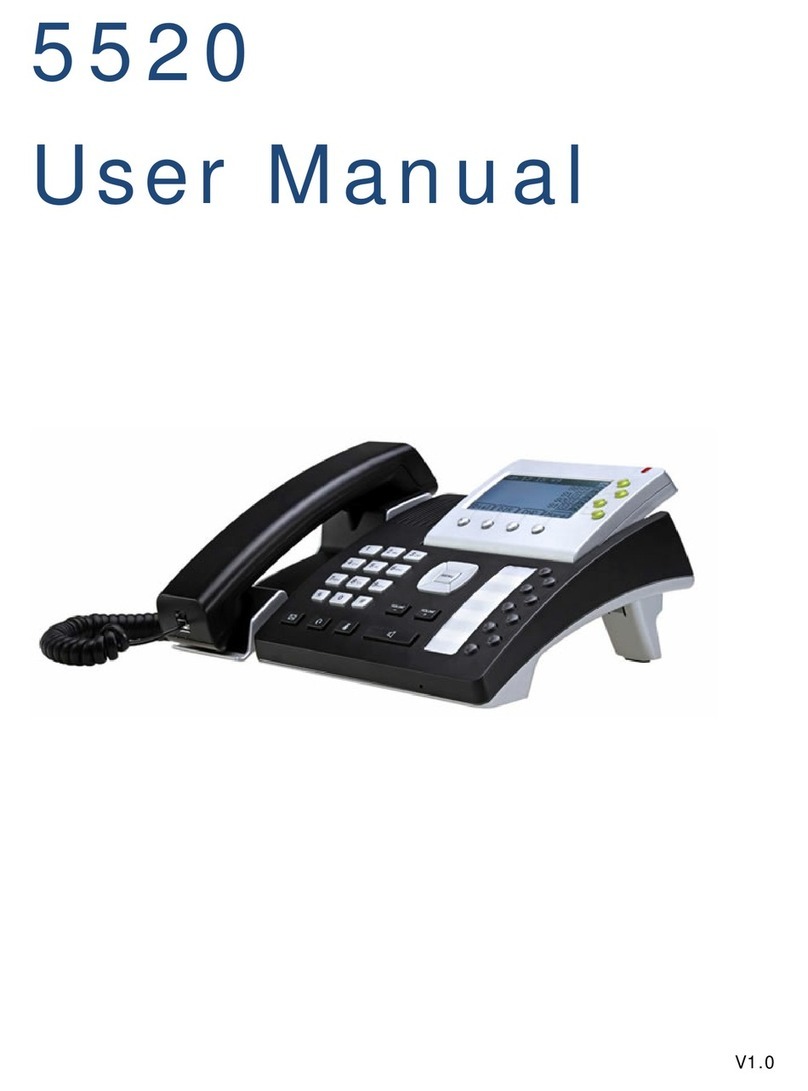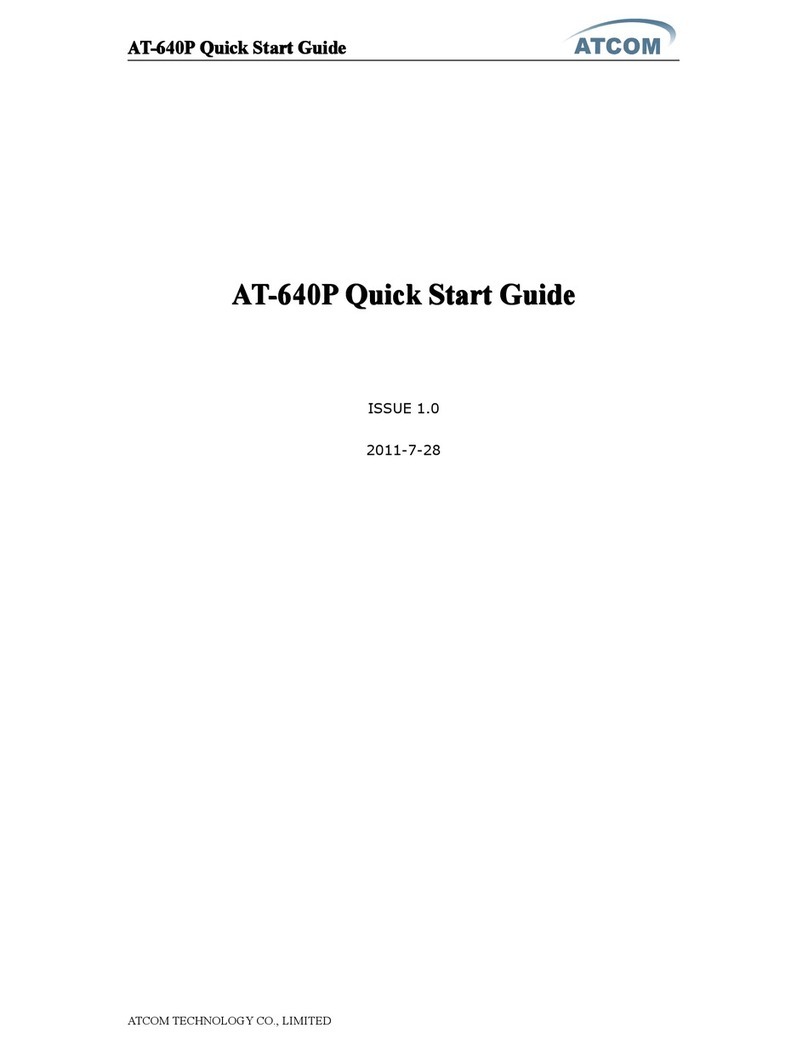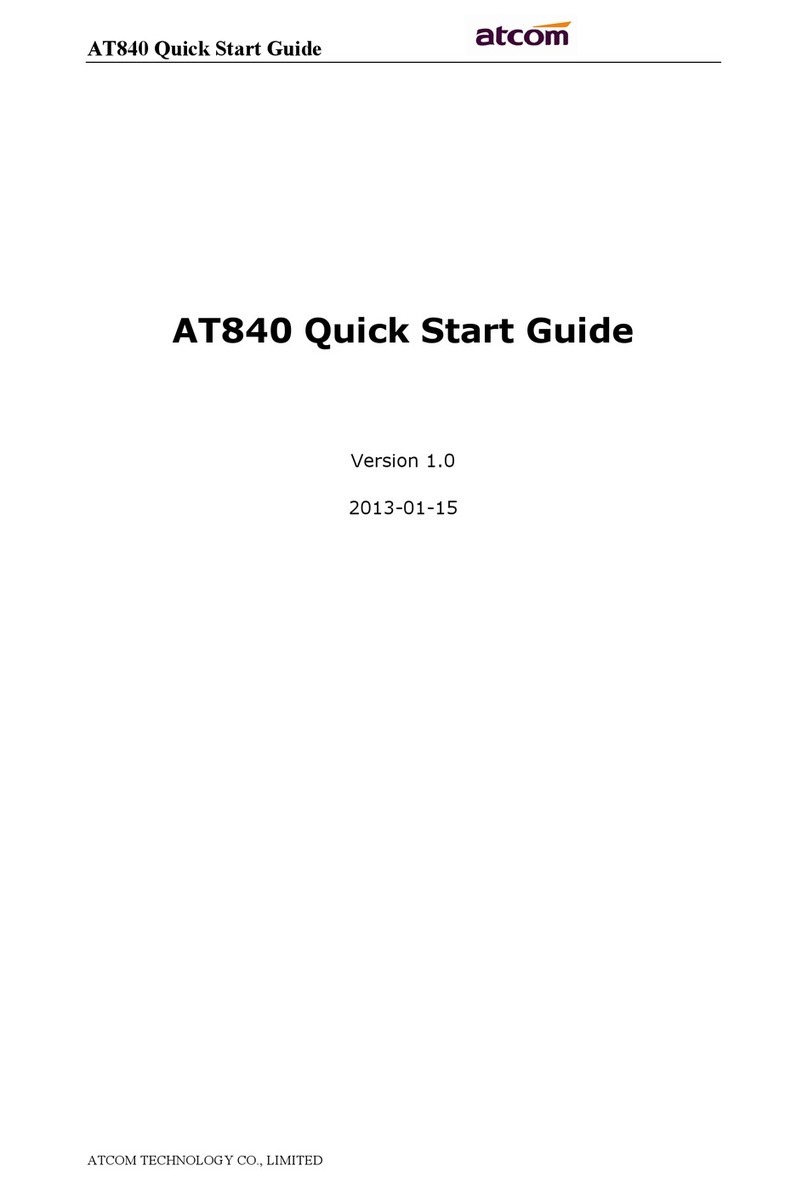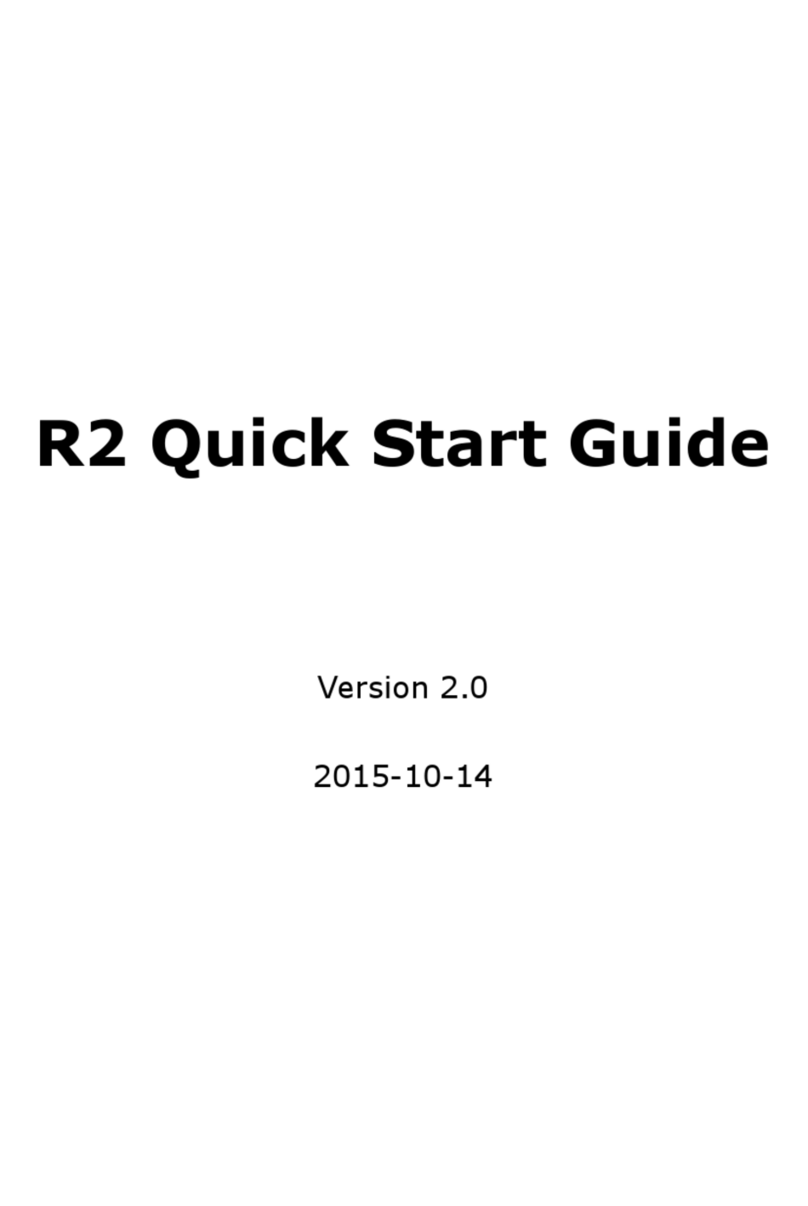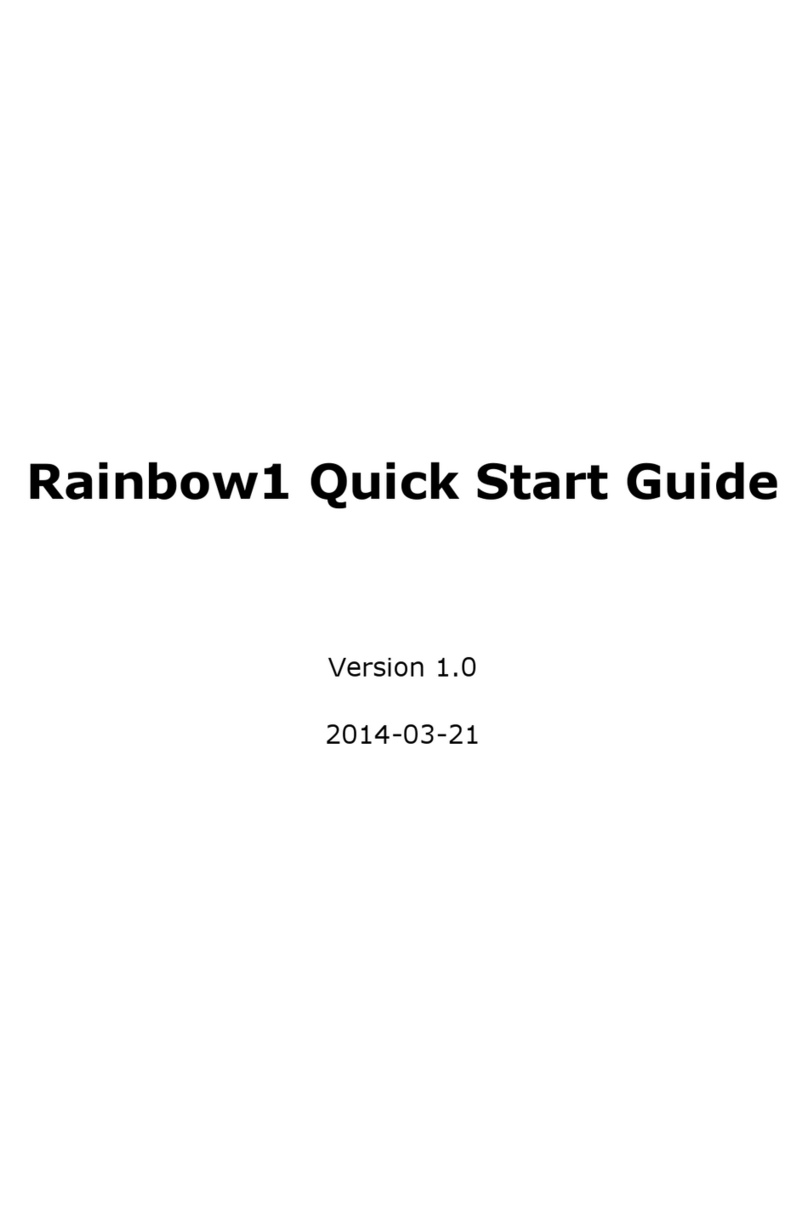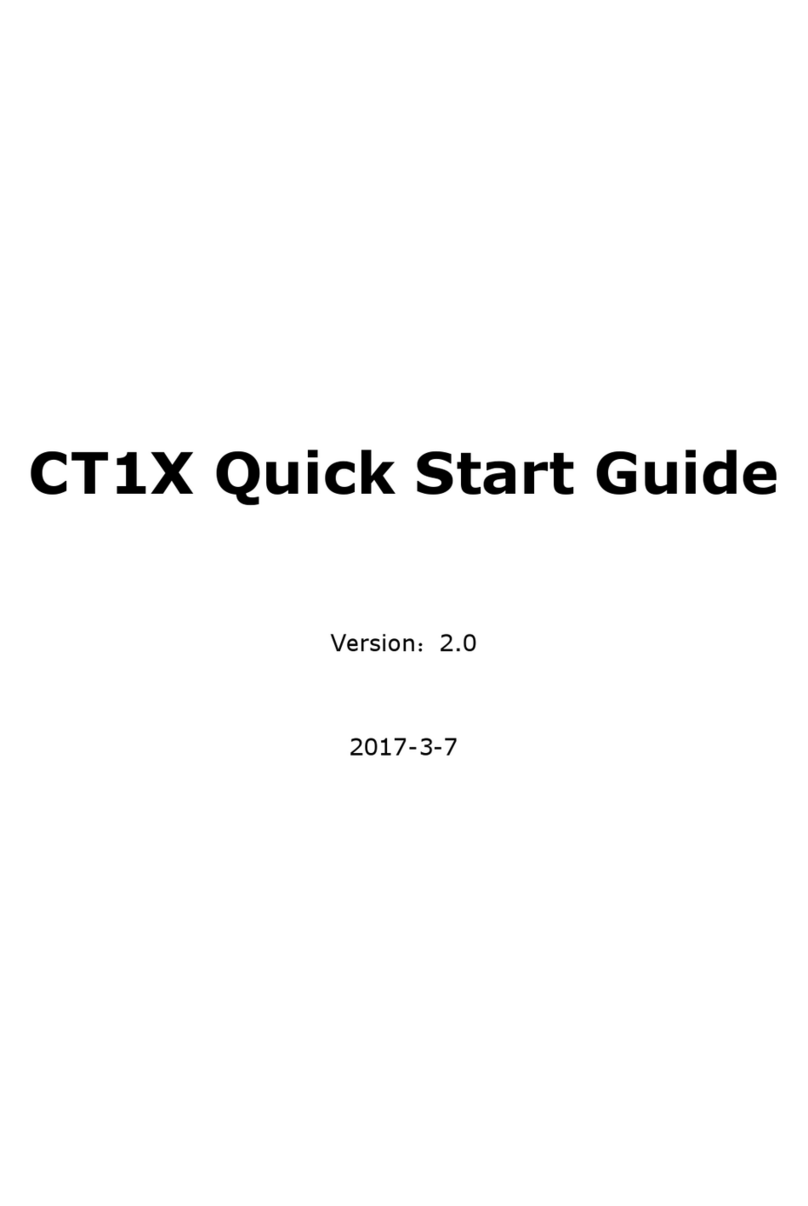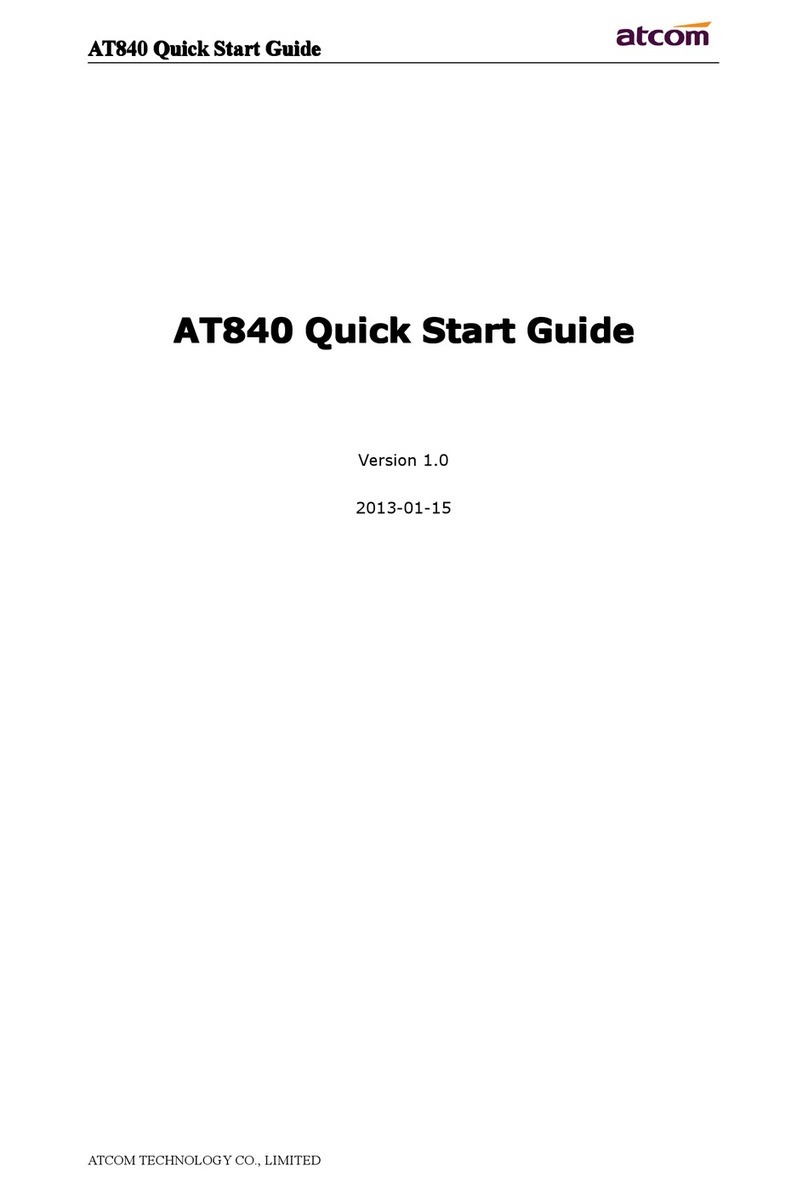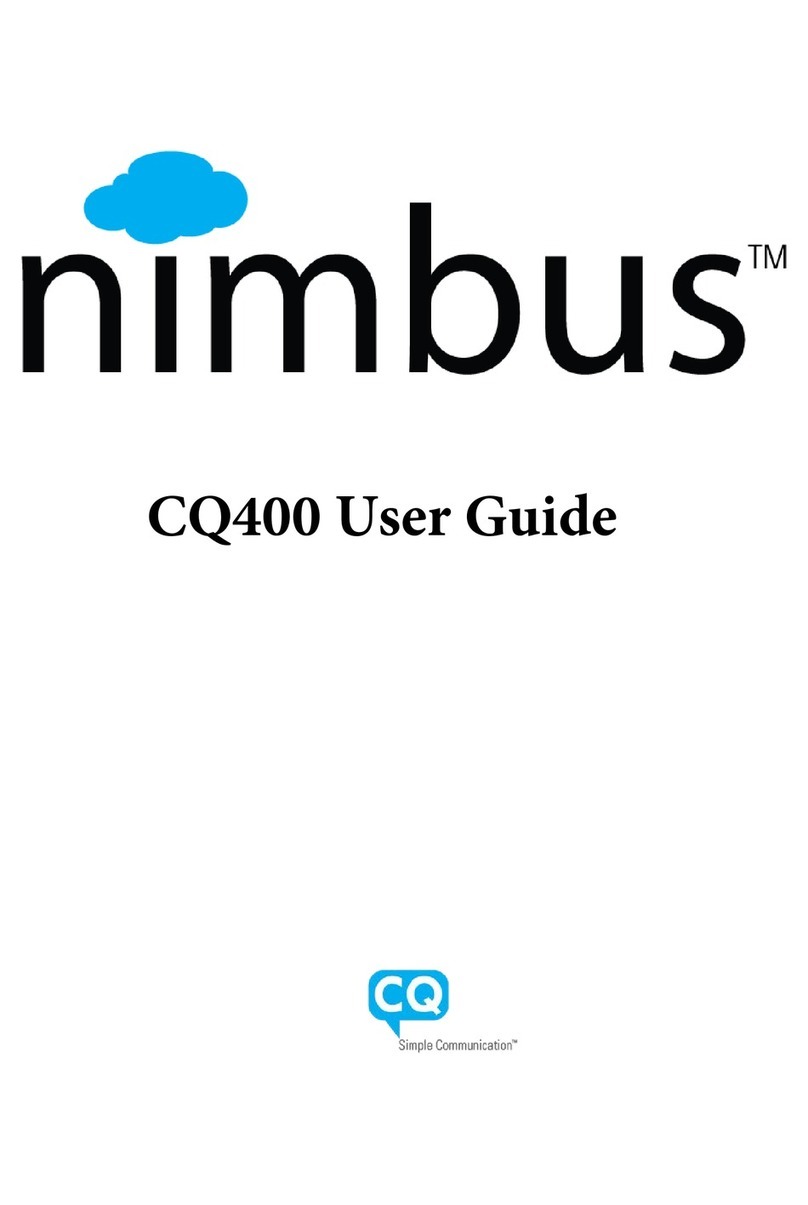AT820 Series User Manual
3
ATCOM TECHNOLOGY CO., LIMITED www.atcom.cn
Content
Contact ATCOM ............................................................................... 5
1. AT820 Series Overview................................................................. 6
1.1 Interfaces ......................................................................................... 6
1.2 Hardware.......................................................................................... 6
1.3 Software........................................................................................... 7
1.4 Network ........................................................................................... 7
1.5 Management and Maintenance............................................................. 7
1.6 Protocol............................................................................................ 8
1.7 Compliant Standard ........................................................................... 8
1.8 Operating Requirement ....................................................................... 9
1.9 Packing List....................................................................................... 9
1.10 Installation...................................................................................... 9
1.10.1 Start the phone ......................................................................10
1.10.2 SIP registration.......................................................................10
1.11 Feet installation instruction ...............................................................11
1.11.1 Desktop position .....................................................................11
1.11.2 Wall position...........................................................................12
2. Keypad of IP Phone.....................................................................14
3. Menu Operation ..........................................................................15
4. Basic functions and operations .....................................................17
4.1 Answer calls .....................................................................................17
4.2 Make Calls .......................................................................................18
4.3 Hang up the phone............................................................................19
4.4 Call Transfer.....................................................................................19
4.5 Mute ...............................................................................................20
4.6 Call Hold..........................................................................................20
4.7 3-way conference call ........................................................................20
4.8 Call History ......................................................................................20
4.9 SMS function....................................................................................21
4.10 Access Mode...................................................................................22
4.11 Move the cursor ..............................................................................22
5. Web settings ..............................................................................22
5.1 System status ..................................................................................23
5.2 Network ..........................................................................................23
5.2.1 Basic.......................................................................................23
5.2.2 Advance ..................................................................................25
5.3 Sip Setting.......................................................................................27
5.3.1 Sip Timer Values.......................................................................27
5.3.2 RTP Parameters ........................................................................27
5.3.3 SDP Payload Types....................................................................28
5.3.4 NAT Support Parameters ............................................................28
5.4 Account ...........................................................................................29