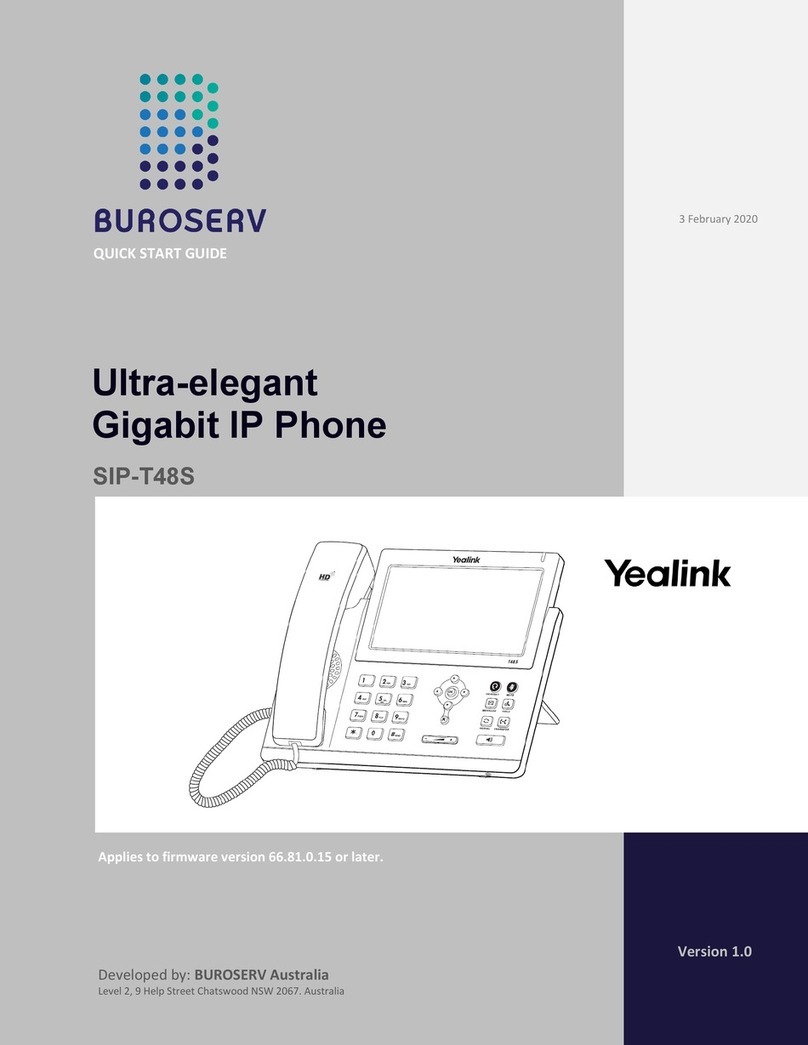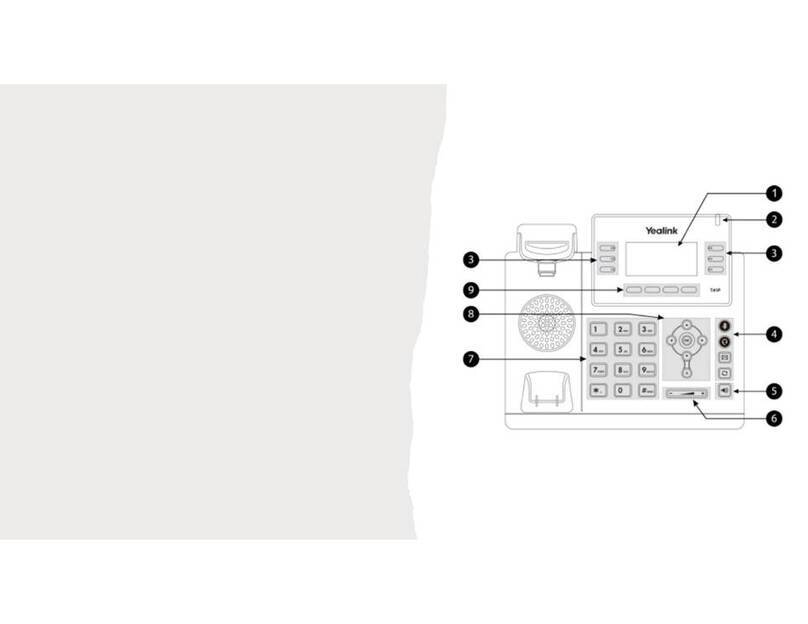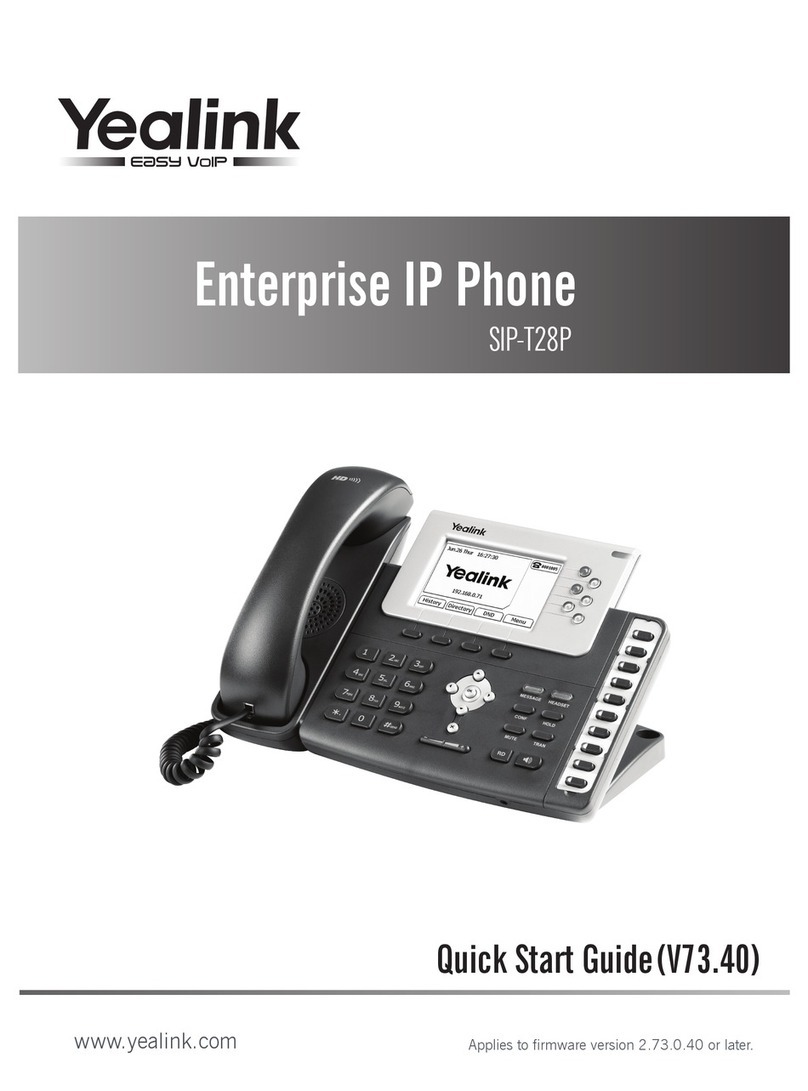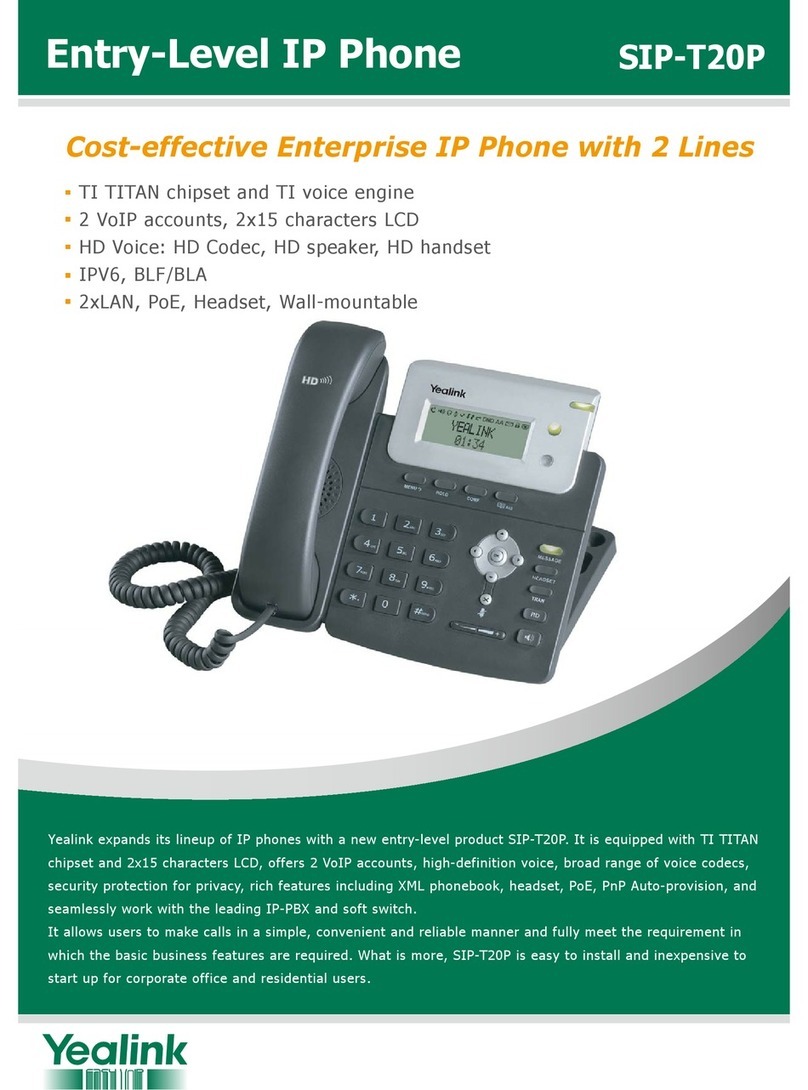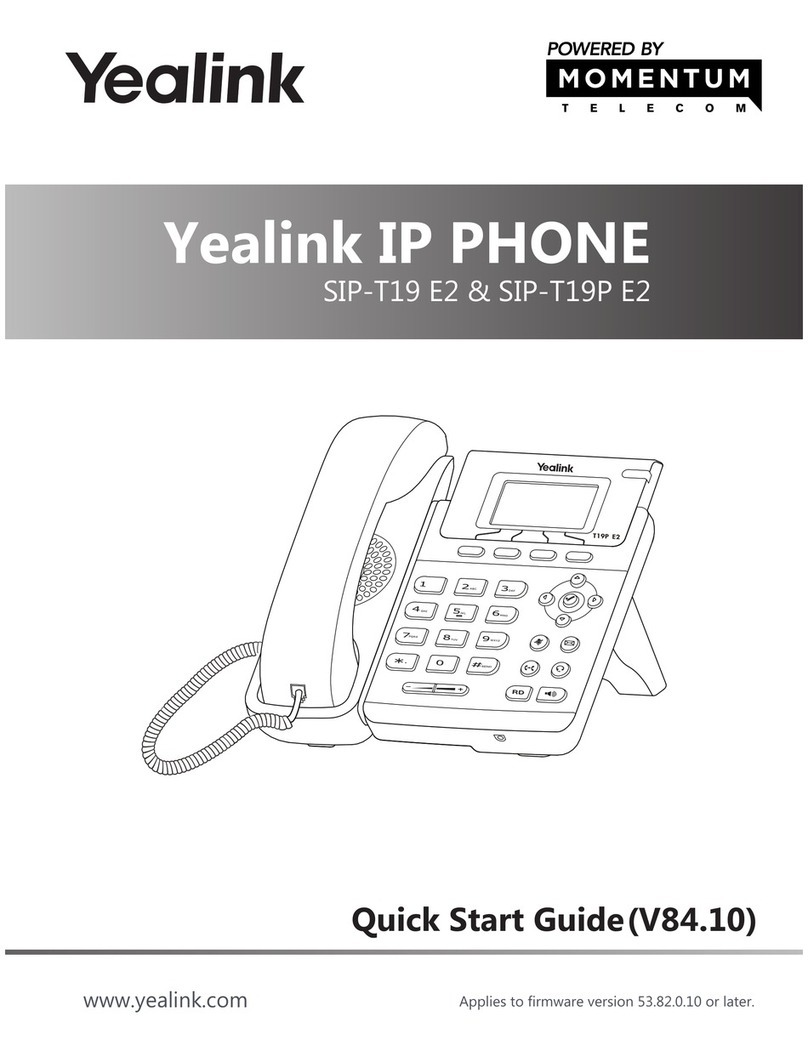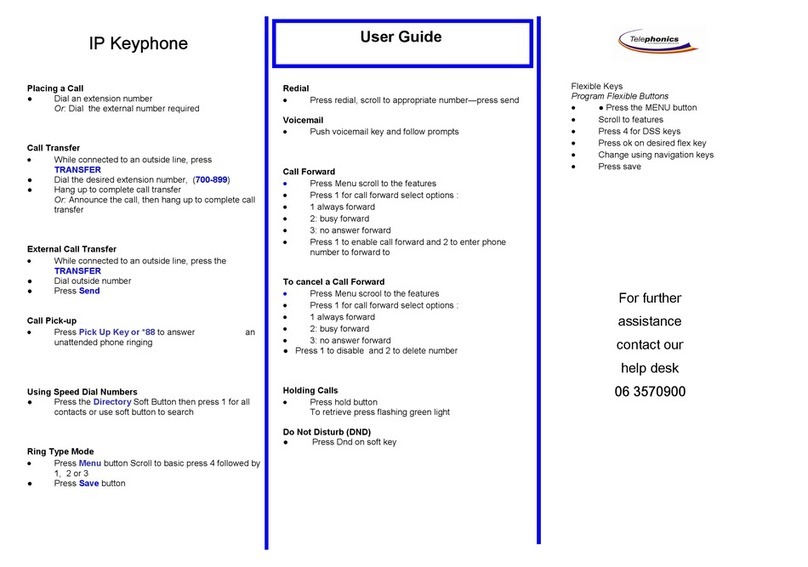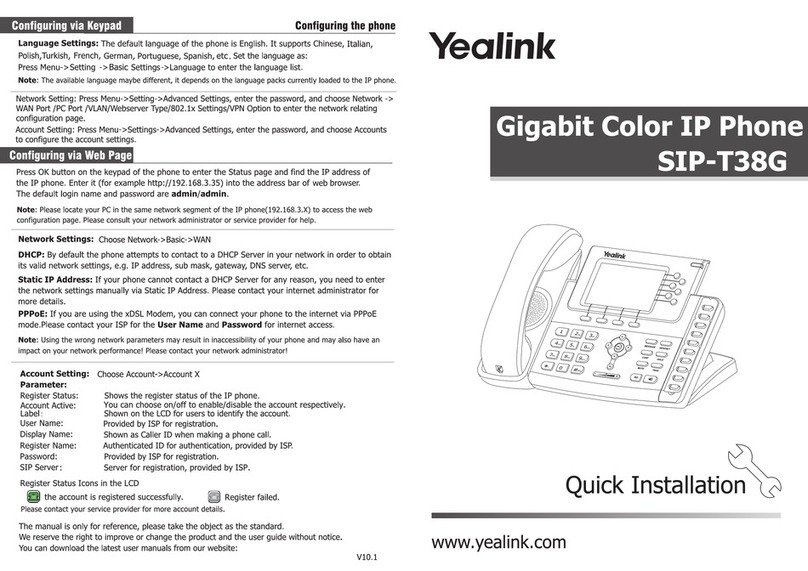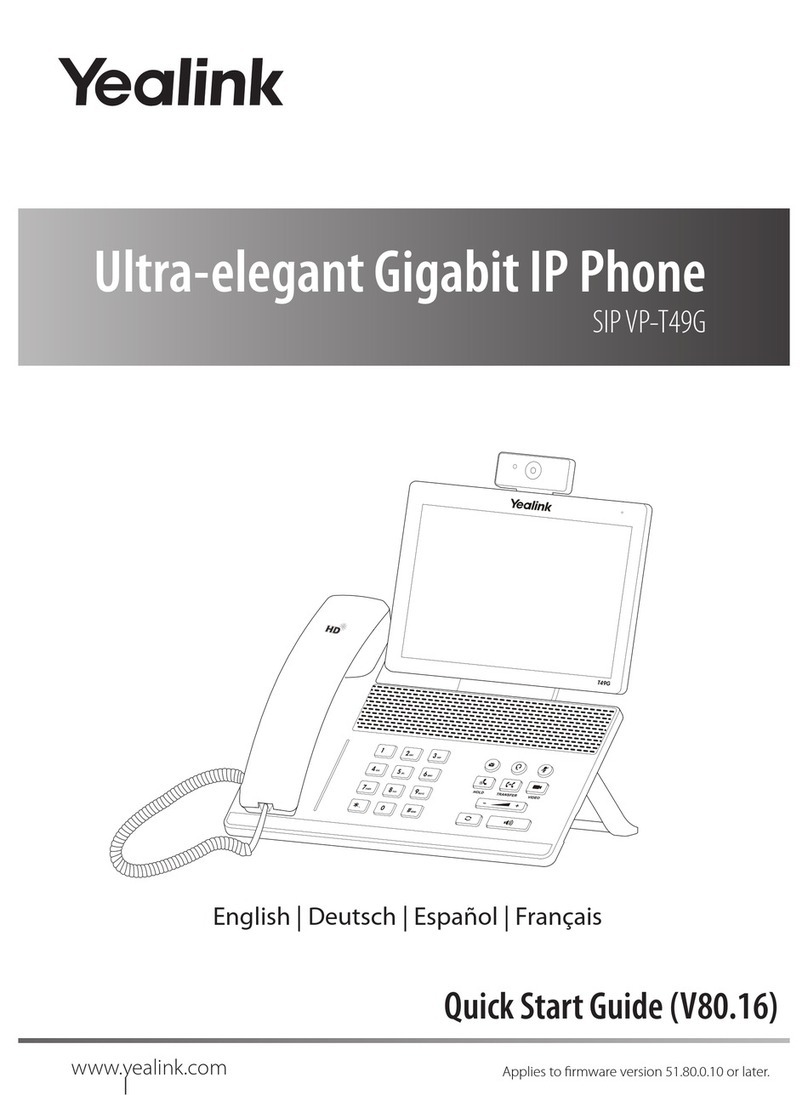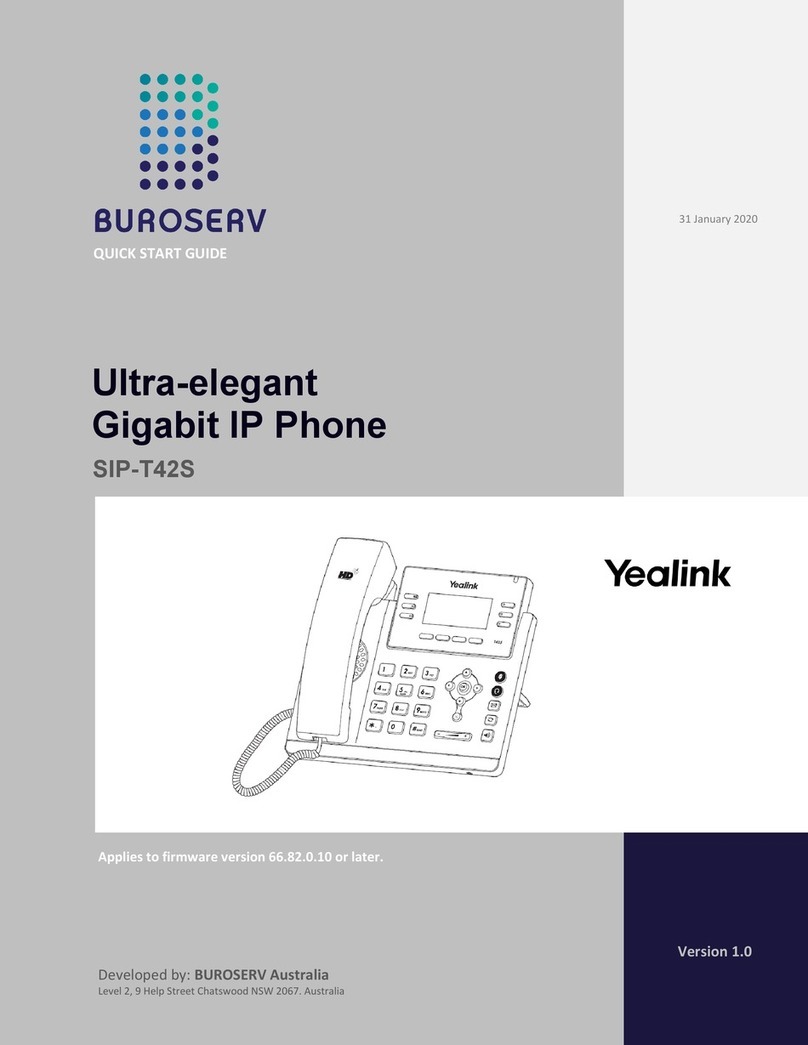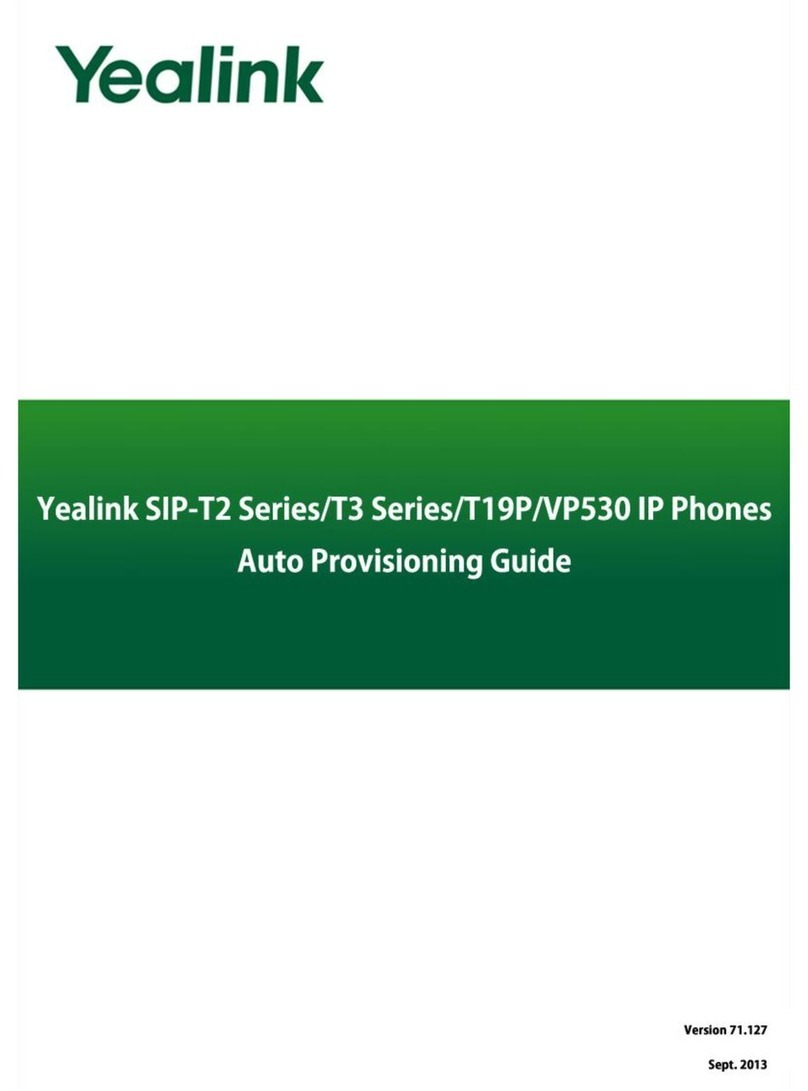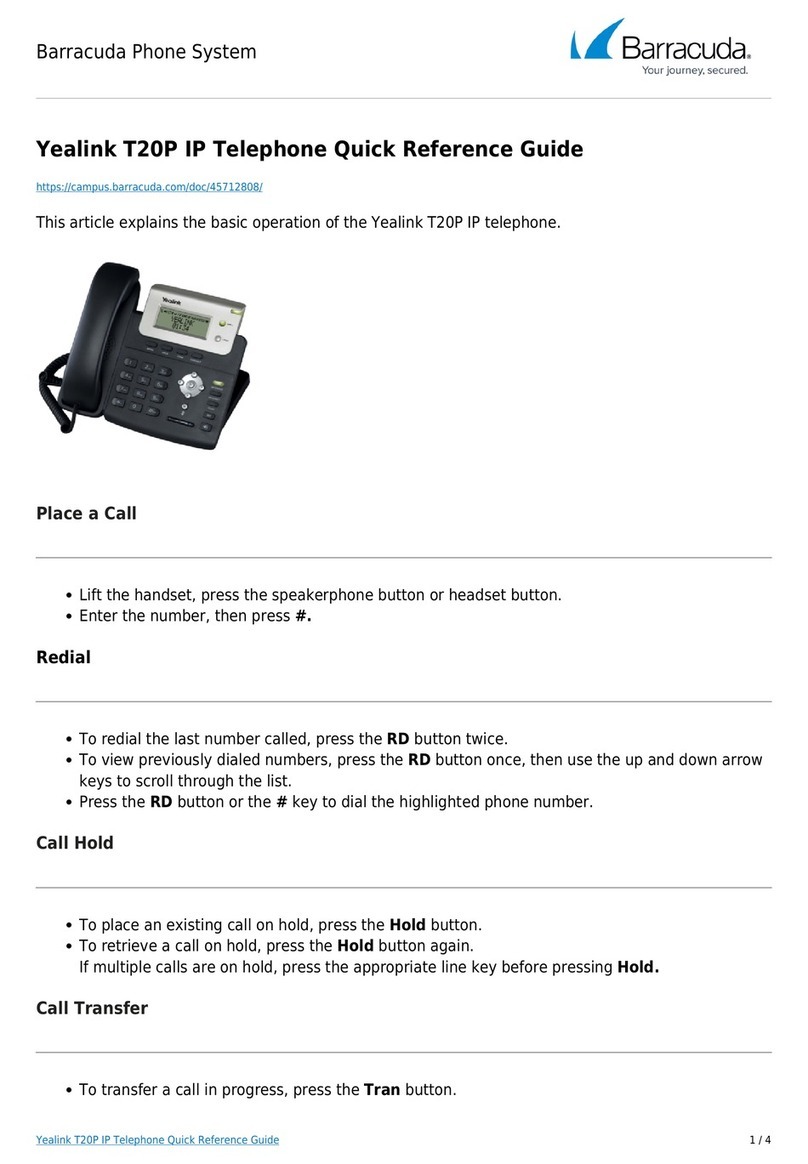Note: If your phone firmware is updated, contacts entered in this manner will
be lost.
Editing a contact:
1. Press the Directory soft key when the phone is idle, then select the
desired group.
2. Press or to select the desired contact, then press the Option soft
key and then select Detail from the prompt list.
3. Update the contact information.
4. Press the Save soft key to accept the change.
Smart
Choice
Communications
|
(800)
217-3096
|
www.smartchoiceus.com
|
[email protected] © 2021 Smart Choice Communications, LLC
YEALINK T42 - USER GUIDE
MUTING A CALL
Press
Press
to mute the microphone during a call.
again to un-mute the call.
VOLUME ADJUSTMENT
Press during a call to adjust the receiver volume of
the handset/speakerphone/headset.
Press when the phone is idle to adjust the ringer volume.
RING TONE
1. Press the Menu soft key when the phone is idle, then select Settings
>Basic Settings > Sound > Ring Tones.
2. Press or to select the desired ring tone.
3. Press the Save soft key to accept the change.
PUTTING A CALL ON HOLD
Press the Hold soft key during an active call.
To resume a held call, press the Resume soft key.
If there is more than one call on hold, press or to
select the desired call, then press the Resume soft key.
PARK AND RETRIEVE A CALL
1. During an active call locate an available Park 1 or Park 2 key .
2. Press Park 1 or Park 2 key during an active call.
3.
4.
5. You Can now retreive the Parked call on different phone
6. Press the Park key that you parked the call on to retrieve
The caller is now parked.
The caller will hear music while they are parked
TRANSFERING A CALL
There are two ways to transfer a call: Blind Transfer, and Attended Transfer.
Blind Transfer:
Attended Transfer:
1. Press the Transfer soft key during an active call.
2. The caller will hear hold Music
3.Enter the number you want to transfer them to
4.Wait for that person to answer
5.You can inform that person of the transfer
6.Press the Transfer soft key to complete the transfer
1.Press the Transfer soft key during an active call.
2.The caller will hear hold music
3.Enter the number you want to transfer to
4.Wait to hear the phone ring at least once
5.Press the Transfer soft key to complete the transfer
CALL FORWARDING
CALL FORWARDING ENABLE
CONFERENCE CALL
1. Press the Conf soft key during an active call. The call is placed on hold.
2. Enter the number of the second party, then press the Send soft key.
3. Press the Conf soft key again when the second party answers. All
parties are now joined in the conference.
4. If you hang up to disconnect yourself. The other parties will disconnected
from the call as well.
Note: You may split the conference call into two individual calls by pressing
the Split soft key.
VOICE MAIL
The Message Waiting Indicator on the idle screen indicates that you have
new voice messages waiting. The Message key LED lights up in red.
Listening to voice messages:
1. Press
2. Follow the voice prompts to listen to your voice messages. Note: when
accessing the voice mail system for the first time your password is your
extension #. Change this to a 4-digit number you can easily recall.
1. Enter *72 then press Send to enable call forwarding
2. Enter the number to forward followed by the # Key
3. You will hear a confirmation stating your number
CALL FORWARDING Disable
1. Enter *73 then press Send to disable call forwarding
2. You will hear a confirmation
CALL FORWARDING UPDATE
1. Enter *56 then press Send to Update call forwarding
2. Enter the number to forward followed by the # Key
3.You will hear a confirmation
CALL FORWARDING Toggle
1. Enter *74 then press Send to Toggle call forwarding
2. You will hear a confirmation
CONTACT DIRECTORY
Adding a contact:
1. Press the Directory soft key when the phone is idle, then select the
desired group.
2. Press the Add soft key to add a contact.
3. Enter a unique contact name in the Name field and contact numbers in the
corresponding fields.
4. Press the Add soft key to accept the change.
Deleting a contact:
1. Press the Directory soft key when the phone is idle, and then select the
desired group.
2. Press or to select the desired contact, then press
the Option soft key and select Delete from the prompt list.
3. Press the OK soft key when the LCD screen prompts “Delete Selected Item?”