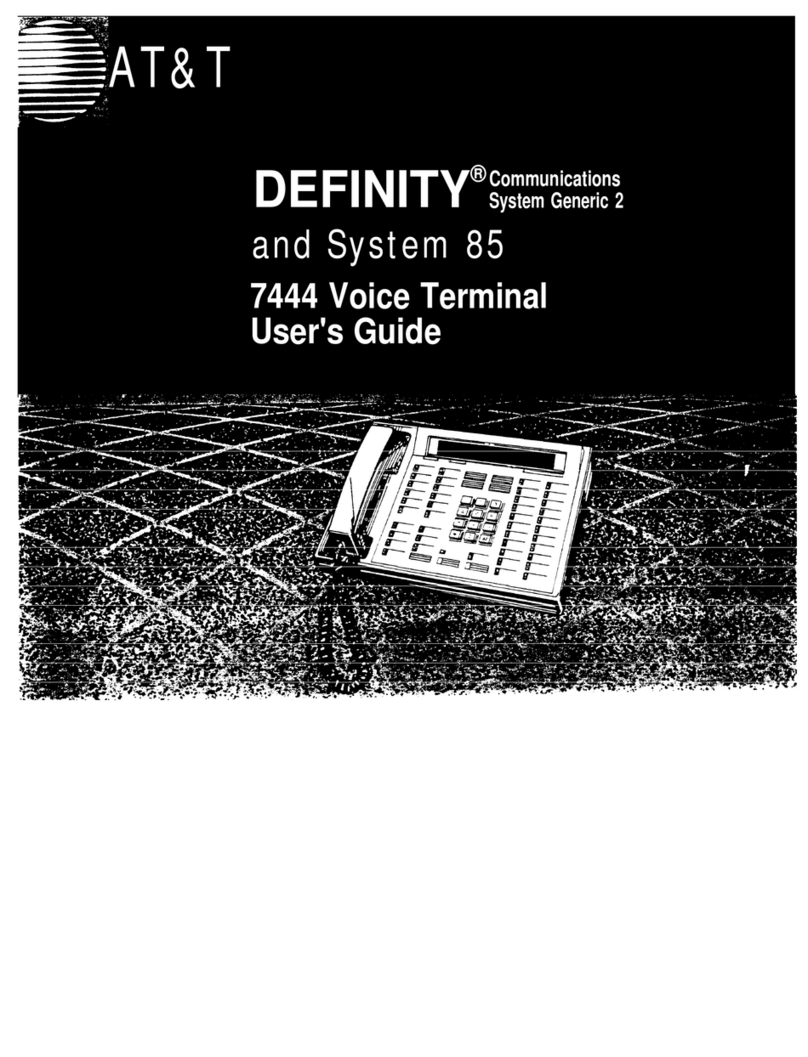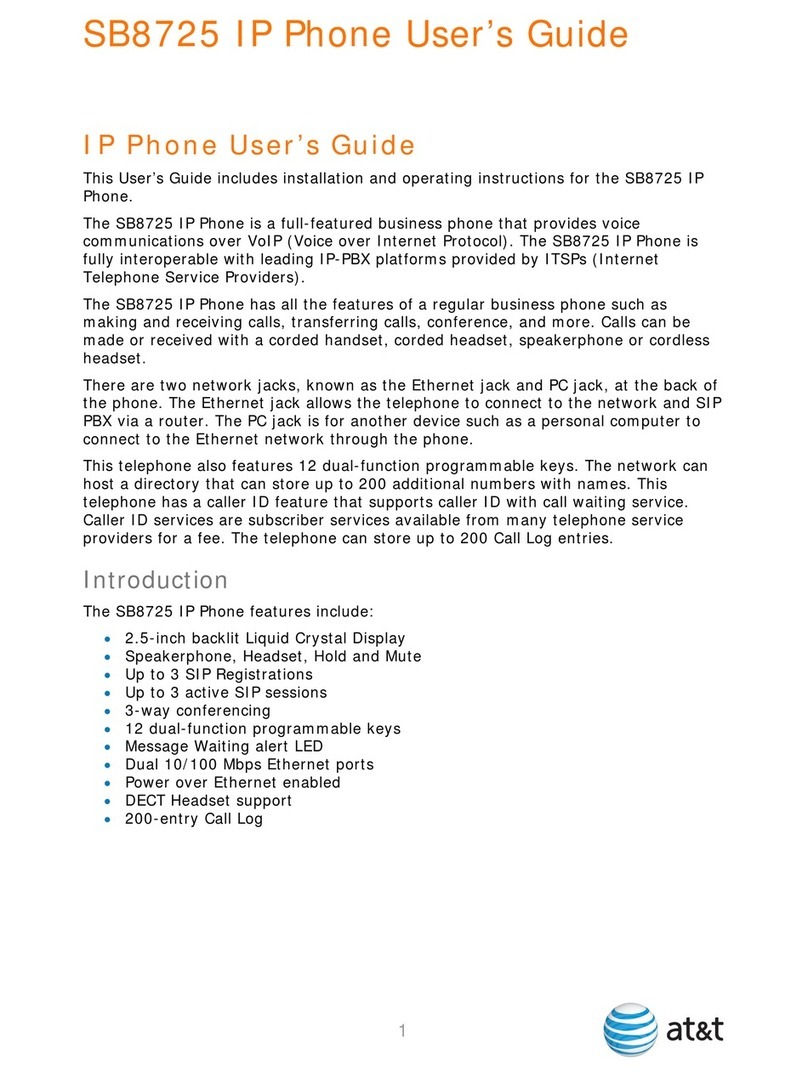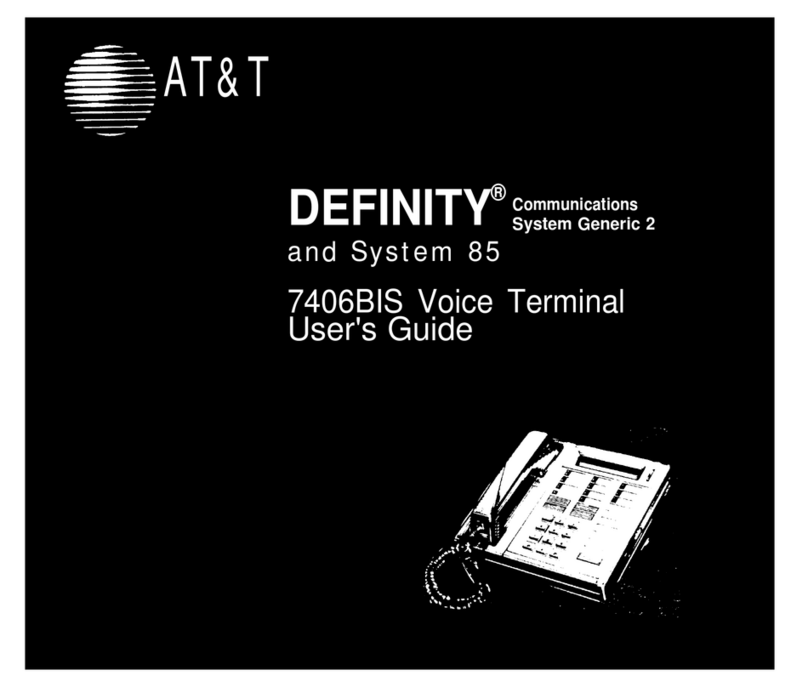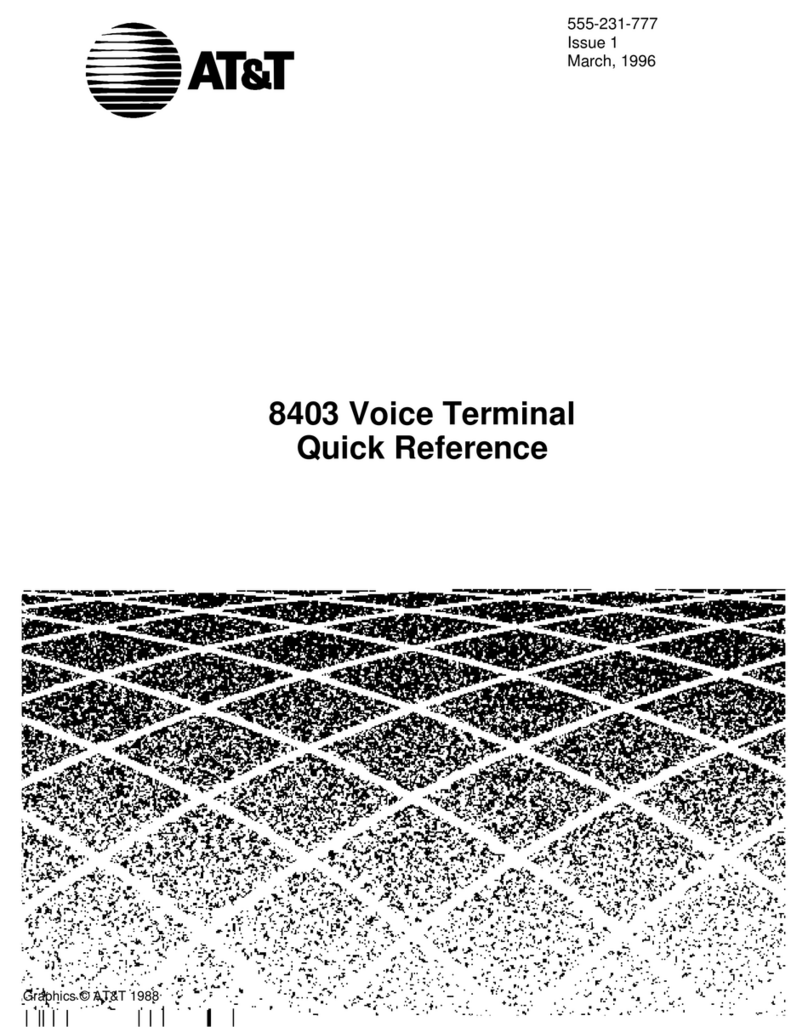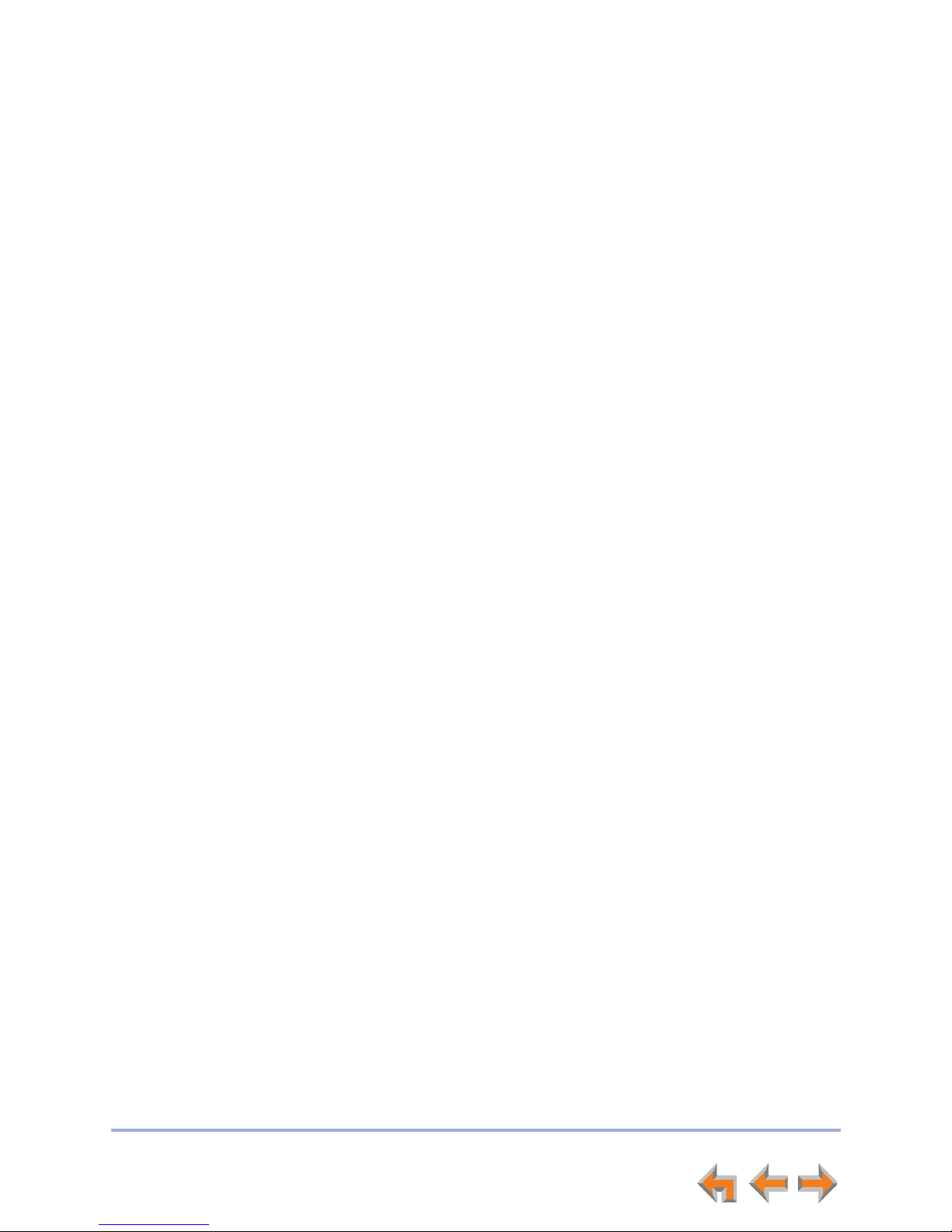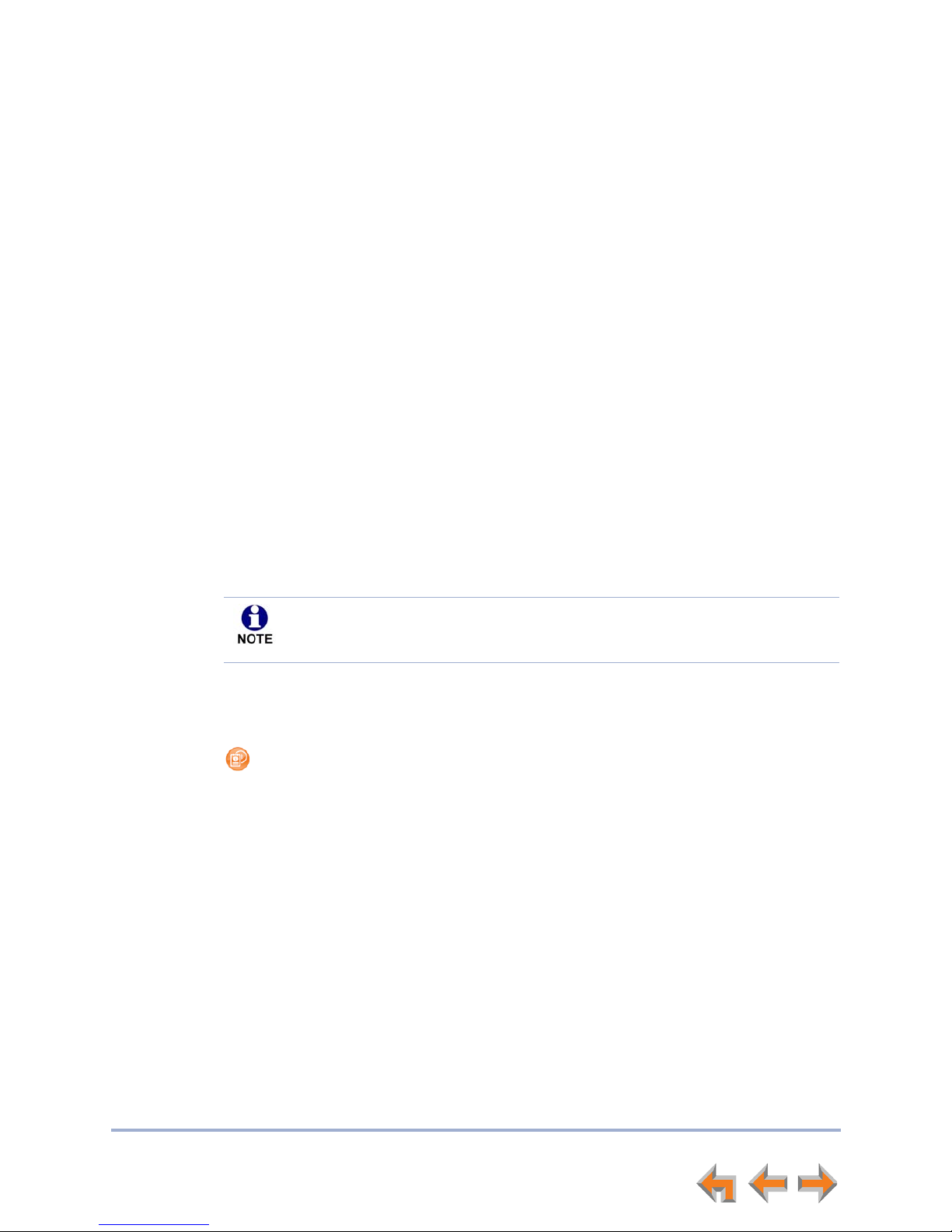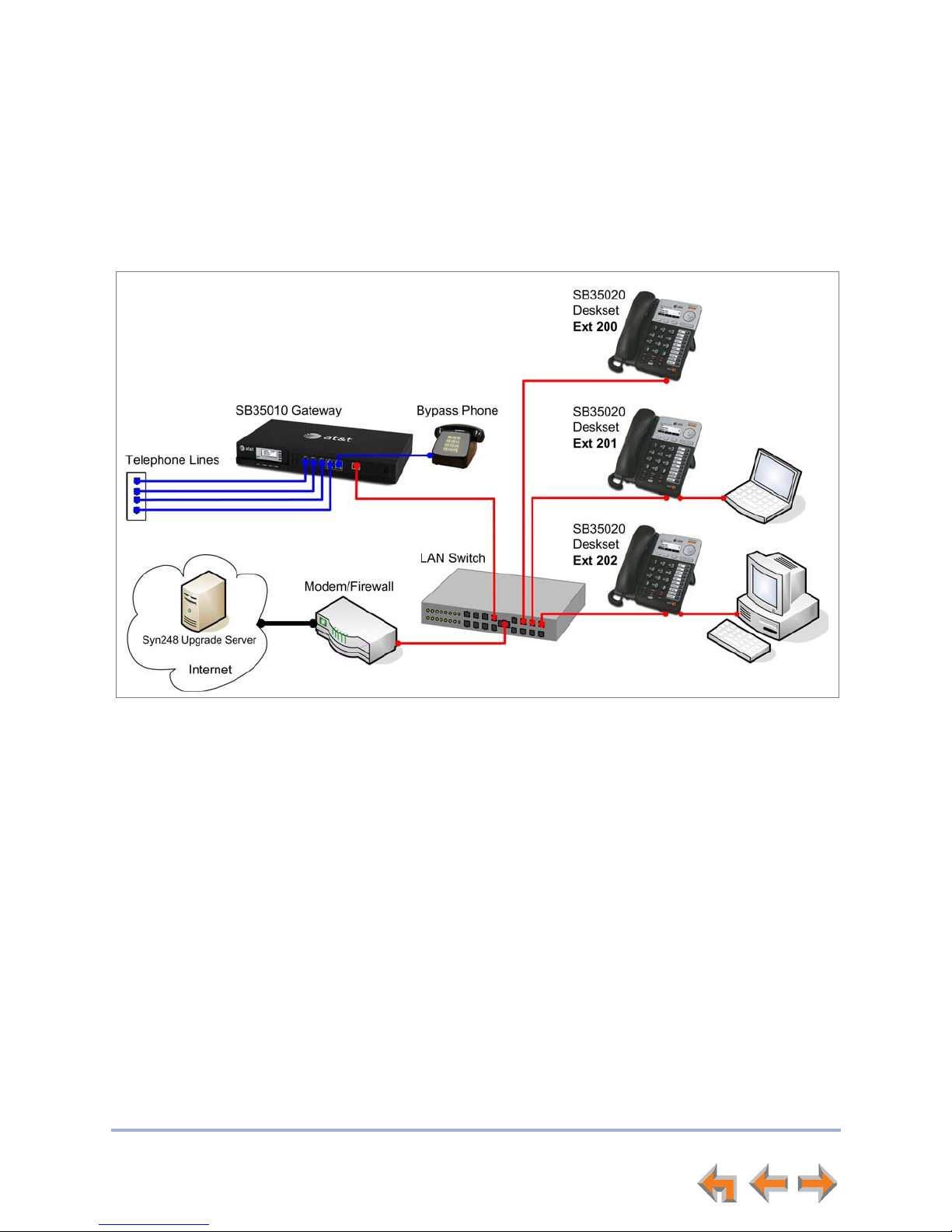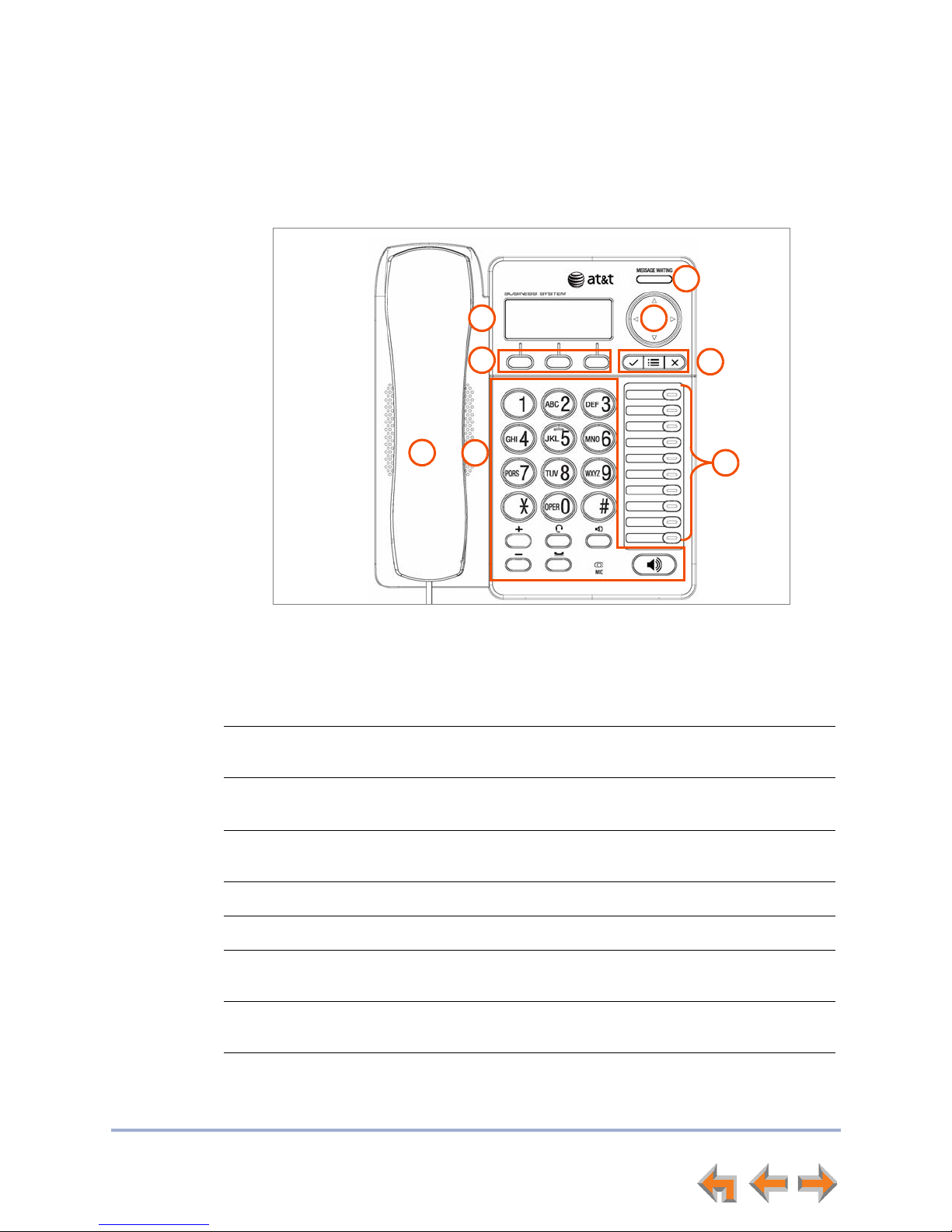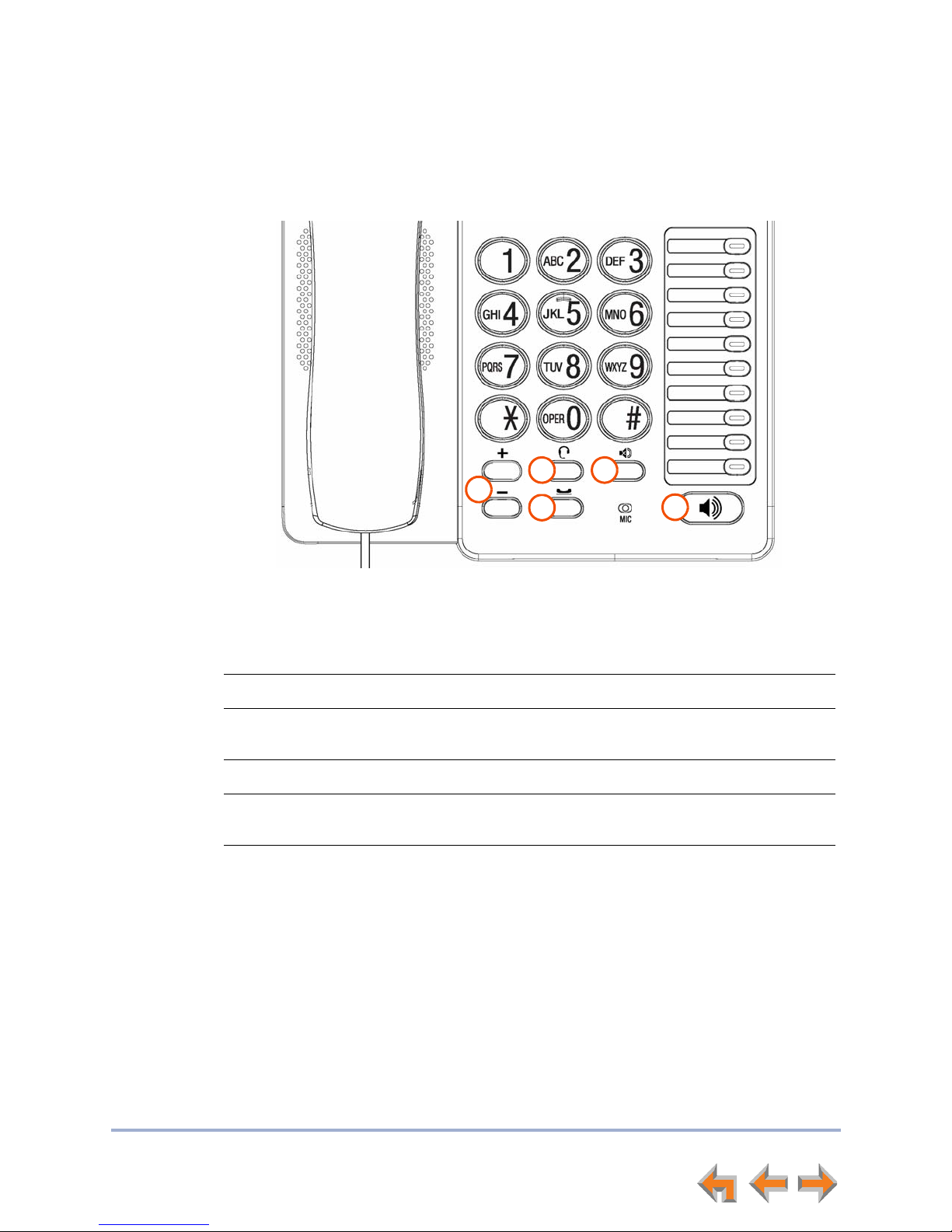4
Syn248 SB35020 Deskset User’s Guide
Paging..............................................................................................................68
Sending a Page..................................................................................................................................................... 69
Deskset Settings ...........................................................................................70
Deskset Menu........................................................................................................................................................ 71
Features.................................................................................................................................................................... 72
User Settings.......................................................................................................................................................... 73
Greetings ................................................................................................................................................ 74
Name Recording......................................................................................................................... 75
Intercom Auto Answer..................................................................................................................... 76
Deskset Settings ................................................................................................................................. 77
Display............................................................................................................................................. 78
Sounds............................................................................................................................................. 79
Volume Settings ......................................................................................................................... 80
Preferred Audio Mode ............................................................................................................. 81
Directory Settings............................................................................................................................... 82
Setting, Changing, or Resetting Your Password ................................................................. 83
Admin Settings...................................................................................................................................................... 84
Deskset Information........................................................................................................................................... 85
Auto-Attendant Settings.................................................................................................................................. 86
Using Do Not Disturb (DND) .......................................................................................................................... 86
Web Interface ................................................................................................87
Accessing the Web User Interface (WebUI)........................................................................................... 88
Error Handling...................................................................................................................................... 89
Basic Settings........................................................................................................................................................ 90
Personal Directory .............................................................................................................................................. 91
Quick Dial................................................................................................................................................................ 93
Help ............................................................................................................................................................................ 94
Troubleshooting ............................................................................................95
Common Troubleshooting Procedures..................................................................................................... 96
Display Messages................................................................................................................................................. 97
Calls Generally...................................................................................................................................................... 99
Incoming Calls.....................................................................................................................................................102
Outgoing Calls ....................................................................................................................................................104
Voicemail ...............................................................................................................................................................105
Other Deskset Features..................................................................................................................................107
WebUI......................................................................................................................................................................108
PC/Deskset Interaction ..................................................................................................................................109
Appendixes.................................................................................................. 110
Appendix A: Soft Keys.....................................................................................................................................110
Appendix B: Technical Specifications......................................................................................................112
Appendix C: Maintenance..............................................................................................................................113
Appendix D: Important Safety Instructions...........................................................................................114
Glossary ....................................................................................................... 115