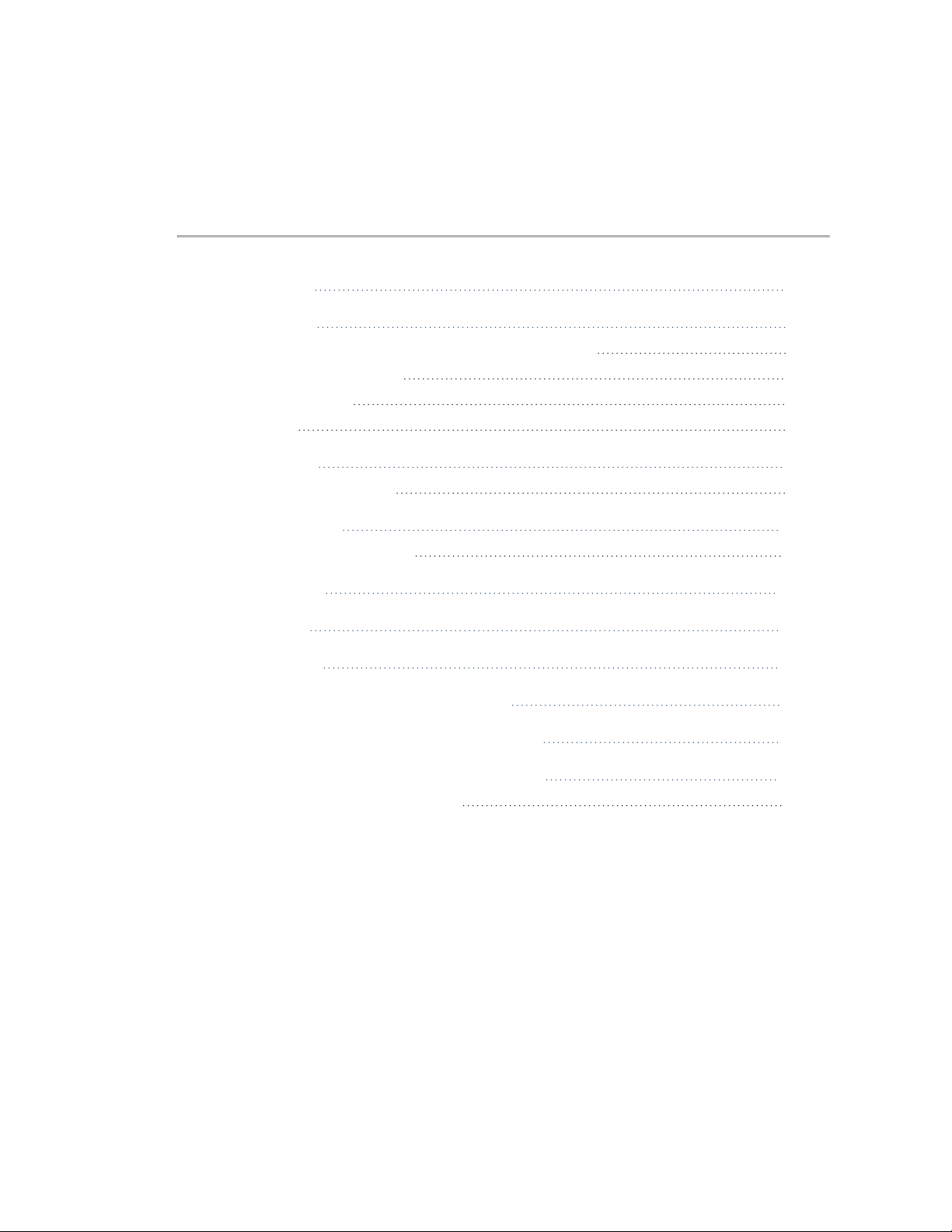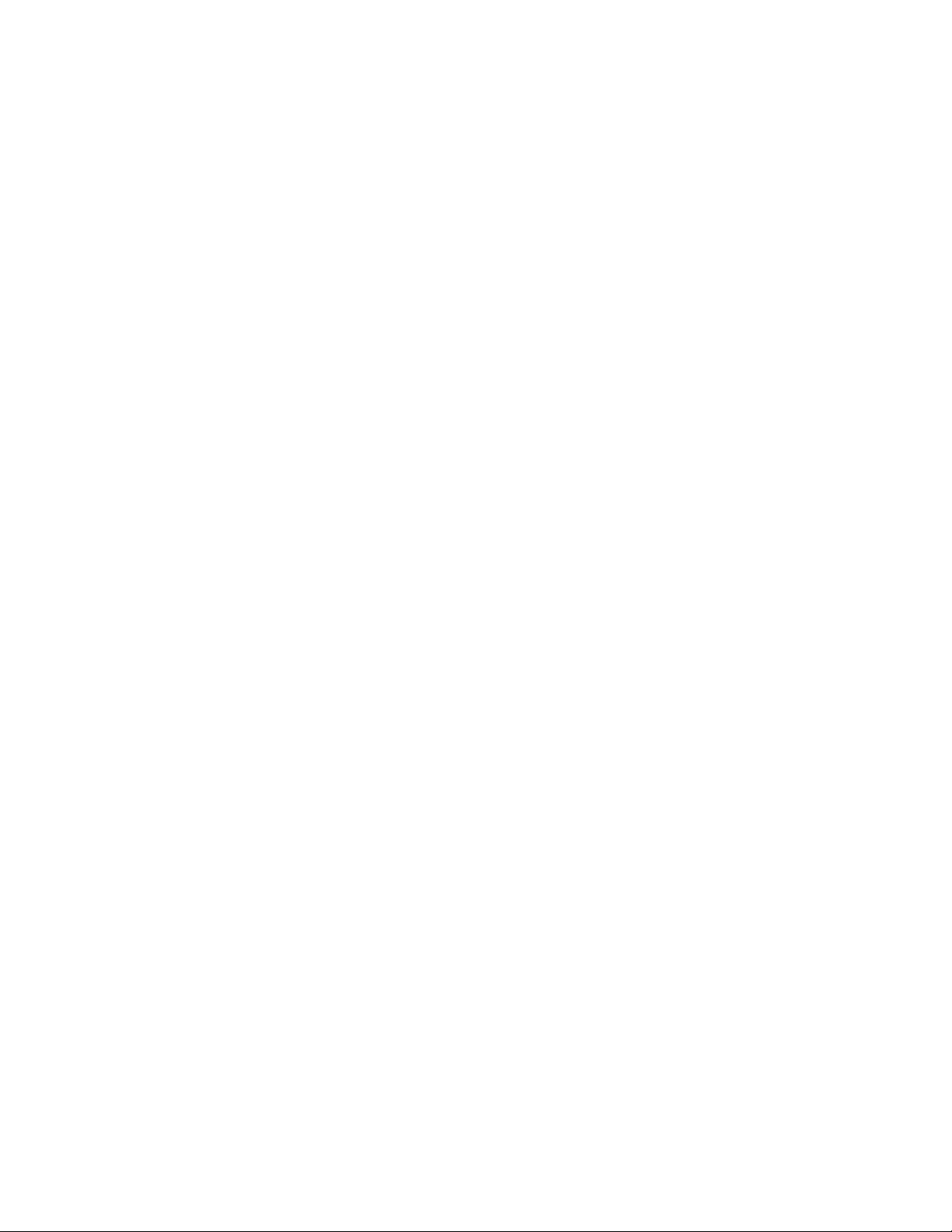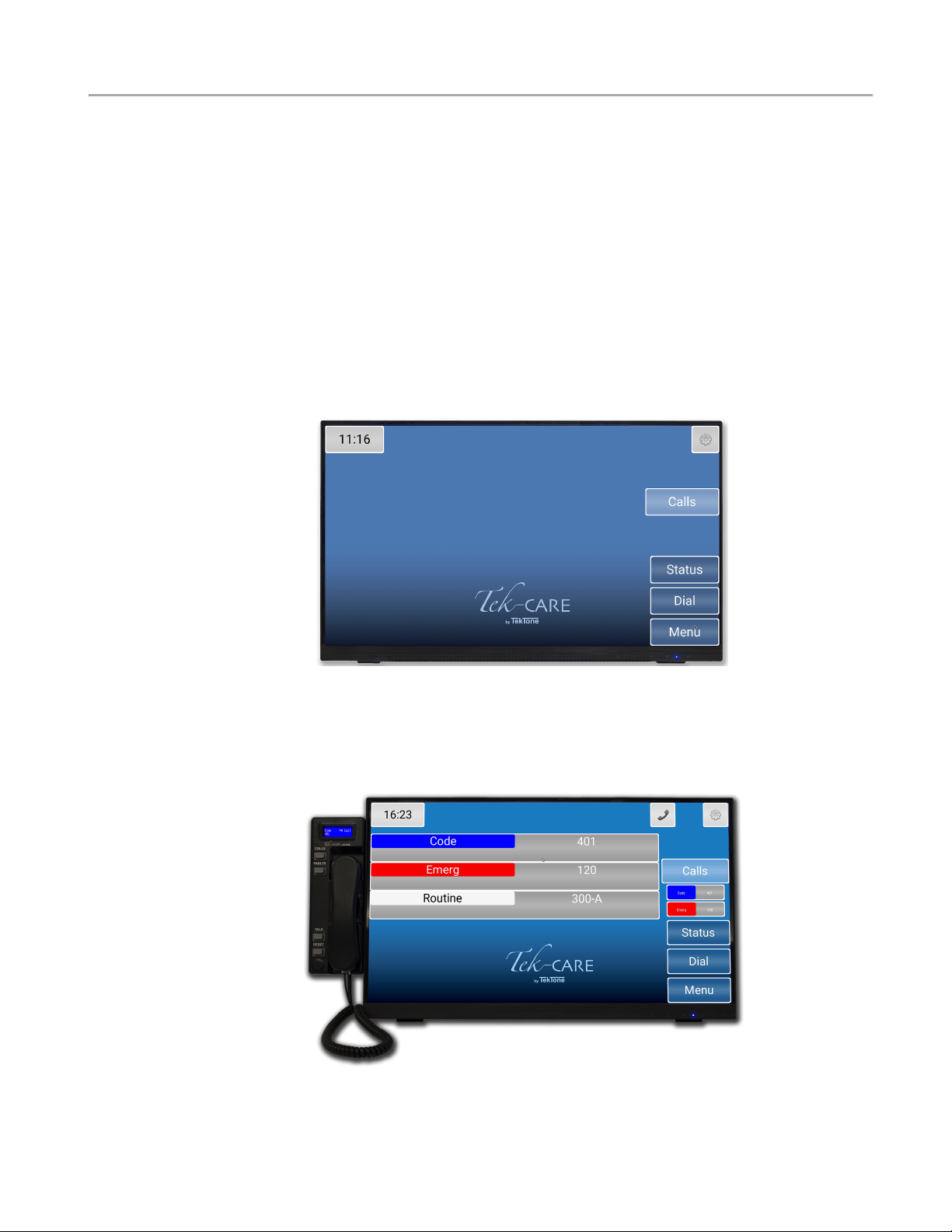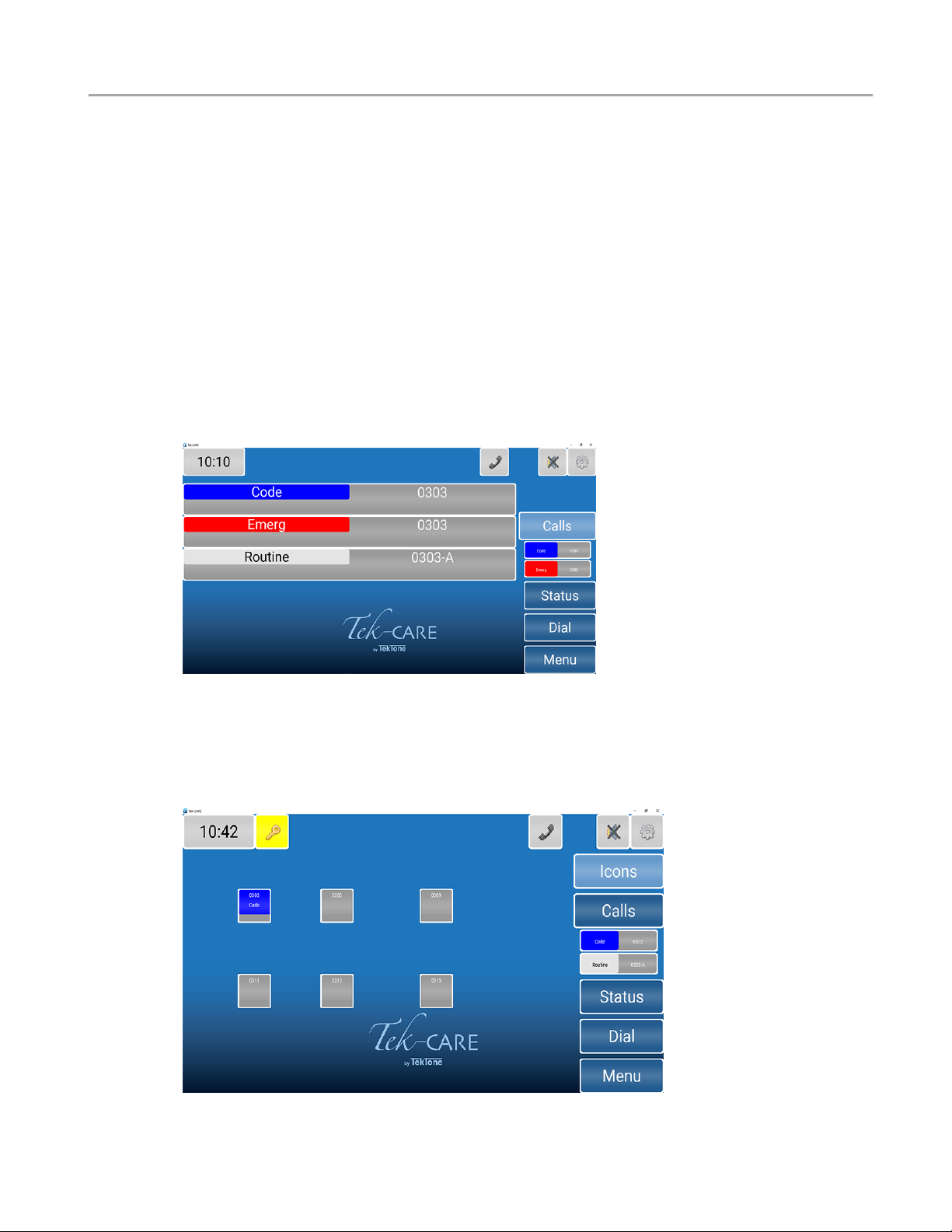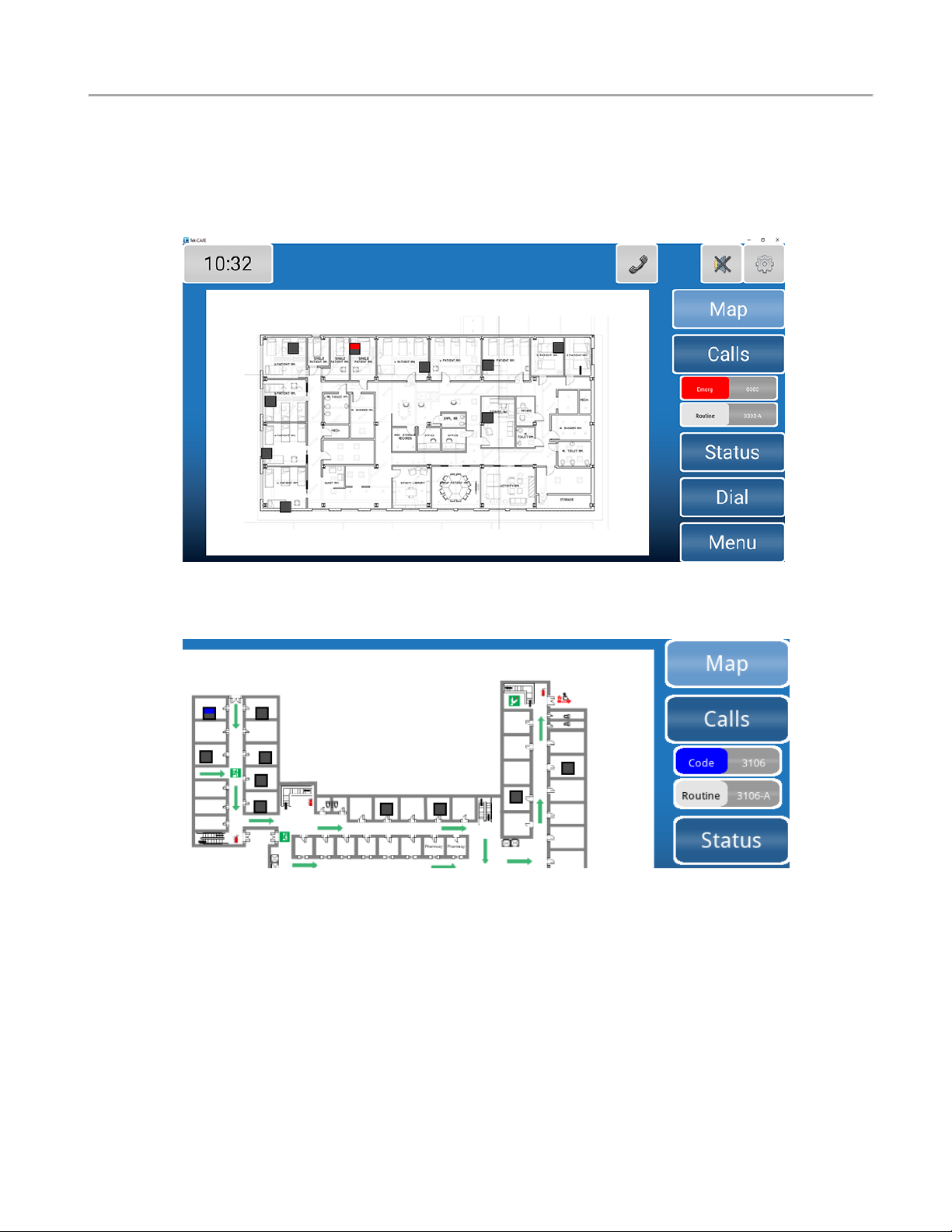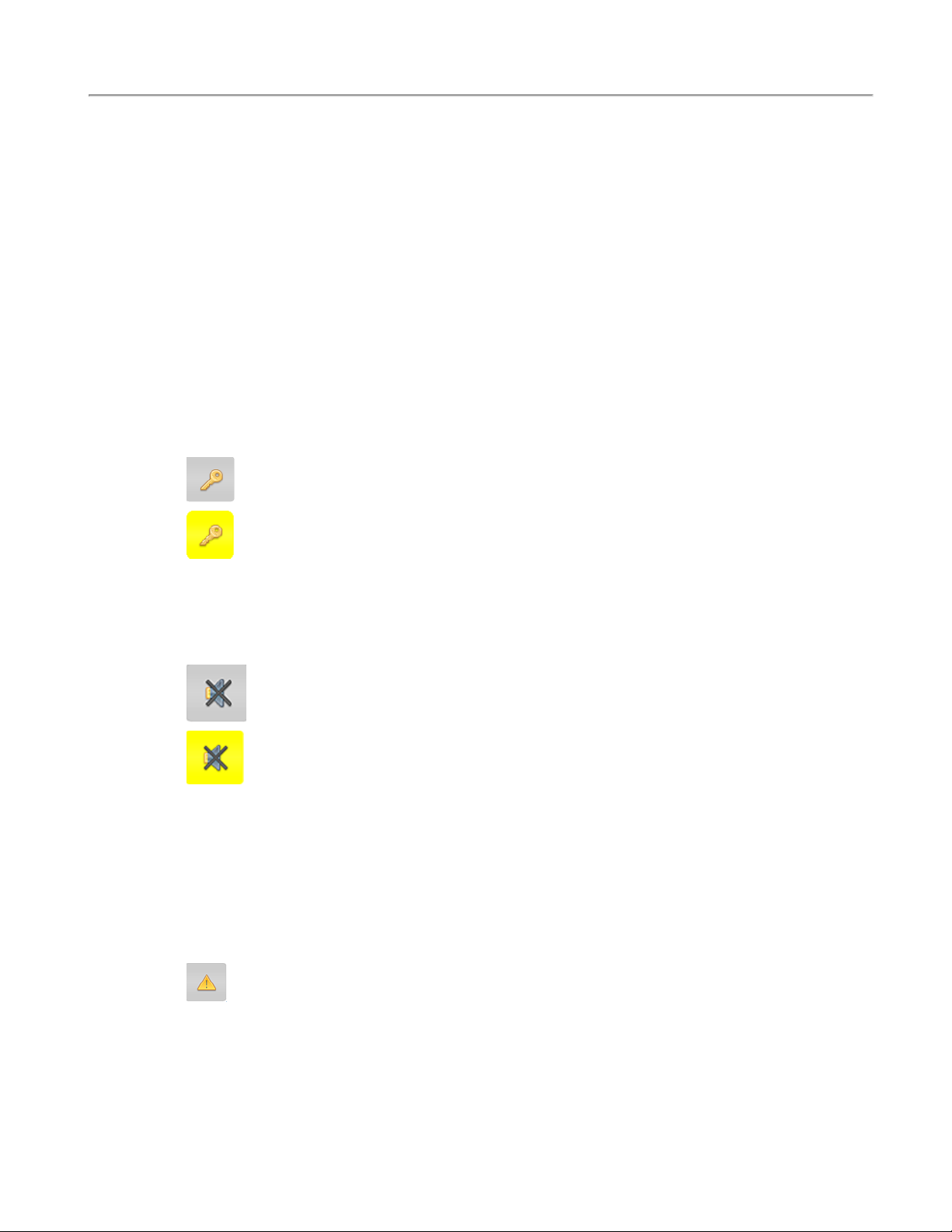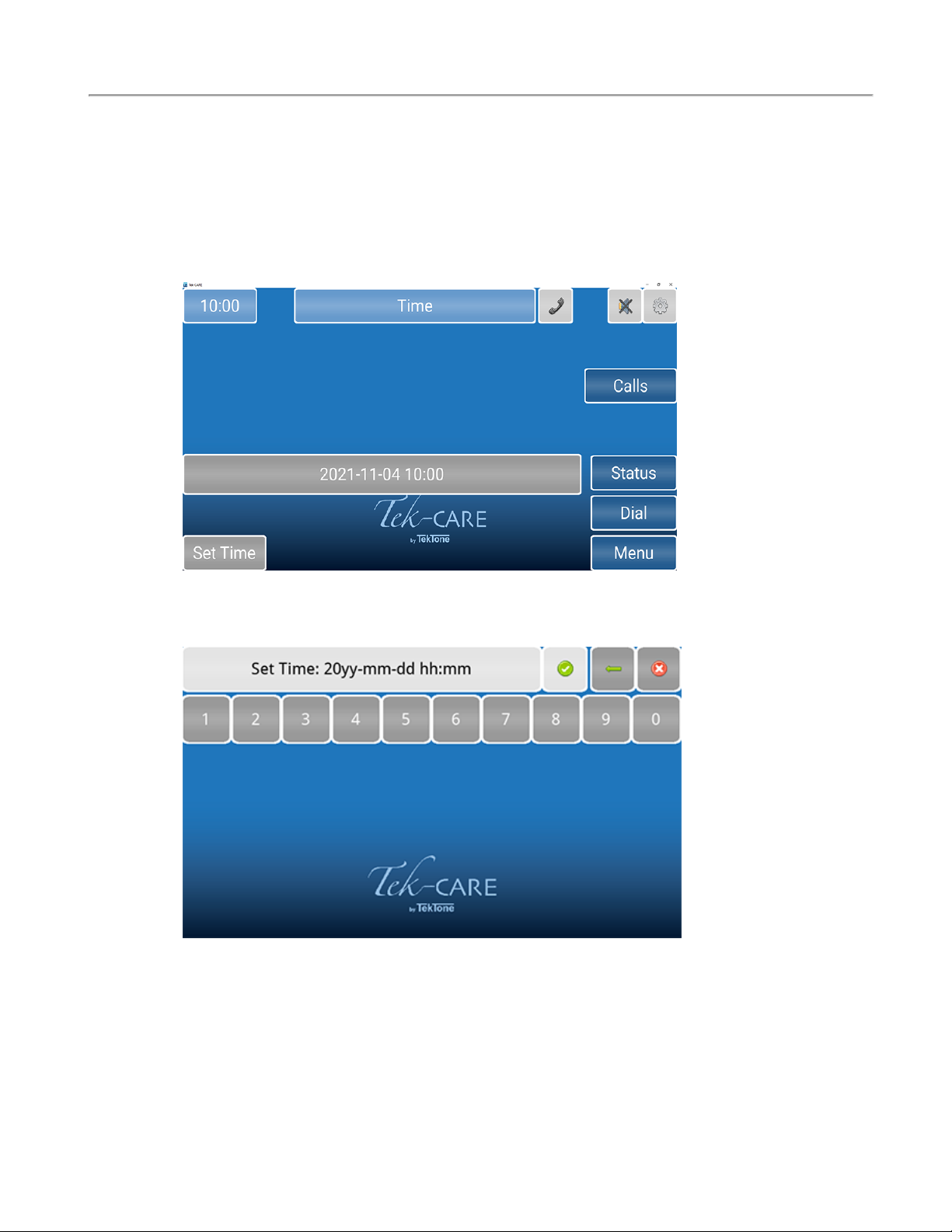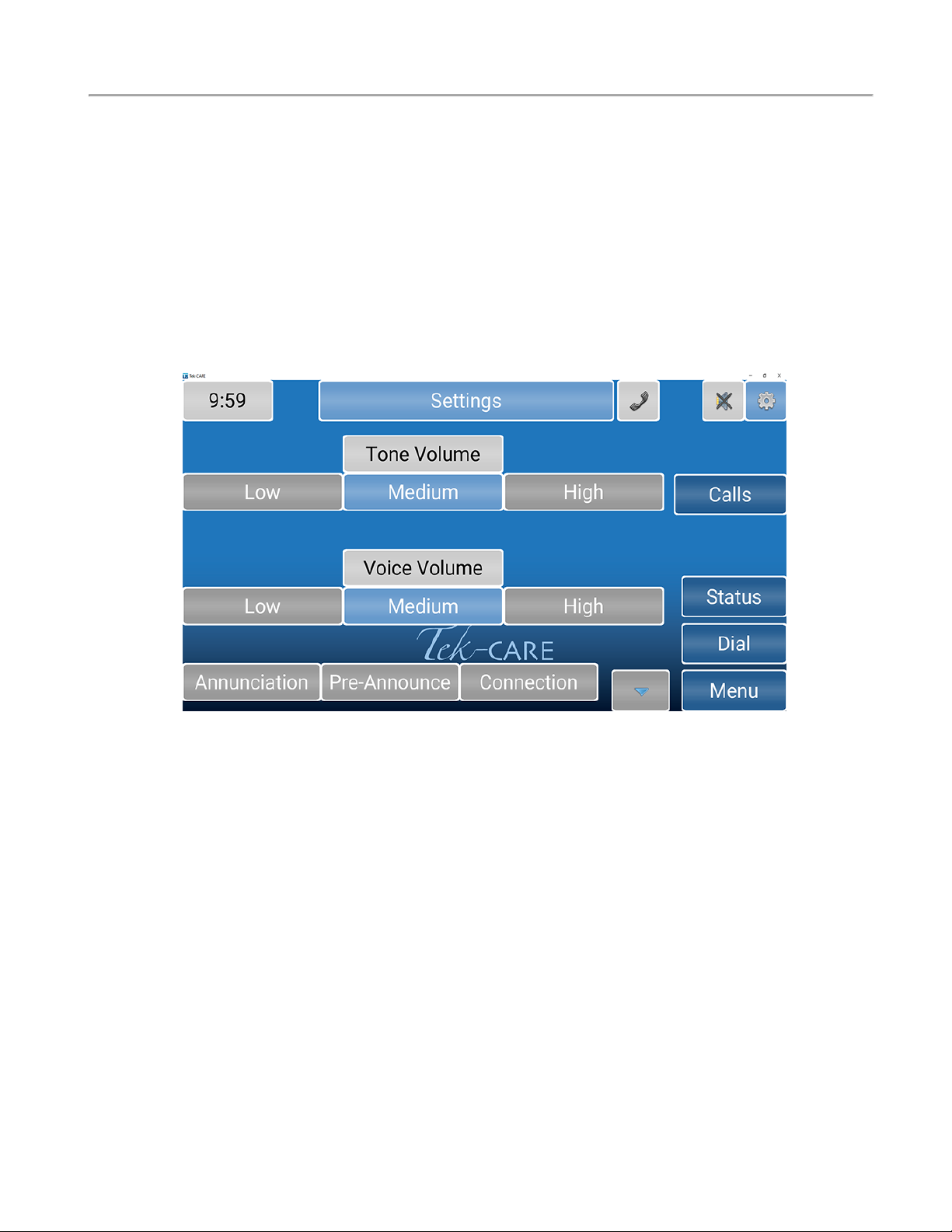Calls Screen
Answering and Placing Calls on Master Stations
The NC404TS, NC415AV, NC402TS, and NC401VFDMaster Stations are all capable of answering and
placing calls within the facility.
To talk to the station that placed a call, simply lift the handset of the applicable master station and begin
speaking. Picking up the handset or pressing the talk button will automatically answer the first call in the
list. If more than one call is displayed, touch or scroll to the call you wish to answer to select it before lift-
ing the handset or pressing the TALK button. If you wish to use the push-to-talk feature instead of using
the handset, press and hold the TALK button on the master station. Release the TALK button to listen.
Once the call is complete, either hang up the handset on the master station or press the RESET button.
Password Protection
Some features may be password protected. If there is an icon with a key on the top of the screen, enter the
password to view or edit a page. If you do not know the password, contact a facility administrator or tech-
nician.
Touch the key at the top left corner of the screen. Enter the password on the keyboard screen and
press the key next to the password.
Once the password is entered correctly, the background of the key will turn yellow.
Tone Silence
All low priority calls can be silenced with the tone silence icon on any master station.
The tone silence icon will show at the upper right corner of the screen. The gray background
indicates low priority calls are not silenced.
Once the icon has been pressed, the background of the icon will turn yellow and the tone for the
call will silence. Select this option for each low priority call you wish to silence. Select the icon
again to remove the tone silence.
If the tone silence feature is enabled and a new low priority call or fault comes in, the new call will not be
silenced until the tone silence icon is pressed again. This feature will retain the assigned tone-off calls that
have already been silenced.
Fault
If fault filters have been selected, and a fault is on the system, a fault icon will appear at the top of the
screen.
Click the icon to see which module has the fault. Once the fault is corrected, the icon will dis-
appear.
8|IL1068 Tek-CARE Master Station User Guide Copyright ©TekTone Sound and Signal Mfg., Inc. All Rights Reserved