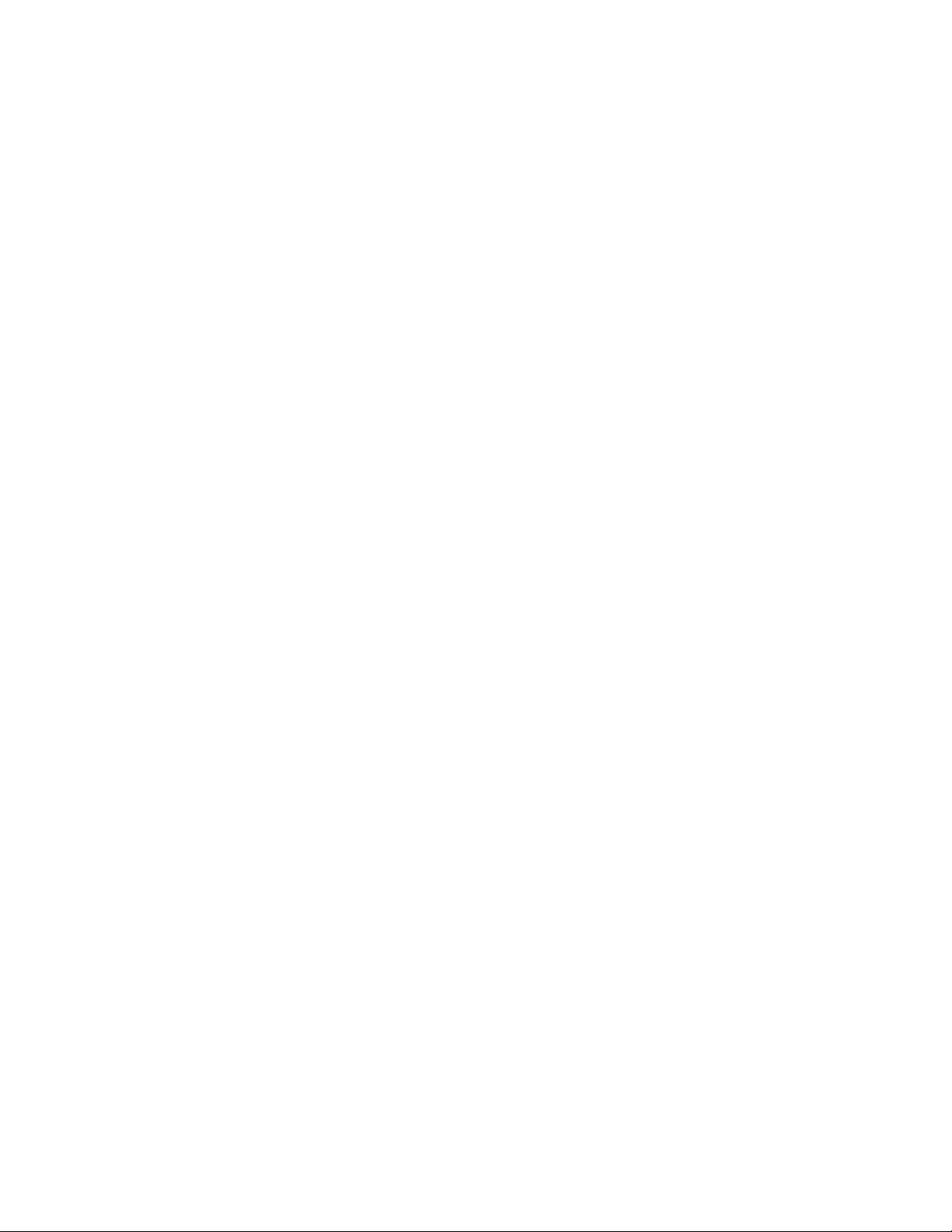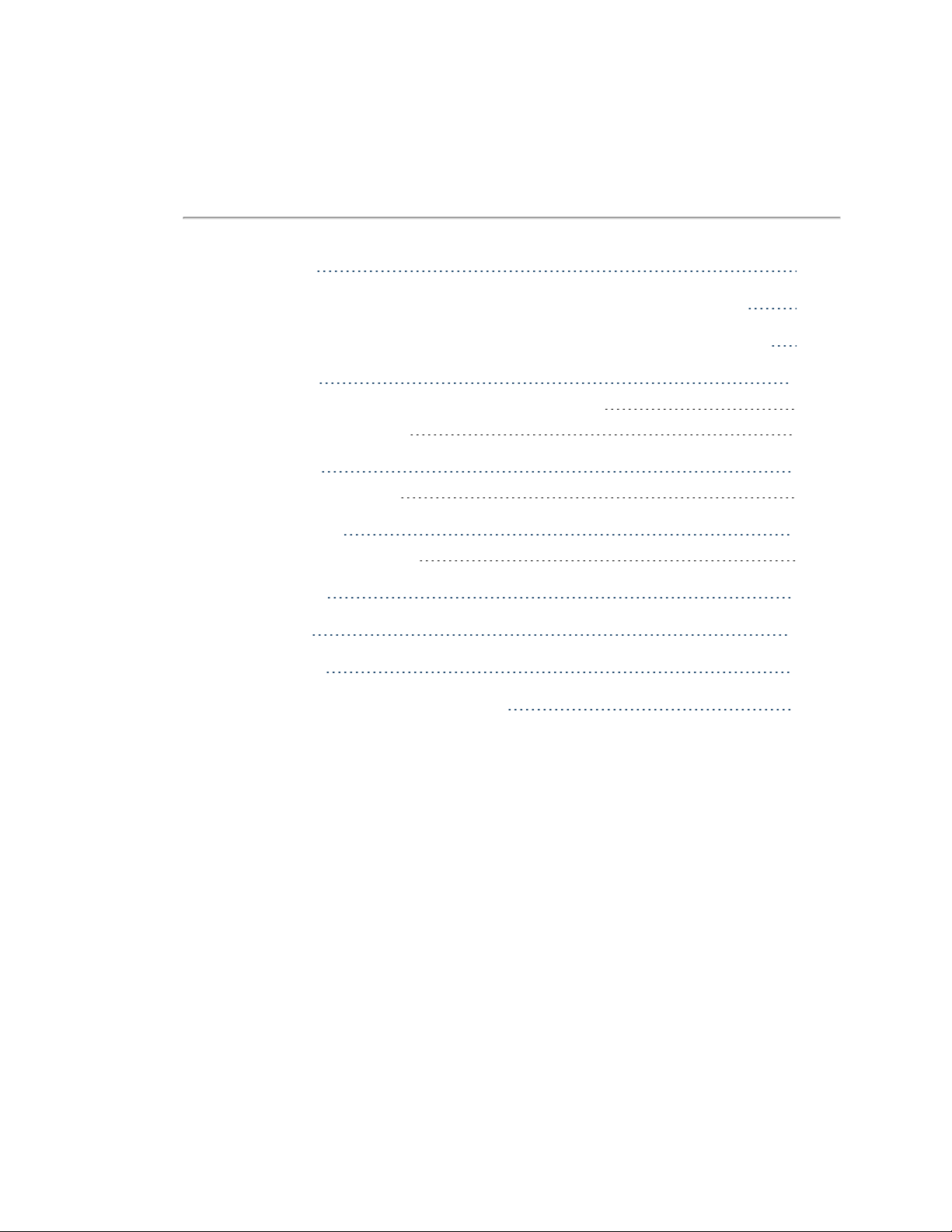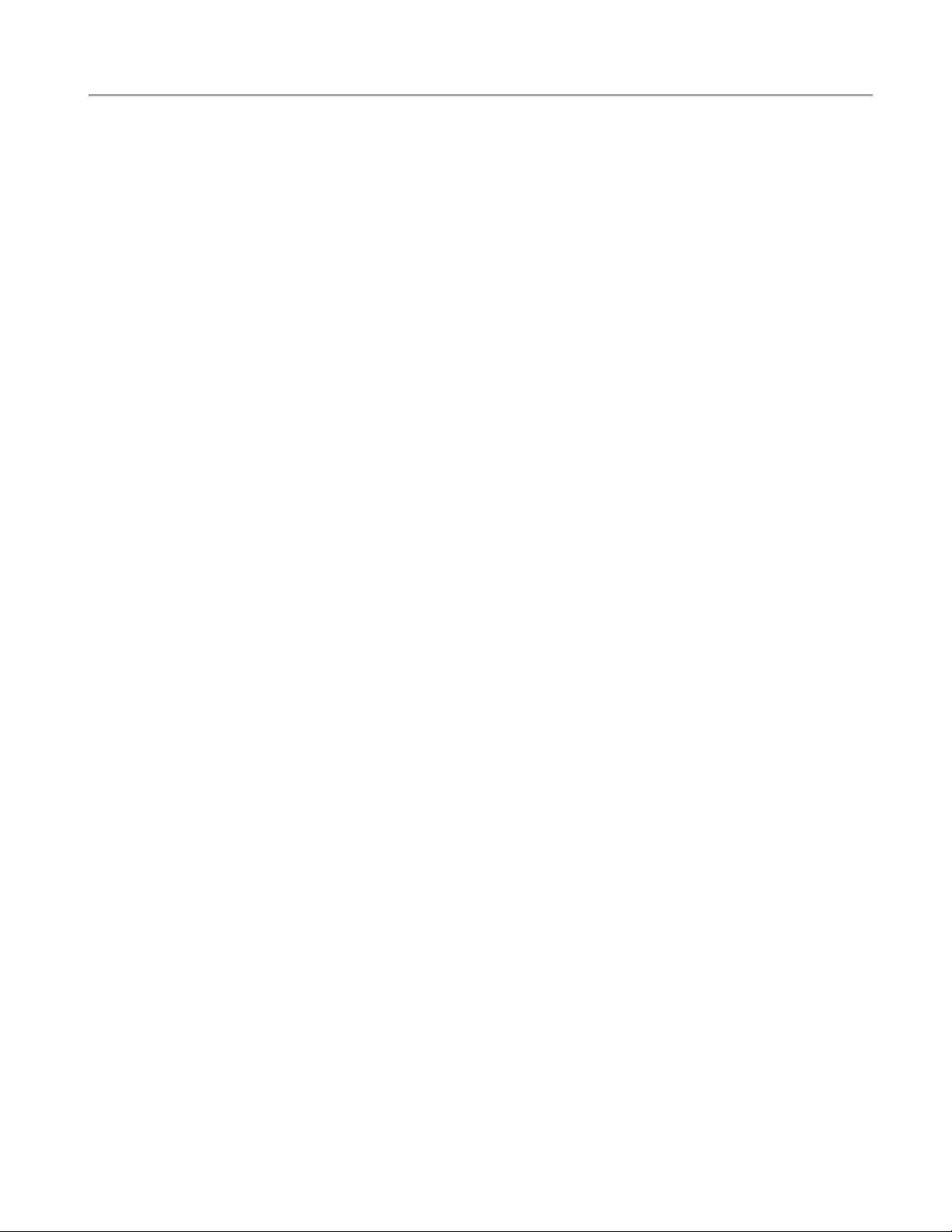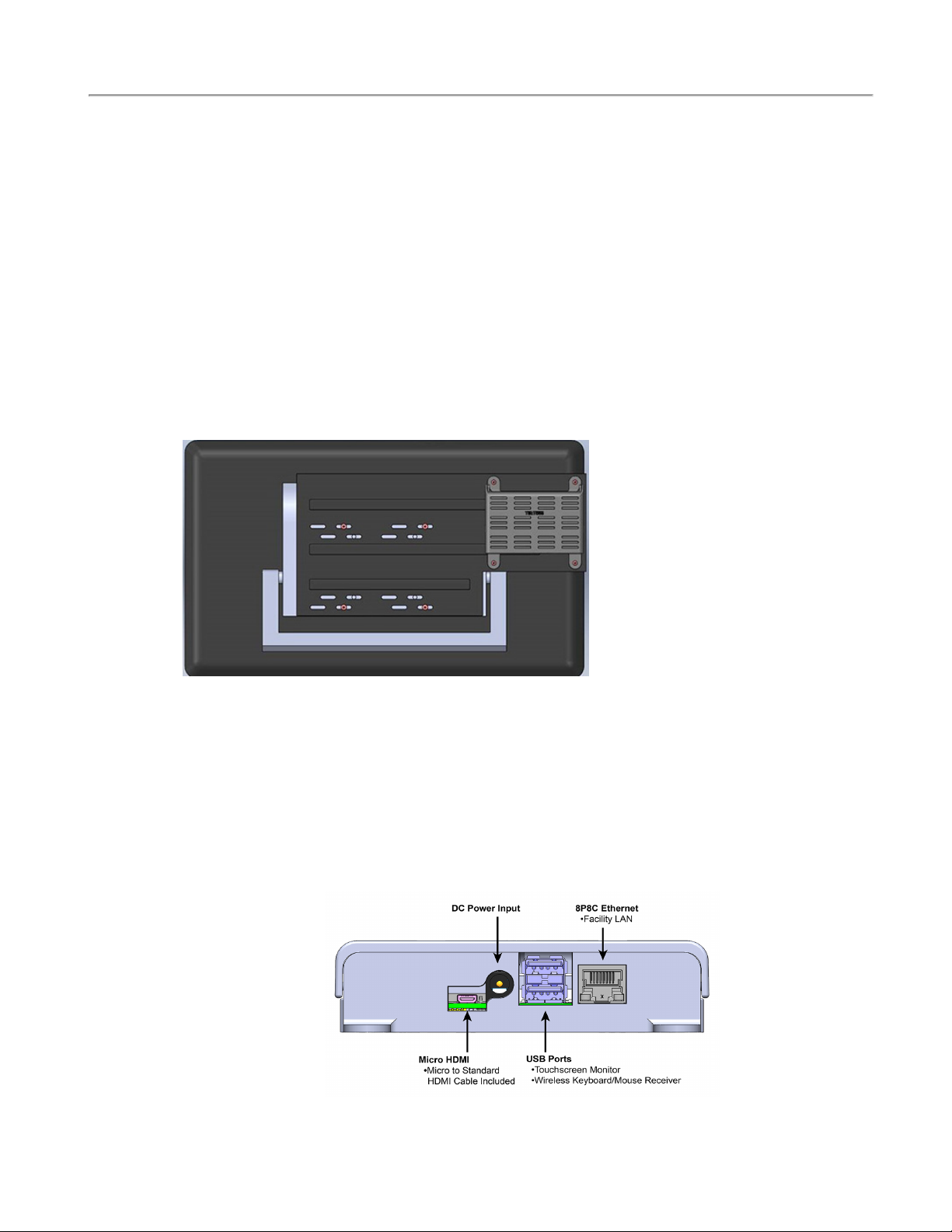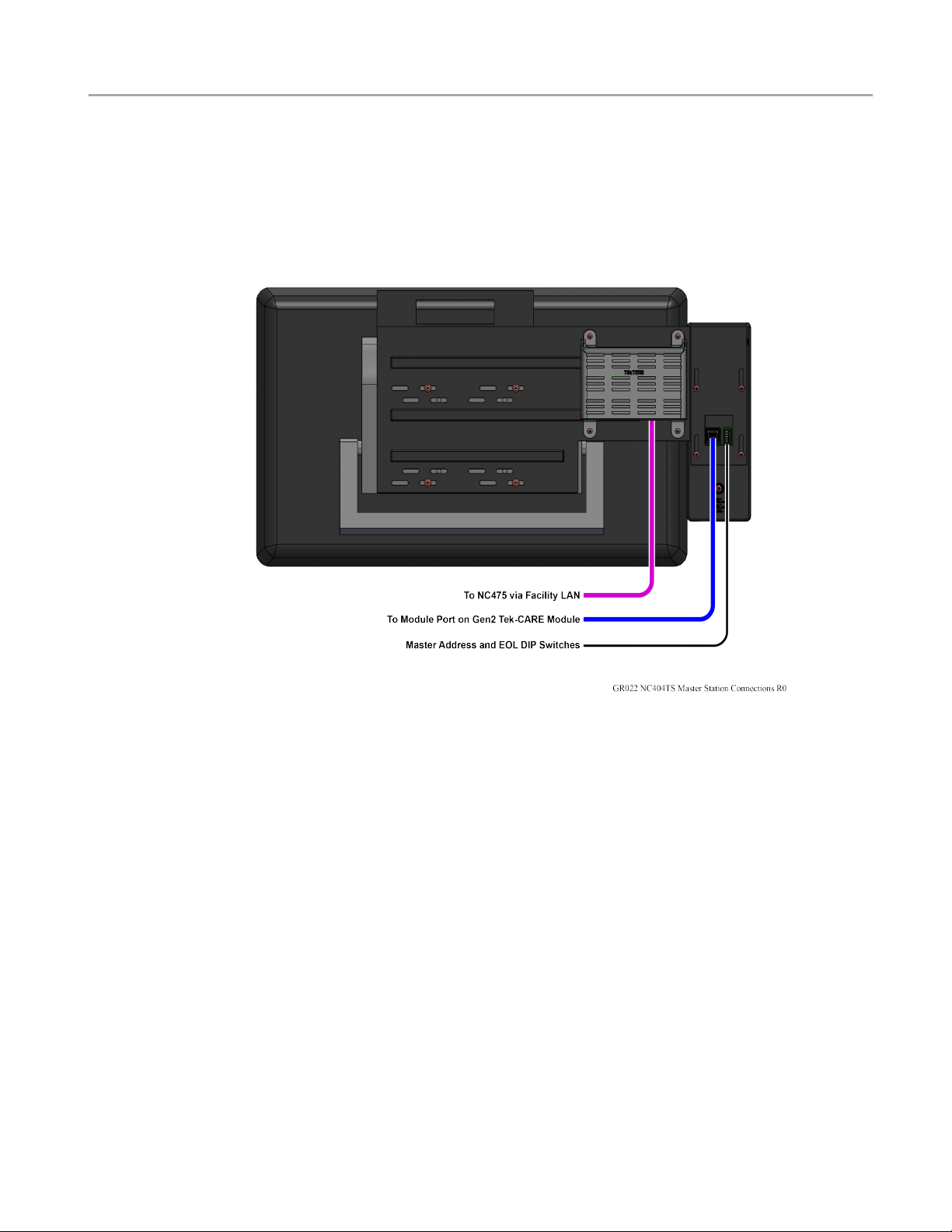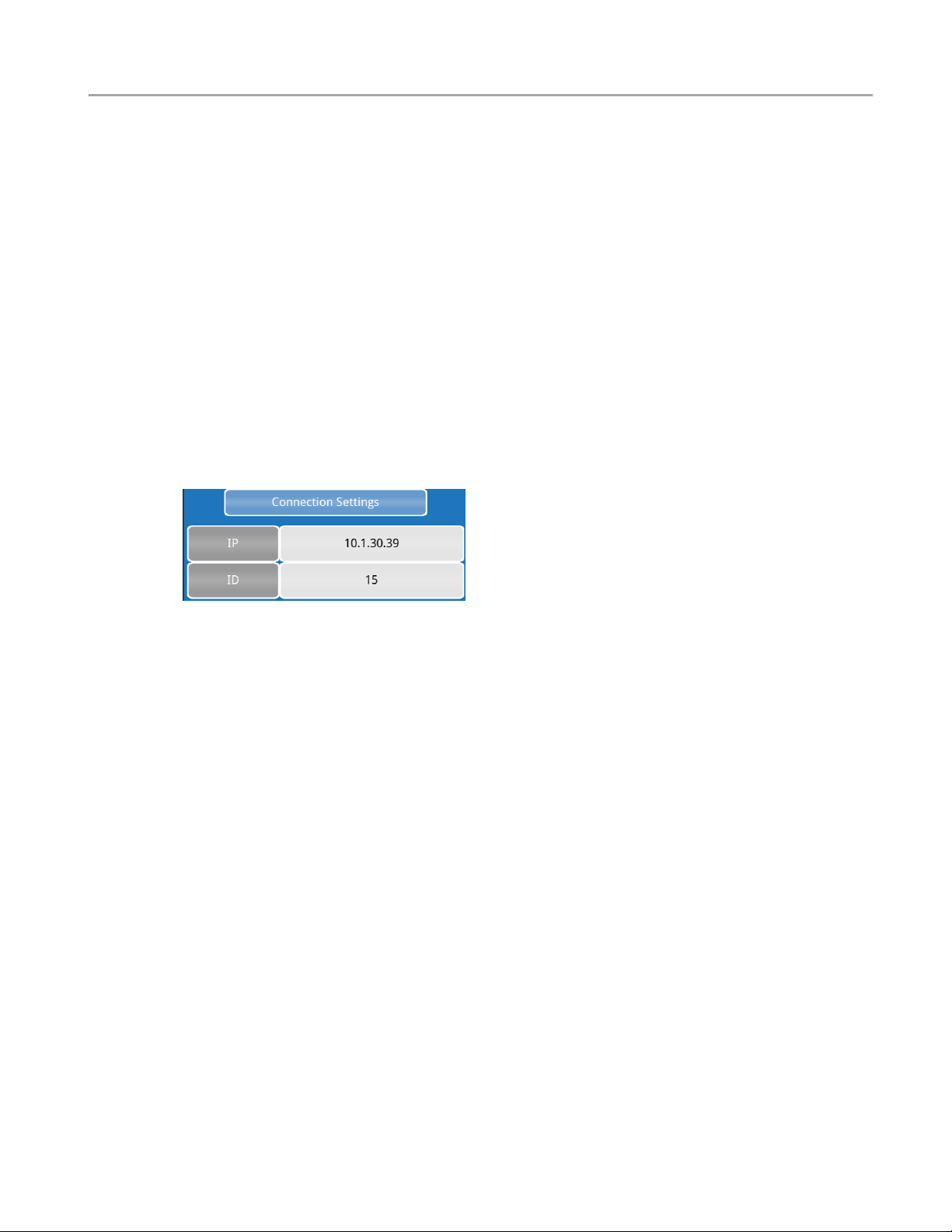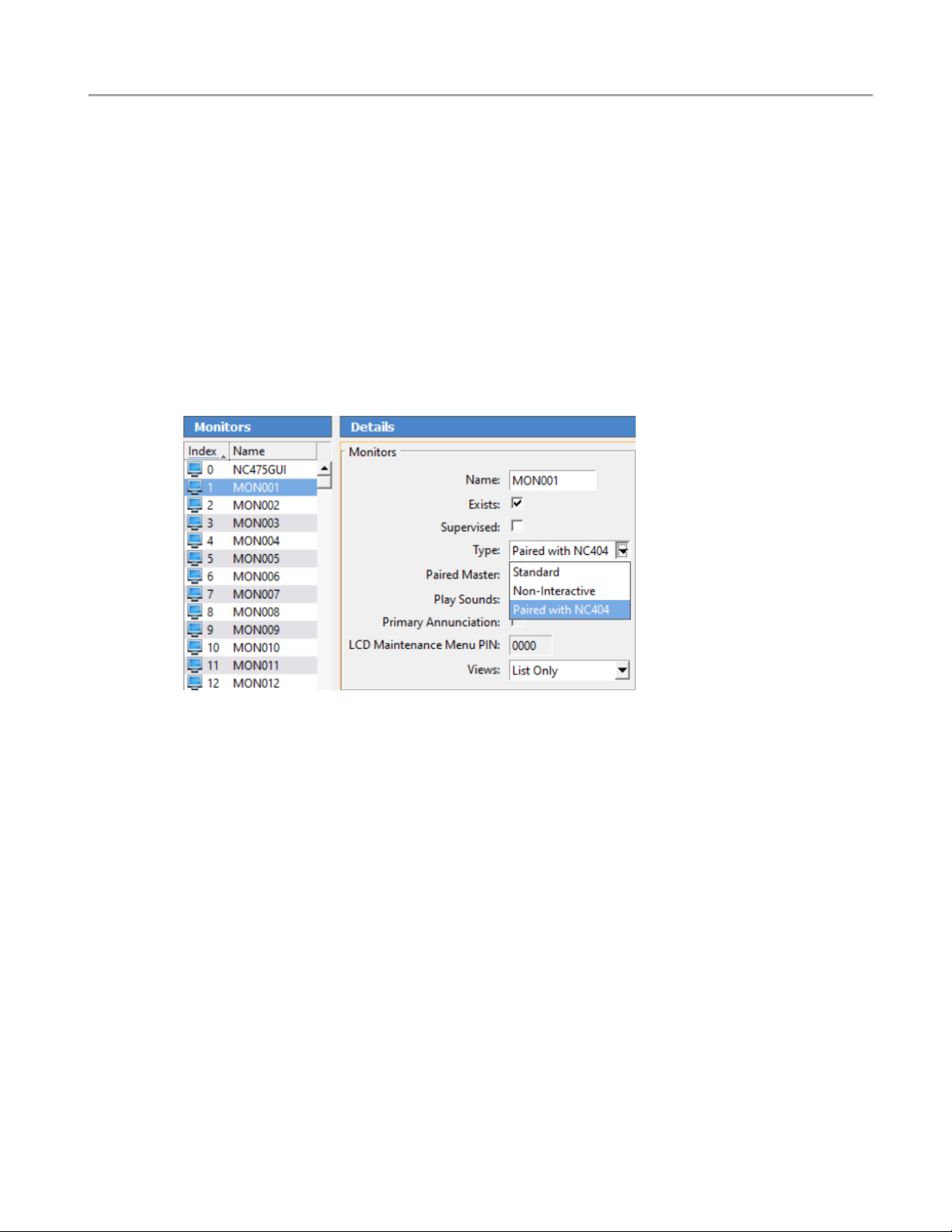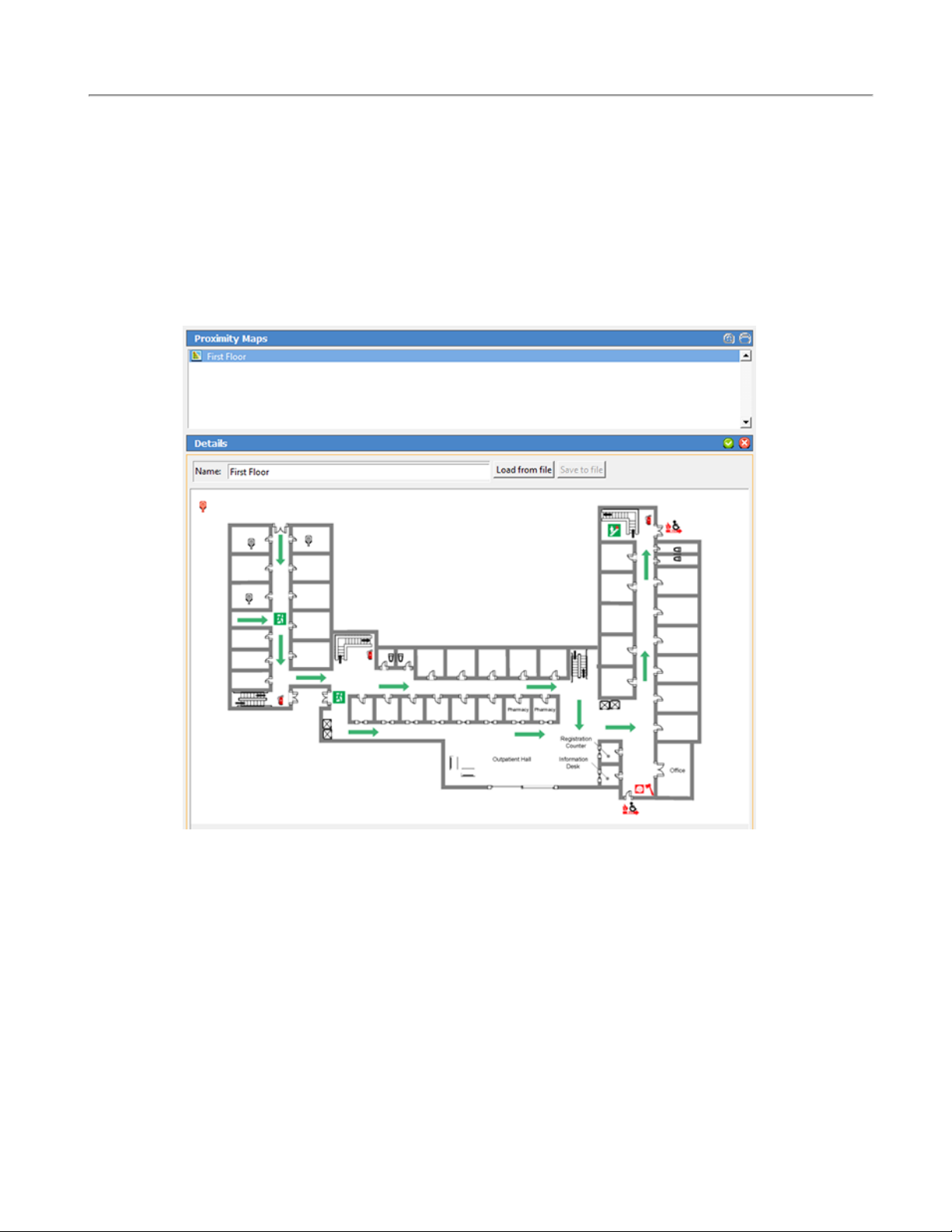Introduction
Introduction
The NC403TSMonitor and NC404TS Master Station are both purpose-built to be proprietary LCD
touchscreen nurse call event monitors and master stations for the Tek-CARE platform, and these devices
run on the facility LAN. For more specific information on these devices, refer to IL1068 Master Station
User Guide. An NC475 Tek-CAREAppliance Server is required for the installation of both devices.
All connections are located at the rear of the both devices, and they are designed to be either desk- or
wall-mounted. A CL234 wall-mount bracket may be purchased separately for the wall-mounted option
for the NC403TS Monitor. The CL234/CL231 is used in conjunction with a TV/Monitor wall-mount
bracket which must be a VESA mount design. A minimum clearance of 1.2" behind the monitor is
required to accommodate the PM593. The TekTone ST316, wireless keyboard and mouse, may be con-
nected to the devices if desired.
In most facilities, both devices will be visible and installed to be accessible by all applicable staff. Calls
are automatically sorted by priority and duration, with the highest priority calls being displayed first. If
the handset for the NC404TS Master Station is lifted to answer a call, the highest priority call is
answered unless another call is manually selected.
The devices must be dedicated to the Tek-CARE system. Do not attempt to install or connect non-
TekTone applications with the Tek-CARE Network unless specifically instructed by TekTone Technical
Support.
NC403TS Monitor Components NC404TS Master Station Components
NC318 - Touchscreen monitor
lUSB cable
lPower cable
NC403NOTS - PM593 controller & case
lCA060 - 18" HDMIto micro HDMI
cable
lHW336 - Four 10mm pan "head" screws
lPK307 - Power Supply
(Optional) CL234 NC403TS Monitor Mounting
Bracket
lHW376 - Four 14mm VESA mounting
screws
NC318 - Touchscreen monitor
lUSB cable
lPower cable
NC403NOTS - PM593 controller & case
lCA060 - 18" HDMIto micro HDMI cable
lHW336 - Four 10mm pan "head" screws
lPK307 - Power Supply
NC404L - Master Station (sidecar)
lTA415LB - Handset
lCA043 - 6' Coiled phone cord
lHW379 - Four 10 X 3/8" Phlps, PH/ZP,
Type B, Self-Tap
CL231 NC404TS Mounting Bracket
lHW376 - Four 14mm VESA mounting
screws
4|IL1052 NC403TS and NC404TS Installation Manual Copyright ©TekTone Sound and Signal Mfg., Inc. All Rights Reserved