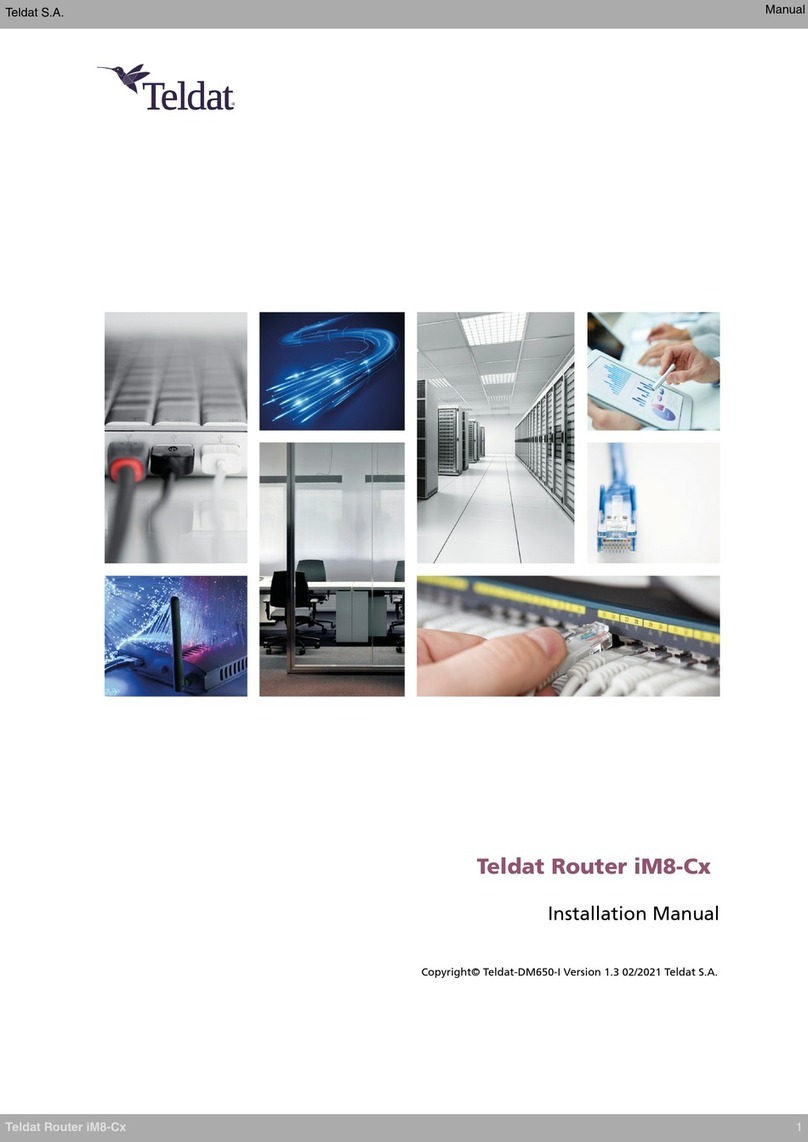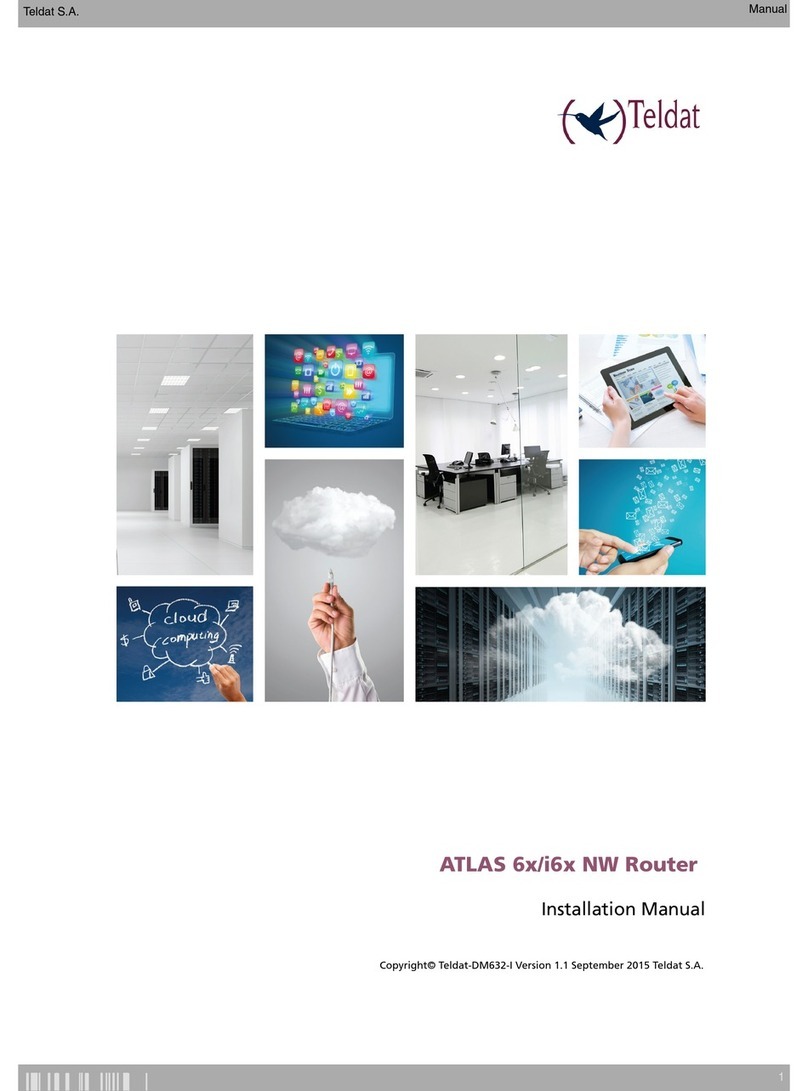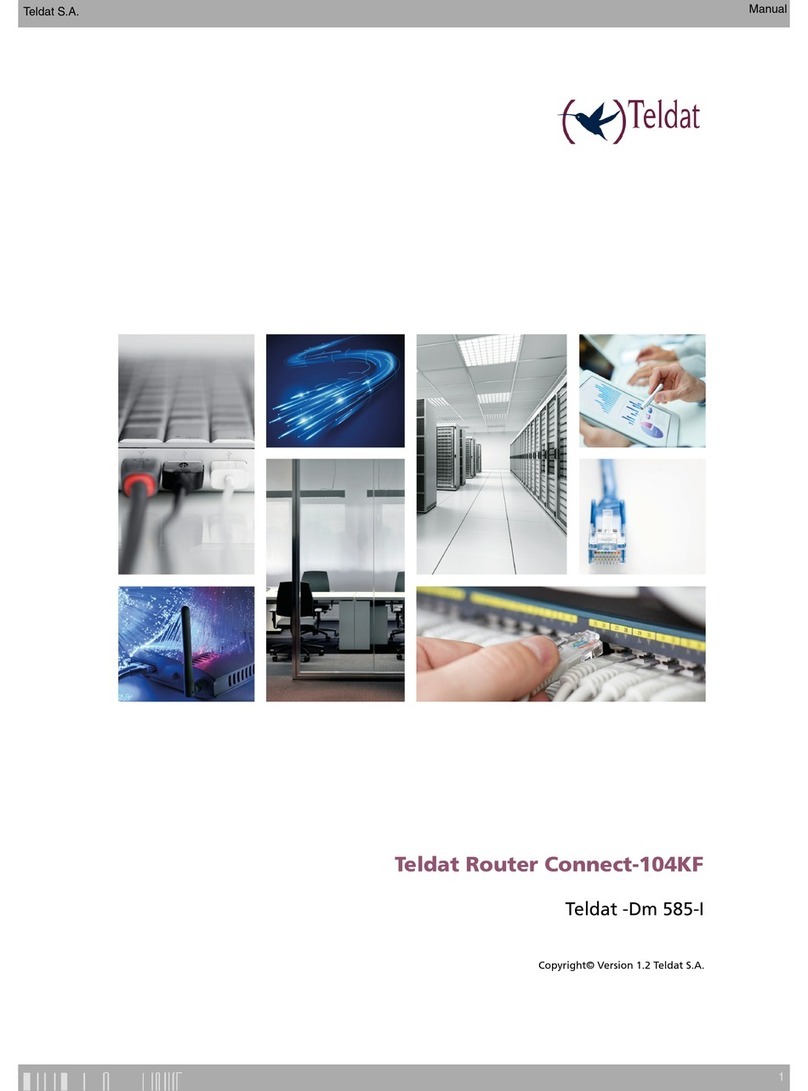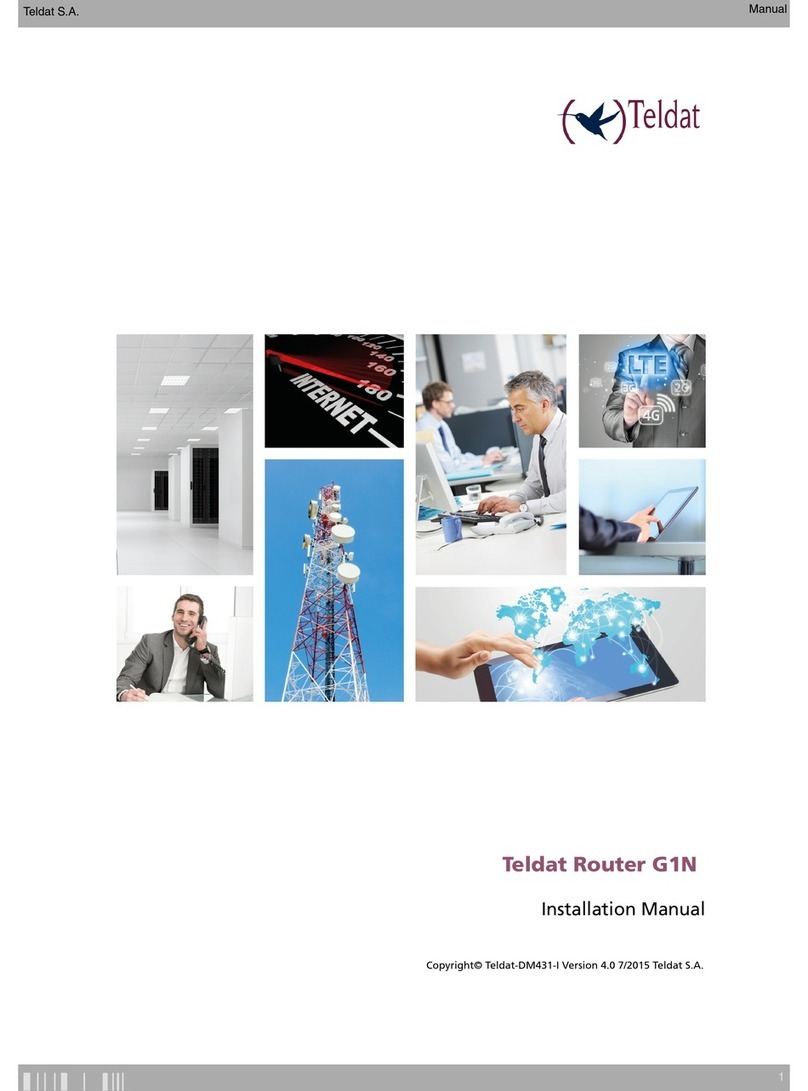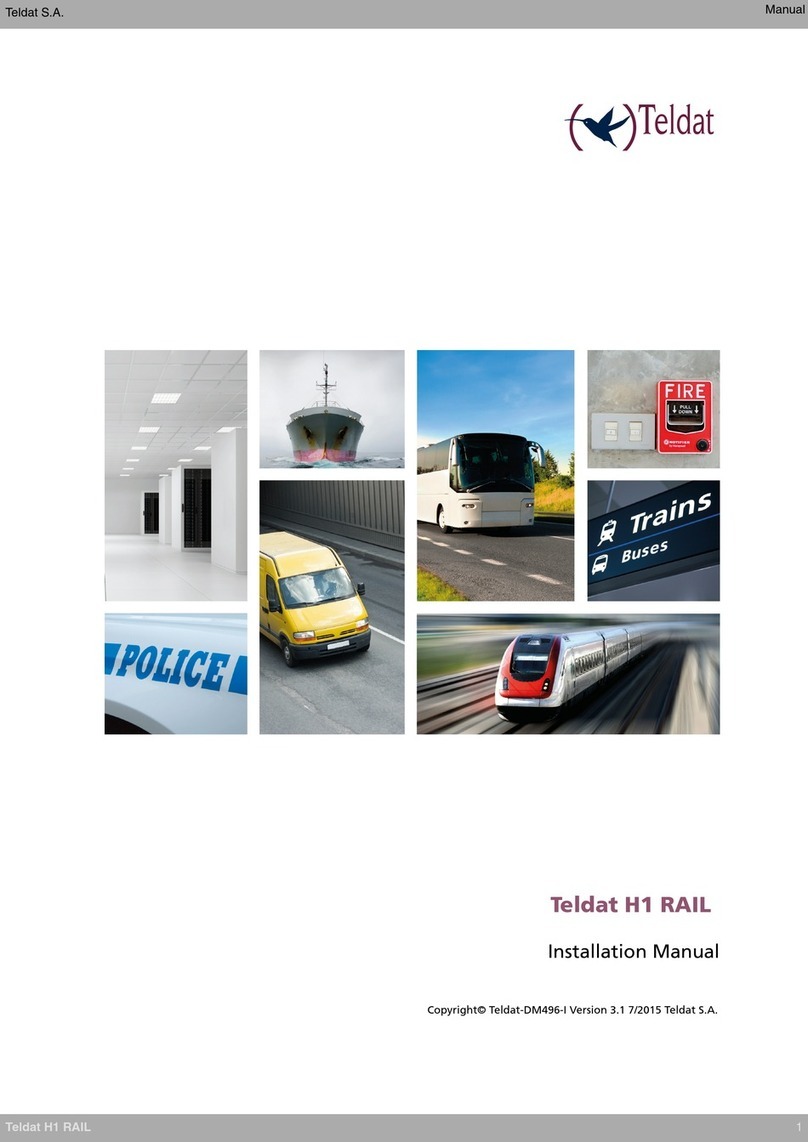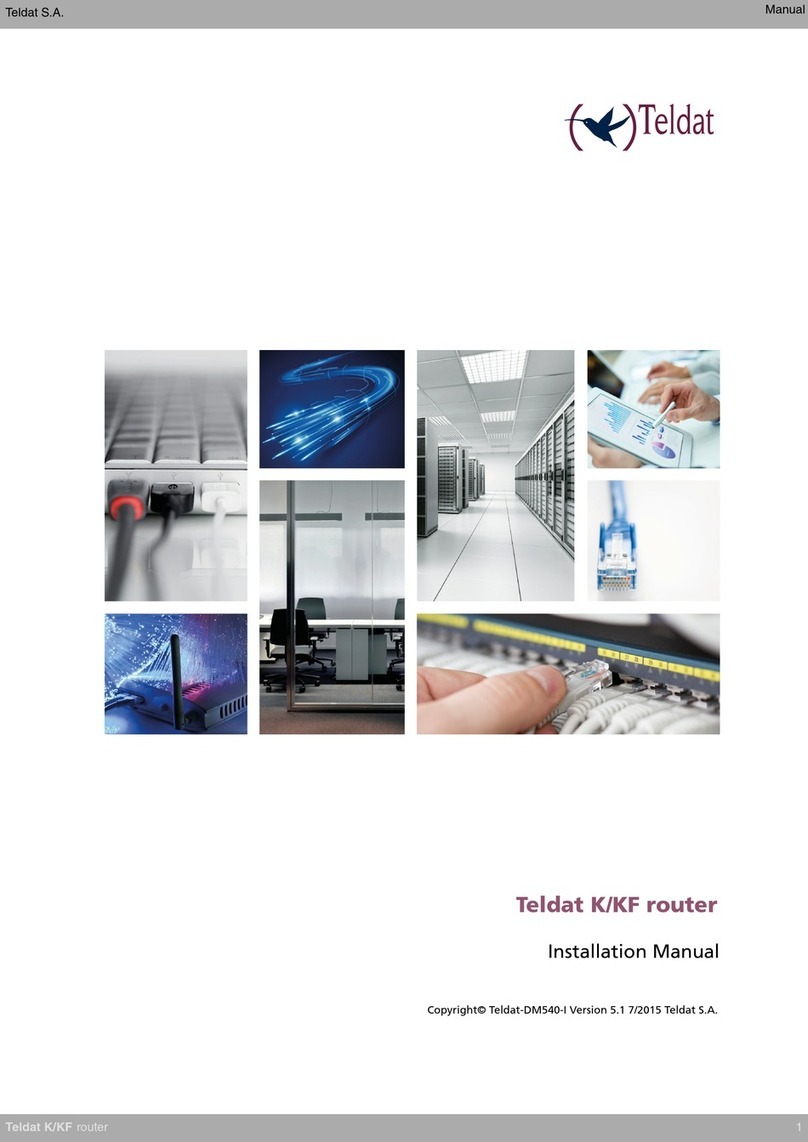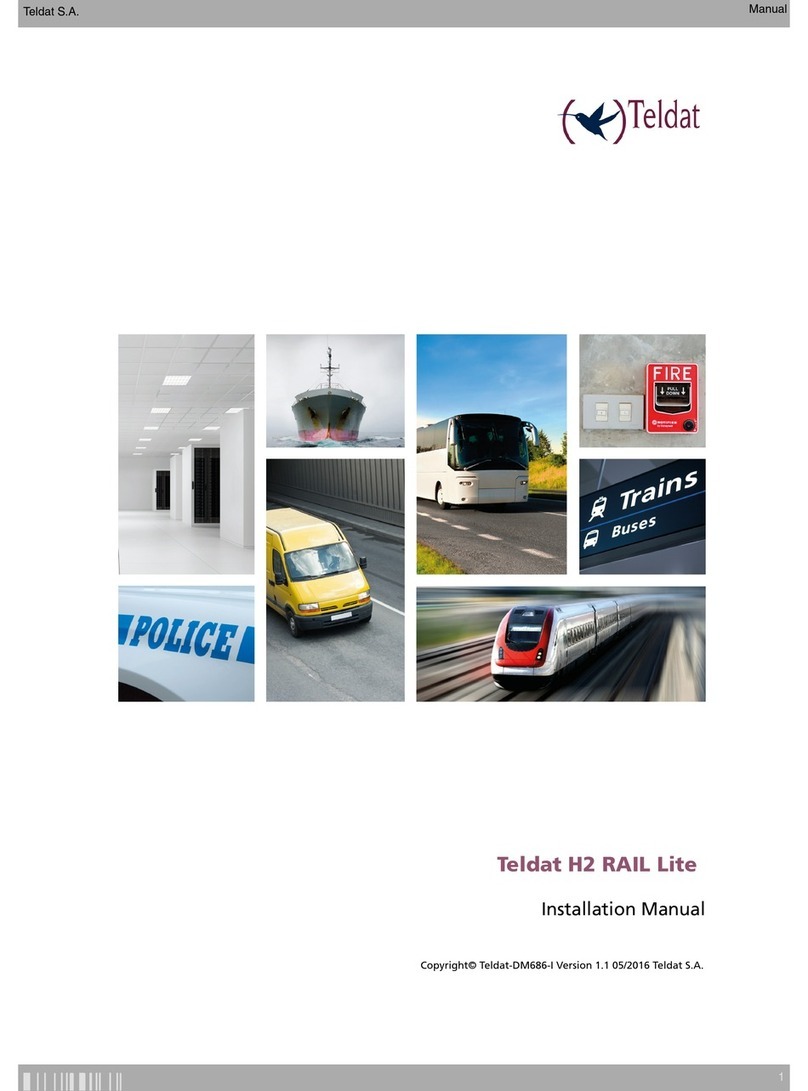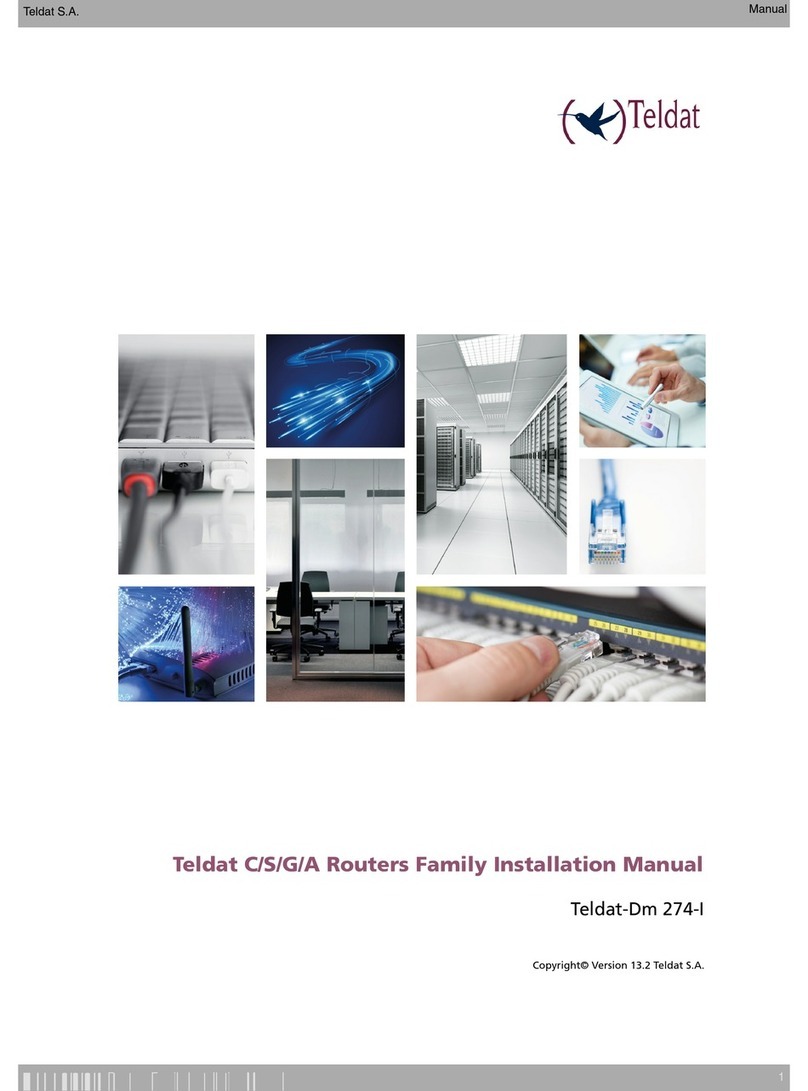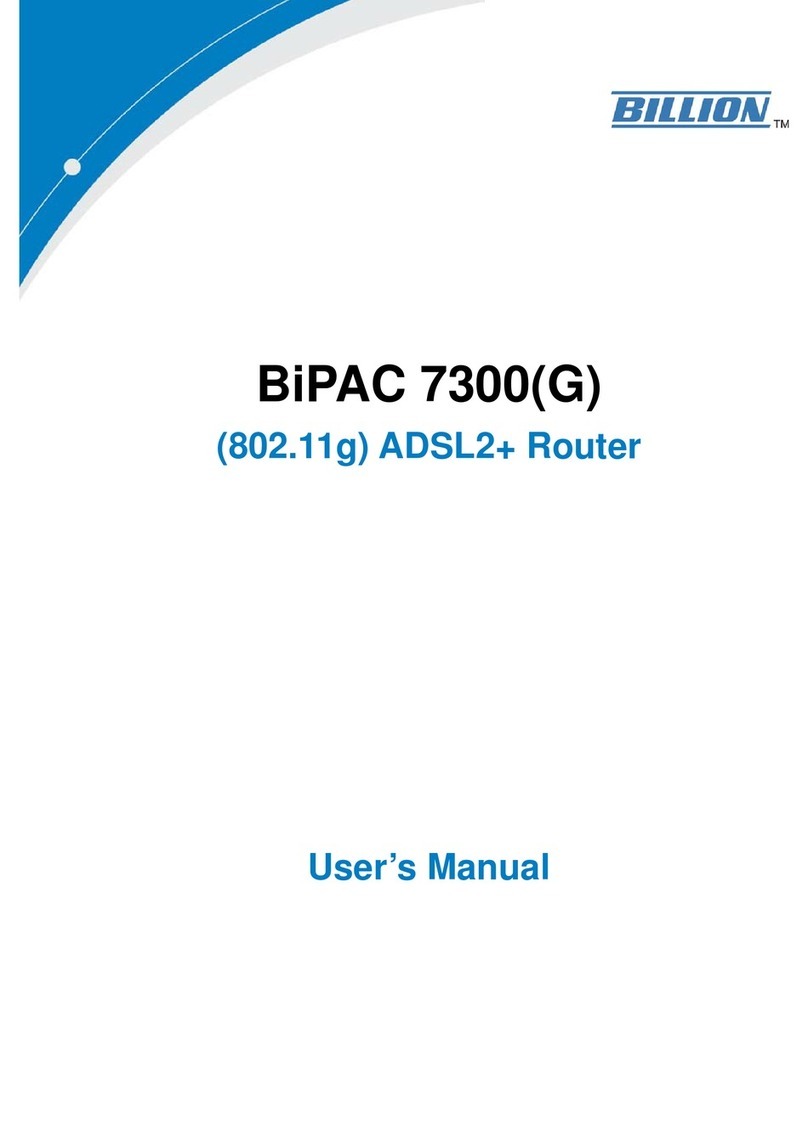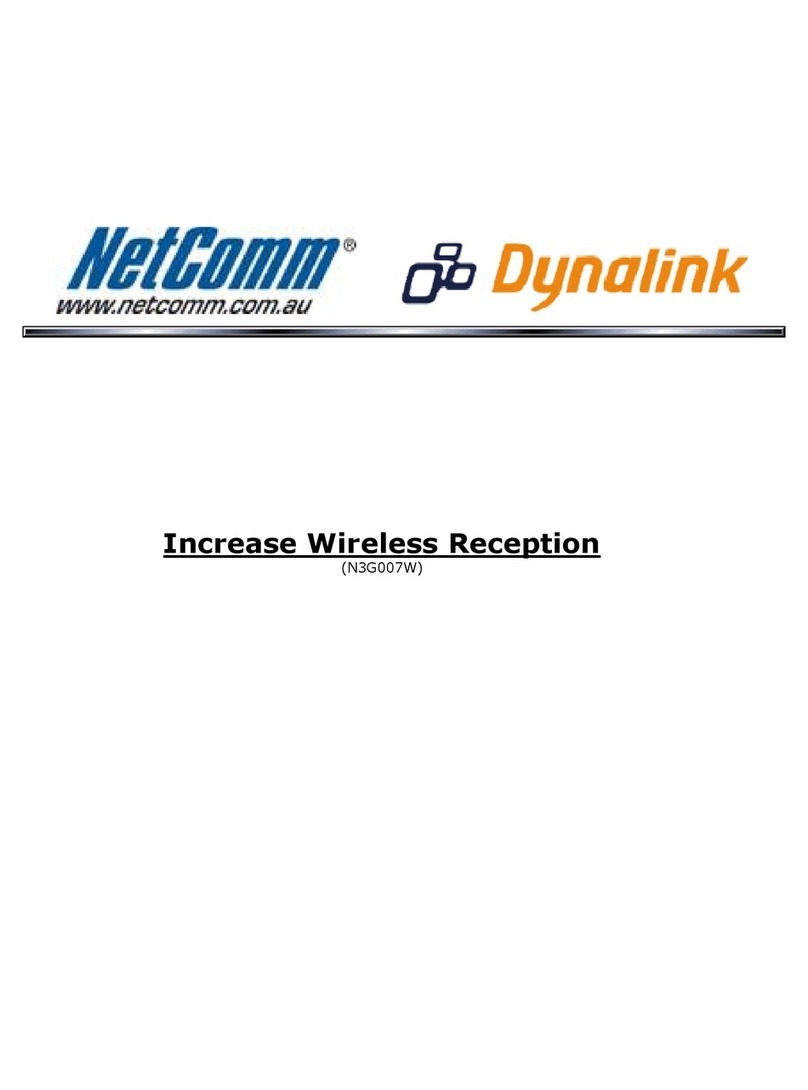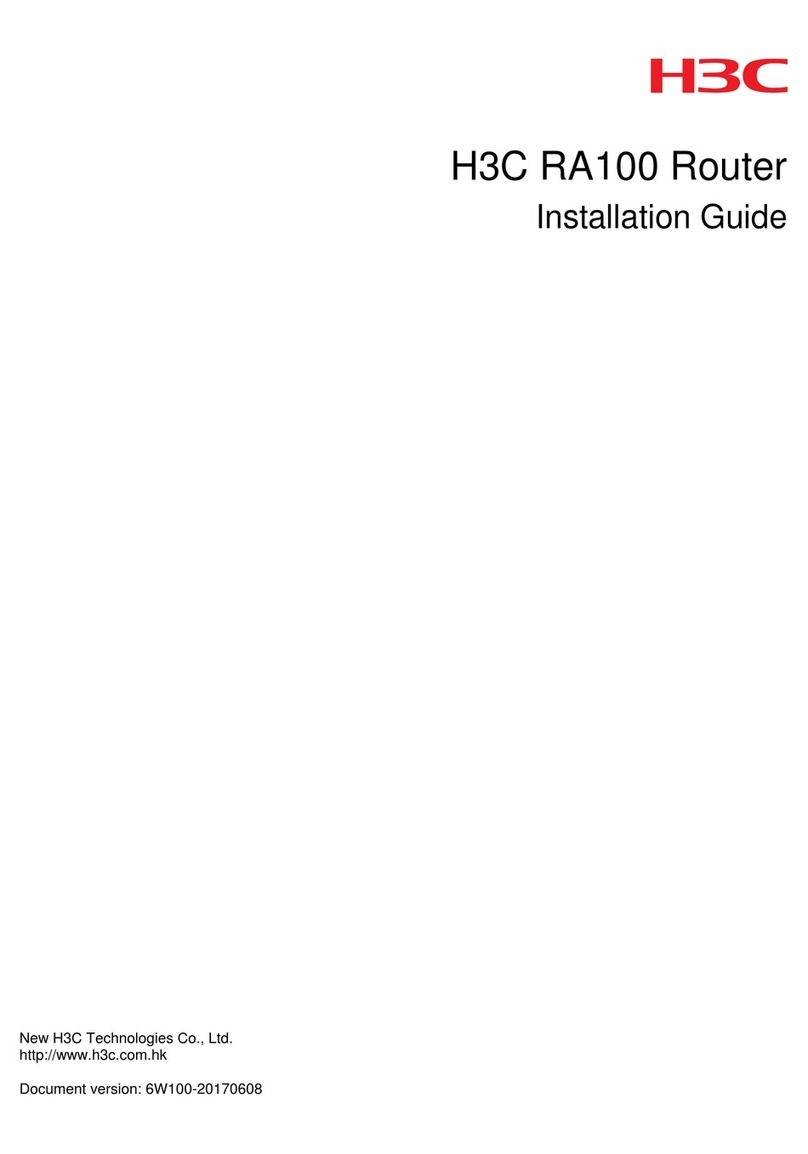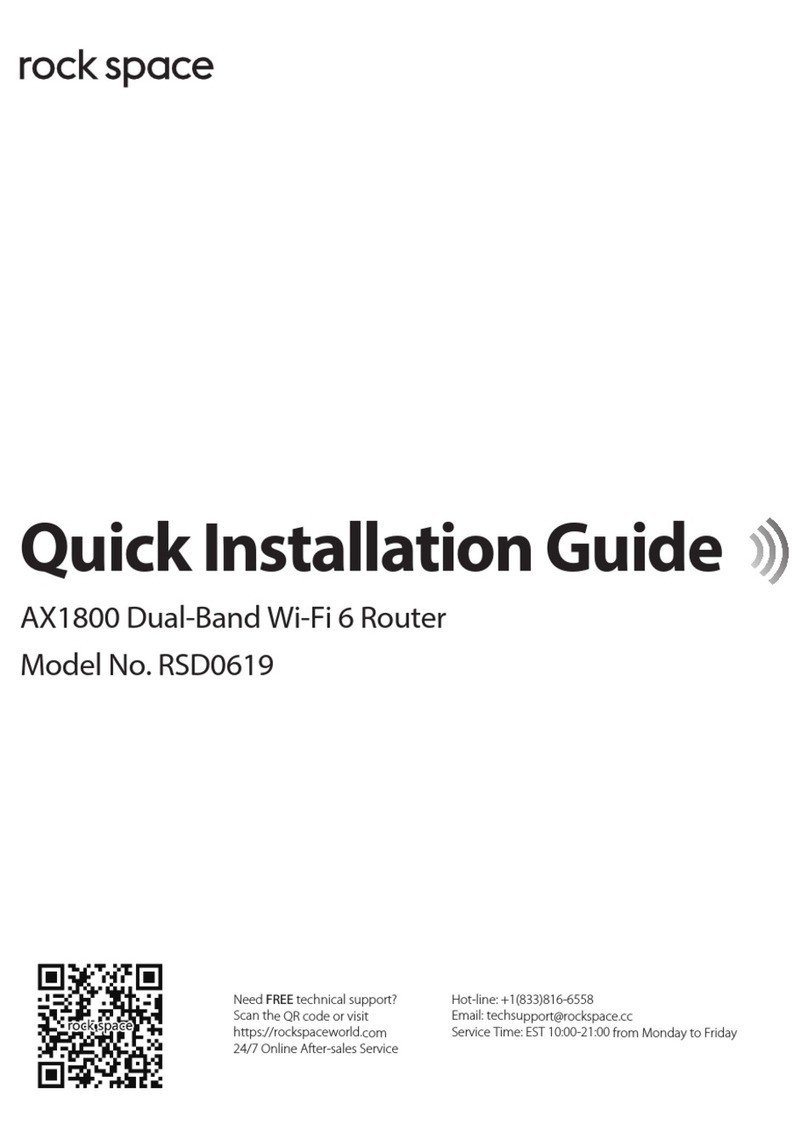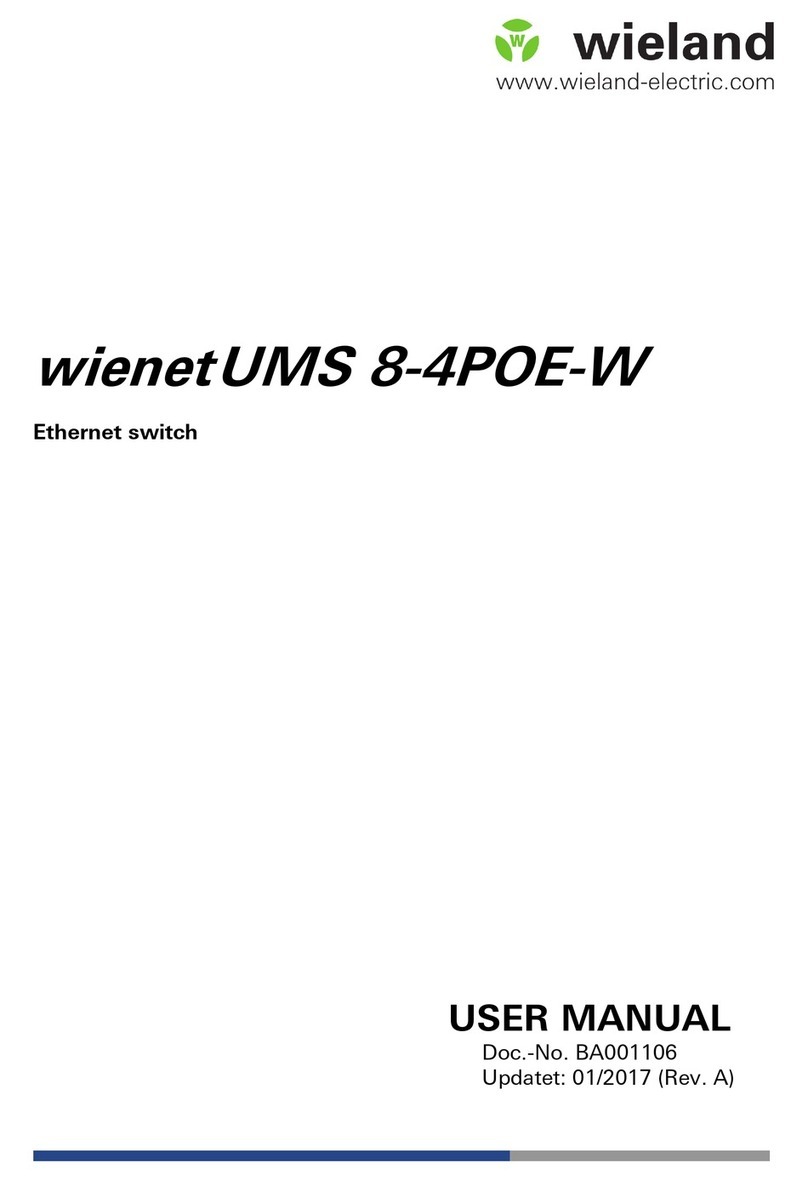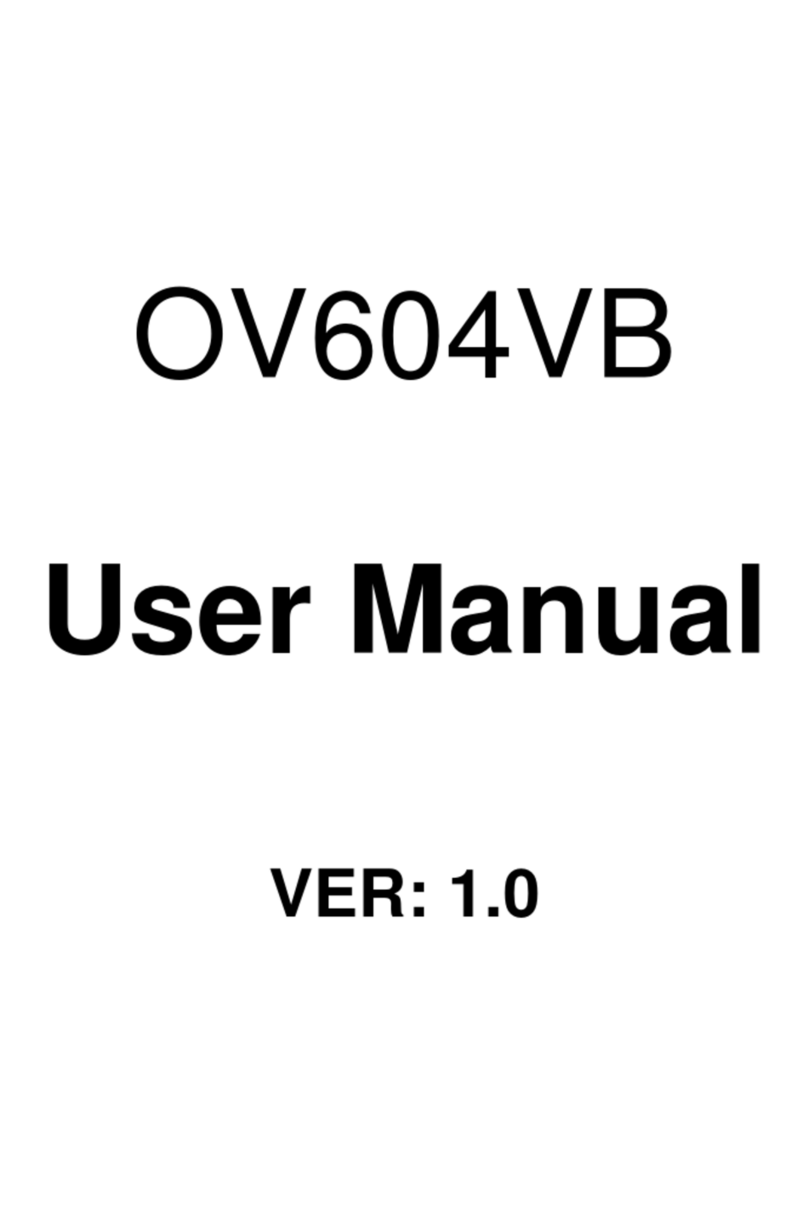PCI device: PowerPC processor, RC
(Bus: 0, Device: 0, Function: 0)
(Vendor: 0x1957, Device: 0x0840)
(Subs. Vendor: 0x0000, Subs. Device: 0x0000)
SLOT1 - PCI device: Ethernet controller
(Bus: 1, Device: 0, Function: 0)
(Vendor: 0x8086, Device: 0x1537)
(Subs. Vendor: 0xFFFF, Subs. Device: 0x0000)
PCI device: PowerPC processor, RC
(Bus: 10, Device: 0, Function: 0)
(Vendor: 0x1957, Device: 0x0840)
(Subs. Vendor: 0x0000, Subs. Device: 0x0000)
PCI device: PowerPC processor, RC
(Bus: 20, Device: 0, Function: 0)
(Vendor: 0x1957, Device: 0x0840)
(Subs. Vendor: 0x0000, Subs. Device: 0x0000)
Current production date: 16 41
PCIe BUS_2x to SLOT2
Current PCBARef: 884/00149
S/N: 884/00149
BIOS MAC Add: 00-a0-26-be-02-4c
Num MACs: 12
>>
........
TRYING APP DUMP
(CONFIGURED) APPCODE1.BIN ver.: 0.11.1.2 0.0.0.0
APP CODE DUMP..........................................................
.......................................................................
.......................................................................
.......................................................................
.......................................................................
.......................................................................
.......................................................................
APP DATA DUMP..........................................................
Running application at: 0x00200140
Licence loaded successfully
Flash configuration read
Parsing text mode configuration ...
Configuration parsed
Initializing
Press any key to get started
Once the MiniPoE card has been installed, we can connect the PoE source to the device:
Fig. 16: Connecting the PoE source to the device through external PoE adaptor connector
3.6 RST Button
The different RST button features are described below.
Fig. 17: RST button
Teldat S.A. 3 Components and Power Supply
Teldat Router Atlas-i70 13