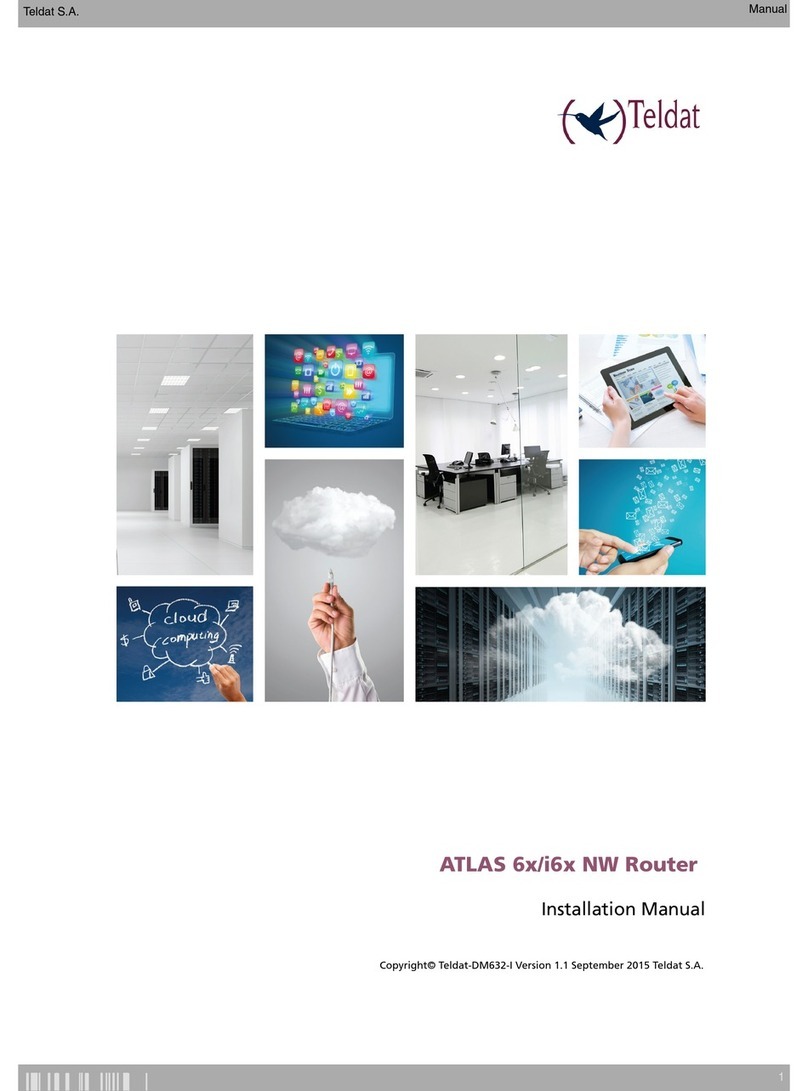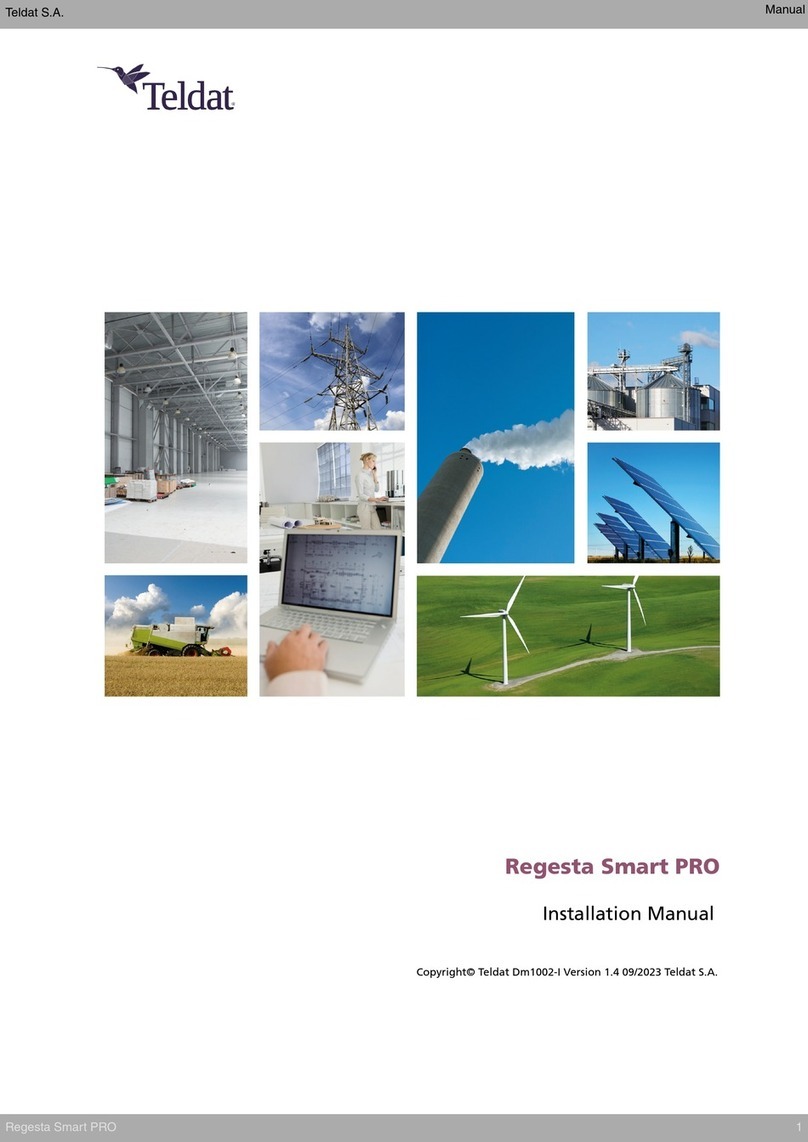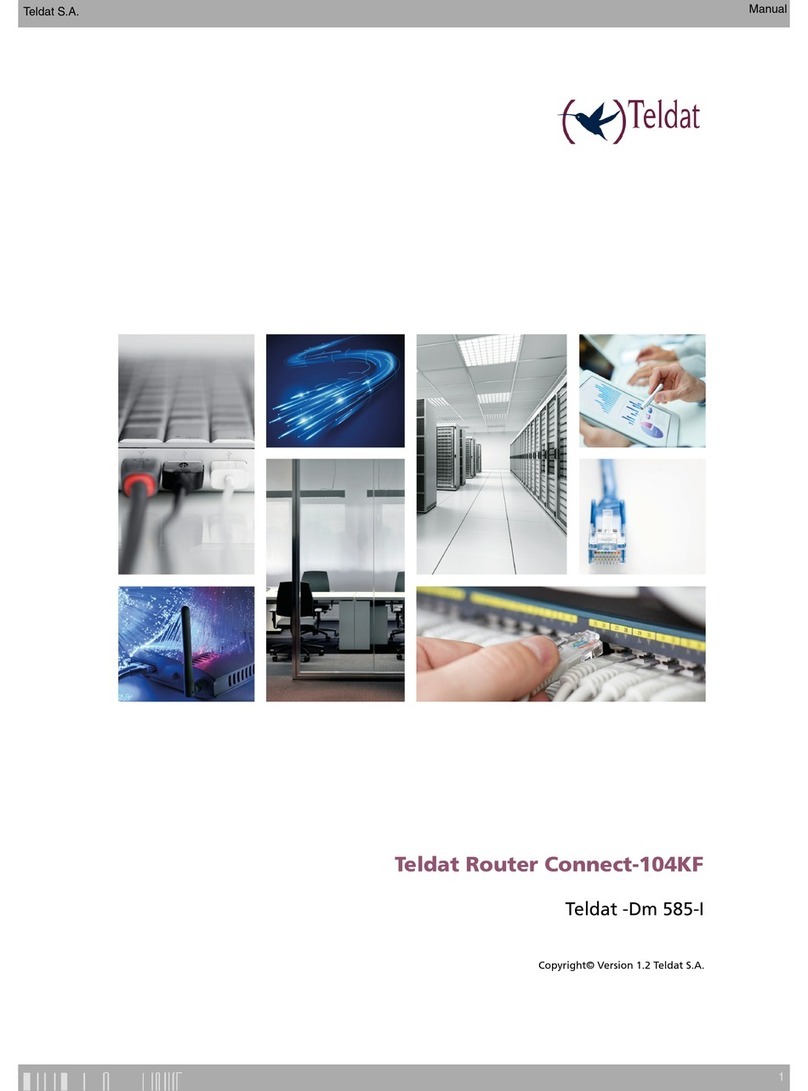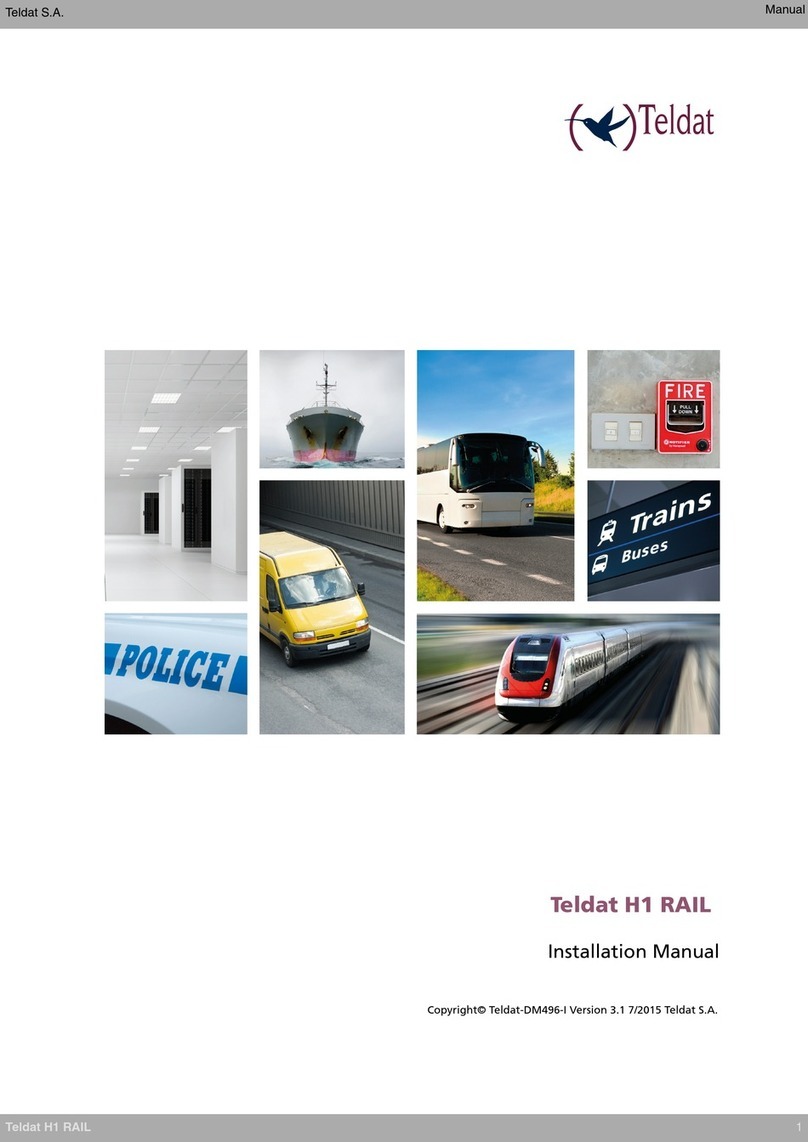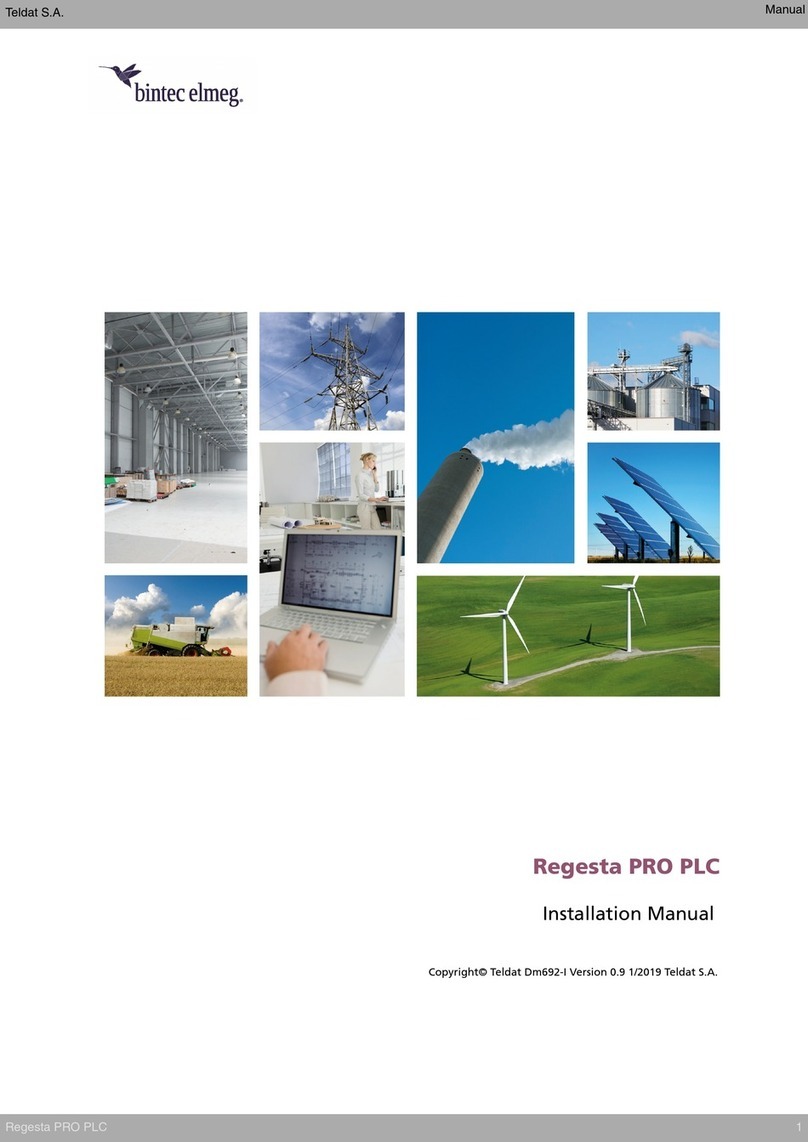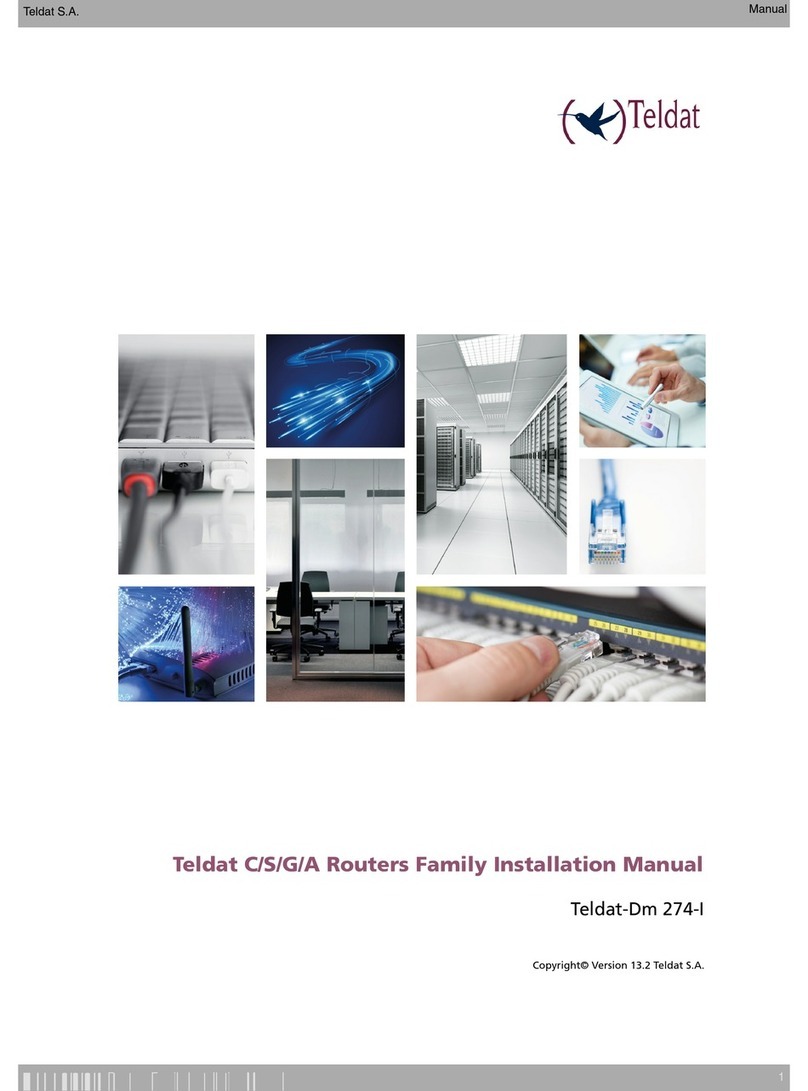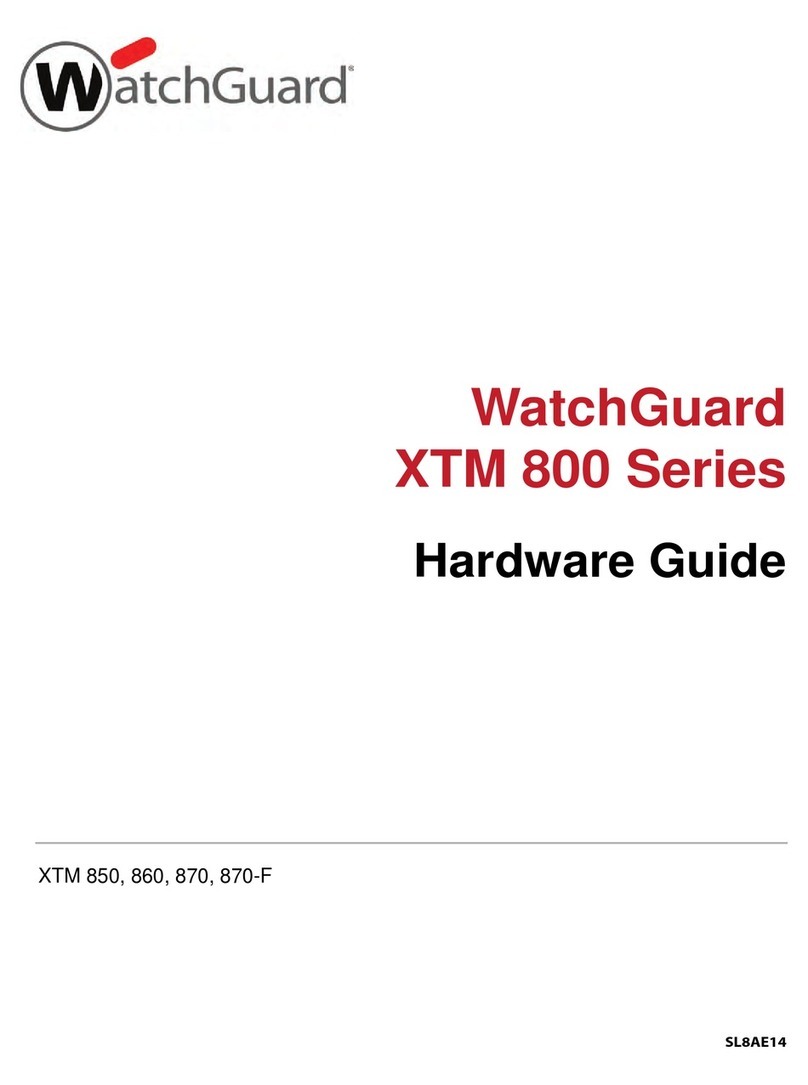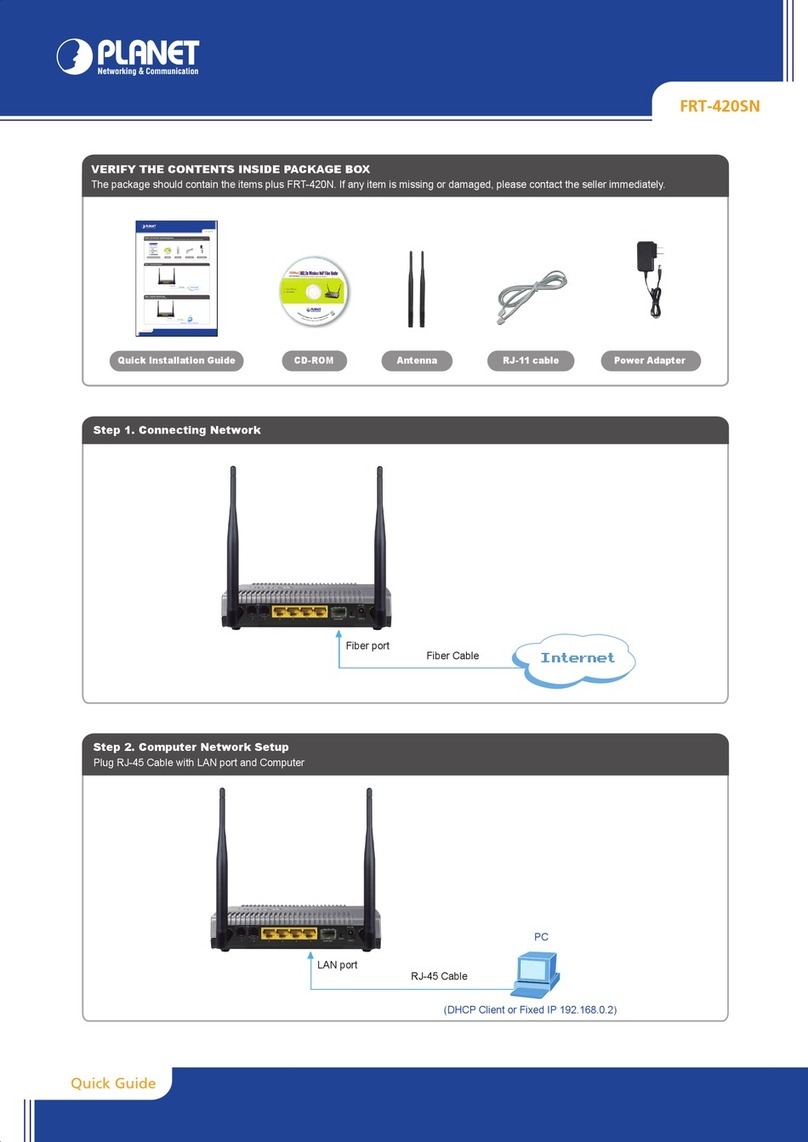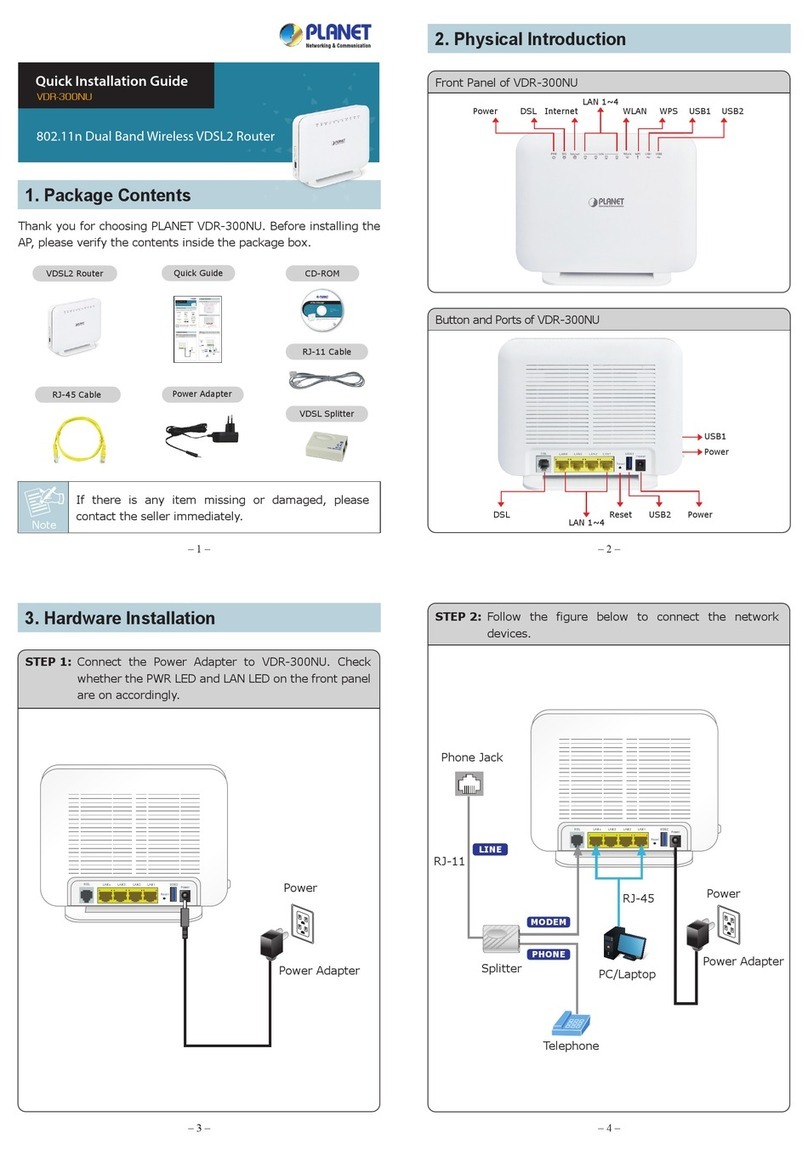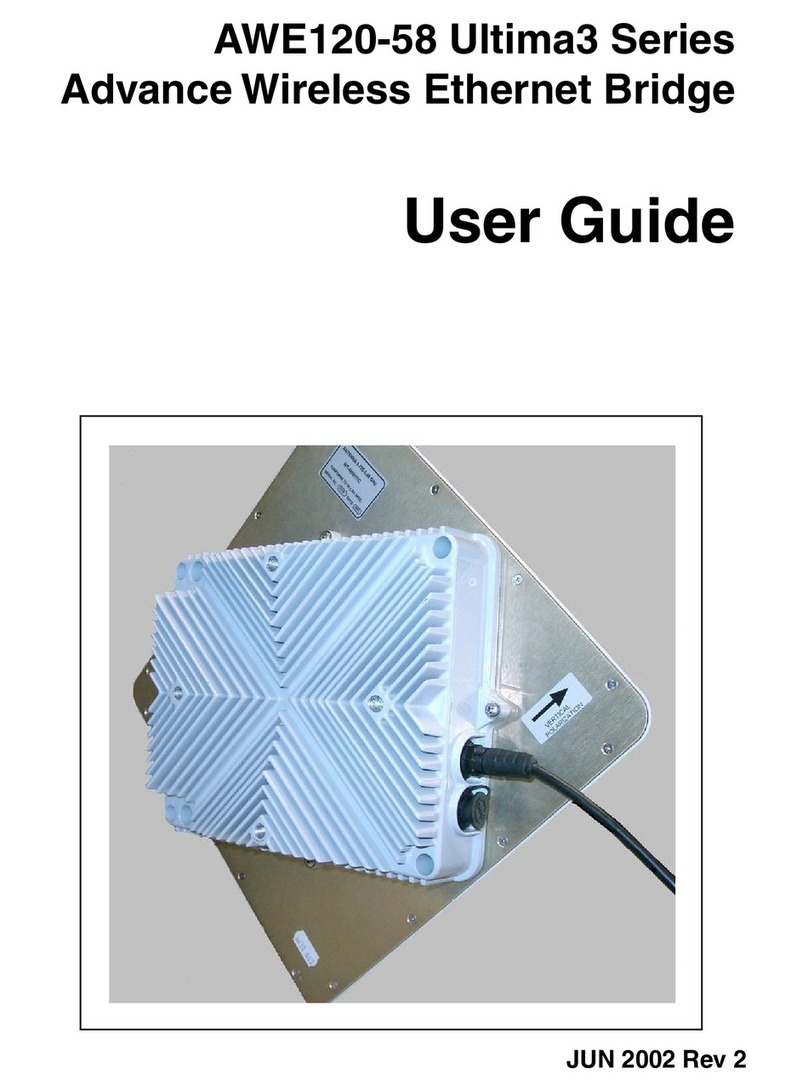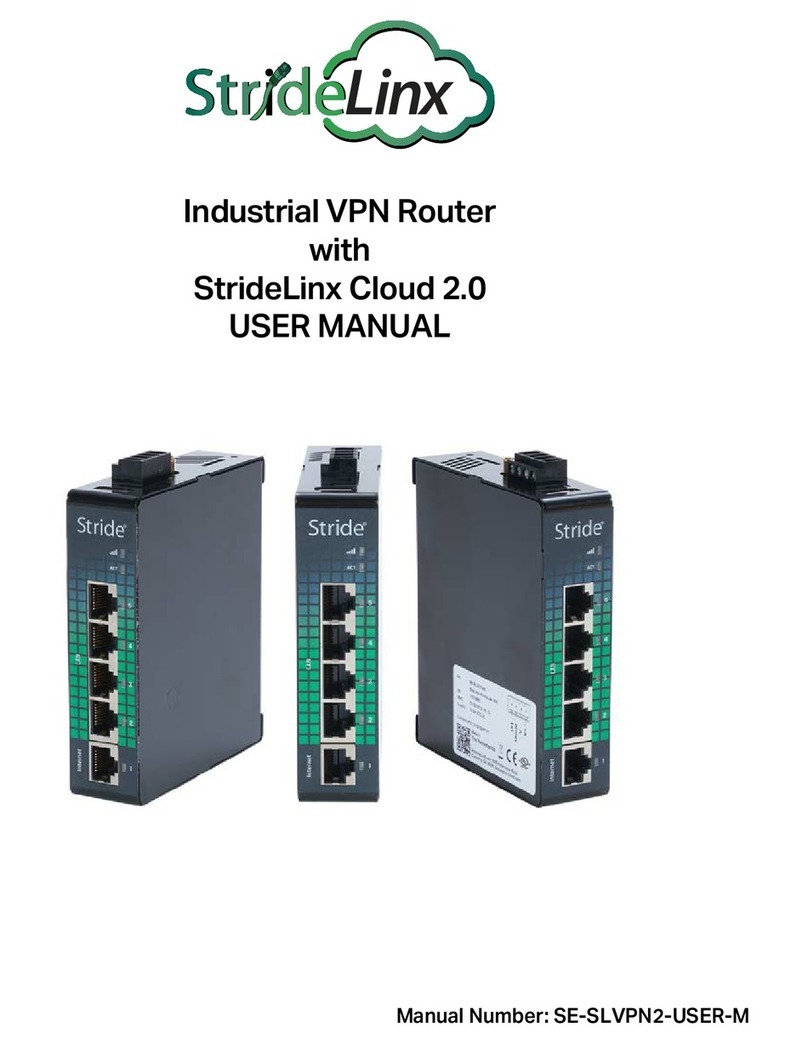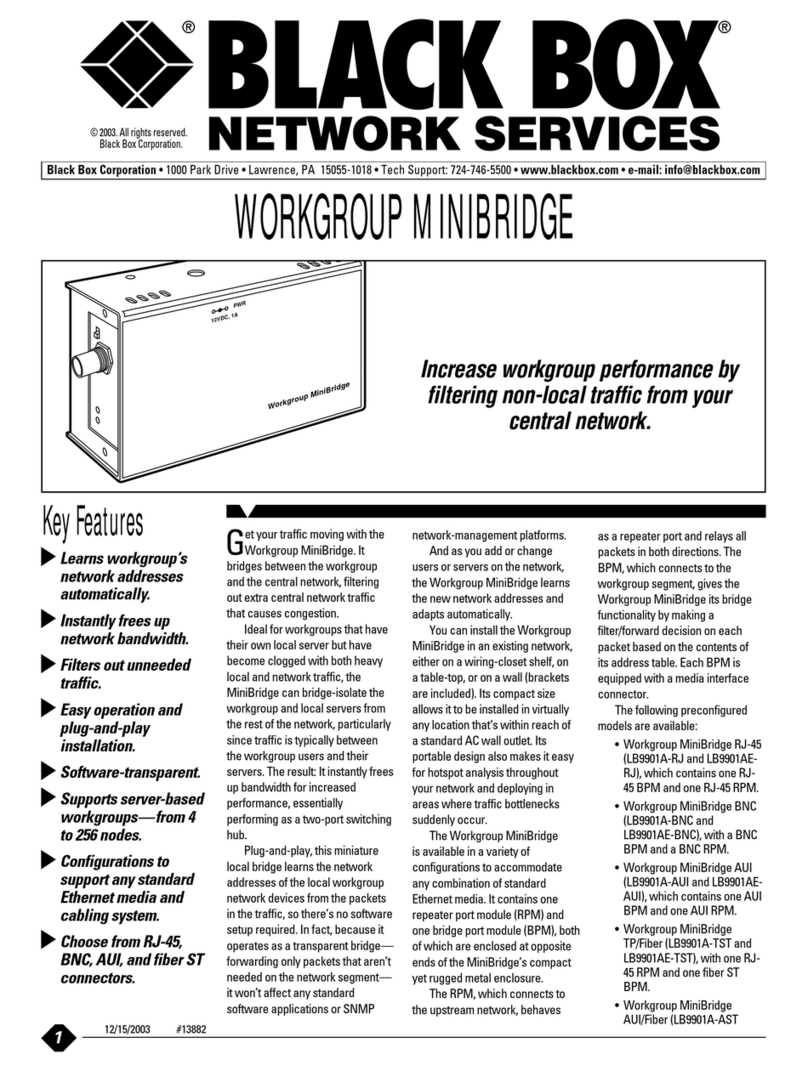face is operative.
The following image shows you where to locate the antenna connector.
Fig. 4: Antenna connector for Wireless WAN
In order to achieve optimum features, the installed radio frequency accessories (antenna and cables) should be
those recommended by Teldat.
Teldat has a series of accessories (90º mount antennas, exterior antennas, ceiling antennas, extension cables, etc.)
enabling the Teldat G1N routers to be installed in different locations.
2.1.3.1 Positioning the antenna
The antenna orientation, its location with respect to other wireless devices and radiation devices, such as communic-
ation devices, personal computers, etc., can significantly influence device performance.
The antennas transmit and receive radio signals. Performance is also affected by environmental factors such as the
distance between the device and the base station, physical obstacles and other interferences due to radio frequen-
cies (RF).
In order to achieve the best coverage, carry out the following instructions:
• Whenever possible, place the antenna where there are no physical obstacles. Obstacles between the antenna and
the base station degrade the wireless signal. Situate the antenna above ground level and ensure that it is suitably
orientated towards the nearest base station.
• Density of materials also affects the antennas. Place them away from any type of wall, metal screens, mirrors, etc.
• Do not place the antenna near columns that can produce shadow areas and reduce the coverage zone.
• Keep the antenna away from metal pipes such as canals, air-conditioning, etc.
• Please bear in mind that other wireless devices such as telephones, microwaves, etc., can temporarily interfere
with the quality of the wireless signal.
• We do not recommend that you install the antennas near or between racks containing communication devices,
computers, etc. Use an extension cable and position the antenna outside.
The following recommendations are applicable to all wireless devices:
• Do not touch or move the antenna while the device is transmitting or receiving.
• Do not touch any equipment that contains devices which radiate where the antenna is very close to or touching any
exposed part of the body, particularly the face and eyes, when it is transmitting.
• Do not install the device in areas where the atmosphere is potentially explosive.
• Wireless devices can cause interference in other devices. Do not use the device in areas where medical equip-
ment is installed.
• In order to ensure that you are complying with the R&TTE 1999/5/EC norm, the device must be at least 15 cm
away from any person when operating.
Teldat S.A. 2 Installation
Teldat Router G1N 5