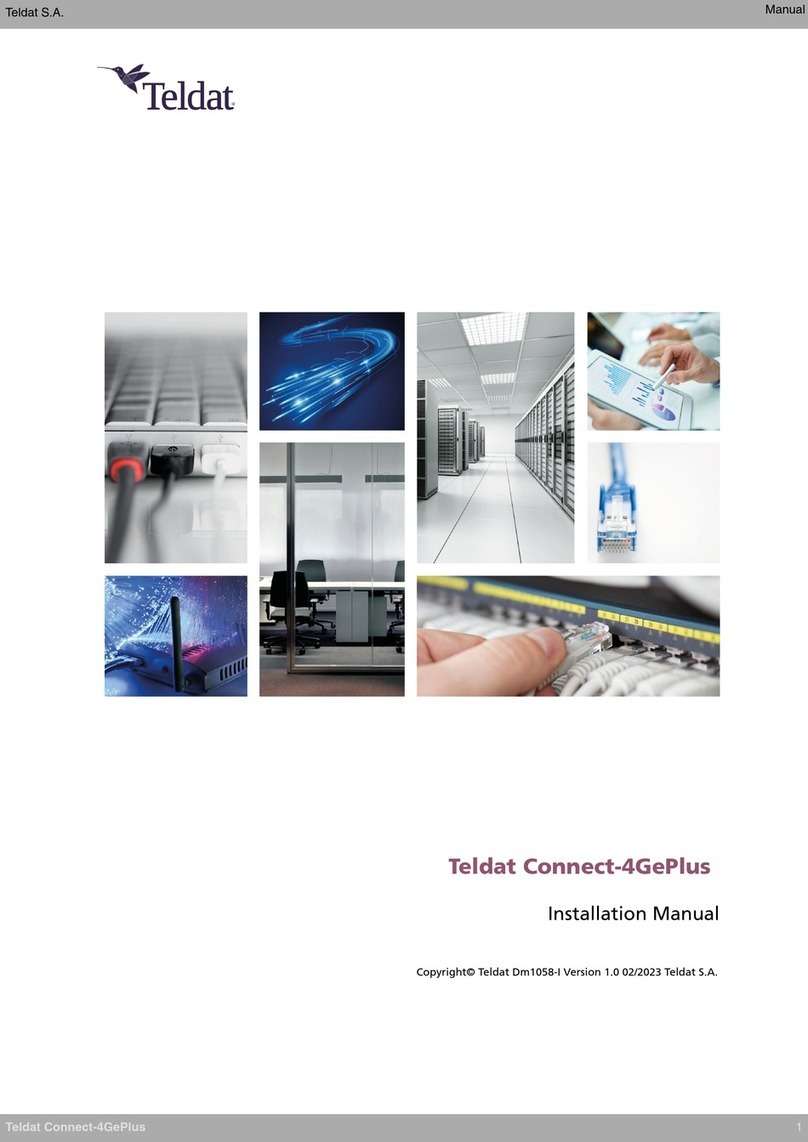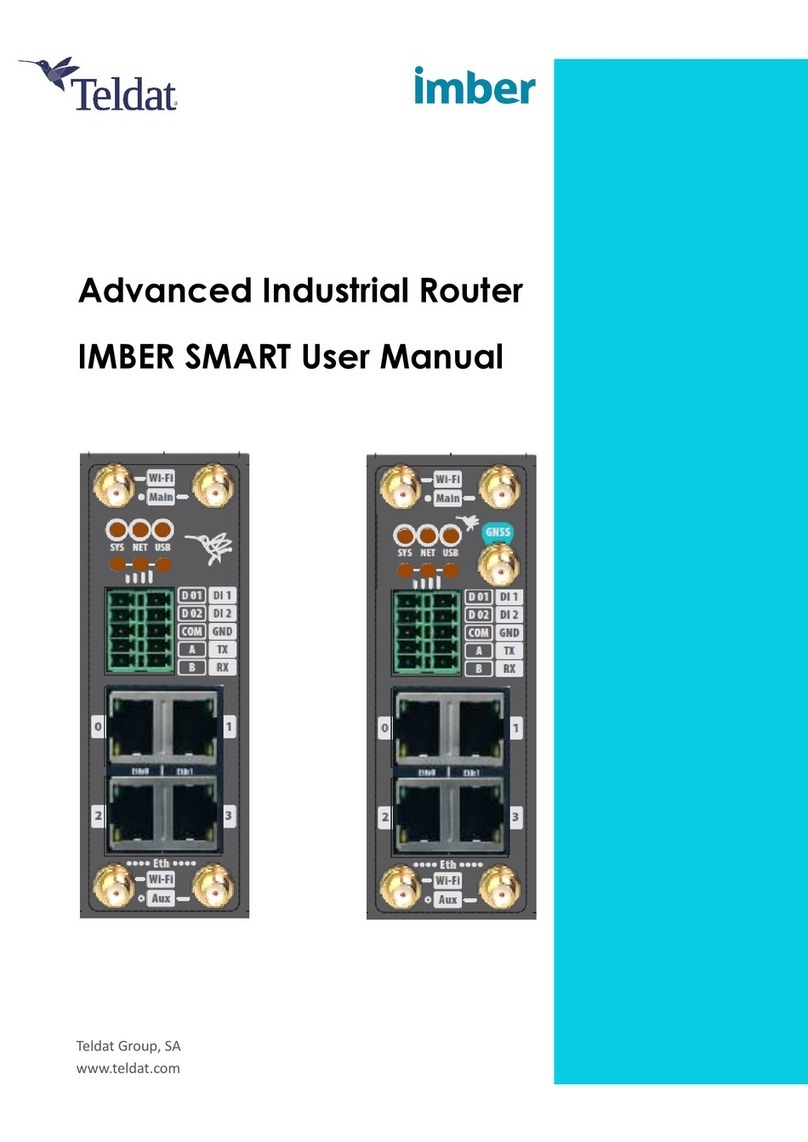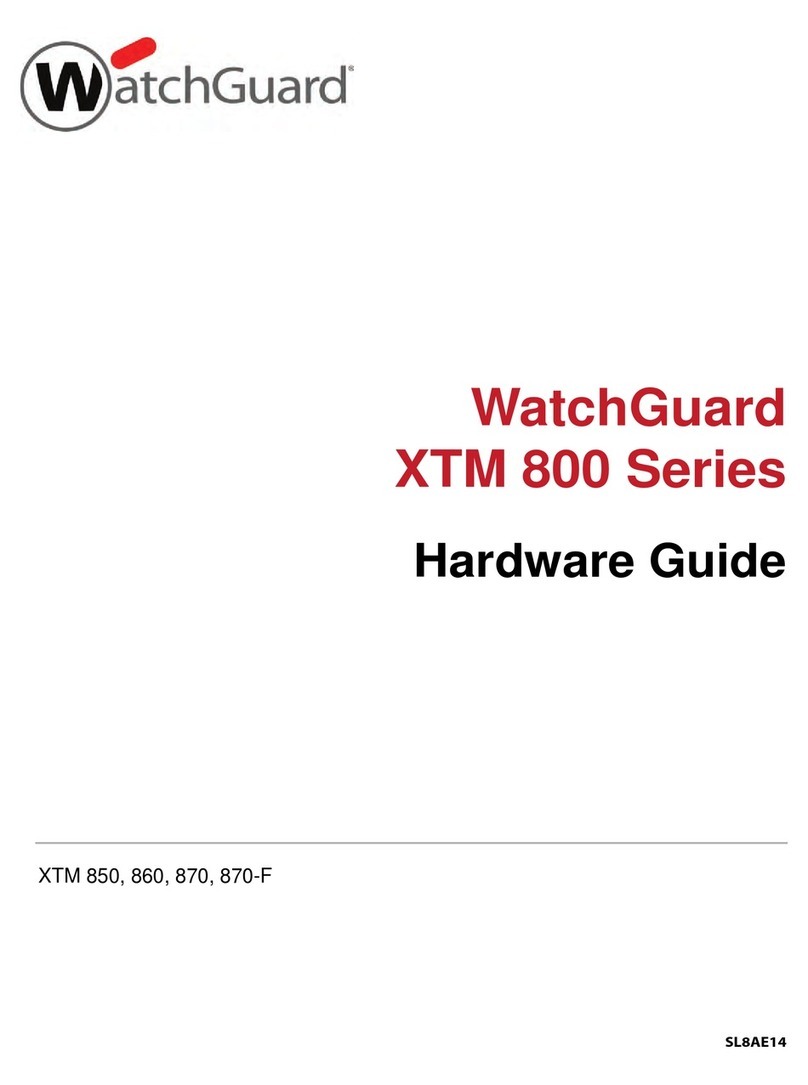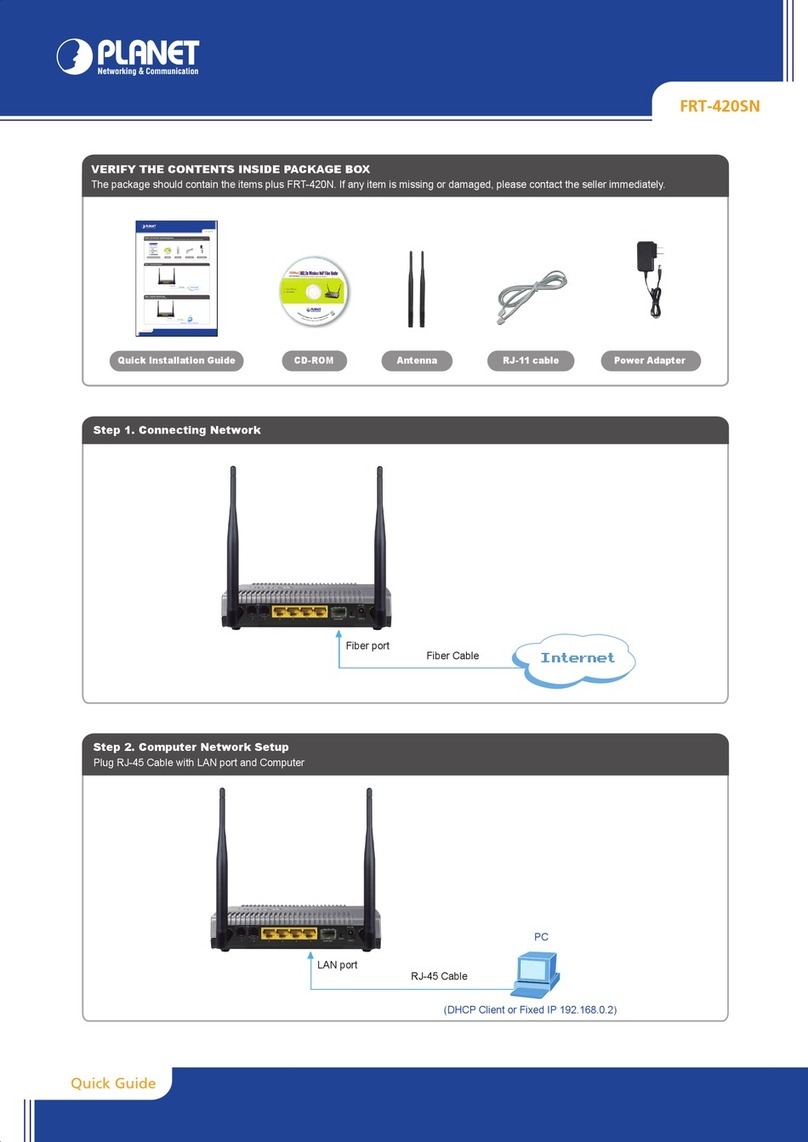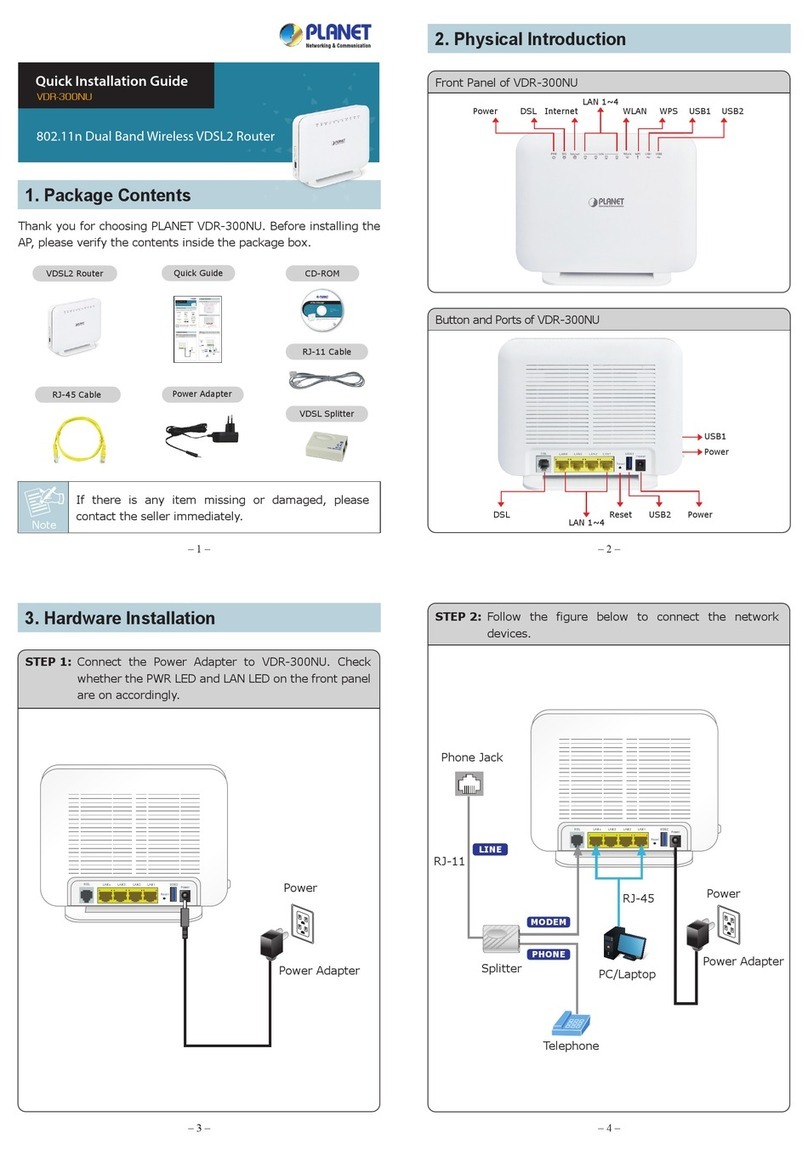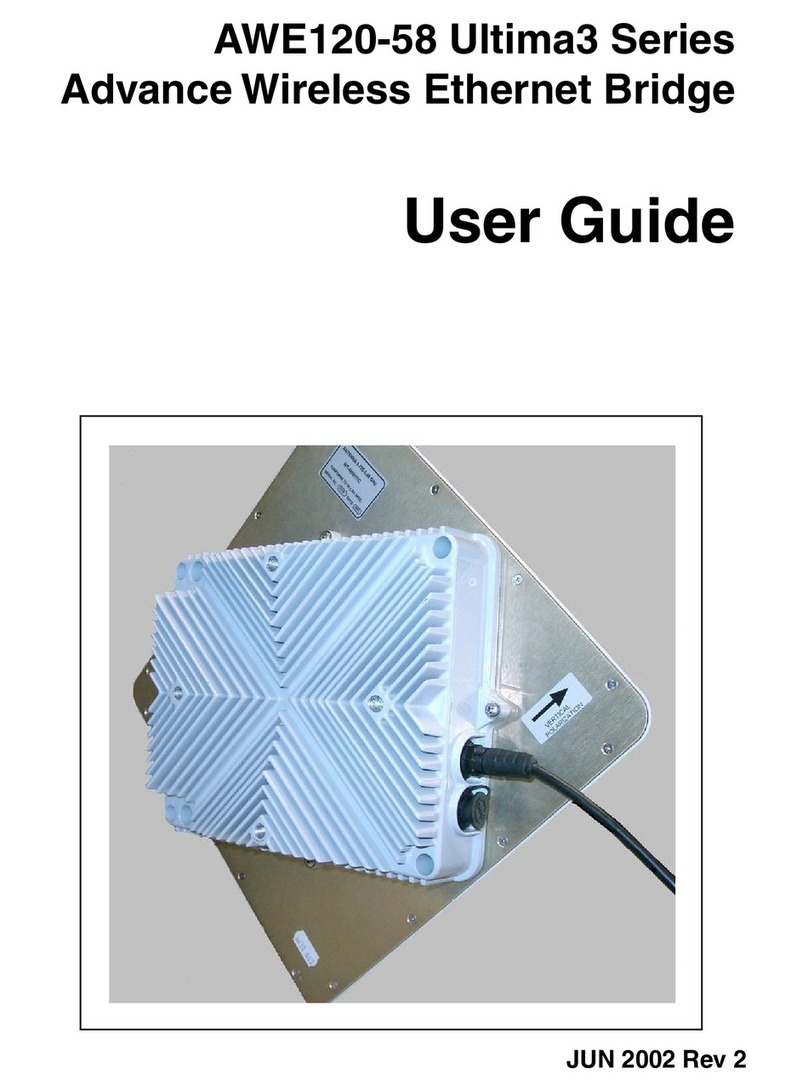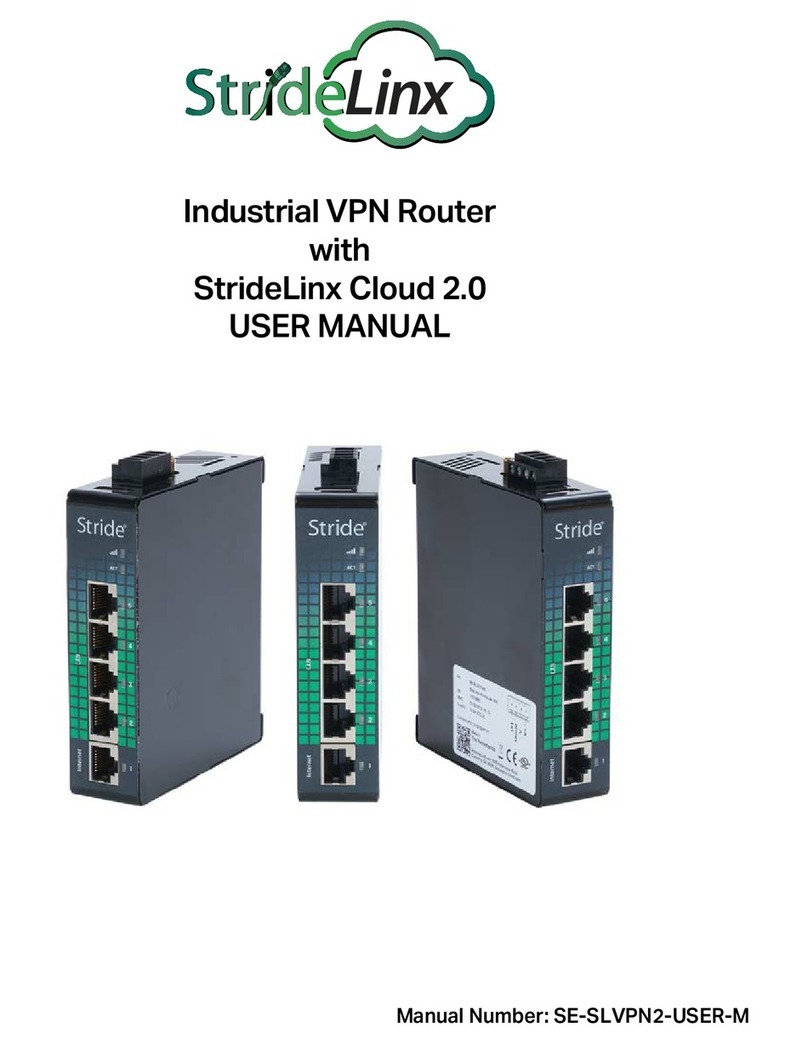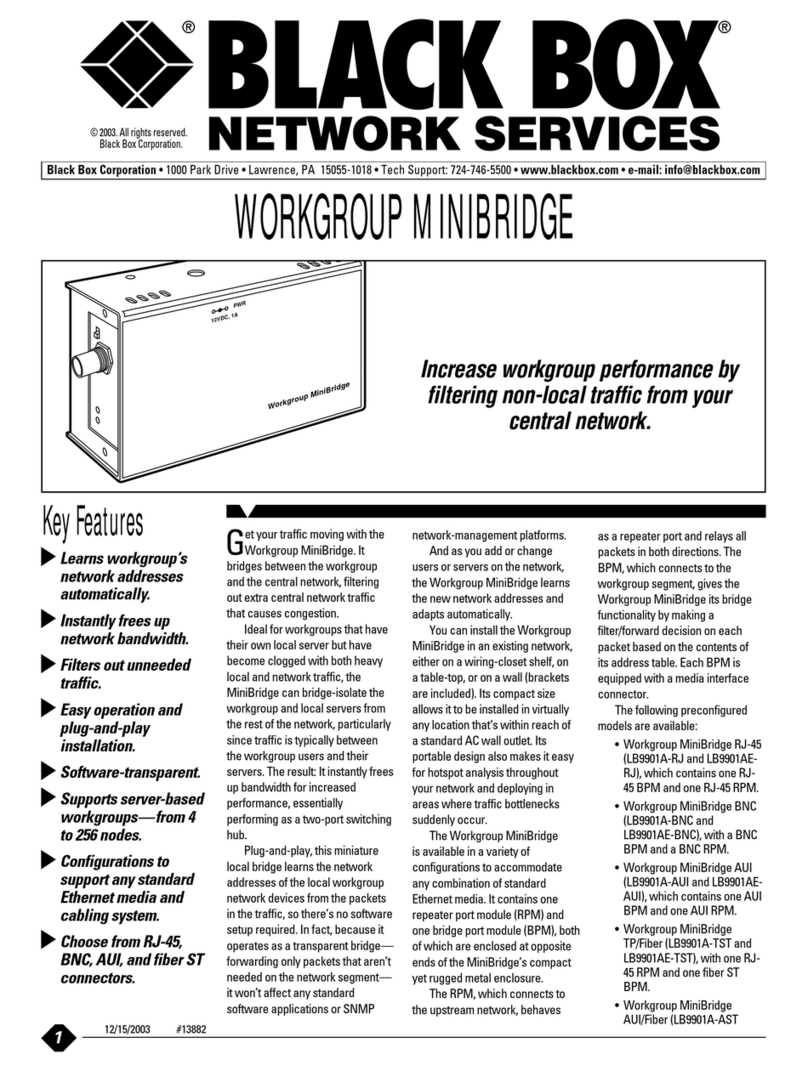Teldat Connect-104 User manual

Teldat Connect-104 Router
Teldat-Dm 493-I
Copyright© Version 2.2 Teldat S.A.
Teldat S.A. Manual
Teldat Connect-104 Router 1

Legal Notice
Warranty
This publication is subject to change.
Teldat S.A. offers no warranty whatsoever for information contained in this manual.
Teldat S.A. is not liable for any direct, indirect, collateral, consequential or any other damage connected to the deliv-
ery, supply or use of this manual.
Manual Teldat S.A.
2Teldat Connect-104 Router

Table of Contents
I ImportantInformation................................ 1
Chapter1 InstallingtheRouter ................................ 2
1.1 Introduction...................................... 2
1.1.1 Recycling and the Environment . . . . . . . . . . . . . . . . . . . . . . . . . . . . . . 3
1.2 Connections...................................... 3
1.2.1 PowerSourceConnection................................ 4
1.2.2 DataConnections.................................... 5
1.2.3 ConfiguringConnections................................. 7
1.3 MeaningoftheLEDs.................................. 9
1.4 RSTPushbutton.................................... 9
1.4.1 Procedure to ignore the current configuration and to establish the default configuration . . . . 10
1.4.2 Procedure to force startup in BOOT mode . . . . . . . . . . . . . . . . . . . . . . . . 11
1.4.3 Procedure to force startup in BIOS mode . . . . . . . . . . . . . . . . . . . . . . . . 13
1.4.4 Accessing the BIOS menu from the console without using the RST button . . . . . . . . . . 14
Chapter2 Appendix..................................... 16
2.1 Troubleshooting................................... 16
2.2 SoftwareUpdating.................................. 16
2.3 Connectors ..................................... 16
2.3.1 LANConnector.................................... 17
2.3.2 DSLConnector.................................... 17
2.3.3 ANTConnectors................................... 17
2.3.4 USBConnector.................................... 17
2.3.5 ConfigurationConnector................................ 18
2.4 TechnicalSpecifications................................ 18
2.5 ComplianceInformation................................ 19
2.5.1 Compliance Information for Teldat CONNECT-104 Routers Relevant to the European Union and Other
Countries Following EU Directive 1999/5/EC (R&TTE Directive) . . . . . . . . . . . . . . 19
2.6 Translated safety warnings. . . . . . . . . . . . . . . . . . . . . . . . . . . . . . . 24
Teldat S.A. Table of Contents
Teldat Connect-104 Router i

Table of Contents Teldat S.A.
ii Teldat Connect-104 Router

I Important Information
Note
The manufacturer reserves the right to make changes and improvements in the software and hardware
of this product, modifying the specifications of this manual without prior notice.
The images showing the front and rear panels of the router are for information purposes only. Some
small modification may exist in the actual device.
The equipment is intended to be installed by Service Personnel and only handled by qualified person-
nel. If not, the device may be damaged and malfunction.
This device contains elements that are sensitive to electrostatic surges and shocks. Therefore, it is es-
sential when handling the equipment that an antistatic wriststrap is connected to the device chassis and
that this is placed on an antistatic mat. Furthermore, it is crucial to avoid any kind of contact between
the device components and necklaces, bracelets, rings, ties, etc.
Teldat S.A. Important Information
Teldat Connect-104 Router 1

Chapter 1 Installing the Router
1.1 Introduction
The Teldat Connect-104 is a general purpose router suitable for a wide range of applications (personal, SOHO/SME
and corporate environments). Thanks to its USB interface, where 3G USB modems can be connected, it covers ac-
cess needs using ADSL, ADSL2+ (over PSTN) and 3G access. For LANs (local area networks), the device incorpor-
ates a 4-port Ethernet LAN Switch and an integrated Wireless LAN module.
The Teldat Connect-104 adapts to plenty of IP scenarios, providing simultaneous access to Internet for private LAN
users and/or for corporations through Virtual Private Networks (VPNs), as well as accommodating teleprocessing
networks. The most common applications are as follows:
• ADSL access router.
• ADSL access router with 3G backup.
Fig. 1: ADSL access router
Fig. 2: ADSL access router with 3G backup
This manual shows how to install and connect these routers.
1 Installing the Router Teldat S.A.
2Teldat Connect-104 Router

Fig. 3: Teldat Connect-104 : External aspect
1.1.1 Recycling and the Environment
Please do not, under any circumstances, throw away any Teldat Connect-104 routers with normal domestic waste.
Ask your local town hall for information on how to correctly dispose of them in order to protect the environment
against e-waste. Always respect the current laws regarding waste material. Anyone found violating the environmental
laws will be subject to fines and any additional steps established by law.
All the packing materials, i.e. the cardboard box, plastic and any other packaging, together with the pieces making up
aTeldat Connect-104 , must be recycled complying with the current applicable laws.
The symbol shown below, with a cross over the rubbish container, can be seen on the device. This means that, when
a device reaches the end of its life, it must be taken to the official recycling/disposal centers where it will be disposed
of in an environmentally responsible manner and separately from normal domestic waste.
1.2 Connections
Note
BEFORE CONNECTING THE ROUTER, PLEASE READ THE FOLLOWING INSTRUCTIONS CARE-
FULLY
Workplace Conditions. Main Characteristics
• Excessive cold and heat should be avoided, as should humidity and dust.
• Avoid direct exposure to sunlight and any other heat sources. Do not place the device between papers, magazines
or other items that could hinder natural air circulation.
• Do not place the device near strong electromagnetic fields such as those produced by speakers, motors, etc.
• Avoid knocks and/or strong vibrations during operation, storage and transport.
Teldat S.A. 1 Installing the Router
Teldat Connect-104 Router 3

Warning
The electric current in power cables, telephone lines and communication cables is dangerous. To pre-
vent electric shocks, before installing, handling or opening the equipment covers, connect and discon-
nect the cables following the steps set forth in the following section.
To Connect To Disconnect
Make sure that the device power switch is in the OFF po-
sition.
Turn the power switch OFF.
Check that the power supply is not connected to the
mains or to the device.
Disconnect the power supply from the mains.
Connect all data cables. Disconnect the power supply from the device.
Connect the power supply to the device. Disconnect the data cables.
Connect the power supply to the mains.
Turn the power switch ON.
1.2.1 Power Source Connection
The Teldat Connect-104 is powered with an external AC/DC source.
To avoid electric shocks, residual current circulation and any other unwanted effects that may disrupt communica-
tion, the following is recommended:
Warning
All interconnected communication devices should be plugged to THE SAME GROUNDED POWER
OUTLET, which should, at the same time, be of good quality (lower than 10 ohms).
Whether the workplace is provided with an uninterrupted power supply system (UPS), regulated
supply, or it is independent from the rest (such as lighting, etc.), it is highly recommended that
all data devices should be connected to the same power source. This will avoid operating and
premature aging problems of drivers and other components..
Fig. 4: Connecting the power with an external source
1 Installing the Router Teldat S.A.
4Teldat Connect-104 Router

To connect the power source to the router, follow the steps listed in the previous table: ensure the switch is OFF (0)
and the power supply is NOT connected to the main electricity supply. Locate the 12 VDC connector, which is on
the rear panel of the router, and plug it into the power source.
1.2.2 Data Connections
The Teldat Connect-104 is equipped with the following connectors:
1.2.2.1 4 port Ethernet Switch (connectors LAN1..4)
The Teldat Connect-104 is equipped with a 410/100BaseT switch, with an automatic MDI/MDIX to connect to the
LAN (local area network).
Please pay close attention to the labelling to avoid confusing the switch with other port types.
Fig. 5: LAN switch ports (4)
1.2.2.2 ADSL/ADSL2+ connection over PSTN (DSL connector)
The Teldat Connect-104 incorporates a DSL connector to connect to an ADSL/ASDL2+ network over PSTN. This is
a female RJ11 connector with 4 wires. Only the central pair is used for data transmission/reception.
For connection purposes, use the telephone cable with male RJ11 connectors (provided with the router).
Fig. 6: DSL connector (ADSL and ADSL2+)
The splitter
The Full Rate ADSL (ITU G.dmt or G.922.1) operating mode uses a higher transmission capacity. To use telephones
directly connected to the same line, you need to install a mechanism known as splitter (which separates the band
frequencies for voice telephony from those used by the ADSL connection to transmit data). This prevents interfer-
ences between both the telephone and ADSL services.
A typical installation with a splitter is shown in Figure 7 .
Teldat S.A. 1 Installing the Router
Teldat Connect-104 Router 5

Fig. 7: ADSL installation with a splitter
The microfilters
The G. Lite (ITU G.922.2) operating mode uses reduced transmission power, allowing telephones directly connected
to the same line to be used with the help of a device known as a microfilter. This device ensures that the ADSL sig-
nal does not reach the telephone and undesired signals generated by the telephone do not interfere with the ADSL
signal.
A typical installation with a splitter is shown in Figure 8.
Fig. 8: ADSL installation with microfilter
1 Installing the Router Teldat S.A.
6Teldat Connect-104 Router

1.2.2.3 Wireless LAN connection (ANT connectors)
The Teldat Connect-104 has two RF antenna connectors to connect an external antenna. This improves the quality
of the signal received and transmitted by the internal Wireless LAN module. To assemble and disassemble the an-
tennas provided, simply screw/unscrew them into/from the connectors labeled ANT (located at the rear of the
device).
Fig. 9: Wireless LAN antenna connectors
1.2.2.4 Connecting a 3G USB device (USB connector)
The Teldat Connect-104 has a USB HOST 2.0 Type A connector interface, allowing 3G USB modems to be con-
nected. This interface can be activated through the purchase of the appropriate software license.
Fig. 10: USB Connector
1.2.3 Configuring Connections
1.2.3.1 Configuring using a local console (CONF connector)
The Teldat Connect-104 has a female RJ45 connector on the rear panel labeled Conf. This provides access to the
router’s local console. Configuration entails connecting the Conf. port to an asynchronous terminal (or to a PC with
terminal emulation).
Teldat S.A. 1 Installing the Router
Teldat Connect-104 Router 7

Fig. 11: Configuration connector
The terminal configuration is as follows:
- Speed: 9600 bps
- Eight data bits
- One stop bit
- No bit parity
- No type of flow control
To connect to the configuration port, use the RJ45 cables supplied with the router, together with the female
RJ45-female DB9 adapter.
Note
The female RJ45-female DB9 adapter is not provided and must be acquired separately.
Fig. 12: Configuration Connection
1.2.3.2 Configuring using an IP terminal (connectors LAN1..4)
The Teldat Connect-104 includes a default configuration that activates if the router has not been previous con-
figured, or, if the Procedure to establish the default configuration has been executed (this is explained further
on).
The router’s default configuration establishes the following IP address and the access mask:
• IP address: 192.168.1.1
• IP mask: 255.255.255.0
1 Installing the Router Teldat S.A.
8Teldat Connect-104 Router

Note
Some devices leave the factory with customized settings. This personalization can mean that the de-
fault configuration is different from the one shown above.
This initial configuration allows you access the router configuration console through the Telnet IP protocol. To do this,
follow these steps:
• Configure the IP terminal Ethernet interface (normally a PC) with IP address in the range of [192.168.1.2,
192.168.1.254] and mask 255.255.255.0. E.g. 192.168.1.2, 255.255.255.0.
• Connect the IP terminal Ethernet interface to any of the Teldat Connect-104 Ethernet switch ports (LAN 1..4 con-
nectors) through the Ethernet cable (RJ45), supplied with the router.
• Start a Telnet session from the IP terminal to IP address 192.168.1.1 ( Teldat Connect-104 default address).
• The default configuration does not ask for login credentials (user/password) to access the console.
For further information on how to fully configure the router, please see the manuals on the CD supplied with the
Teldat Connect-104 .
1.3 Meaning of the LEDs
Fig. 13: Front panel
ON Power-on indicator. It lights up when connected to the power.
LAN1..4 LAN Ethernet Switch:
OFF: The link hasn’t established in this port.
GREEN: A link has established in this port.
Intermittent traffic in the port.
DSL DSL Interface:
SLOW BLINKING: The link hasn’t established.
FAST BLINKING: The link is being established.
GREEN: The link has established.
WLAN WLAN Interface:
OFF: No data in the interface.
GREEN: Intermittent traffic in the interface.
1.4 RST Pushbutton
The Teldat Connect-104 RST button allows you to ignore the current configuration and establish the default config-
uration.
The RST pushbutton is located on the rear of the Teldat Connect-104 . It is protected in such a way that it’s only ac-
cessible from the outside of the router, and can only be activated using a sharp-pointed object.
Teldat S.A. 1 Installing the Router
Teldat Connect-104 Router 9

Fig. 14: RST Pushbutton
This pushbutton should not be handled by the user unless it is necessary to re-establish the default configuration.
This forces startup in either BOOT mode (updating from BOOT), or in BIOS mode (to re-license and delete the con-
figuration files).
1.4.1 Procedure to ignore the current configuration and to establish the default
configuration
Follow these steps when you have to reject the whole router configuration (for instance, if you cannot remember the
password):
• Turn off the device by means of the ON/OFF switch.
• Using a sharp object, press the RST pushbutton and hold it down.
• Turn the device on with the ON/OFF switch.
• Wait until the WLAN LED begins to blink (see Figure 15) and release the RST pushbutton.
• Once the pushbutton has been released, the WLAN LED turns off and the process to boot the router with the de-
fault configuration begins.
Fig. 15: Once the WLAN LED is blinking you can release the pushbutton
Note
When the RST pushbutton is released, a message similar to the one shown below will appear on the
configuration console.
CFE version XXXX
Build Date: XXXX
Parallel flash device: name AM29LV320MT, id 0x2201, size 16384KB
CPU type 0x2A010: 300MHz, Bus: 133MHz, Ref: 64MHz
CPU running TP0
Total memory: 67108864 bytes (64MB)
Boot Address 0xbe000000
*** default configuration required ***
Board IP address : 172.24.251.14:ffff0000
Host IP address : 172.24.75.193
Gateway IP address :
Run from flash/host (f/h) : f
Default host run file name :
1 Installing the Router Teldat S.A.
10 Teldat Connect-104 Router

Default host flash file name :
Boot delay (0-9 seconds) : 3
Boot image (0=latest, 1=previous) : 1
Board Id (0-0) : 96358C1PL
Number of MAC Addresses (1-32) : 4
Base MAC Address : 22:22:22:22:22:22
PSI Size (1-64) KBytes : 24
Main Thread Number [0|1] : 0
*** Press any key to stop auto run (3 seconds) ***
Auto run second count down: 0
Booting from only image (0xbe8a0000) ...
Code Address: 0x80010000, Entry Address: 0x80330000
Booting version 10.08.00-00.00
Decompression OK!
Entry at 0x80330000
Closing network.
Closing DMA Channels.
Starting program at 0x80330000
CIT release: XXXXX
Current software license: XX XX
S/N: XXX/XXXXX
........
Default configuration used
Parsing text mode configuration ...
Configuration parsed
Initializing
Press any key to get started
This process does not delete the configuration that was previously stored; it simply re-establishes the default config-
uration.
1.4.2 Procedure to force startup in BOOT mode
Carry out this process if you need to force the router to startup in BOOT mode to load/upgrade the C.I.T. image from
BOOT. For further information, please see the manual on software updating ( Dm748-I Software Updating ).
Follow these steps:
• Turn off the device by means of the ON/OFF switch.
• Using a sharp object, press the RST pushbutton and hold it down.
• Turn the device on with the ON/OFF switch.
• Wait until the WLAN LED begins to blink (see Figure 16). Keep the RST pushbutton held down.
Fig. 16: The WLAN LED blinks
• After about 15 seconds, the WLAN LED goes out and the DSL LED lights up (see Figure 17). Keep the pushbutton
held down.
Fig. 17: The WLAN LED goes out and the DSL lights up
• After about 3 seconds, the WLAN LED lights up. This time it’s steady i.e. not blinking (see Figure 18) and the DSL
goes out. Release the reset button at this point.
Teldat S.A. 1 Installing the Router
Teldat Connect-104 Router 11

Fig. 18: The WLAND LED lights up without blinking and the DSL goes out.
• Wait for a few seconds until the router completes startup. If you have a local console connected to the CONF. port,
you can see that the router has initiated using the default parameters from the BOOT configuration, and paused
startup in the BOOT menu (CFE> prompt):
CFE version 1.0.37-102.9-01 for BCM96358 (32bit,SP,BE)
Build Date: Fri Dec 4 12:10:54 CET 2009 (jsirodey@orion)
Copyright (C) 2000-2008 Broadcom Corporation.
Parallel flash device: name AM29LV320MT, id 0x2201, size 16384KB
CPU type 0x2A010: 300MHz, Bus: 133MHz, Ref: 64MHz
CPU running TP0
Total memory: 67108864 bytes (64MB)
Boot Address 0xbe000000
*** Break into CFE console ***
Use default boot line parameters: e=192.168.1.1:ffffff00 h=192.168.1.100 g= r=f f= i= d=3 p=0
DHCP running
Board IP address : 192.168.1.1:ffffff00
Host IP address : 192.168.1.100
Gateway IP address :
Run from flash/host (f/h) : f
Default host run file name :
Default host flash file name :
Boot delay (0-9 seconds) : 3
Boot image (0=latest, 1=previous) : 0
Board Id (0-0) : 96358C1PL
Number of MAC Addresses (1-32) : 4
Base MAC Address : 00:a0:26:6e:00:58
PSI Size (1-64) KBytes : 24
Main Thread Number [0|1] : 0
DHCP running
web info: Waiting for connection on socket 0.
• The router is now in BOOT mode with the default IP configuration from BOOT (IP address 192.168.1.1 and mask
255.255.255.0).
Accessing the BOOT menu from the console without using the RST button
You can also access the BOOT menu without using the RST button, provided you can access the router local con-
sole. Simply press any key on the console during the startup process, when the following text appears: “*** Press
any key to stop auto run (x seconds) ***” and before the indicated seconds run out. The C.I.T. startup will cancel and
the router pauses at the BOOT prompt: CFE>. From this menu, you can access all the BOOT menu commands. This
is an example of a Teldat Connect-104 startup:
CFE version 1.0.37-102.9-01 for BCM96358 (32bit,SP,BE)
Build Date: Thu Dec 3 11:02:34 CET 2009 (jsirodey@orion)
Copyright (C) 2000-2008 Broadcom Corporation.
Parallel flash device: name AM29LV320MT, id 0x2201, size 16384KB
CPU type 0x2A010: 300MHz, Bus: 133MHz, Ref: 64MHz
CPU running TP0
Total memory: 67108864 bytes (64MB)
Boot Address 0xbe000000
Board IP address : 192.168.1.1:ffffff00
Host IP address : 192.168.1.100
Gateway IP address :
Run from flash/host (f/h) : f
Default host run file name :
Default host flash file name :
Boot delay (0-9 seconds) : 3
1 Installing the Router Teldat S.A.
12 Teldat Connect-104 Router

Boot image (0=latest, 1=previous) : 0
Board Id (0-0) : 96358C1PL
Number of MAC Addresses (1-32) : 4
Base MAC Address : 00:a0:26:6e:00:58
PSI Size (1-64) KBytes : 24
Main Thread Number [0|1] : 0
DHCP running
*** Press any key to stop auto run (3 seconds) ***
Auto run second count down: 3
web info: Waiting for connection on socket 0.
CFE>
1.4.3 Procedure to force startup in BIOS mode
Please follow these stepst if you want to force router startup in BIOS mode and access the BIOS menu. From there,
you can relicense, delete the configuration files and access the rest of the commands.
• Turn off the router by means of the ON/OFF switch.
• Using a sharp object, press the RST pushbutton and hold it down.
• Turn the device on with the ON/OFF switch.
• Wait until the WLAN LED begins to blink (see Figure 19). Keep the RST pushbutton held down.
Fig. 19: The WLAN LED blinking.
• After about 15 seconds, the WLAN LED goes out and the DSL LED lights up (see Figure 20). At this point, release
the reset button.
Fig. 20: WLAN LED goes out and the DSL lights up
• Wait for a few seconds until the router completes startup. If you have a local console connected to the CONF. port,
you can see the router has paused startup in the BIOS menu (>> prompt):
•CFE version 1.0.37-102.9-01 for BCM96358 (32bit,SP,BE)
•Build Date: Fri Dec 4 12:10:54 CET 2009 (jsirodey@orion)
•Copyright (C) 2000-2008 Broadcom Corporation.
•Parallel flash device: name AM29LV320MT, id 0x2201, size 16384KB
•CPU type 0x2A010: 300MHz, Bus: 133MHz, Ref: 64MHz
•CPU running TP0
Total memory: 67108864 bytes (64MB)
Boot Address 0xbe000000
*** Break into BIOS menu ***
Board IP address : 192.168.1.1:ffffff00
Host IP address : 192.168.1.100
Gateway IP address :
Run from flash/host (f/h) : f
Default host run file name :
Default host flash file name :
Boot delay (0-9 seconds) : 3
Boot image (0=latest, 1=previous) : 0
Board Id (0-0) : 96358C1PL
Number of MAC Addresses (1-32) : 4
Base MAC Address : 00:a0:26:6e:00:58
PSI Size (1-64) KBytes : 24
Teldat S.A. 1 Installing the Router
Teldat Connect-104 Router 13

Main Thread Number [0|1] : 0
DHCP running
*** Press any key to stop auto run (3 seconds) ***
Auto run second count down: 0
Booting from latest image (0xbe160000) ...
Code Address: 0x80010000, Entry Address: 0x80330000
Booting version 10.08.01
Decompression OK!
Entry at 0x80330000
Closing network.
Closing DMA Channels.
Starting program at 0x80330000
CIT software version: XXXXX
Current software license: XX XX
S/N: XXX/XXXXX
=== INITIAL MENU ===
a) Set Date and Time
c) Change Code to Run
d) Change Licence
f) Disk menu
l) Load from lan
r) Reset
v) Change version control for loading
w) Reset and break into boot
0) Exit
>>
• The router is now in BIOS mode with the IP configuration established in BOOT (default: IP address 192.168.1.1
and mask 255.255.255.0).
• You can execute Telnet to access the BIOS menu. Once executed, you are in the BIOS menu:
•CIT software version: XXXXX
•Current software license: XX XX
•S/N: XXX/XXXXX
•
•
• === INITIAL MENU ===
•
• a) Set Date and Time
c) Change Code to Run
d) Change Licence
f) Disk menu
l) Load from lan
r) Reset
v) Change version control for loading
w) Reset and break into boot
0) Exit
>>
1.4.4 Accessing the BIOS menu from the console without using the RST button
You can also access the BIOS menu without using the RST button, provided you can access the router’s local con-
sole. Simply access the BOOT menu and, from there, enter the rb command. This is an example of a Teldat Con-
nect-104 in BIOS mode startup:
CFE> rb
Booting from latest image (0xbe160000) ...
Code Address: 0x80010000, Entry Address: 0x80330000
Booting version 10.08.01
Decompression OK!
Entry at 0x80330000
Closing network.
Closing DMA Channels.
1 Installing the Router Teldat S.A.
14 Teldat Connect-104 Router

Starting program at 0x80330000
CIT software version: XXXXX
Current software license: XX XX
S/N: XXX/XXXXX
=== INITIAL MENU ===
a) Set Date and Time
c) Change Code to Run
d) Change Licence
f) Disk menu
l) Load from lan
r) Reset
v) Change version control for loading
w) Reset and break into boot
0) Exit
>>
Teldat S.A. 1 Installing the Router
Teldat Connect-104 Router 15

Chapter 2 Appendix
2.1 Troubleshooting
The following table can help you solve problems when installing the router. If you cannot solve the problem, contact
your dealer for more information.
Problem Solution
None of the LEDs light up on
the router.
Check the power supply to the router (power source, ON/OFF switch, main power
outlet).
The local console doesn’t re-
spond.
Check that the console cable is the correct one and that it is connected to the
device and to the asynchronous terminal.
Check the terminal has the correct port configured.
Check that the terminal configuration is 9600 8N1. Check that the console is not
processing events.
The local console only displays
odd characters.
Check the terminal has the correct port configured.
Check that the terminal configuration is 9600 8N1.
You have forgotten the router
password.
Ignore the configuration by means of the RST pushbutton, as explained in the rel-
evant section.
The LAN LED never lights up in
green.
Check the Ethernet cable and the connection to the network (you may need a
crossover cable).
The DSL LED never lights up in
green.
If the router has an xDSL interface available, check the connection to the network,
or to the splitter, and make sure that the telephone line you are connected to sup-
ports xDSL service.
The WLAN LED never lights up
in green.
Check both your router configuration and that for the remote station(s).
The date and time configured in
the router are lost on restart.
If these parameters were configured through the time set command, they will be
lost when the router is restarted. To keep the date and time configuration, use
NTP.
2.2 Software Updating
The Teldat Connect-104 can be updated to newer versions. Please contact your dealer for further details on new
versions.
There are several ways to update a Teldat router. For further information, please see the software updating manual.
The software required to update Teldat routers is supplied in a format known as distribution. This consists of a
single file that contains all the files needed to update your device, as well as detailed information on the content.
2.3 Connectors
2 Appendix Teldat S.A.
16 Teldat Connect-104 Router
Table of contents
Other Teldat Network Router manuals
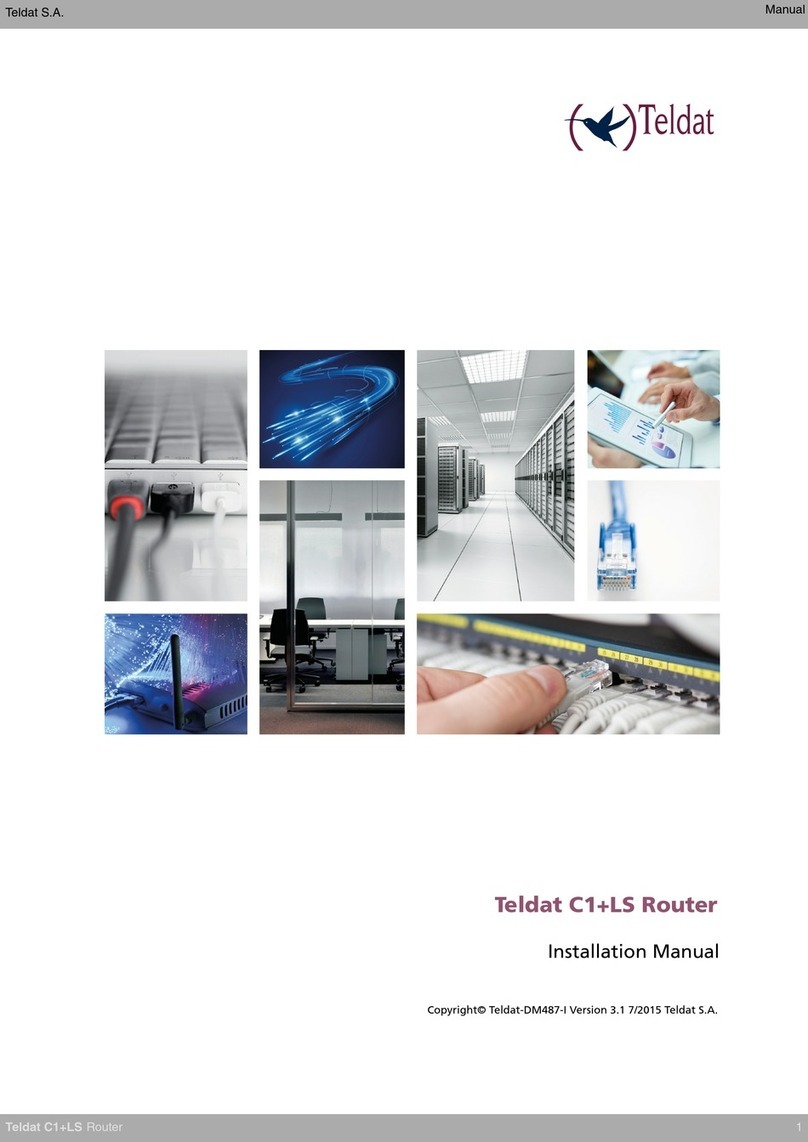
Teldat
Teldat C1+LS User manual

Teldat
Teldat RS300 Series User manual
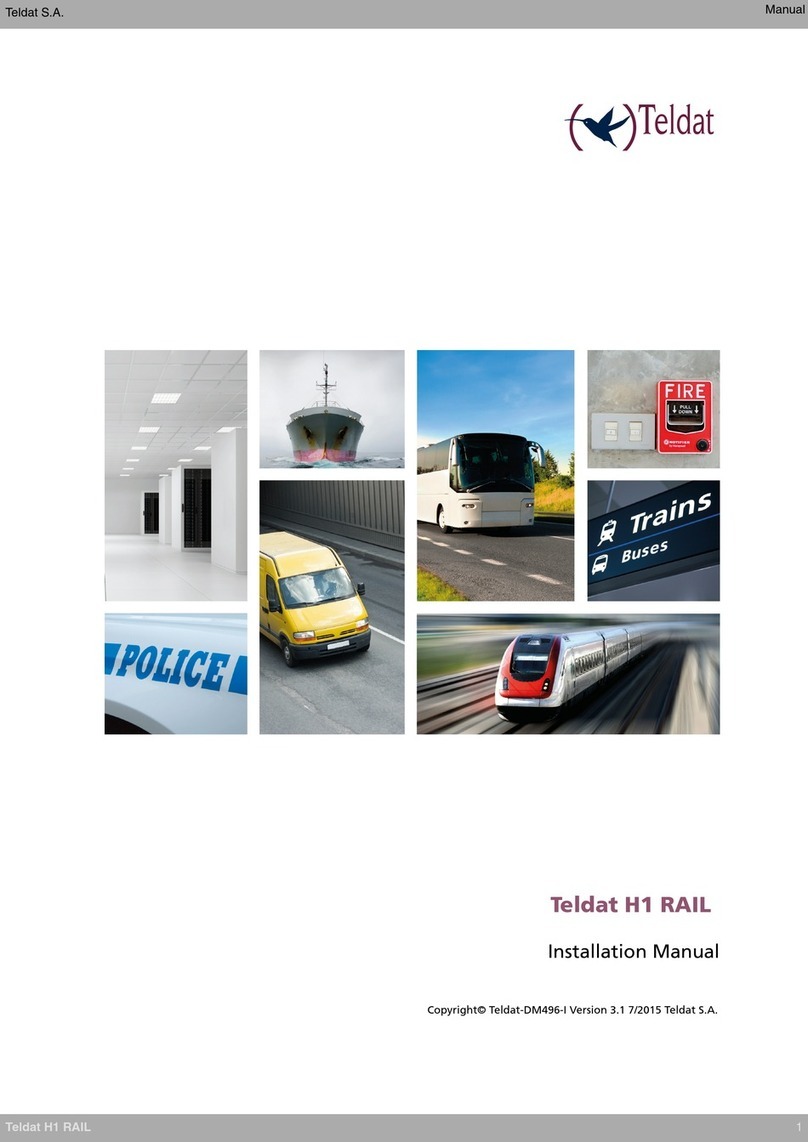
Teldat
Teldat H1 RAIL Series User manual
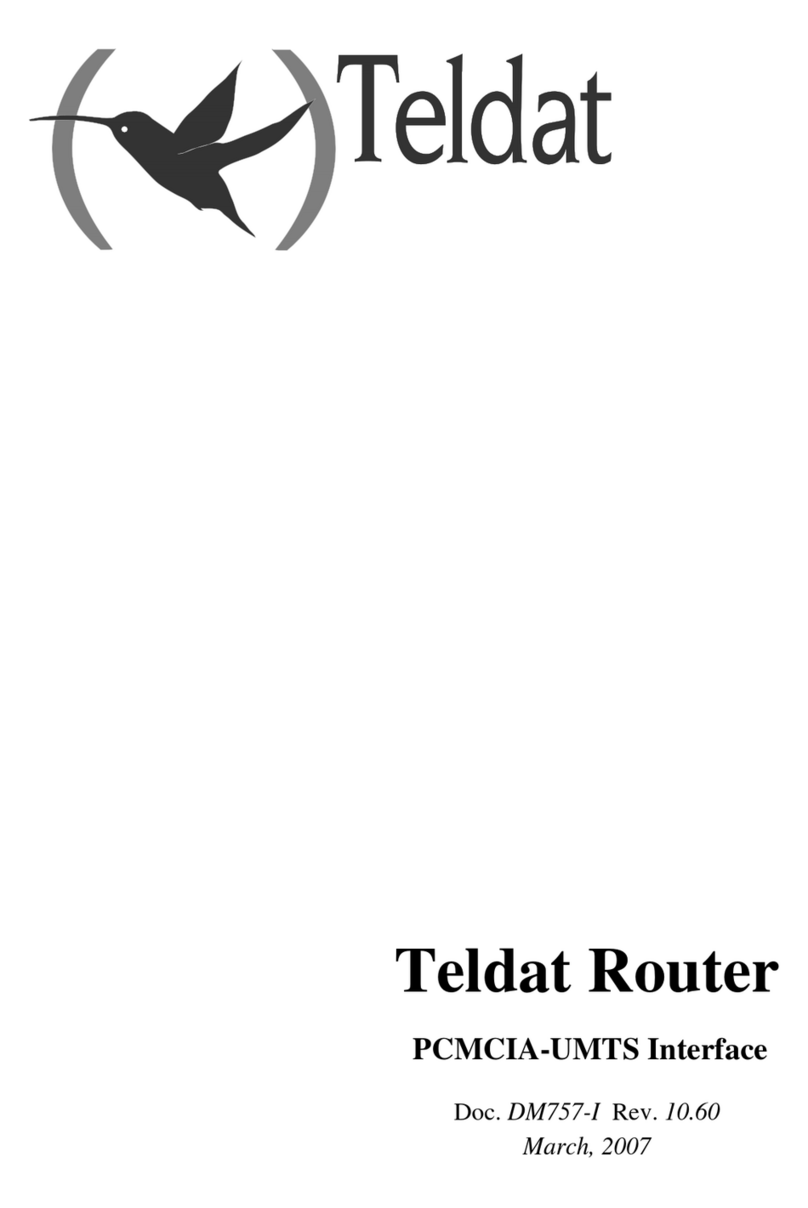
Teldat
Teldat Router User manual

Teldat
Teldat H1 HSDPA User manual

Teldat
Teldat 5Ge-Rail User manual

Teldat
Teldat Teldat-3Ge-USB User manual
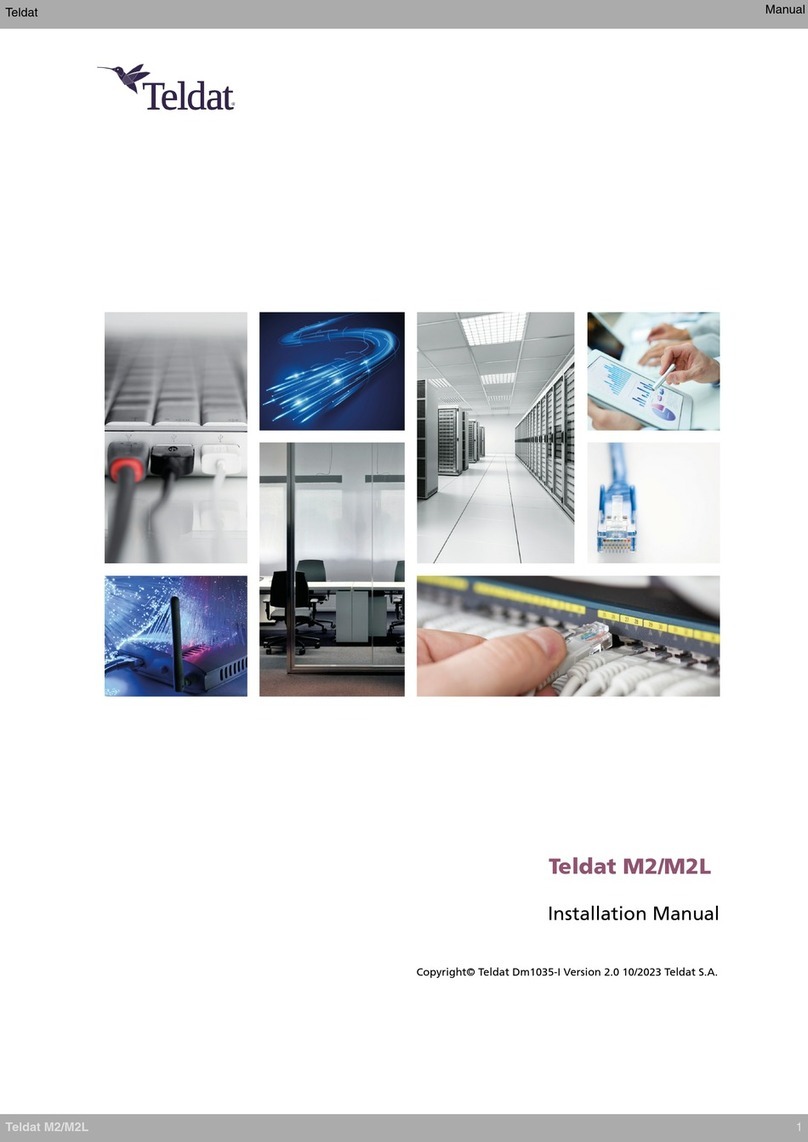
Teldat
Teldat M2 User manual

Teldat
Teldat ATLAS 160 User manual

Teldat
Teldat M1 User manual

Teldat
Teldat RS123 Seies User manual
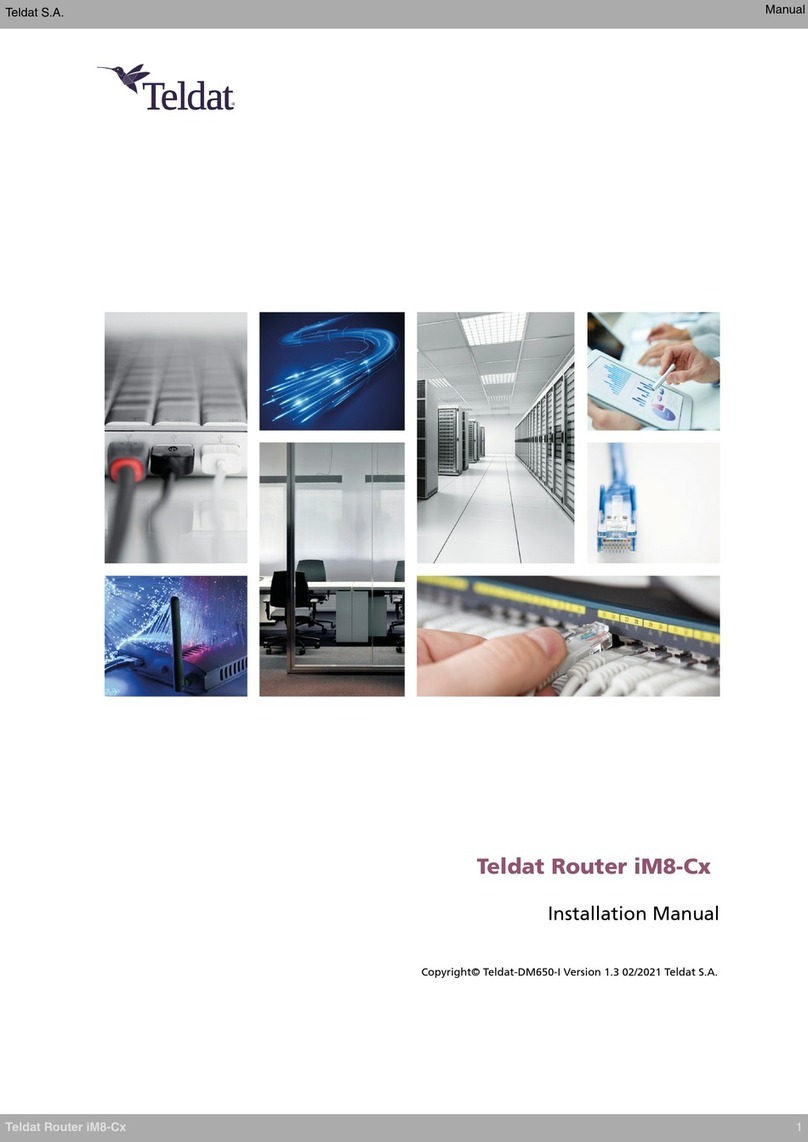
Teldat
Teldat iM8-Cx User manual

Teldat
Teldat Teldat V User manual

Teldat
Teldat Regesta Lite AU User manual

Teldat
Teldat RXL14000 User manual

Teldat
Teldat REGESTA-PRO-ER Series User manual
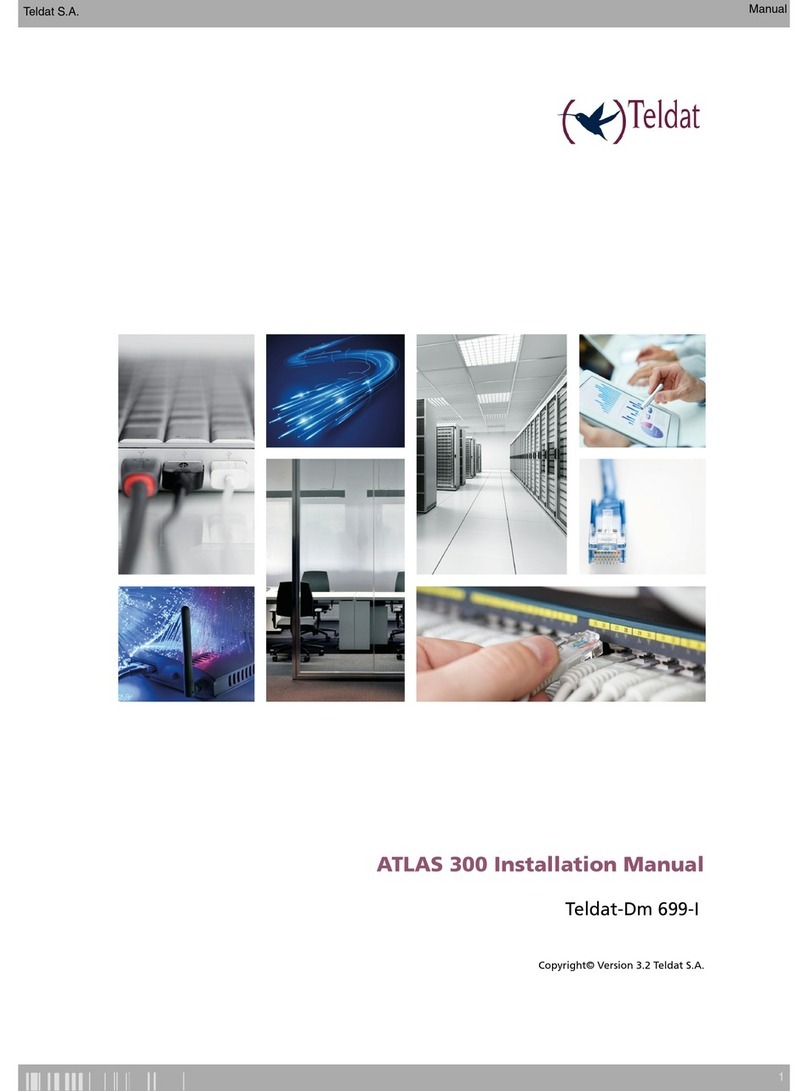
Teldat
Teldat ATLAS 300 User manual

Teldat
Teldat TLDPV00A1 User manual

Teldat
Teldat Regesta PLC User manual

Teldat
Teldat ATLAS X60 User manual