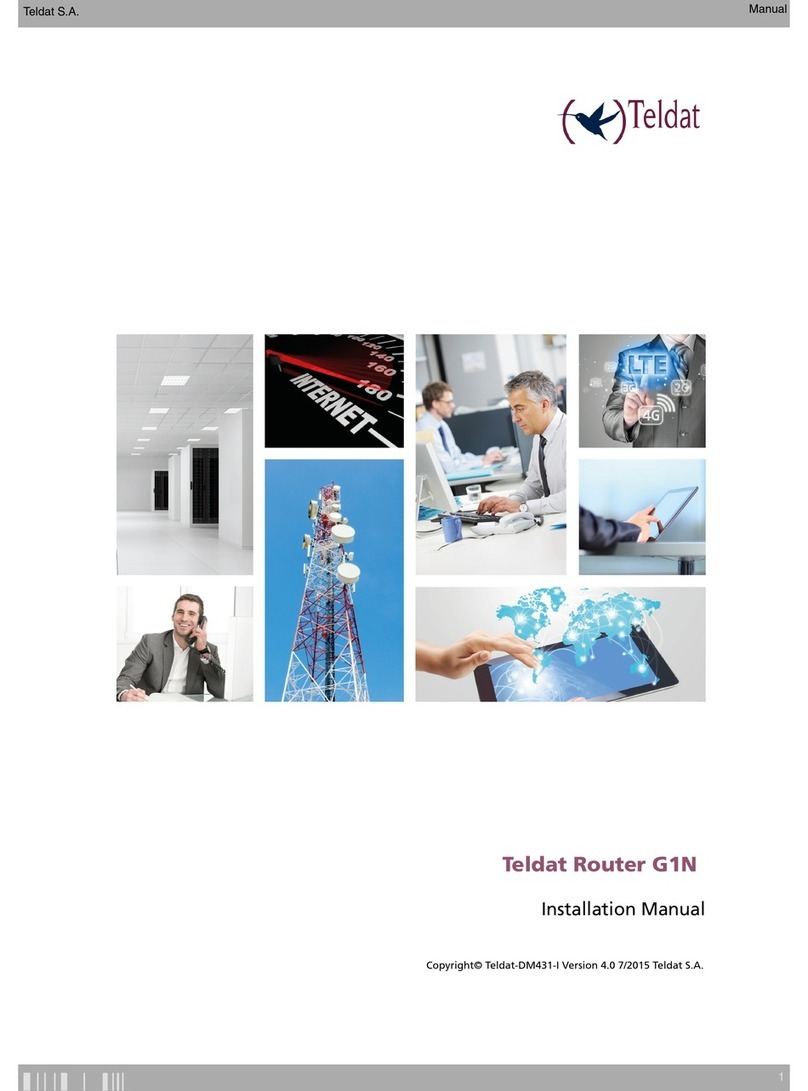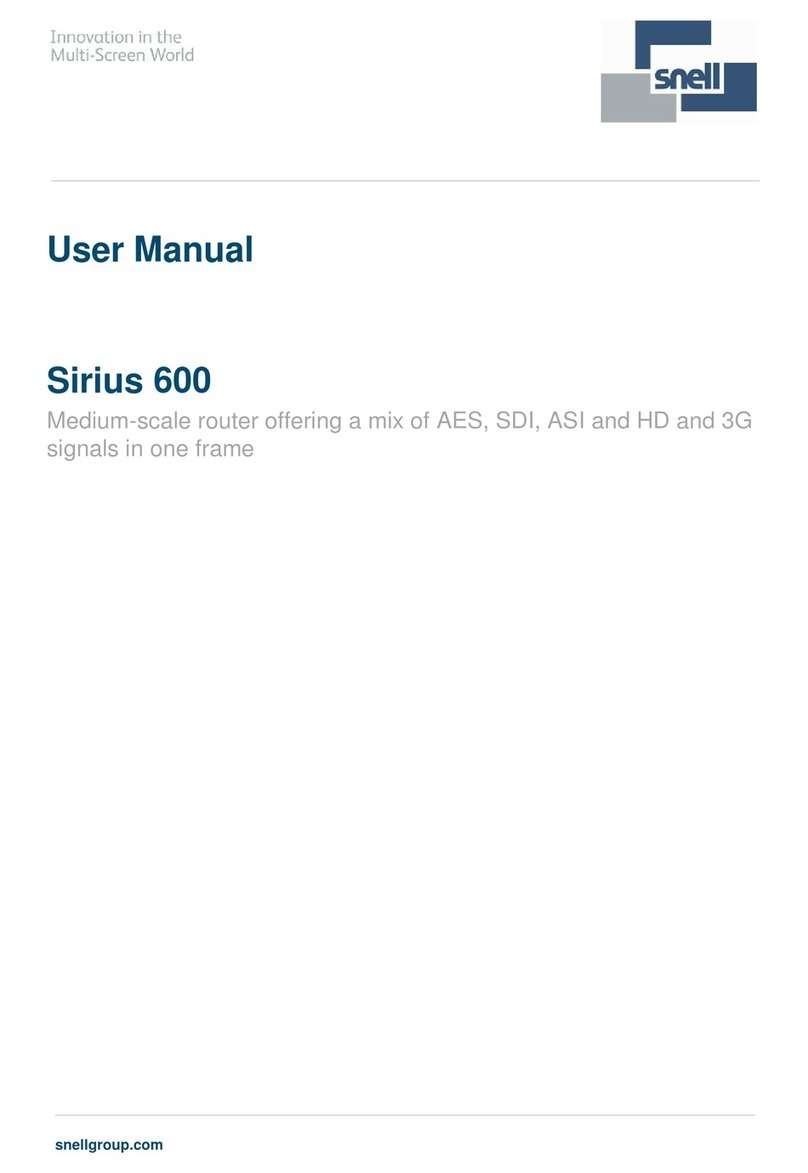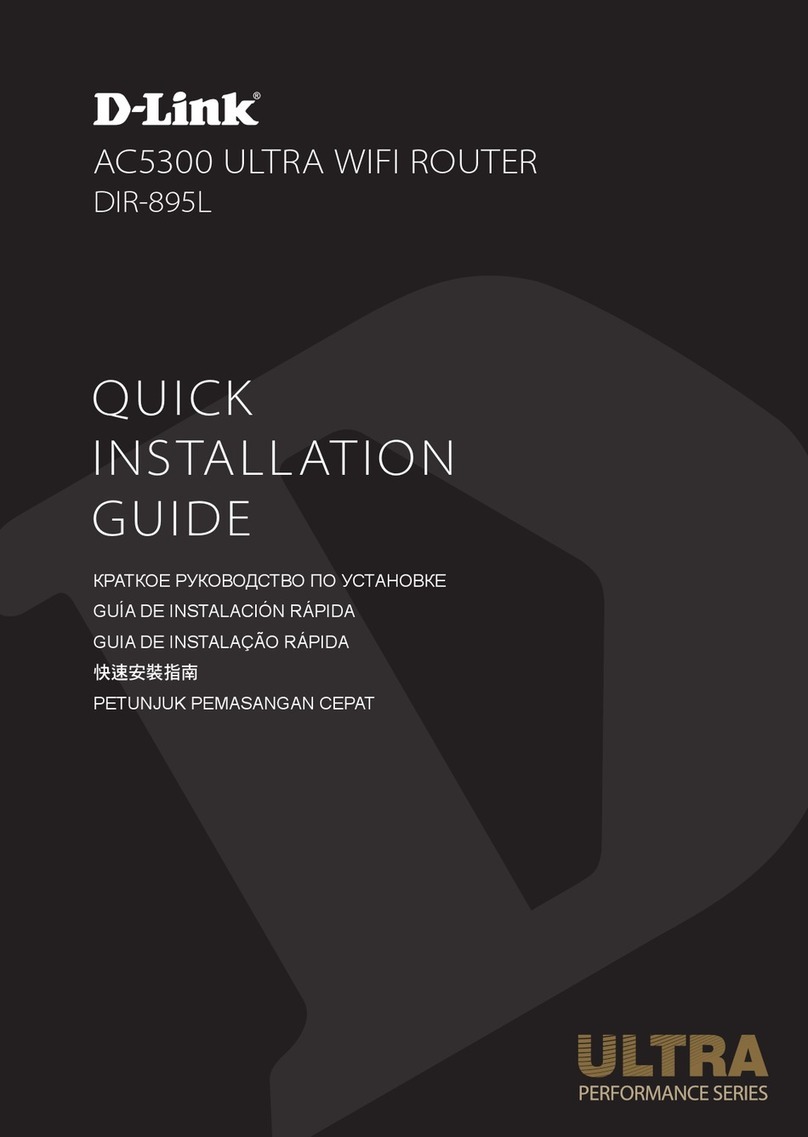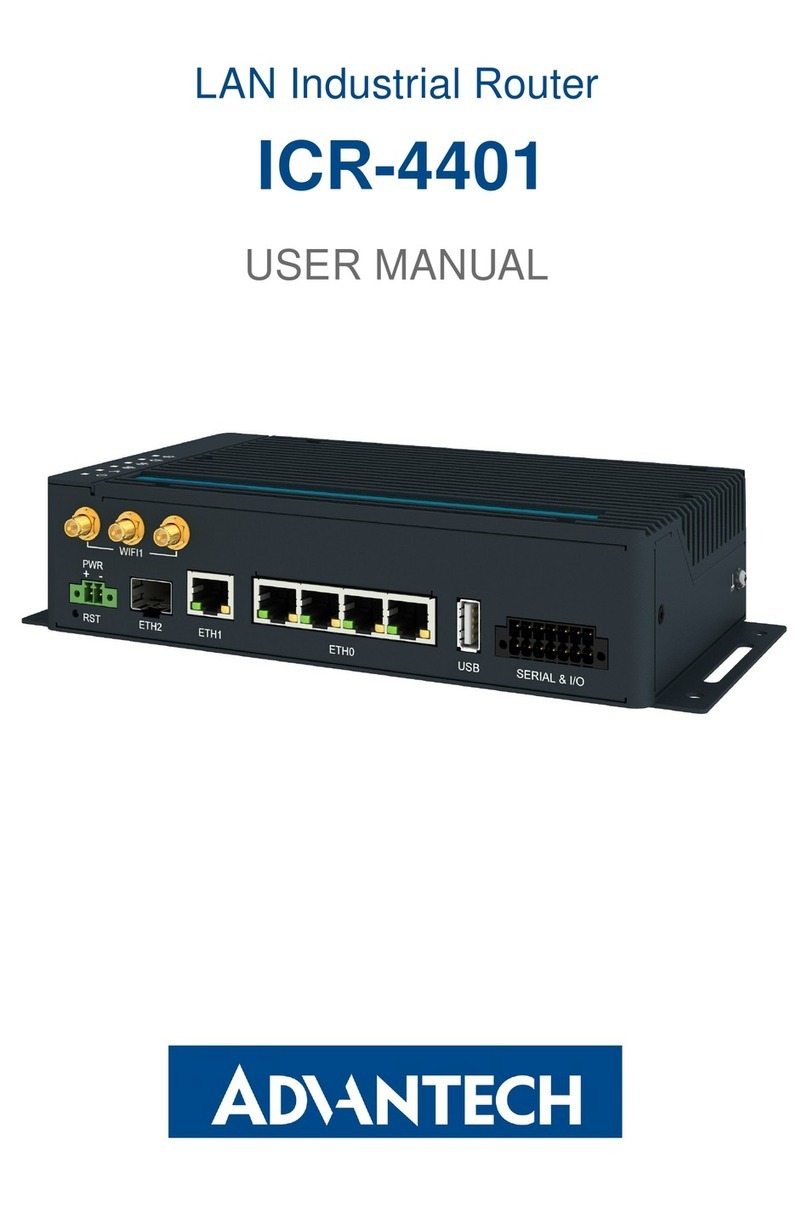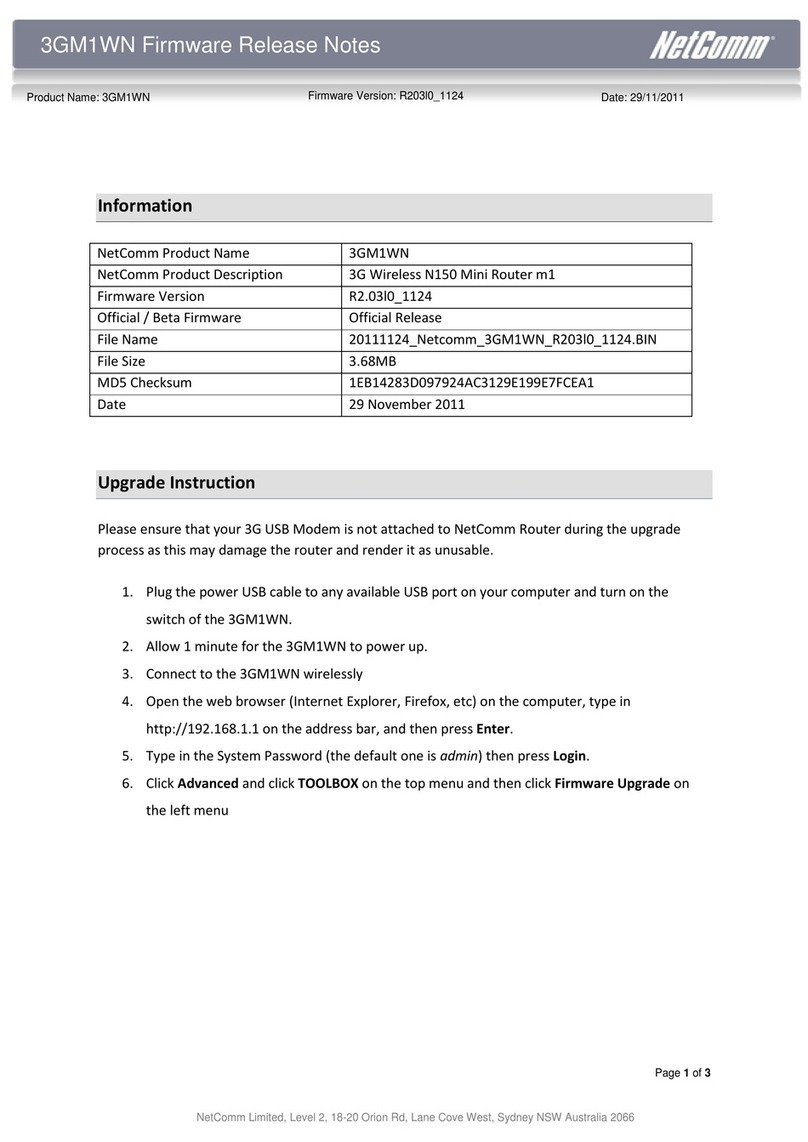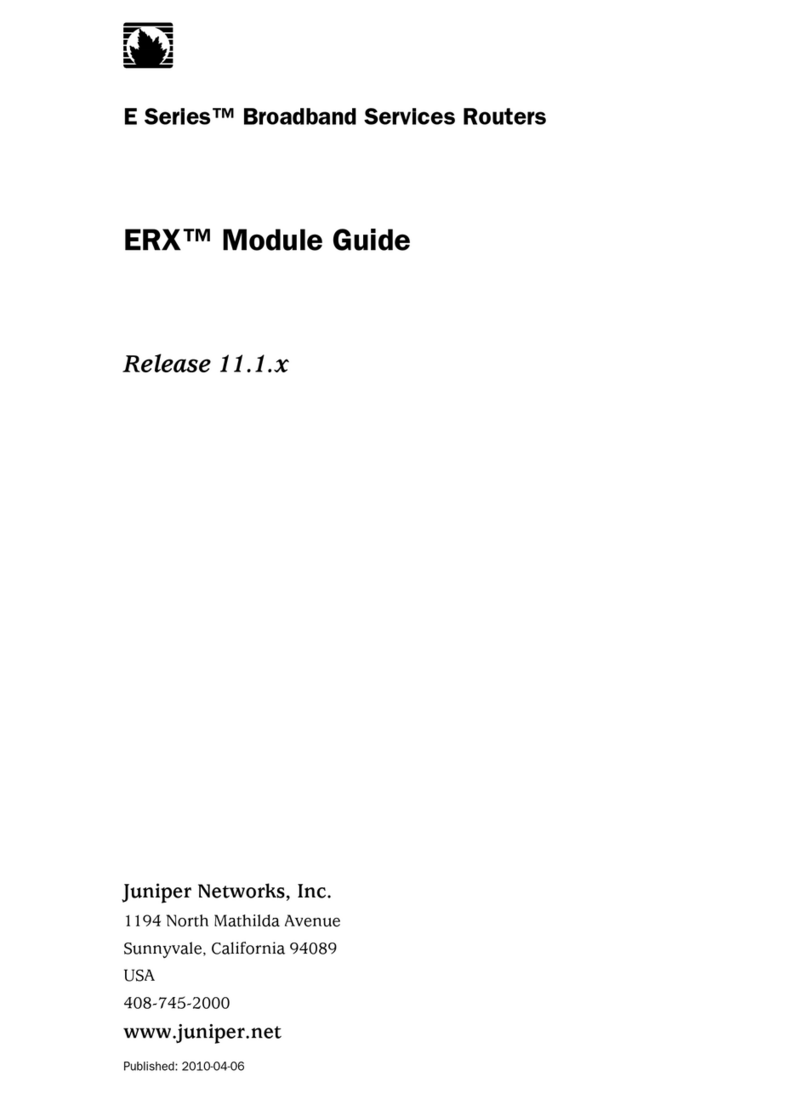Teldat Teldat V User manual

TELDAT V ROUTER
Installation Manual
Doc. Dm567-I Rev. 4.0
September, 2013

i
Contents
About This Manual ........................................................................................................................................1
Supported Devices ....................................................................................................................................1
Who should read this manual? .................................................................................................................1
When should this manual be read? ..........................................................................................................1
What is in this manual?.............................................................................................................................1
What is not in this manual? ......................................................................................................................2
How is the information organized?...........................................................................................................2
Technical Support......................................................................................................................................2
Related Documentation ............................................................................................................................2
Teldat V Router .............................................................................................................................................3
Features.....................................................................................................................................................3
Power supply.........................................................................................................................................3
Hardware Monitoring............................................................................................................................3
Components and Power Supply ....................................................................................................................4
Components ..............................................................................................................................................5
Front Panel ............................................................................................................................................5
Rear Panel .............................................................................................................................................5
Side Panels ............................................................................................................................................6
Underside Panel ....................................................................................................................................7
Top Panel (LEDs)....................................................................................................................................8
Mounting in rack .....................................................................................................................................10
Standalone ..........................................................................................................................................10
Wall mounting.....................................................................................................................................10
Plug-in Modules ......................................................................................................................................12
Installation...........................................................................................................................................12
Uninstall ..............................................................................................................................................13
Power Source ..........................................................................................................................................13
External Power Source ........................................................................................................................13
Connecting ..........................................................................................................................................14
Disconnect...........................................................................................................................................14
RST Button...............................................................................................................................................14
Rebooting the device ..........................................................................................................................15

ii
Default Configuration..........................................................................................................................15
Connecting the data................................................................................................................................15
4-port Ethernet Switch........................................................................................................................15
WAN Connection.................................................................................................................................16
DSL Connection ...................................................................................................................................16
WWAN Antenna Connection (Cell connector) ....................................................................................18
Wireless LAN Antenna Connection (Wi-Fi connectors).......................................................................20
Connecting a 3G USB device (USB connector) ....................................................................................21
Installing the SIM card.............................................................................................................................21
Appendix A. Model information..................................................................................................................24
Appendix B ..................................................................................................................................................25
Troubleshooting ......................................................................................................................................25
Updating the software ............................................................................................................................25
Connectors ..............................................................................................................................................26
LAN Connector ....................................................................................................................................26
WAN Connector...................................................................................................................................26
WWAN/Cell Connector (female) .........................................................................................................26
WLAN/WiFi Connector (male).............................................................................................................27
DSL Connector.....................................................................................................................................27
USB Connector ....................................................................................................................................27
Configuration Connector.....................................................................................................................27
Power Supply Connector.....................................................................................................................28
Technical Specifications ..........................................................................................................................29
Hardware Architecture........................................................................................................................29
LAN Interface.......................................................................................................................................29
WAN Interface.....................................................................................................................................29
DSL Interface .......................................................................................................................................29
Wireless WAN Interface ......................................................................................................................29
Wireless LAN Interface........................................................................................................................29
USB Interface.......................................................................................................................................30
Configuration Interface .......................................................................................................................30
Power Supply.......................................................................................................................................30
External Power Supply ........................................................................................................................30
Dimensions and weight.......................................................................................................................30
Environmental Specifications..............................................................................................................30

iii
Appendix C. Compliance .............................................................................................................................31
FCC Statement.........................................................................................................................................31
Federal Communications Commission Interference Statement.........................................................31
IC Statement............................................................................................................................................33
CAN ICES-3 (B)/NMB-3(B)....................................................................................................................33

TELDAT V – Installation Manual
I - 1
Doc.DM567-I
Rev.4.0
About This Manual
This is the installation manual for the Teldat V router and contains information to correctly
install this device in a working environment.
Supported Devices
The information contained in this installation manual only applies to the Teldat V router, models
TLDPV00A1 / TLDPV01A1 / TLDPV02A1 / TLDPV03A1 / TLDPV04A1.
Who should read this manual?
This manual should be read by the support personnel who need to install, configure, maintain
and monitor the device.
When should this manual be read?
Read this guide as soon as you are ready to familiarize yourself with the device and its
components.
This manual will help you understand your new device in greater depth.
What is in this manual?
This installation guide contains the following information:
•Description of the available features in the Teldat V.
•Technical specifications.
•Power supply requirements.
•Elements you can connect to the device while it is running.
•Installation and removal procedures for modules and power supplies.
•Description of the device LEDs and the connectors.
•Troubleshooting.

TELDAT V – Installation Manual
I - 2
Doc.DM567-I
Rev.4.0
What is not in this manual?
This does not contain information relative to the device software nor does it contain information
on the configuration. For information on configuring this device, please see the relevant
protocol manuals, which can be found on the Teldat website: www.teldat.com.
How is the information organized?
Each chapter focuses on a specific part of the hardware and its components. All descriptive,
technical specifications and information on a component can be found in the chapter dedicated to
that component.
Technical Support
Teldat, S.A. offers a technical support service. Device software can be upgraded on a regular
basis for maintenance purposes and for new features.
Contact information:
Web: www.teldat.com
Tel. Nº: +34 918 076 565
Fax: +34 918 076 566
Related Documentation
Dm 741-I ADSL- VDSL2
Dm 748-I Software Updating
Dm 781-I Cellular Interface

TELDAT V – Installation Manual
I - 3
Doc.DM567-I
Rev.4.0
Teldat V Router
Features
Power supply
For further information on the power supply in the Teldat V router, please see the chapter on
“Components and power supplies”, in the section on “Power Source”.
Hardware Monitoring
The only way to monitor the Teldat V router hardware is through the LEDs panel. The LEDs
provide visual information on what is happening in the device. These indicate the state of the
hardware components, if there is connectivity, data flow, etc.
For further information on the LEDs panel, please see the section on “Components” in the
following chapter.

TELDAT V – Installation Manual
I - 4
Doc.DM567-I
Rev.4.0
Components and Power Supply
The following chapter provides detailed information on the chassis of the Teldat V router and its
components. This information includes:
•Components.
•Information on assembly.
•Installation and removal of modules.
•Power supply.
•RST button.
•Data connection.
•SIM card installation.

TELDAT V – Installation Manual
I - 5
Doc.DM567-I
Rev.4.0
Components
Front Panel
The following figure shows the front panel. The only thing to be found here are the 3G antenna
connectors.
FIGURE 1. FRONT PANEL
The front panel elements are as follows:
Item
Description
A
Main antenna for the Teldat V cellular module.
B
Auxiliary antenna 2 for the Teldat V cellular module.
C
Auxiliary antenna 1 for the Teldat V cellular module.
D
RJ-45 connector to provide access to the Teldat V local console for configuring
and monitoring purposes.
TABLE 1. FRONT PANEL ELEMENTS
Rear Panel
The following figure shows the rear panel. Here you can see the rest of connectors for the Teldat
V router.
A
B
C
D

TELDAT V – Installation Manual
I - 6
Doc.DM567-I
Rev.4.0
FIGURE 2. REAR PANEL
The following table provides information on each connector as well as a description:
Item
Descripción
A
DSL. DSL connector.
B
USB. Slot where you can insert a 3G USB modem.
C
4-port Gigabit Ethernet Switch.
D
RST. Reset button. For further information on how the reset button works,
please see the section on “RST Button” in this chapter.
E
WPS (Wireless Protected Setup). This allows for easy and secure configuration
of the WiFi network parameters.
F
Eth WAN. WAN Gigabit Ethernet.
G
On/Off switch.
H
Power source connection (PSU).
TABLE 2. REAR PANEL ELEMENTS
Side Panels
Two WiFi antennas are located on the side panels, one on either side.
FIGURE 3. RIGHT HAND SIDE PANEL
FIGURE 4. LEFT HAND SIDE PANEL
A
B
C
D
E
F
G
H

TELDAT V – Installation Manual
I - 7
Doc.DM567-I
Rev.4.0
Underside Panel
The following elements can be found on the underside panel:
FIGURE 5. UNDERSIDE PANEL
The following table contains details on the significant elements on the underside panel.
Item
Descripción
A
SIM tray for the 3G internal module. It’s accessed from the underside of the
router.
B
Platform where the label containing the information on the product is placed.
This label contains information on the device model, mac, serial number, etc.
C
Slots for wall mount.
TABLE 3. UNDERSIDE PANEL ELEMENTS TABLE
B
A
C

TELDAT V – Installation Manual
I - 8
Doc.DM567-I
Rev.4.0
Top Panel (LEDs)
The LEDs panel provides information on the state of the components (whether they are active or
not) or on the network activity.
FIGURE 6. LEDS PANEL
The LEDs for the Teldat V router are shown in the above figure. The table below contains a
description on them.
LED
Estado
Descripción
Power
Monochrome
Green
Off
not being powered through PSU
On powered through PSU
Alert
Monochrome
Green
On
when software is running.
USB
Tricolor
Off system is powered off.

TELDAT V – Installation Manual
I - 9
Doc.DM567-I
Rev.4.0
Red interface is unavailable because it’s in
installation phase; it’s not enable
d (shutdown) or
due to auto-test failure.
Amber idle.
-Rapid blinking. It hasn’t registered in the
network or there isn’t sufficient quality to
do that.
-Slow blinking. GSM connection (GPRS).
-Steady. WCDMA (UMTS / HSDPA)
connection.
Green connected. Bl
inking: connection data
activity.
Wi-Fi
Bicolor
Red interface down.
Green interface up.
Blinking (green/red) activity/maintenance.
DSL
Monochrome
Green
Slow blinking not connected
Rapid blinking the link is being established
Steady connected
Eth WAN
Tricolor
Green connected. Blinking: connection data
activity.
Amber blinking, auto-test.
Red disconnected.
Cell
Tricolor
Off
system is powered off.
Red
interface is unavailable because it’s in
installation phase; it’s not enabled (shut
down) or
due to auto-test failure.
Amber idle.
-Rapid blinking. It hasn’t registered in the
network or there isn’t sufficient quality to
do that.
-Slow blinking. GSM connection (GPRS).
-Steady. WCDMA (UMTS / HSDPA)

TELDAT V – Installation Manual
I - 10
Doc.DM567-I
Rev.4.0
connection.
Green connected. Blinking:
connection data
activity.
Cobertura
(1, 2, 3, 4)
Monochrome
blue
Indicates the coverage level the 3G internal module
has. 0 level (all LEDs off) to 4 (all LEDs on).
TABLE 4. LEDS TABLE
Mounting in rack
The Teldat V router cannot be mounted in a rack. However there are other types of mounting.
Standalone
The Teldat V router can be placed as a standalone on a flat, stable surface.
You need to make sure that there is enough space around the router for ventilation purposes and
ensure that the electricity cables can reach it.
Wall mounting
The Teldat V can be mounted on the wall.
There are two slots on the underside of the device which are used to fix it to the wall. You can
see this in the section on the “Underside panel”.
You must provide the screws and wall anchors. We recommend the following accessories for
wall mounting, valid for solid wall and Gypsum board (plaster) wall:
•2 screws: [COACH SCREW HEAD 90 DEGR.POZIDR. 3,5x30]

TELDAT V – Installation Manual
I - 11
Doc.DM567-I
Rev.4.0
FIGURE 7. SCREW
•2 wall anchors: [WHITE STRIATED WALL ANCHOR DIAM.8mm]
FIGURE 8. WALL ANCHOR
Caution: The screws must go into a wall stud (wood) or a wall anchor of the appropriate
type for the wall. Screws into drywall are not sufficient to mount the router.
FIGURE 9. WALL-MOUNTING FEATURES ON THE TELDAT VROUTER

TELDAT V – Installation Manual
I - 12
Doc.DM567-I
Rev.4.0
Previous Figure shows the wall-mounting features on the Teldat V.
1
Wall screws
2
10.2 cm (4.02 inches)
3
Chassis mounting holes (on bottom)
4
Router chassis
5
Mounting surface
To mount the router on a wall or any other surface, follow these steps:
Procedure
Step 1 Install the two screws (3,5x30) horizontally apart on a wall or any other vertical surface.
The screws should protrude 0.6 cm (0.25 inch) from the surface of the wall.
Caution: If you install the screws in drywall, use hollow-wall anchors (8mm – 5/16 inch) to
secure the screws. If the screws are not properly anchored, the strain of the cables connected to
the router back panel could pull the router from the wall.
Step 2 Hang the router on the screws. This is the appropriate orientation for safe use. (See Figure
9)
Note:
•The accessories for wall mounting the device are not provided in the package, and have
to be acquired separately.
•The accessories must be properly adapted to the kind of wall and must be chosen to
ensure that they can support the weight of the device.
Plug-in Modules
The only module that can be inserted in the device is the USB 3G modem. In order to view the
list of 3G modems that are supported, please go to the Teldat website: www.teldat.com.
Installation
In order to install the USB modem, simply insert it in the USB slot on the rear panel as shown in
the following figure:

TELDAT V – Installation Manual
I - 13
Doc.DM567-I
Rev.4.0
FIGURE 10.USB MODEM INSERTION SLOT
Uninstall
To remove the device, simply remove it from the slot where it was inserted. See figure 10.
Power Source
The Teldat V router is powered though an external AC/DC.
The equipment must be used with the power supply provided by manufacturer, or
equivalent.
Workplace Conditions. Main Characteristics
•Avoid humid and or dusty locations.
•Direct exposure to sunlight should be avoided as well as other heat sources. The device
should not be placed amongst papers, magazines or other elements that could hinder
natural air circulation.
•The device should not be placed very close to strong electromagnetic fields such as
speakers, engines, etc.
•Knocks and/or strong vibrations should be avoided during transport, operation and
storage.
WARNING: Electric supply current for telephone and communication cables is dangerous.
To prevent electric shock while installing, moving or opening the device covers, cables
should be “Connecting” and “Disconnect” as explained in the sections on this.
External Power Source

TELDAT V – Installation Manual
I - 14
Doc.DM567-I
Rev.4.0
To connect the power supply to the device, please follow the steps indicated in the section on
“Connecting”.
To avoid electric shocks, residual current circulation and other unwanted effects, also affecting
communications, the following is recommended:
It is highly recommended that all interconnected communication devices are plugged to THE
SAME GROUNDED POWER OUTLET, which should at the same time be of good quality
(lower than 10 ohms).
Whether the workplace is provided with an uninterrupted power supply system (UPS), regulated
supply or it is independent from the rest (such as lighting, etc.); it is highly recommended that all
data devices should be connected to the same power source. This will avoid operating and
premature aging problems of drivers and other components.
Connecting
•Make sure that the router’s power supply switch is in the OFF position (0).
•Ensure that the power supply is NOT connected to either the electricity or the router.
•Connect all data cables.
•Connect the power supply cable to the device.
•Connect the power supply cable to the electricity supply.
•Put the router’s power supply switch to the ON position (1).
Disconnect
•Make sure that the router’s power supply switch is in the OFF position (0).
•Disconnect the power supply from the electricity supply.
•Disconnect the power supply from the router.
•Disconnect the data cables.
RST Button
The different features of the RST button are described below.

TELDAT V – Installation Manual
I - 15
Doc.DM567-I
Rev.4.0
Rebooting the device
Once the device is operating normally, if you press the RST button, this will restart.
Default Configuration
The RST button allows you to boot the device with its default configuration through the
following steps:
•With the device switched off maintain the RST button depressed and switch on the router
through the ON/OFF switch (1).
•The Power LED (green) will light up and the USB LED will begin to blink (green). This
blinking will continue for 10 seconds.
•So that the device boots with the default configuration, you need to release the RST
button while the USB LED is blinking, i.e. before the 10 second period terminates.
The router’s default configuration establishes the following IP address and mask:
•IP address: 192.168.1.1
•IP mask: 255.255.255.0
Some devices leave the manufacturers with a personalized configuration for the client. This
personalization may mean that the default configuration establishment may be different
from the one shown above.
Connecting the data
The Teldat V router has the following data connections.
4-port Ethernet Switch
The Teldat V router incorporates a 4-port 10/100/1000 BaseT Switch with automatic
MDI/MDIX to connect to a local area network (LAN).

TELDAT V – Installation Manual
I - 16
Doc.DM567-I
Rev.4.0
Please pay careful attention to the labeling so you do not confuse this switch with other types of
ports:
FIGURE 11.LAN SWITCH PORTS
During booting and in BIOS mode, only the LAN 1 connector is available.
WAN Connection
The Teldat V incorporates an Ethernet WAN 10/100/1000 BaseT port with automatic
MDI/MDIX.
The WAN port is independent to the Switch and is handled as just one more interface.
Please pay careful attention to the labeling so you do not confuse this switch with other types of
ports:
FIGURE 12.WAN PORT
During booting and in BIOS mode, the Eth WAN connector is not operative.
DSL Connection
The Teldat V has a DSL connector to connect to a VSDL2/ADSL network. This is a 4-wire
female RJ11 connector where the central pair is used for data transmission/reception.
For connection you can use the telephone cable with male RJ11 connectors that are provided
Table of contents
Other Teldat Network Router manuals

Teldat
Teldat M2 User manual

Teldat
Teldat 4Ge User manual

Teldat
Teldat H2 RAIL User manual
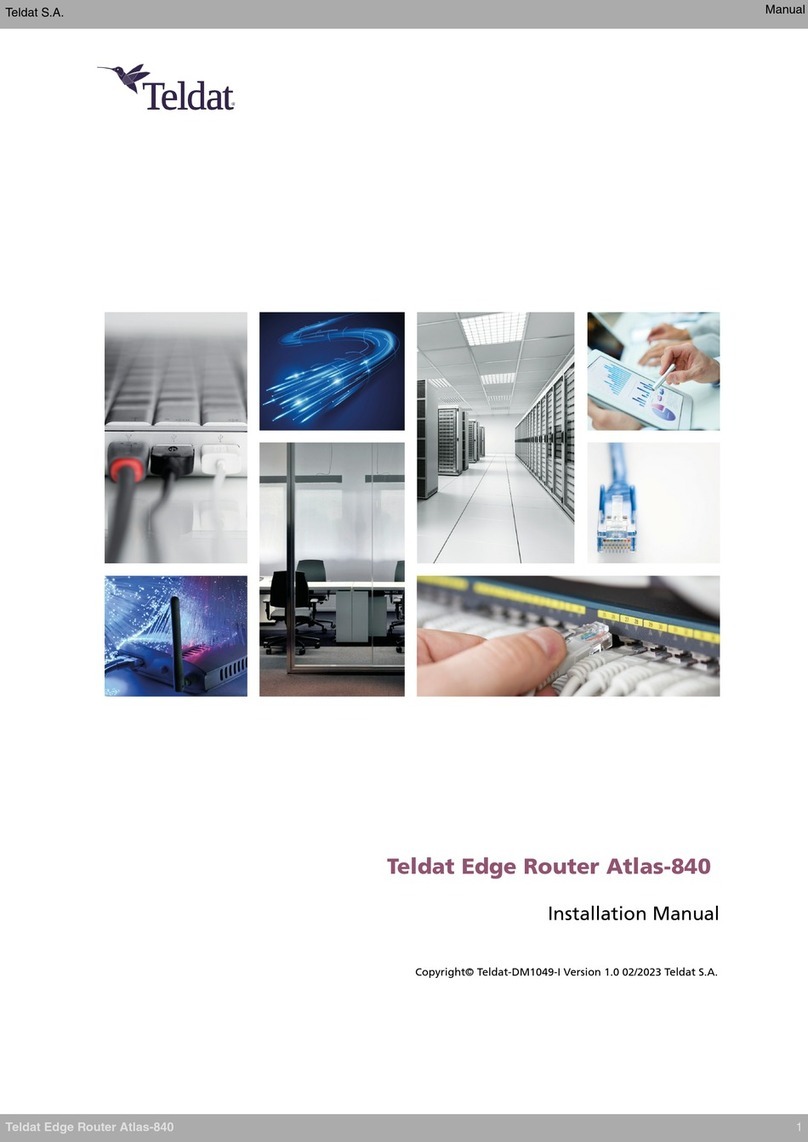
Teldat
Teldat Edge Router Atlas-840 User manual
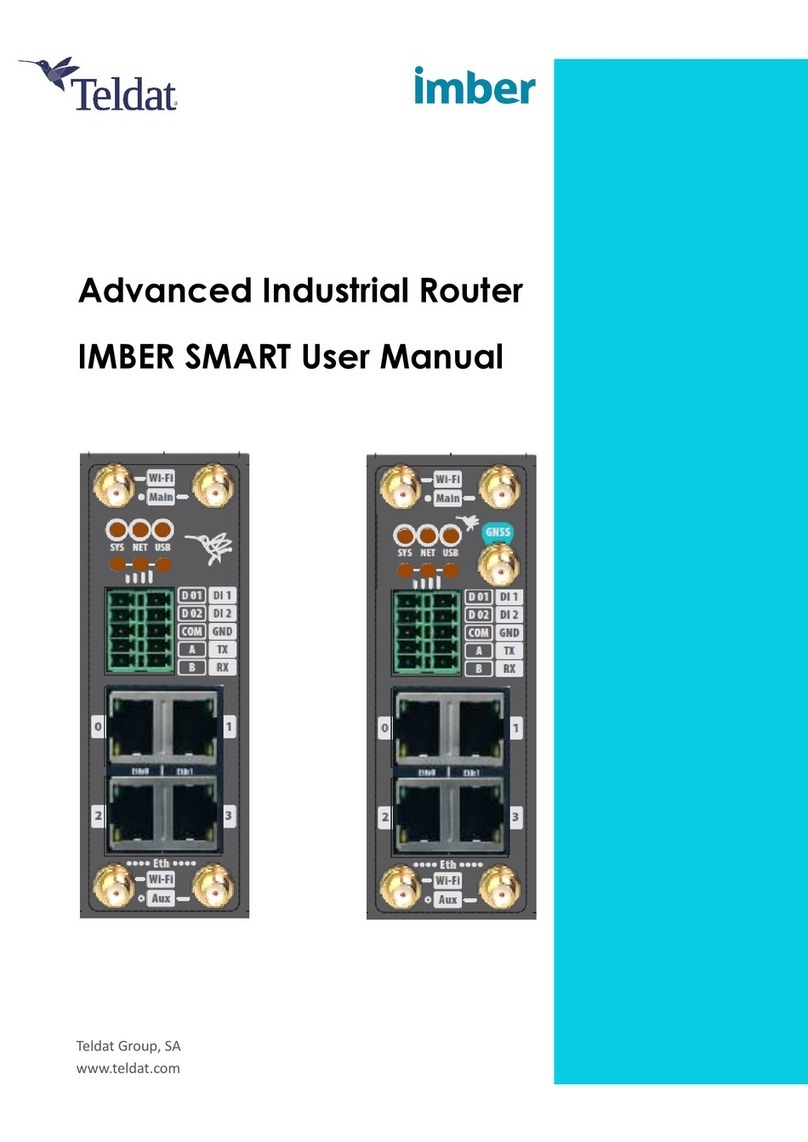
Teldat
Teldat IMBER SMART User manual

Teldat
Teldat SDE User manual

Teldat
Teldat Teldat-3Ge User manual
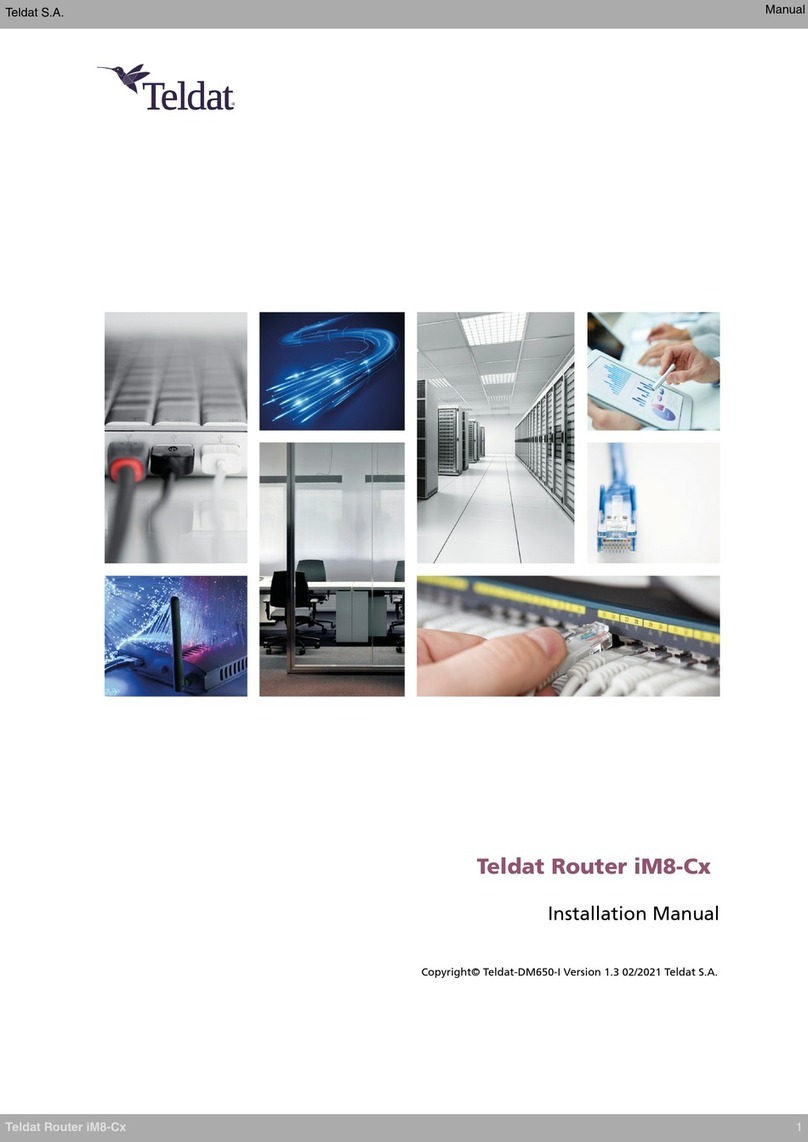
Teldat
Teldat iM8-Cx User manual

Teldat
Teldat ATLAS 160 User manual

Teldat
Teldat iM8 User manual
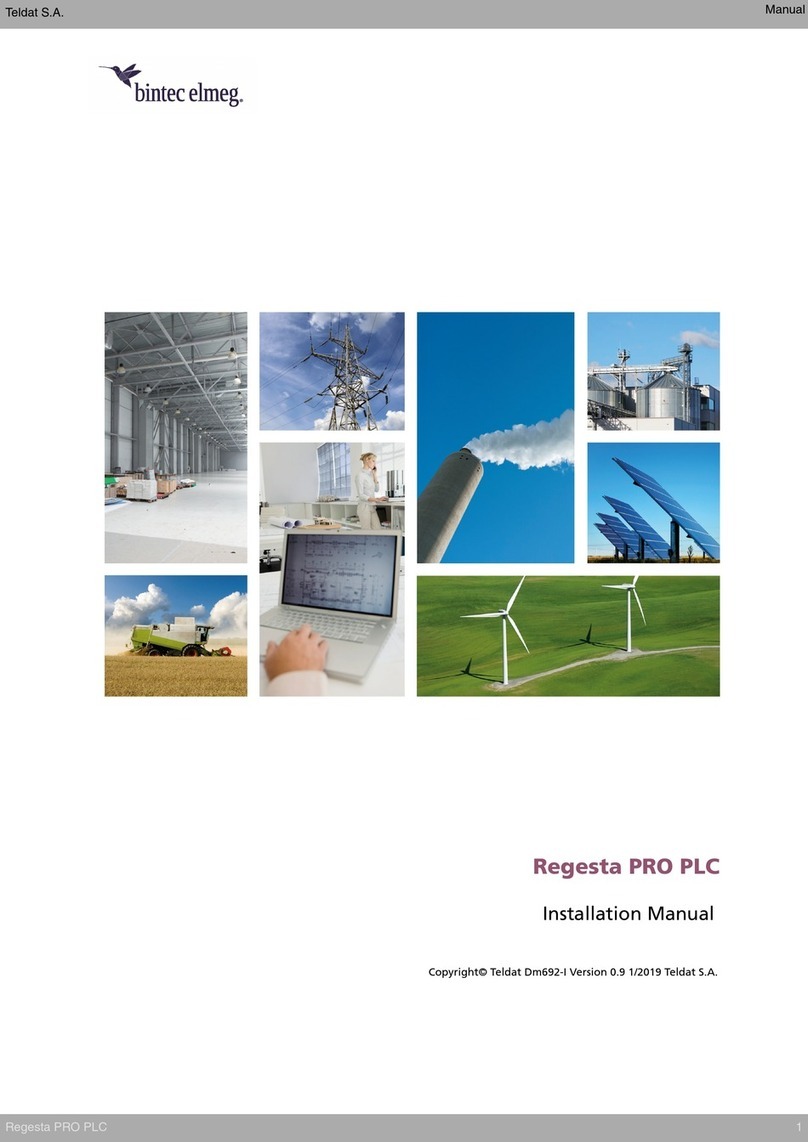
Teldat
Teldat bintec elmeg Regesta PRO PLC User manual

Teldat
Teldat Regesta Smart PLC User manual

Teldat
Teldat H2 RAIL User manual

Teldat
Teldat Regesta-PRO ER B User manual
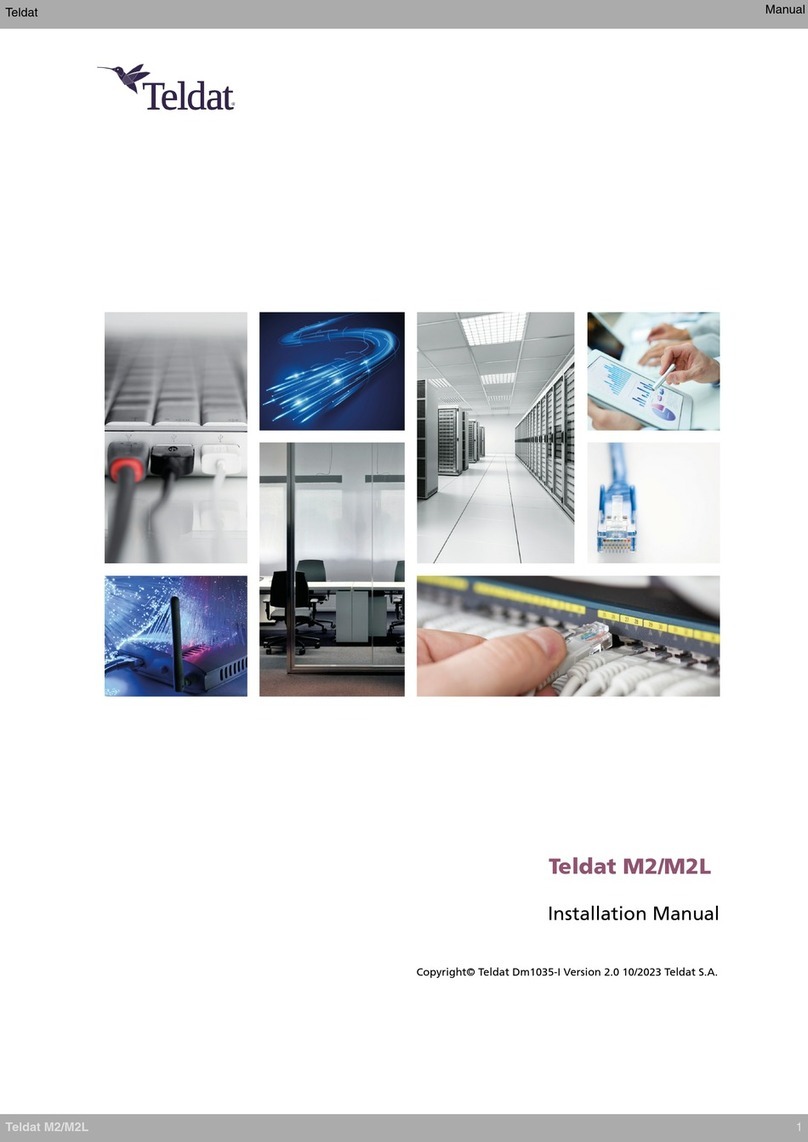
Teldat
Teldat M2 User manual

Teldat
Teldat WWAN Enabler User manual
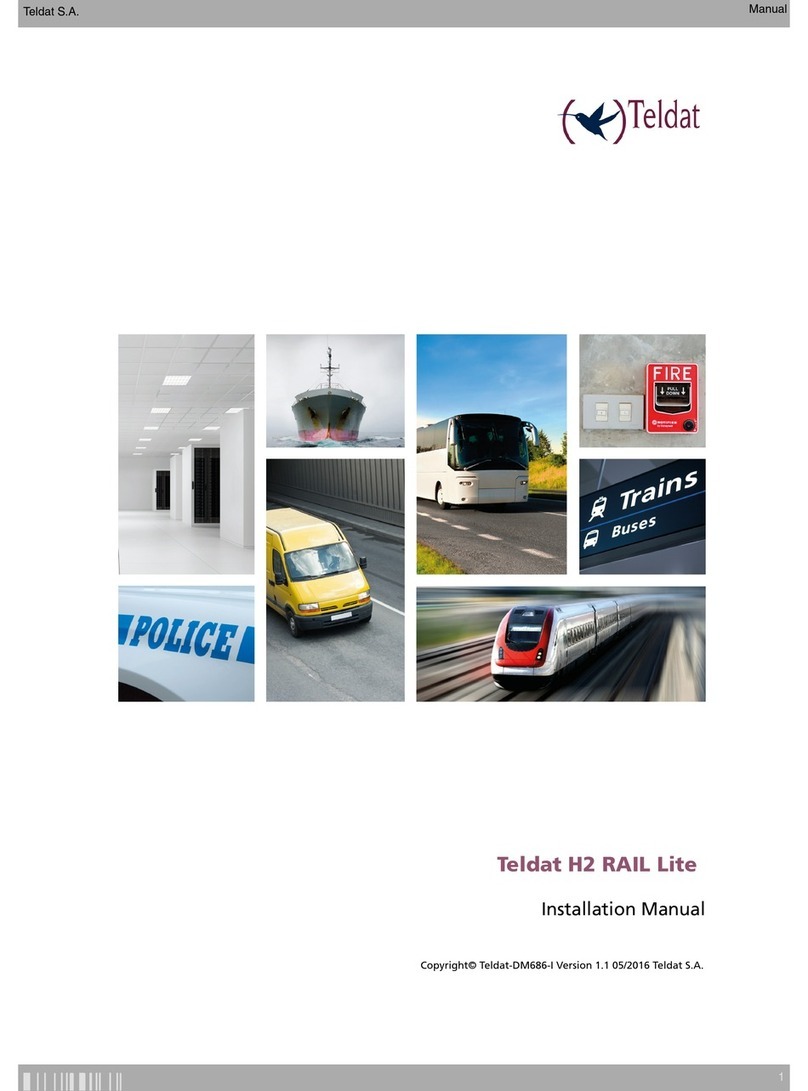
Teldat
Teldat H2 RAIL Lite User manual

Teldat
Teldat H1 HSDPA User manual
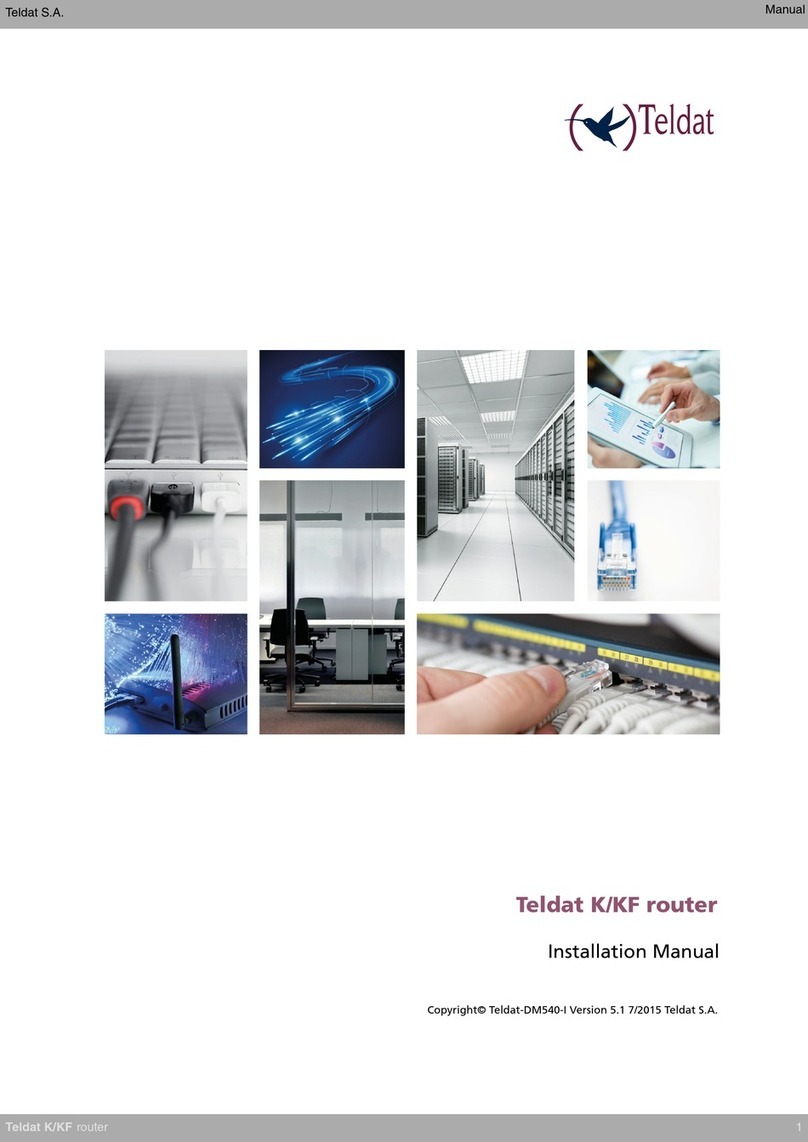
Teldat
Teldat K Seres User manual

Teldat
Teldat Atlas 250 User manual