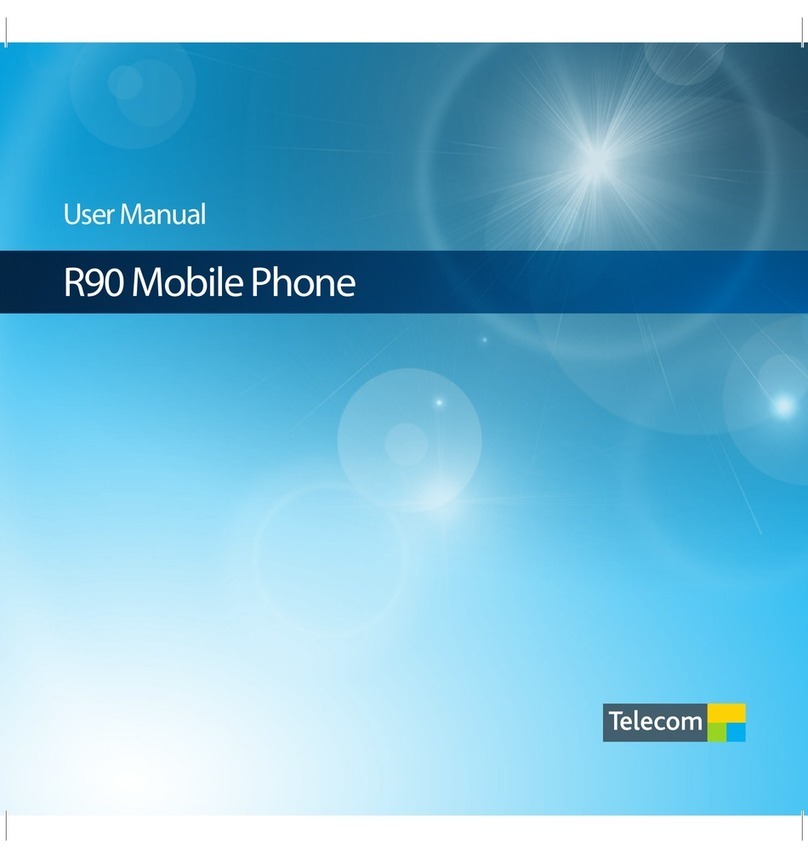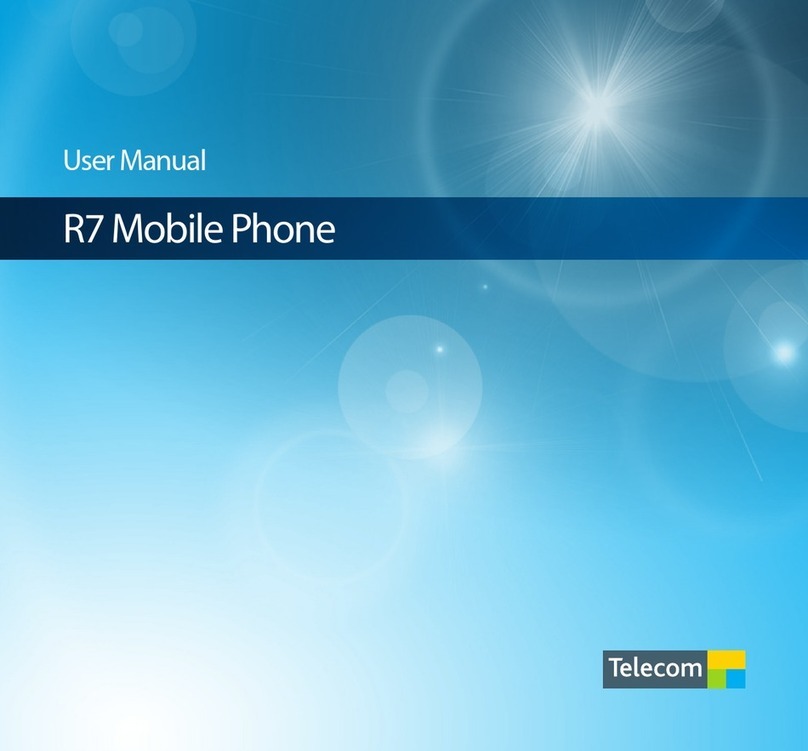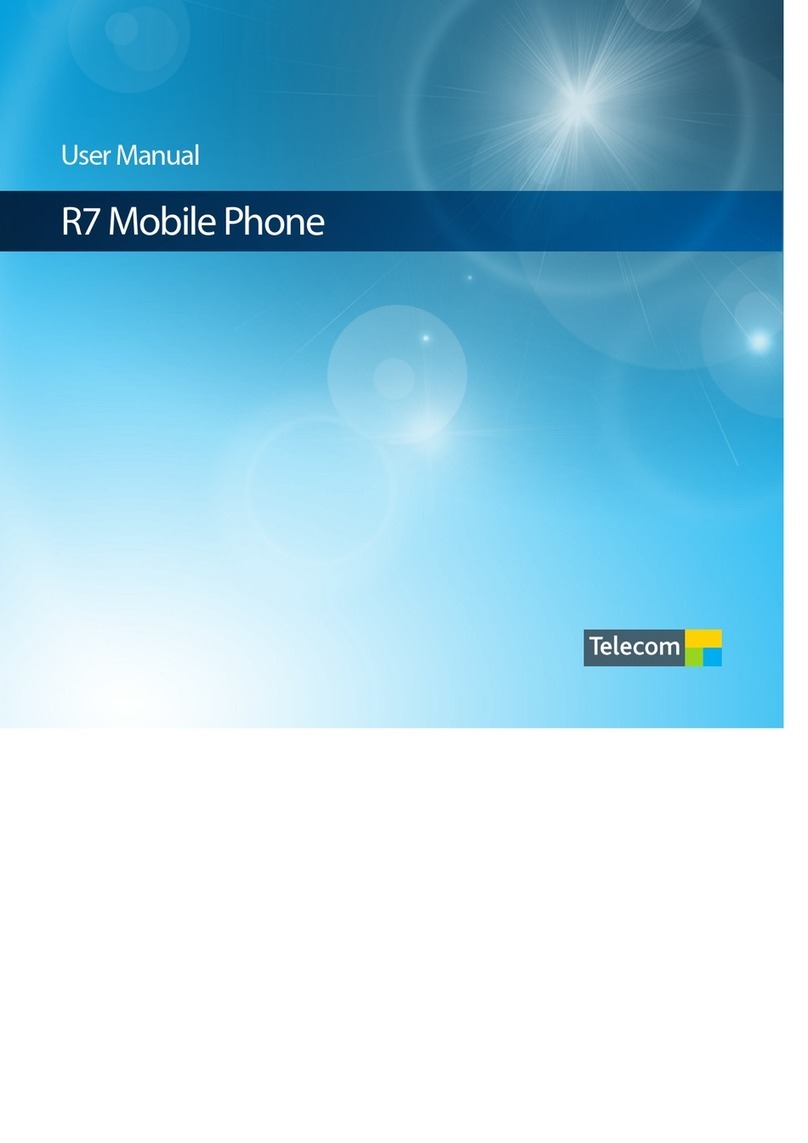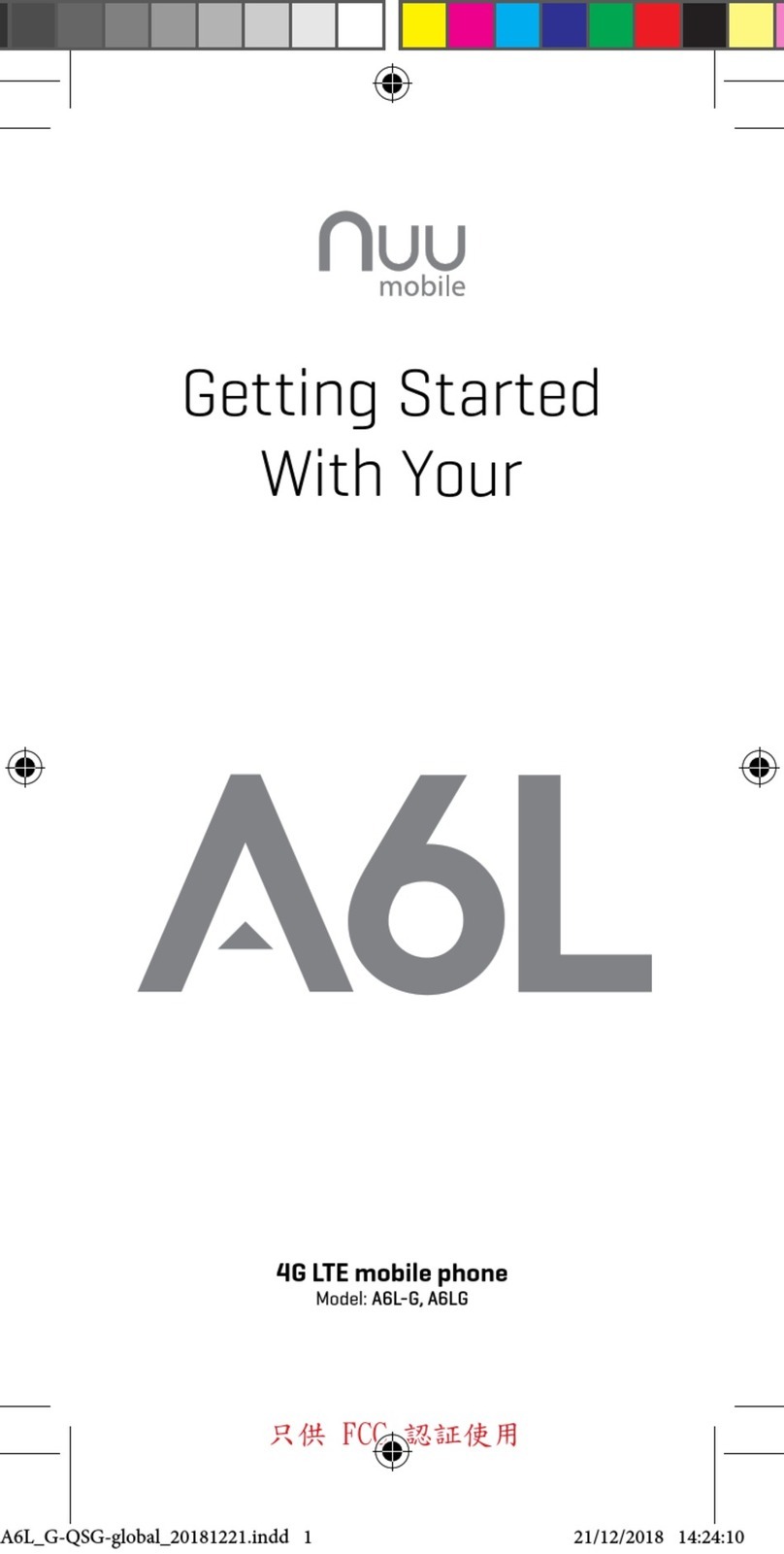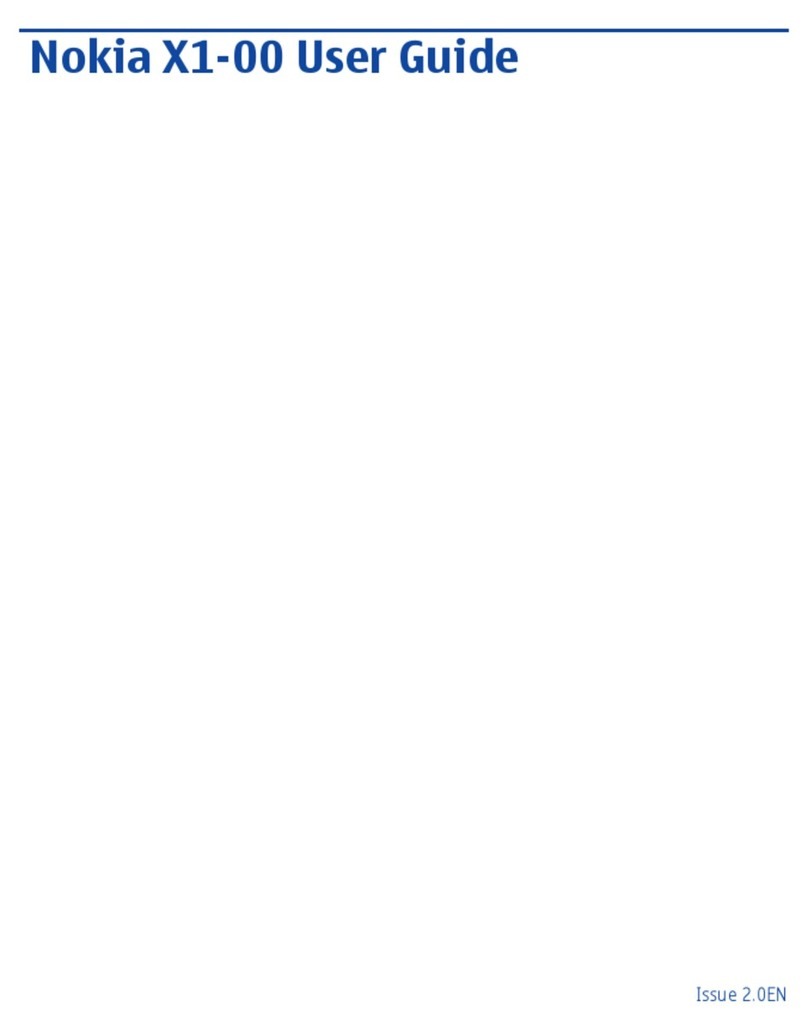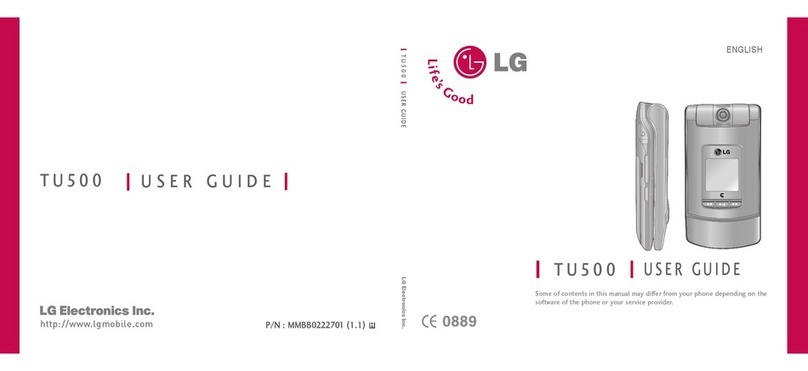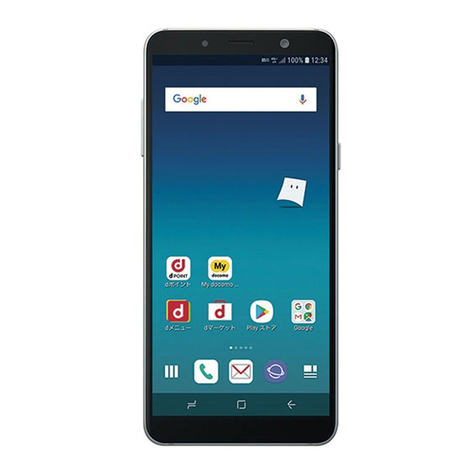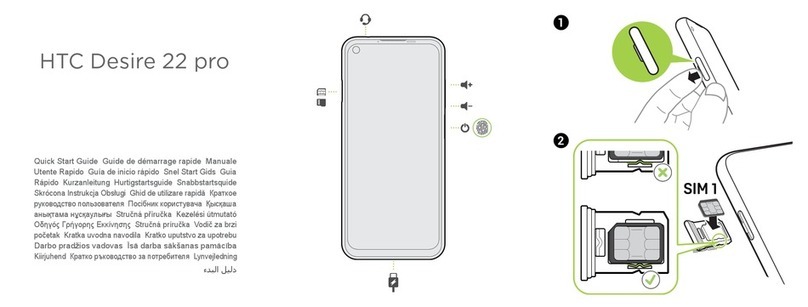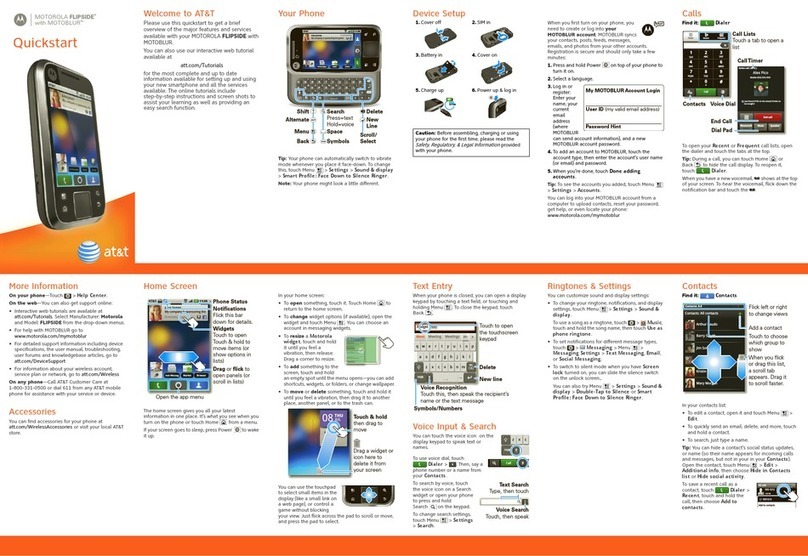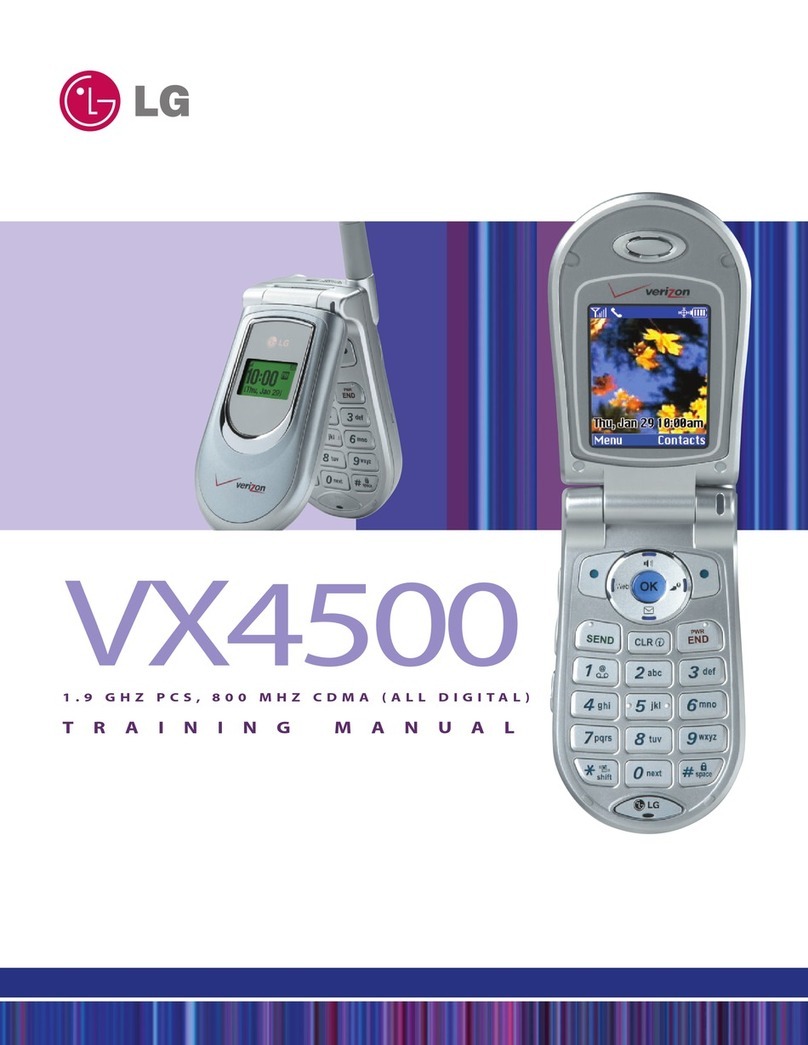Telecom T4010
Telecom T4010 - Quick Start Guide: Page 3 of 3
How to setup a
Yahoo!Xtra
email account
1. From your Home
Screen, tap your
App Drawer.
2. Tap Email.
3. Tap Next.
4. Tap Next.
5. Select Xtra and tap
Next.
6. Enter your Xtra email
address.
7. Enter your Xtra
password and tap
Next.
8. Wait for Incomming and
Outgoing settings to be
retreived.
9. Enter the Account
Name and Your Name.
10.Tap Done.
How to Connect
to Facebook
1. From your Home
Screen, tap your
App Drawer.
2. Tap Facebook.
3. Tap Install.
4. Once installed, tap
Open.
5. Enter your Facebook
email address.
6. Tap the Password field.
7. Enter your password
details.
8. Tap Log in.
9. Tap Skip.
10.Tap the Home Key to
exit.
How to Toggle
Mobile Data on
or off
1. From your Home screen,
swipe down the
Notification bar.
2. Tap Data Connection
to turn Mobile Data On
or Off.
How to Connect
to a Wi-Fi
Network
3. From your Home
Screen, tap your
App Drawer.
4. Tap Settings.
5. Tap Wireless &
Networks.
6. Ensure Wi-Fi is ticked.
7. Tap Wi-Fi Settings.
8. Locate and tap the
network you wish to
connect to, listed under
Wi-Fi networks.
9. If the network is
secured, enter the
password.
10.Tap Connect.
How to Use Your
Telecom to View
Your Usage
1. From the start screen,
tap the Your Telecom
icon.
2. Your data usage will be
displayed.
3. To view your plan, tap
the Plans & Activities
tab.
4. Your plan details will be
displayed.
Note: You will need to login
to your account if you are
on a Wi-Fi network to
access the Your Telecom.
Notes
For further help info, visit
www.telecom.co.nz/start and in the
Search Help and Support field enter
“Telecom T4010 Support” OR go to
http://telecom.custhelp.com/app/answe
rs/detail/a_id/32344