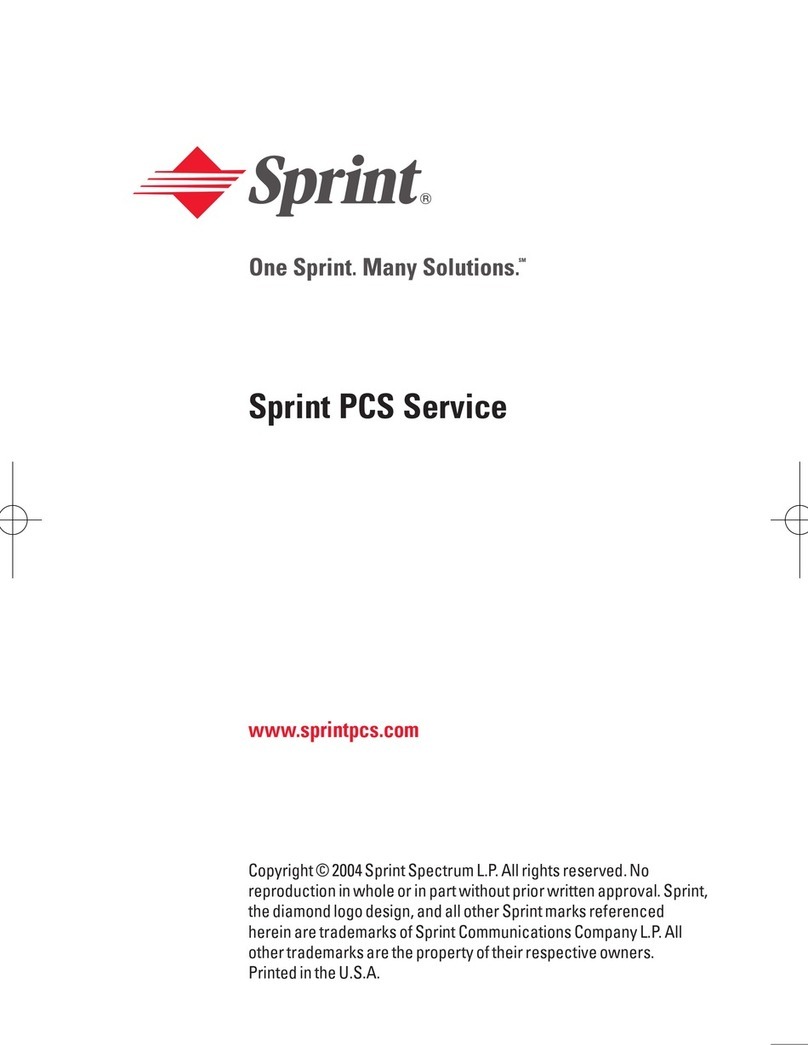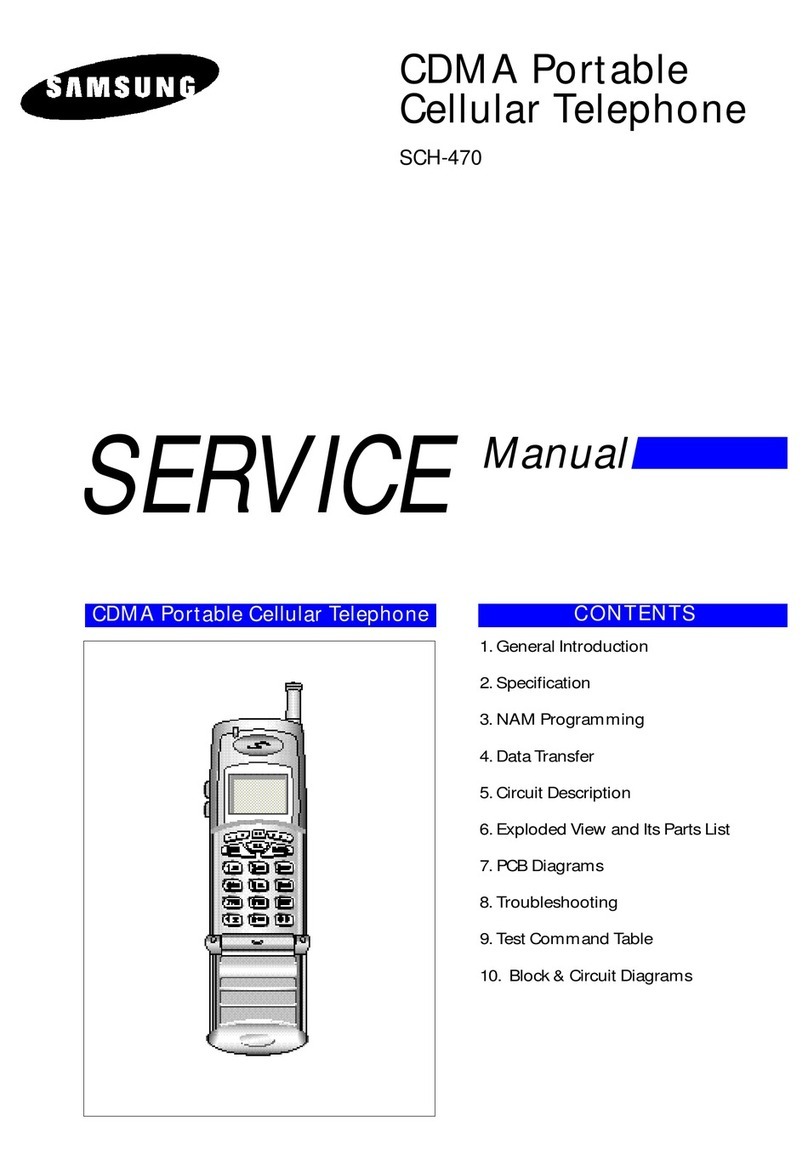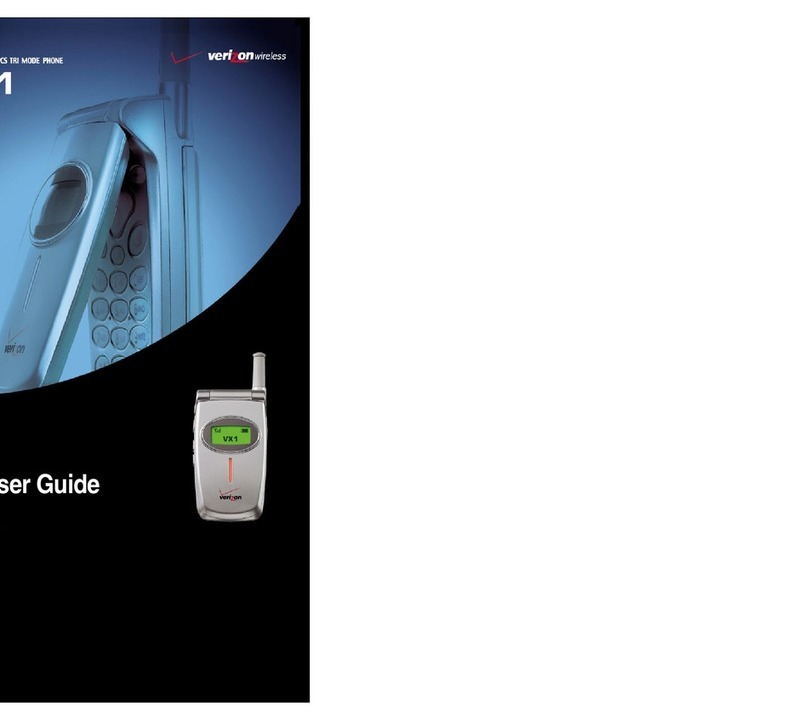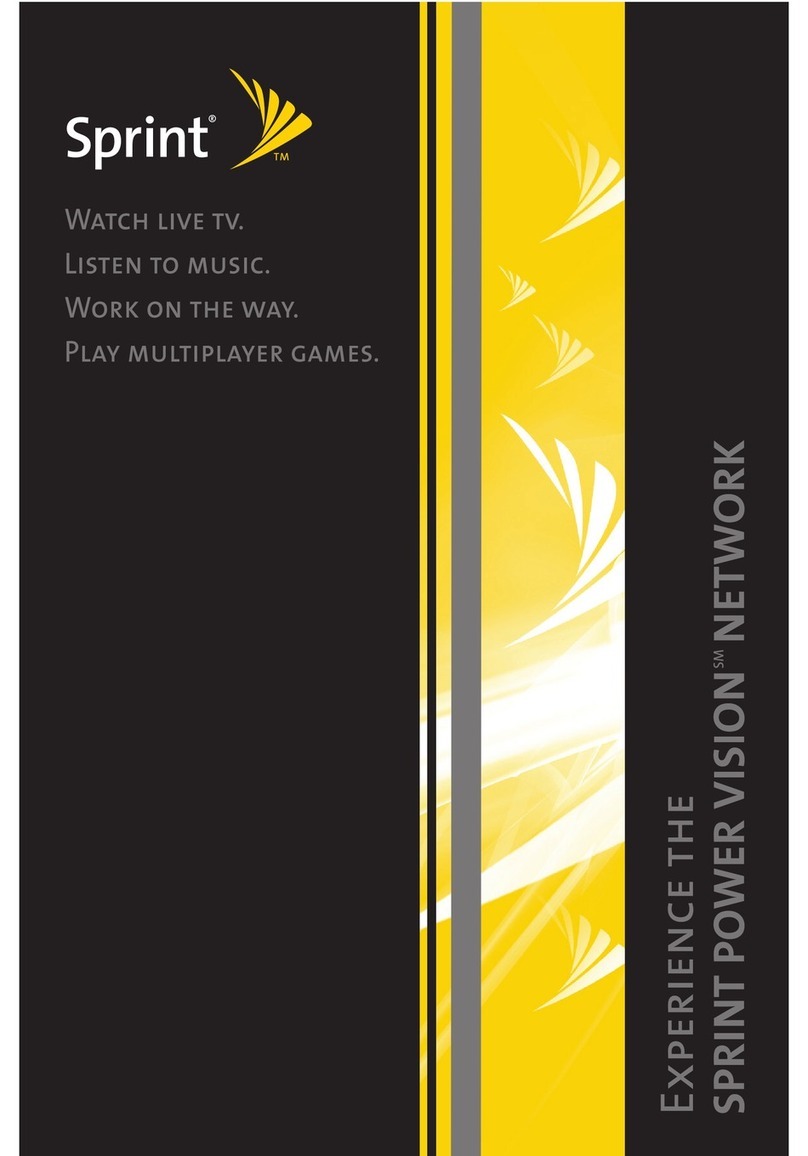Telecom New Zealand R90 User manual

User Manual
R90 Mobile Phone

1
PC Software RequirementsPC Software Requirements
PC Software RequirementsPC Software Requirements
PC Software Requirements
JoinME PC Software supports Microsoft Vista, Windows 2000 with Service Pack 4 or Win-
dows XP with Service Pack 2 & 3 only.
JoinME MAC has limited functionality and supports MAC OSX 10.4 and above.
Warnings and Safety NoticesWarnings and Safety Notices
Warnings and Safety NoticesWarnings and Safety Notices
Warnings and Safety Notices
Please read all the safety notices before using this device.
Do not use the phone at a refuelling point. Do not use near fuel or chemicals.
Do not transport or store flammable gas, liquid or explosives in the same compartment of
your vehicle as your mobile phone and accessories.
CC
CC
Copop
opop
opyryr
yryr
yright © 2009 ZTEight © 2009 ZTE
ight © 2009 ZTEight © 2009 ZTE
ight © 2009 ZTE CC
CC
Coror
oror
orporpor
porpor
porationation
ationation
ation All rAll r
All rAll r
All rights rights r
ights rights r
ights reserveserv
eserveserv
eserved.ed.
ed.ed.
ed.
1st Edition March 2009 V1.0
No part of this publication may be excerpted, reproduced, translated or utilized in any form
or by any means, electronic or mechanical, including photocopying and microfilm, without
the prior written permission of ZTE Corporation.
ZTE Corporation operates a policy of continuous development. ZTE Corporation reserves
the right to make changes and improvements to any of the products described in this
document without prior notice.
Limitation of LiabilityLimitation of Liability
Limitation of LiabilityLimitation of Liability
Limitation of Liability
ZTE shall not be liable for any loss of profits or indirect, special, incidental or consequential
damages resulting from or arising out of or in connection with using this product, whether or
not ZTE had been advised, knew or should have known the possibility of such damages.
Refer to the enclosed warranty card for full warranty and service information.

2
CC
CC
Contentsontents
ontentsontents
ontents
Environmental InformationEnvironmental Information
Environmental InformationEnvironmental Information
Environmental Information ..................................................................................................................................................................................................................
..................................................................................................................................................................................................................
......................................................................................................... 88
88
8
ImporImpor
ImporImpor
Important Note ftant Note f
tant Note ftant Note f
tant Note for Dust andor Dust and
or Dust andor Dust and
or Dust and WW
WW
Water Prater Pr
ater Prater Pr
ater Protectionotection
otectionotection
otection ..........................................................................................................................
..........................................................................................................................
............................................................. 88
88
8
11
11
1 WW
WW
Welcomeelcome
elcomeelcome
elcome ............................................................................................................................................................................................................................................................................................
............................................................................................................................................................................................................................................................................................
.............................................................................................................................................. 99
99
9
1.1 How to use the manual...................................................................................................................... 10
1.2 RF Safety Information ........................................................................................................................... 11
1.3 Handset Overview ............................................................................................................................... 12
1.4 Keypad Functions .................................................................................................................................. 14
1.5 Information Bar Icons .......................................................................................................................... 15
1.6 Menu Quick Reference Guide ........................................................................................................ 16
2 Getting Started2 Getting Started
2 Getting Started2 Getting Started
2 Getting Started..........................................................................................................................................................................................................................................................
..........................................................................................................................................................................................................................................................
............................................................................................................................. 1818
1818
18
2.1 How do I remove the battery cover? ........................................................................................... 18
2.2 How do I insert the USIM Card? ...................................................................................................... 18
2.3 How do I insert the Battery? ........................................................................................................... 20
2.4 How to switch the phone On or Off? ............................................................................................ 21
2.5 How do I set the time and date? ................................................................................................... 21
2.6 How do I lock the keypad? ................................................................................................................ 21
2.7 How do I connect the charger? ..................................................................................................... 22
2.8 Tips about charging and battery life............................................................................................. 22
3 Basic Operation3 Basic Operation
3 Basic Operation3 Basic Operation
3 Basic Operation......................................................................................................................................................................................................................................................
......................................................................................................................................................................................................................................................
........................................................................................................................... 2323
2323
23
3.1 How do I make a voice call? ............................................................................................................ 23
3.2 How do I answer an incoming call? .............................................................................................. 23
3.3 How do I send a Text Message (SMS)? ........................................................................................ 23
3.4 How do I navigate the Menu? ......................................................................................................... 24
4 Contacts4 Contacts
4 Contacts4 Contacts
4 Contacts........................................................................................................................................................................................................................................................................................
........................................................................................................................................................................................................................................................................................
............................................................................................................................................ 2525
2525
25

3
4.1 How do I enter my Contacts? .......................................................................................................... 25
4.2 How do I copy all Contacts from a USIM card? ......................................................................... 25
4.3 How do I search my Contacts? ........................................................................................................ 25
4.4 How do I add a Contact from a received call number? ........................................................ 26
4.5 How do I add a Contact from a received SMS?......................................................................... 26
4.6 How do I set a dedicated ringtone or image to a Contact? ............................................... 26
4.7 How do I set Speed Dial numbers? ............................................................................................... 27
4.8 How do I make a call using Speed Dial? ..................................................................................... 27
4.9 How do I update an existing Contact? ......................................................................................... 27
4.10 Advanced Contact Options ............................................................................................................. 28
5 Calls5 Calls
5 Calls5 Calls
5 Calls..........................................................................................................................................................................................................................................................................................................
..........................................................................................................................................................................................................................................................................................................
..................................................................................................................................................... 2929
2929
29
5.1 How do I make a Voice Call? ............................................................................................................ 29
5.2 How do I make a Call from my Contacts? .................................................................................... 29
5.3 How do I view and make a Call from my Call History? ........................................................... 29
5.4 How do I activate Speakerphone? ................................................................................................ 30
5.5 Call options during an active Voice Call ...................................................................................... 30
5.6 Hints and Tips for Calls ....................................................................................................................... 30
5.7 How do I insert a ‘Pause’ in the dialled number? ................................................................... 31
5.8 How do I answer a Call? ..................................................................................................................... 31
5.9 How do I make a Video Call?............................................................................................................ 31
5.10 How do I answer a Video Call? ..................................................................................................... 32
5.11 Call options during an active Video Call ................................................................................... 32
5.12 How do I make Emergency Calls?................................................................................................ 33
5.13 Videophone Settings......................................................................................................................... 34
5.14 Call Divert ............................................................................................................................................. 34
5.15 Call Waiting ........................................................................................................................................... 34
5.16 Call Barring ........................................................................................................................................... 35
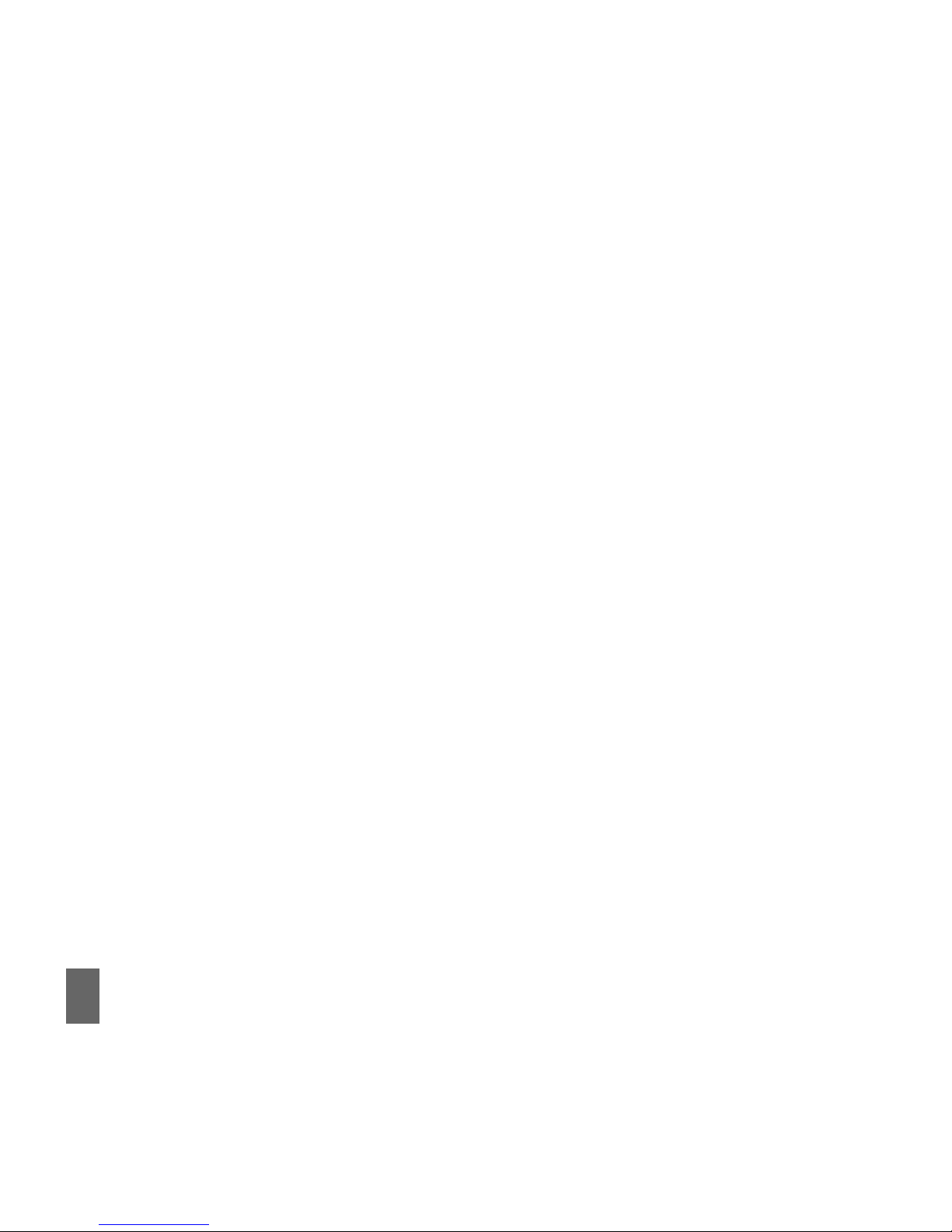
4
5.17 Send my number ................................................................................................................................. 35
5.18 Missed Calls Alert .............................................................................................................................. 36
5.19 Call Options when Connected to a Bluetooth device ........................................................ 36
6 Messages and Emails6 Messages and Emails
6 Messages and Emails6 Messages and Emails
6 Messages and Emails................................................................................................................................................................................................................................
................................................................................................................................................................................................................................
................................................................................................................ 3737
3737
37
6.1 How do I send a Text Message (SMS)? ........................................................................................ 37
6.2 How do I view a received Text Message (SMS)? ..................................................................... 38
6.3 How do I use Predictive Text? ......................................................................................................... 38
6.4 How do I add words to the My Words Dictionary? .................................................................. 39
6.5 Special Characters and SMS Message Length ......................................................................... 40
6.6 How do I send a Multimedia Message (MMS)? ........................................................................ 40
6.7 How do I receive a Multimedia Message (MMS)?.................................................................. 41
6.8 MMS and SMS Advanced Settings ................................................................................................... 41
6.9 WAP Push Messages ............................................................................................................................. 41
6.10 How do I send an Email? ................................................................................................................. 42
6.11 How do I receive an Email? ........................................................................................................... 43
6.12 How do I set up automatic Email Retrieval? ........................................................................... 43
6.13 Pushmail Settings ............................................................................................................................... 43
7 How to Personalise the Phone7 How to Personalise the Phone
7 How to Personalise the Phone7 How to Personalise the Phone
7 How to Personalise the Phone ........................................................................................................................................................................................
........................................................................................................................................................................................
............................................................................................ 4444
4444
44
7.1 Change the Profiles.............................................................................................................................. 44
7.2 Change the Shortcut Keys (Arrow keys)...................................................................................... 45
7.3 Change the Background Screen (Wallpaper)........................................................................... 45
7.4 Change the default Ringtones ........................................................................................................ 46
7.5 Enable Vibrate Mode........................................................................................................................... 46
7.6 Engage the Meeting Profile with a single key press ............................................................. 46
7.7 Switch the Keytones off ..................................................................................................................... 47
7.8 Set Spoken Key Sounds ....................................................................................................................... 47
7.9 Change the Display Backlighting ................................................................................................... 47

5
7.10 Change the Screen Brightness .................................................................................................... 47
7.11 Add a Greeting and Owner name................................................................................................ 48
7.12 Set the Keypad backlighting.......................................................................................................... 48
7.13 What is the PIN Code? ...................................................................................................................... 48
7.14 What is the Handset Code? ........................................................................................................... 49
7.15 Additional notes on PIN Codes ...................................................................................................... 49
7.16 Fixed Dial Numbers, FDN List ....................................................................................................... 49
8 File Manager and External Memory8 File Manager and External Memory
8 File Manager and External Memory8 File Manager and External Memory
8 File Manager and External Memory................................................................................................................................................................
................................................................................................................................................................
................................................................................ 5050
5050
50
8.1 File Manager .......................................................................................................................................... 50
8.2 Installing Additional Memory – MicroSDTM Card .................................................................... 51
8.3 Access the T-Flash card (MicroSDTM) using File Manager ................................................. 52
8.4 File Manager and T-Flash Options Table...................................................................................... 52
99
99
9 Alarms andAlarms and
Alarms andAlarms and
Alarms and AA
AA
Appointmentsppointments
ppointmentsppointments
ppointments............................................................................................................................................................................................................
............................................................................................................................................................................................................
...................................................................................................... 5353
5353
53
9.1 Set Alarms ................................................................................................................................................ 53
9.2 Set Appointments using the Calendar ......................................................................................... 54
10 Imag10 Imag
10 Imag10 Imag
10 Imaging - Picturing - Pictur
ing - Picturing - Pictur
ing - Pictures andes and
es andes and
es and VV
VV
Videosideos
ideosideos
ideos ..................................................................................................................................................................................
..................................................................................................................................................................................
......................................................................................... 5555
5555
55
10.1 How to use the Camera .................................................................................................................. 55
10.2 How to use the Video Camera ..................................................................................................... 56
10.3 Viewing pictures and videos ......................................................................................................... 57
11 Music11 Music
11 Music11 Music
11 Music................................................................................................................................................................................................................................................................................................
................................................................................................................................................................................................................................................................................................
................................................................................................................................................ 5858
5858
58
11.1 FM Radio ................................................................................................................................................. 58
11.2 Browse and play music files from File Manager ................................................................... 58
11.3 Create a new Playlist ........................................................................................................................ 59
12 Connectivity12 Connectivity
12 Connectivity12 Connectivity
12 Connectivity ................................................................................................................................................................................................................................................................
................................................................................................................................................................................................................................................................
................................................................................................................................6060
6060
60
12.1 Use JoinME to connect the phone to a computer ................................................................ 60
12.2 Installing JoinME .................................................................................................................................. 61
12.3 Use JoinME to copy photos to your computer ......................................................................... 62

6
12.4 Use JoinME to transfer music from a computer ..................................................................... 64
12.5 Enter Contacts using JoinME .......................................................................................................... 66
12.6 Copy contacts from phone to the computer (back-up) ...................................................... 67
12.7 Import Contacts from Microsoft Outlook ................................................................................... 68
12.8 Export Contacts to Outlook ............................................................................................................. 69
12.9 Use JoinME to send an SMS ............................................................................................................ 70
12.10 Import Calendar events from Microsoft Outlook ................................................................ 70
12.11 Use JoinME to connect to the Internet .................................................................................. 71
12.12 Connect to a Bluetooth Device ................................................................................................ 72
12.13 Dial Up Networking using USB or Bluetooth ........................................................................ 74
12.14 PC Connection ................................................................................................................................... 76
12.15 Synchronize with a network server (SyncML) ...................................................................... 76
1313
1313
13 Other FOther F
Other FOther F
Other Facilitiesacilities
acilitiesacilities
acilities....................................................................................................................................................................................................................................................
....................................................................................................................................................................................................................................................
.......................................................................................................................... 7777
7777
77
13.1 Browser .................................................................................................................................................. 77
13.2 Stopwatch .............................................................................................................................................. 78
13.3 Calculator .............................................................................................................................................. 78
13.4 World Time ............................................................................................................................................ 78
13.5 Currency Conversion ......................................................................................................................... 79
13.6 Games and Applications .................................................................................................................. 79
13.7 Slide Show ............................................................................................................................................. 79
13.8 Voice Recorder ................................................................................................................................... 80
13.9 Streaming URL ..................................................................................................................................... 80
13.10 Access Point Settings ..................................................................................................................... 80
13.11 Restore default settings............................................................................................................... 81
13.12 Auto Keylock ...................................................................................................................................... 81
13.13 Download Location ......................................................................................................................... 81
13.14 Connections ....................................................................................................................................... 82

7
13.15 Network Settings ............................................................................................................................. 82
13.16 CTM ........................................................................................................................................................ 83
1414
1414
14 TT
TT
Tecec
ecec
echnicalhnical
hnicalhnical
hnical,,,,,SupporSuppor
SupporSuppor
Support andt and
t andt and
t and WW
WW
Warrarr
arrarr
arranty Infanty Inf
anty Infanty Inf
anty Informationormation
ormationormation
ormation..............................................................................................................
..............................................................................................................
....................................................... 8484
8484
84
14.1 Troubleshooting................................................................................................................................... 84
14.2 Support Information ........................................................................................................................... 86
14.3 Error Messages ................................................................................................................................... 87
14.4 Warranty Information ........................................................................................................................ 87
14.5 Technical Parameters ...................................................................................................................... 88
15 General Safety and Maintenance Information15 General Safety and Maintenance Information
15 General Safety and Maintenance Information15 General Safety and Maintenance Information
15 General Safety and Maintenance Information..............................................................................................................
..............................................................................................................
....................................................... 8989
8989
89
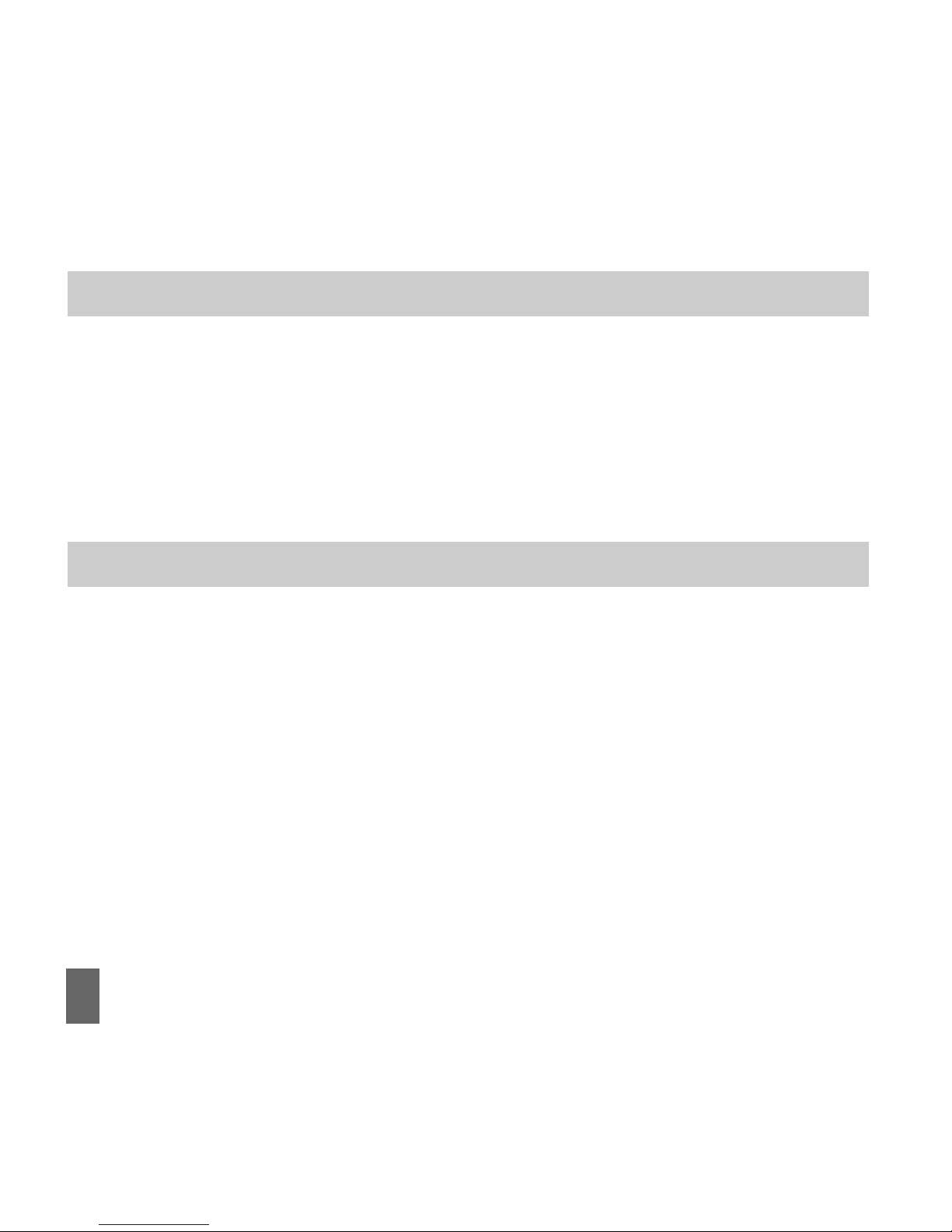
8
Environmental InformationEnvironmental Information
Environmental InformationEnvironmental Information
Environmental Information
Your handset is made using the latest manufacturing techniques and environmental stan-
dards to reduce waste and hazards to the environment. However at the end of life of the
equipment the manufacturer recommends that you return the handset and accessories to
the nearest re-cycling depot. Valuable materials such as gold, silver, and copper can be
recovered from the handset. Any toxic materials will be prevented from entering the envi-
ronment and the waste materials will be recycled.
ImporImpor
ImporImpor
Important Note ftant Note f
tant Note ftant Note f
tant Note for Dust andor Dust and
or Dust andor Dust and
or Dust and WW
WW
Water Prater Pr
ater Prater Pr
ater Protectionotection
otectionotection
otection
The R90 is a ruggedised handset that offers some degree of protection against dust and
liquid ingress. It is notnot
notnot
not waterproof and it is important to remember that liquid damage is not
covered under warranty. The protection standards apply to limited dust and liquid ingress.
To maintain protection please ensure that the port and battery covers are properly closed.
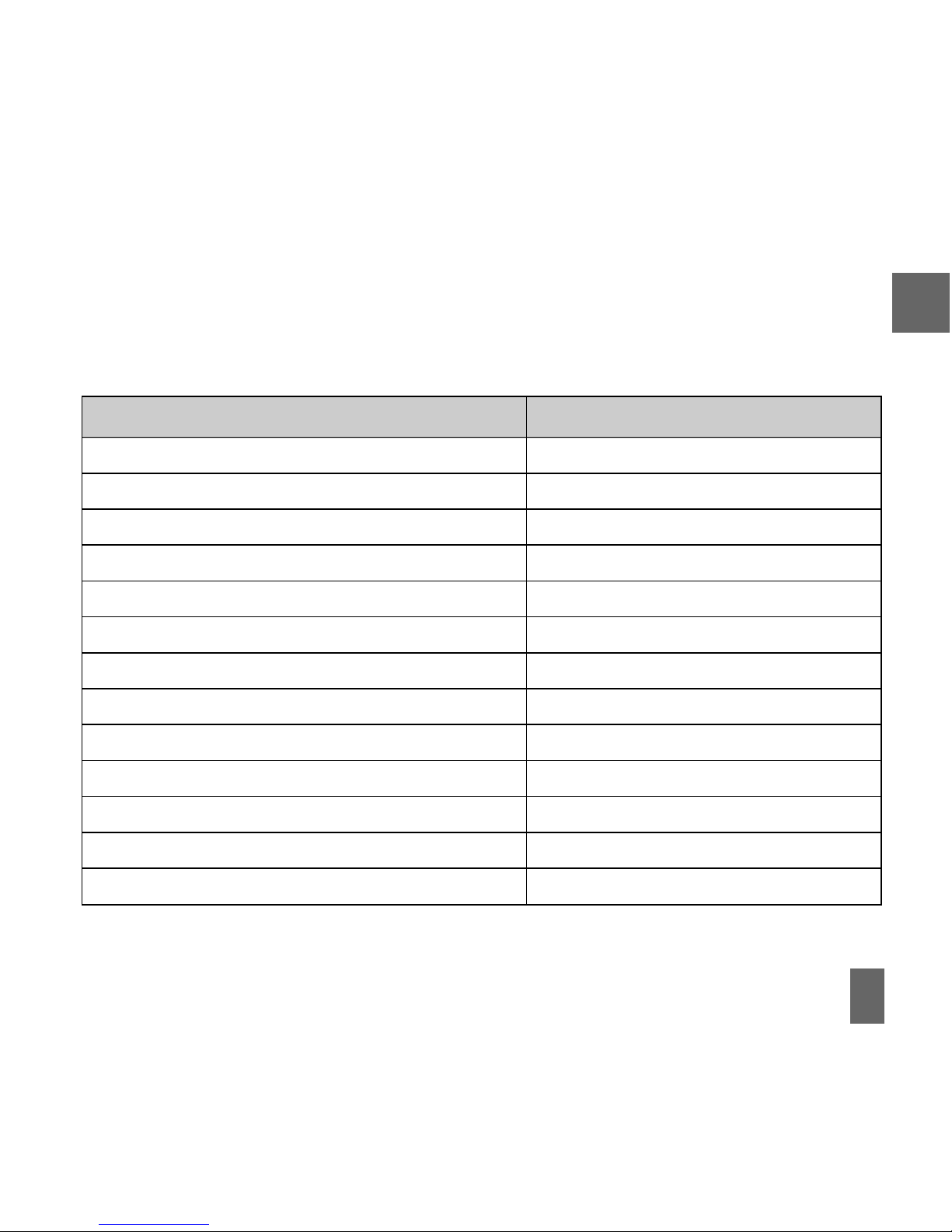
9
11
11
1 WW
WW
Welcomeelcome
elcomeelcome
elcome
Congratulations on choosing the Telecom R90 handset. Please take a few minutes to read the
user guide to help you get the most from your new mobile.
OperationOperation
OperationOperation
Operation Quick ReferenceQuick Reference
Quick ReferenceQuick Reference
Quick Reference
Handset overview, keypad and information bar Section 1 – Introduction
Making a call Section 2 – Getting Started
Quick introduction to key features, Calls & SMS Section 3 – Basic Operation
Store a list of contact names & phone numbers Section 4 – Contacts
View calls received, dialled and missed Section 5 – Calls
Text messages – sending and receiving Section 6 – Messages and Emails
Personalise your phone e.g. ringtone, screen Section 7 – Personalise
Managing handset files and content Section 8 – File Manager
Setting alarms and reminders Section 9 – Alarms and Appointments
Using the camera – take photos, record videos Section 10 – Imaging
Using the FM radio and MP3 Player Section 11 – Music
Connecting to a PC to copy pictures & music Section 12 – Connectivity
Calculator, Stopwatch and more… Section 13 – Other Facilities
1
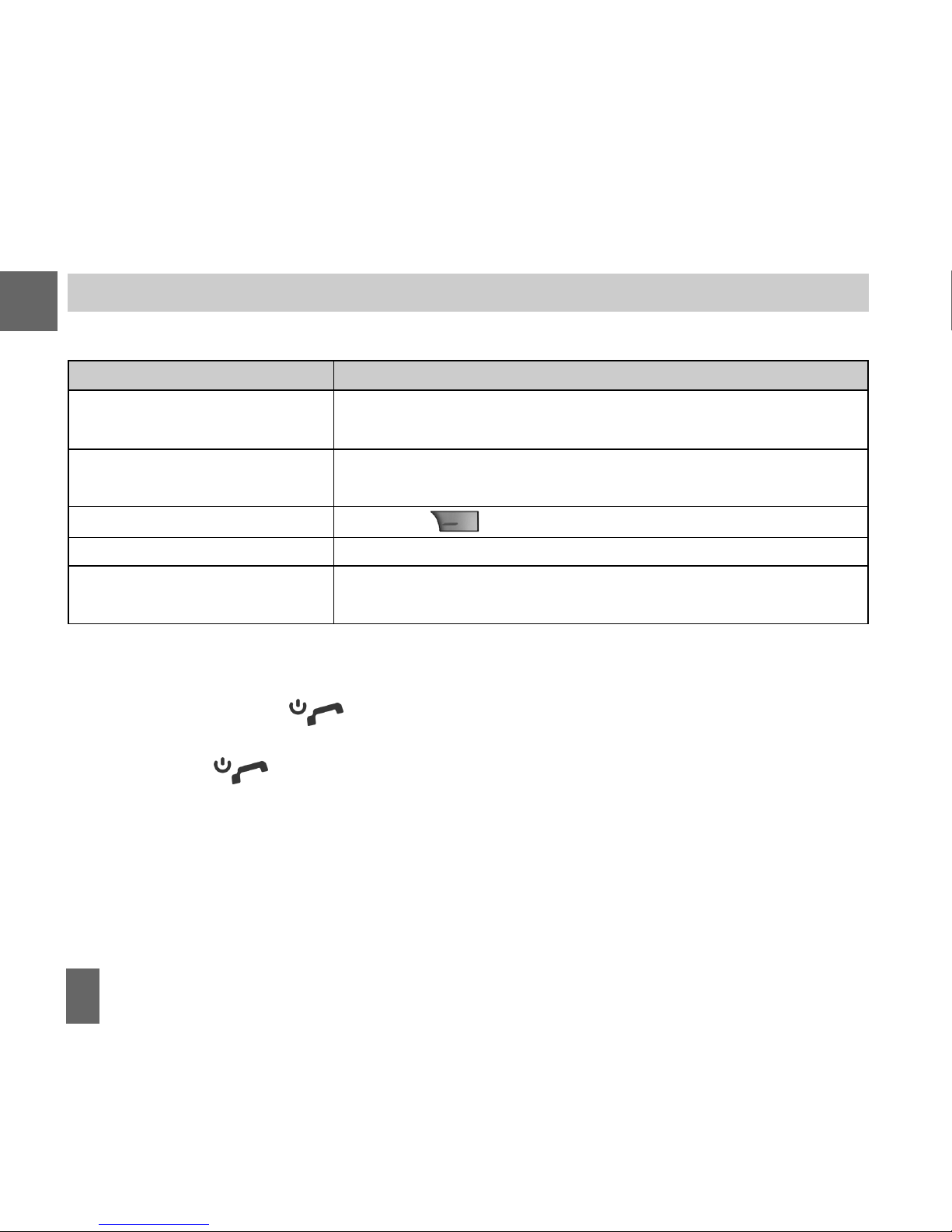
10
1.11.1
1.11.1
1.1 How to use the manualHow to use the manual
How to use the manualHow to use the manual
How to use the manual
The following instructional format is used in the manual:The following instructional format is used in the manual:
The following instructional format is used in the manual:The following instructional format is used in the manual:
The following instructional format is used in the manual:
InstructionInstruction
InstructionInstruction
Instruction DescriptionDescription
DescriptionDescription
Description
Press the LeftLeft
LeftLeft
Left ArrArr
ArrArr
Arrowow
owow
ow Press the left directional key on the four way navigation
controller
Press OKOK
OKOK
OK Press the OKOK
OKOK
OK key in the centre of the four way navigation
controller
Press the Right Soft KeyRight Soft Key
Right Soft KeyRight Soft Key
Right Soft Key Press the key just below the screen
Long pressLong press
Long pressLong press
Long press Press and hold the key for 2 seconds
MenMen
MenMen
Menuu
uu
u >
TT
TT
Toolsools
oolsools
ools Go to the Main MenMain Men
Main MenMain Men
Main Menuu
uu
u (press OKOK
OKOK
OK) select TT
TT
Toolsools
oolsools
ools and press
OKOK
OKOK
OK to open
1
zThe functions for the OKOK
OKOK
OK and Soft keysSoft keys
Soft keysSoft keys
Soft keys change depending on where you are in the
menu. The functions are described at the bottom of the handset display.
zThe EndEnd
EndEnd
End or ExitExit
ExitExit
Exit key is used to exit the menus, EndEnd
EndEnd
End a Call and switch the phone
OnOn
OnOn
On or OffOff
OffOff
Off. From within a sub-menu the ExitExit
ExitExit
Exit key goes to the main menu.
zLong press
to switch the handset OnOn
OnOn
On and OffOff
OffOff
Off.
zThe C keyC key
C keyC key
C key is used to step back in menus and to clear text in text modes. In text edit mode
press once for backspace, press and hold to clear all the text.
zMenu and setting choices on the handset are shown in boldbold
boldbold
bold text in the manual. Quickly
find the answer by checking the front ContentsContents
ContentsContents
Contents or the back IndexIndex
IndexIndex
Index.
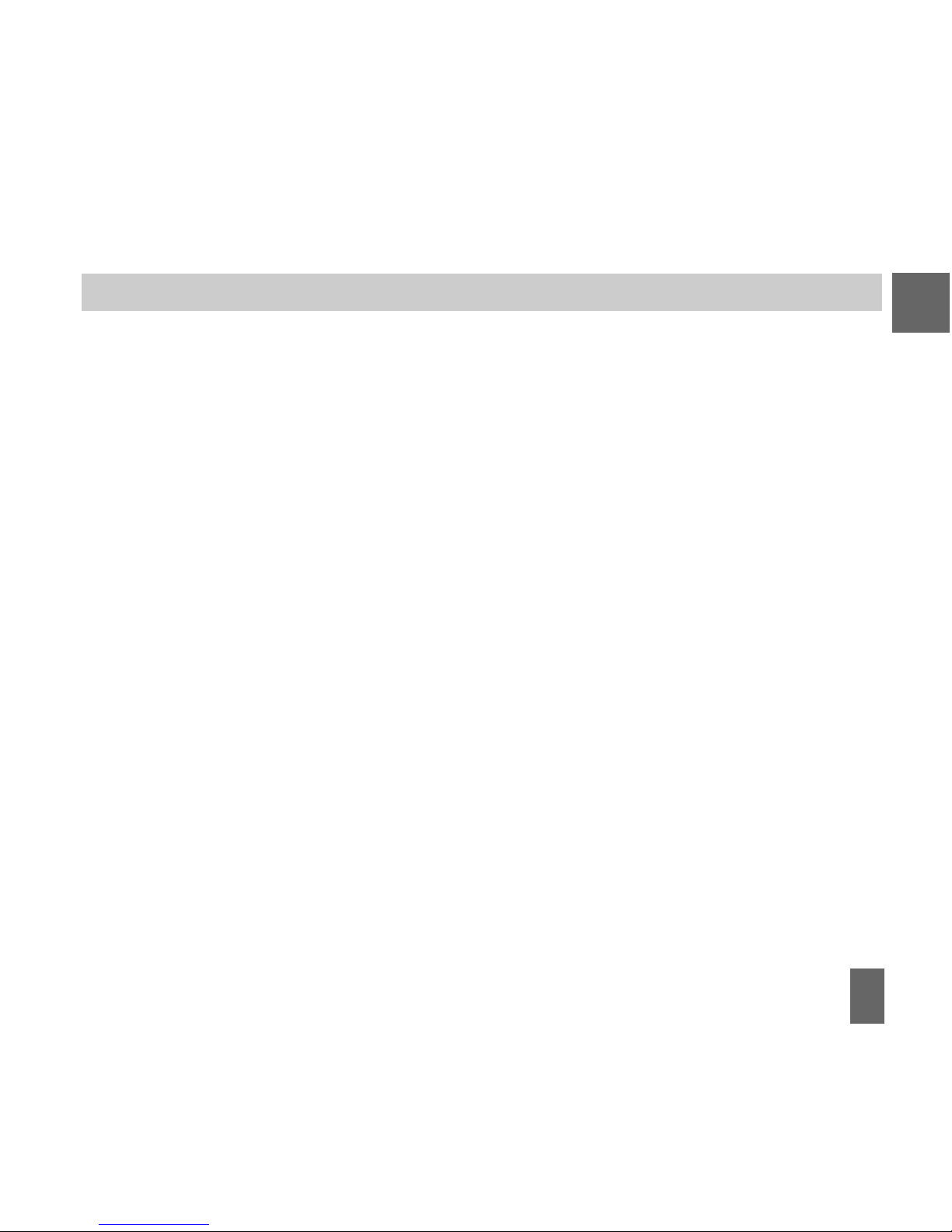
11
1.21.2
1.21.2
1.2 RF Safety InformationRF Safety Information
RF Safety InformationRF Safety Information
RF Safety Information
The handset has an internal antenna located at the top of the phone. For optimum perfor-
mance with minimum power consumption do not cover the antenna area with your hand.
Hold the handset between thumb and finger in the middle of the device. Covering the
antenna affects call quality, may cause the handset to operate at higher power level than
needed, and may shorten talk and idle times.
Radio Frequency EnergyRadio Frequency Energy
Radio Frequency EnergyRadio Frequency Energy
Radio Frequency Energy
The handset is a low-power radio transmitter and receiver. When switched on it intermit-
tently transmits radio frequency (RF) energy (radio waves). The transmit power level is
optimized for best performance and automatically reduces when there is good quality
reception. Maximum power is only used at the edge of network coverage so under most
circumstances the power output is very low. Under poor network conditions the phone will
transmit at a higher power, may get hot and will have a significantly shorter battery life.
DeclarDeclar
DeclarDeclar
Declaration oation o
ation oation o
ation off
ff
f CC
CC
Confonf
onfonf
onformityormity
ormityormity
ormity
We declare under our sole responsibility that the product(s) detailed in this manual, and in
combination with our accessories, conform with the essential requirements of The Radio
Communications Standard (Electro-magnetic Radiation Human Exposure) 2003 and the
Australian Communications and Media Authority Section 376 of the Telecommunications
Act 1999.
1

12
1. Camera for Video Calling
2. Display
3. Four way navigation controller
-Arrow Keys()
4. Left Soft Key (LSK)
5. Call Key, show Call History
6. Video Call Key
7. Keypad
8. Microphone
9. Clear / Back Key *
10. End / Exit / Power Key
11. Right Soft Key (RSK)
12. OK Key
13. Speaker
* The C keC ke
C keC ke
C keyy
yy
y is used to step back in menus and to
clear text in text modes. In text edit mode press
once for backspace, press and hold to clear all
the text.
1.3 Handset1.3 Handset
1.3 Handset1.3 Handset
1.3 Handset OO
OO
Ovv
vv
verviewerview
erviewerview
erview
7
6
5
4
3
2
1
8
9
10
11
12
13
1

13
HandsetHandset
HandsetHandset
Handset OO
OO
Ovv
vv
verviewerview
erviewerview
erview 1
Left Rear RightLeft Rear Right
Left Rear RightLeft Rear Right
Left Rear Right
Battery Cover
Volume keys Charger,USB
Headset port
Camera key
Speaker
Camera
External Antenna
port

14
1.4 K1.4 K
1.4 K1.4 K
1.4 Kee
ee
eypad Fypad F
ypad Fypad F
ypad Functionsunctions
unctionsunctions
unctions
KeyKey
KeyKey
Key CC
CC
Corrorr
orrorr
orresponding Fesponding F
esponding Fesponding F
esponding Functionsunctions
unctionsunctions
unctions
11
11
1 1 | punctuation marks | voicemail
22
22
2 2 | abc | ABC
33
33
3 3 | def | DEF
44
44
4 4 | ghi | GHI
55
55
5 5 | jkl | JKL
66
66
6 6 | mno | MNO
77
77
7 7 | pqrs | PQRS
88
88
8 8 | tuv | TUV
99
99
9 9 | wxyz | WXYZ
00
00
0 0 | Space
KeyKey
KeyKey
Key CC
CC
Corrorr
orrorr
orresponding Fesponding F
esponding Fesponding F
esponding Functionsunctions
unctionsunctions
unctions
Long press for keylock
Special characters in text modes
Press twice for the international prefix
‘+’, three times for ‘Pause’
##
##
# Toggle text mode. Long press for Meeting Mode
Open All Calls list
Call a dialled or selected number
End a call
EndEnd
EndEnd
End Exit a menu
Long press to power ON / OFF
CallCall
CallCall
Call
**
**
*
1
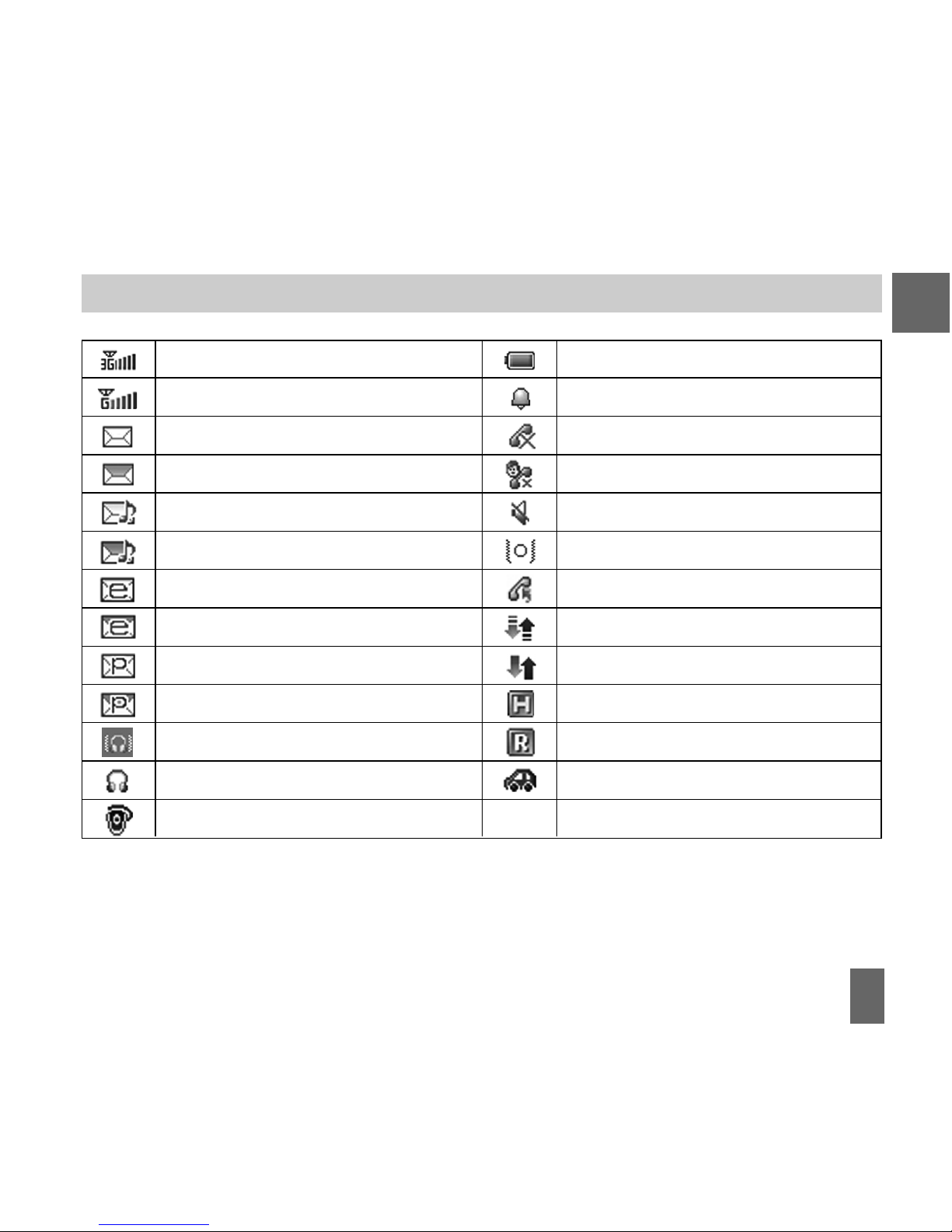
15
1.5 Information Bar Icons1.5 Information Bar Icons
1.5 Information Bar Icons1.5 Information Bar Icons
1.5 Information Bar Icons
3G Signal Strength
GSM Signal Strength
New SMS (Text Message)
SMS Memory is Full
New MMS (Multimedia Message)
MMS Memory is Full
New E-mail
E-mail Memory is Full
New Wap Push Message
Wap Push Memory is Full
Headset and Vibrate Mode
Headset Mode
Bluetooth is ON
Battery Level Indicator
Alarm is set
Missed Call
Missed Video Call
Silent Mode
Vibrate mode enabled
Call Forward is Active
PDP Data Available
PDP Data Connected
High speed data, HSDPA
Roaming
Car kit attached
1

16
1.6 Men1.6 Men
1.6 Men1.6 Men
1.6 Menuu
uu
u QuicQuic
QuicQuic
Quick Rk R
k Rk R
k Refef
efef
eferer
erer
erenceence
enceence
ence GuideGuide
GuideGuide
Guide
File ManagerFile Manager
File ManagerFile Manager
File Manager
A. PhoneA. Phone
A. PhoneA. Phone
A. Phone
Photos
Audios
Videos
Others
B.B.
B.B.
B.
TFlashTFlash
TFlashTFlash
TFlash CarCar
CarCar
Cardd
dd
d
BrowserBrowser
BrowserBrowser
Browser
1 Home
2 New Link
3 Bookmarks
4 History
5 Saved Page
6 Settings
7 Version
CallsCalls
CallsCalls
Calls
A. Call logA. Call log
A. Call logA. Call log
A. Call log
1 All calls
2 Missed calls
3 Received calls
4 Dialled calls
B. > Calls Info.B. > Calls Info.
B. > Calls Info.B. > Calls Info.
B. > Calls Info.
1 Call duration
MultimediaMultimedia
MultimediaMultimedia
Multimedia
1 Camera
2 Video camera
3 FM radio
4 Media player
5 Playlist
6 Slide show
7 Streaming URL
8 Voice recorder
MessagesMessages
MessagesMessages
Messages
A. MessageA. Message
A. MessageA. Message
A. Message
1 New Message
2 Inbox (0/0)
3 Outbox (0)
4 Drafts (0)
5 Sent (0)
6 User folders
7 (U)SIM Inbox (0/0)
8 Settings
9 Memory info.
MessagesMessages
MessagesMessages
Messages
B. > E-mailB. > E-mail
B. > E-mailB. > E-mail
B. > E-mail
1 New Email
2 Inbox (0/0)
3 Outbox (0)
4 Drafts (0)
5 Sent (0)
6 User folders
7 Settings
8 Memory info.
TT
TT
Toolsools
oolsools
ools
1 Alarm
2 Bluetooth
3 Calendar
4 Stopwatch
5 Calculator
6 World Time
7 Syncml
8 Currency
Conversion
GamesGames
GamesGames
Games &&
&&
&
AA
AA
Appspps
ppspps
pps
Download Appli-
cations
1
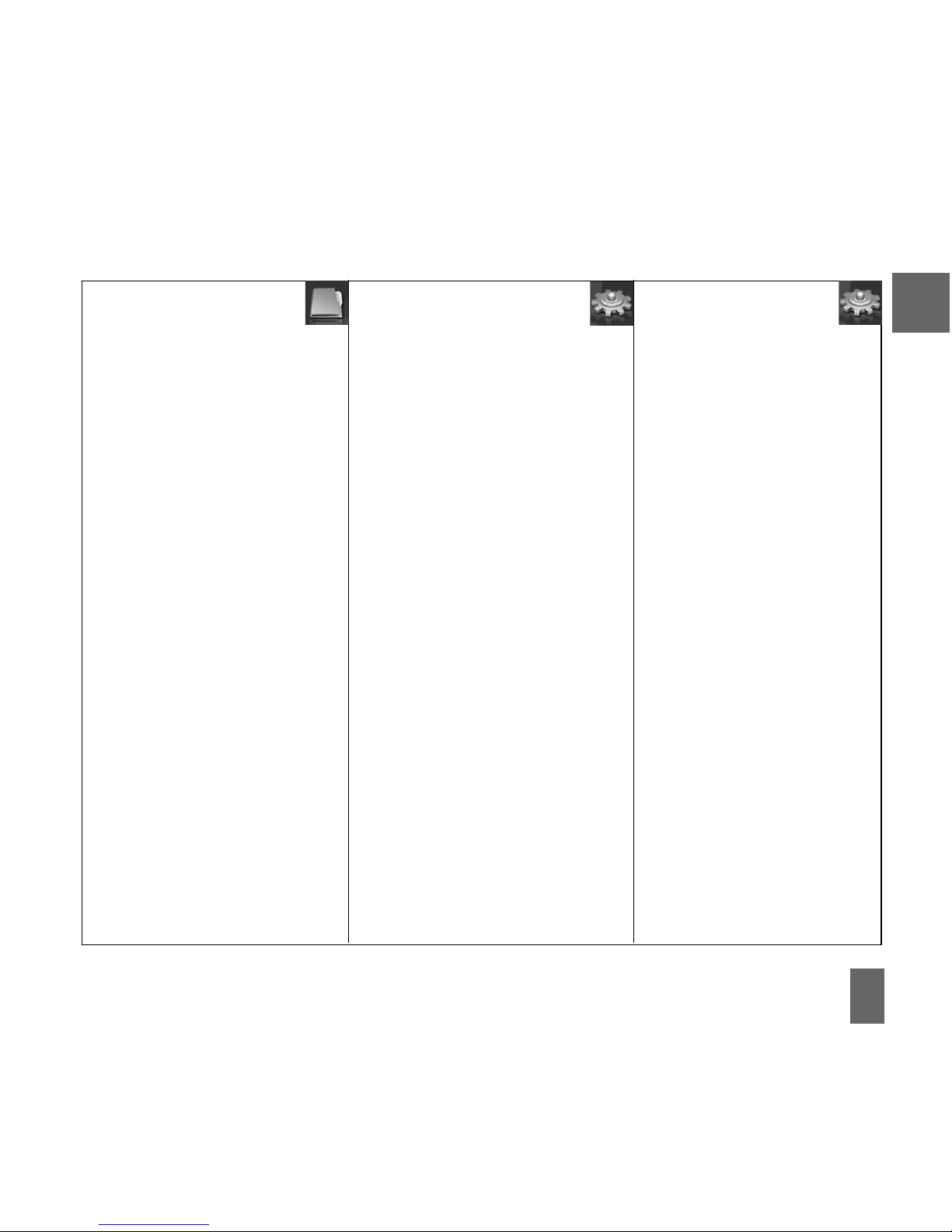
17
ContactsContacts
ContactsContacts
Contacts
A.A.
A.A.
A . All
B.B.
B.B.
B.>>
>>
> (U)SIM
C.C.
C.C.
C.>>
>>
> Family
D.D.
D.D.
D.>>
>>
> Friends
E.E.
E.E.
E.>>
>>
> Work
F.F.
F.F.
F.>>
>>
> VIP
G.G.
G.G.
G.>>
>>
> Unclassified
SettingsSettings
SettingsSettings
Settings
A.A.
A.A.
A.ScreenScreen
ScreenScreen
Screen
1 Wallpaper
2 Display Backlighting
3 Set brightness
4 Keypad Backlighting
5 Owner name
6 Greeting
B.B.
B.B.
B.> Handset> Handset
> Handset> Handset
> Handset
1 Language
2 Time and Date
3 Network settings
4 Own phone number
5 Shortcut keys
6 Connections
7 Access point settings
8 Restore default settings
9 Keylock
10 Network time
11 Download location
12 PC Connection
13 CTM
14 Missed calls alert
C.C.
C.C.
C.> Profiles> Profiles
> Profiles> Profiles
> Profiles
1 General
2 Meeting
3 Outdoor
4 Silent
5 Carkit
D.D.
D.D.
D.> Security> Security
> Security> Security
> Security
1 Activate security codes
2 Change security codes
3 Fixed dial numbers
4 FDN list
E.E.
E.E.
E.> Call> Call
> Call> Call
> Call
1 Videophone setting
2 Call divert
3 Call waiting
4 Call barring
5 Send my number
1

18
22
22
2 Getting SGetting S
Getting SGetting S
Getting Startar
tartar
tartedted
tedted
ted
2.12.1
2.12.1
2.1 How do I remove the battery cover?How do I remove the battery cover?
How do I remove the battery cover?How do I remove the battery cover?
How do I remove the battery cover?
Rotate the locking screw to
the right to unlock the bat-
tery cover.
Grasp the bottom of the
cover and raise up to open.
2.22.2
2.22.2
2.2 How do I inserHow do I inser
How do I inserHow do I inser
How do I insert the USIMt the USIM
t the USIMt the USIM
t the USIM CarCar
CarCar
Card?d?
d?d?
d?
The USIM cardUSIM card
USIM cardUSIM card
USIM card (UMTS Subscriber Interface Module) is the small plastic smart-card with
gold contacts. It holds personal information such as names and phone numbers. It can be
moved between different phones if required. The USIM carThe USIM car
The USIM carThe USIM car
The USIM card md m
d md m
d must be inserust be inser
ust be inserust be inser
ust be inserted befted bef
ted befted bef
ted beforor
oror
oree
ee
e
using the handsetusing the handset
using the handsetusing the handset
using the handset.
2
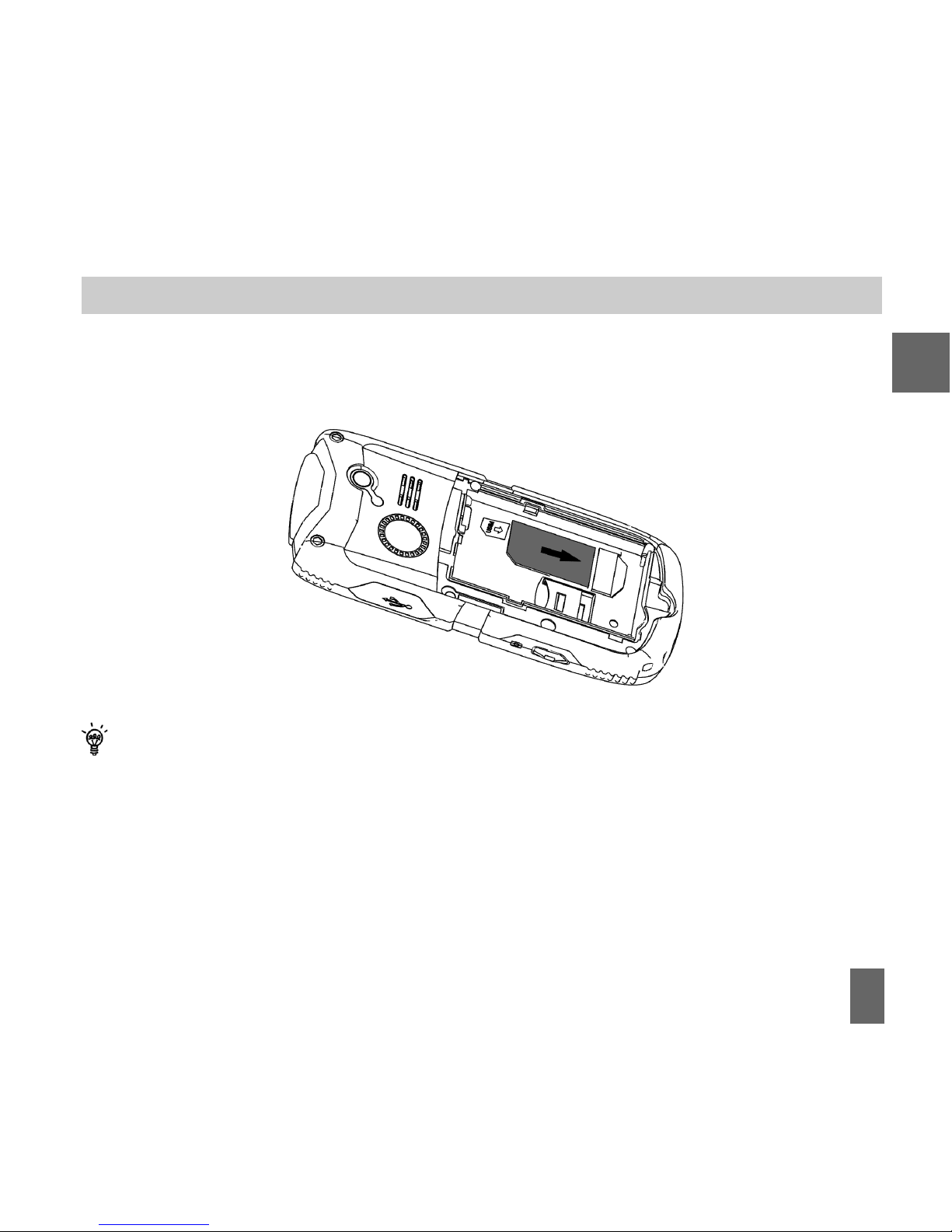
19
How do I insert the USIM card?How do I insert the USIM card?
How do I insert the USIM card?How do I insert the USIM card?
How do I insert the USIM card?
Insert the USIM card with the gold contactsgold contacts
gold contactsgold contacts
gold contacts facing downdown
downdown
down and the bevelled edge on the
left hand side as shown. Carefully slide it under the metal bar observing the correct
orientation.
Always handle the USIM card with care to avoid damage. If your USIM card is faulty
please contact your service provider.
If your handset displays:If your handset displays:
If your handset displays:If your handset displays:
If your handset displays:
“No (U)SIM detectedNo (U)SIM detected
No (U)SIM detectedNo (U)SIM detected
No (U)SIM detected” check the USIM is inserted correctly.
“Enter PUK codeEnter PUK code
Enter PUK codeEnter PUK code
Enter PUK code” please contact your Service Provider.
“Enter Unlock codeEnter Unlock code
Enter Unlock codeEnter Unlock code
Enter Unlock code” please contact your Service Provider.
2
Other manuals for New Zealand R90
1
Table of contents
Other Telecom Cell Phone manuals

Telecom
Telecom R6 User manual

Telecom
Telecom R55 User manual

Telecom
Telecom R54 User manual

Telecom
Telecom R203 User manual

Telecom
Telecom T54 User manual
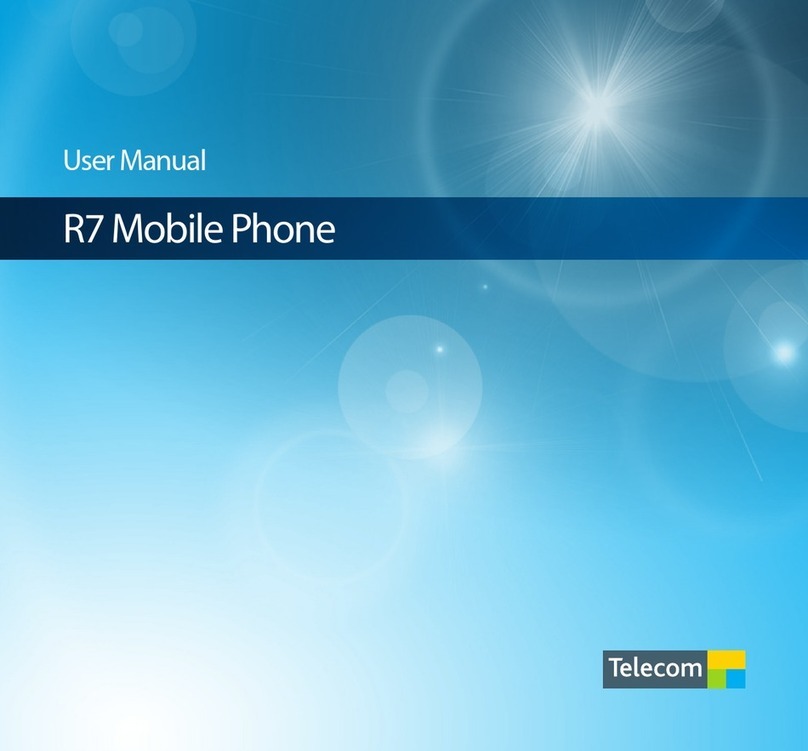
Telecom
Telecom R7 User manual

Telecom
Telecom T4010 User manual

Telecom
Telecom R109 User manual

Telecom
Telecom New Zealand R90 User manual
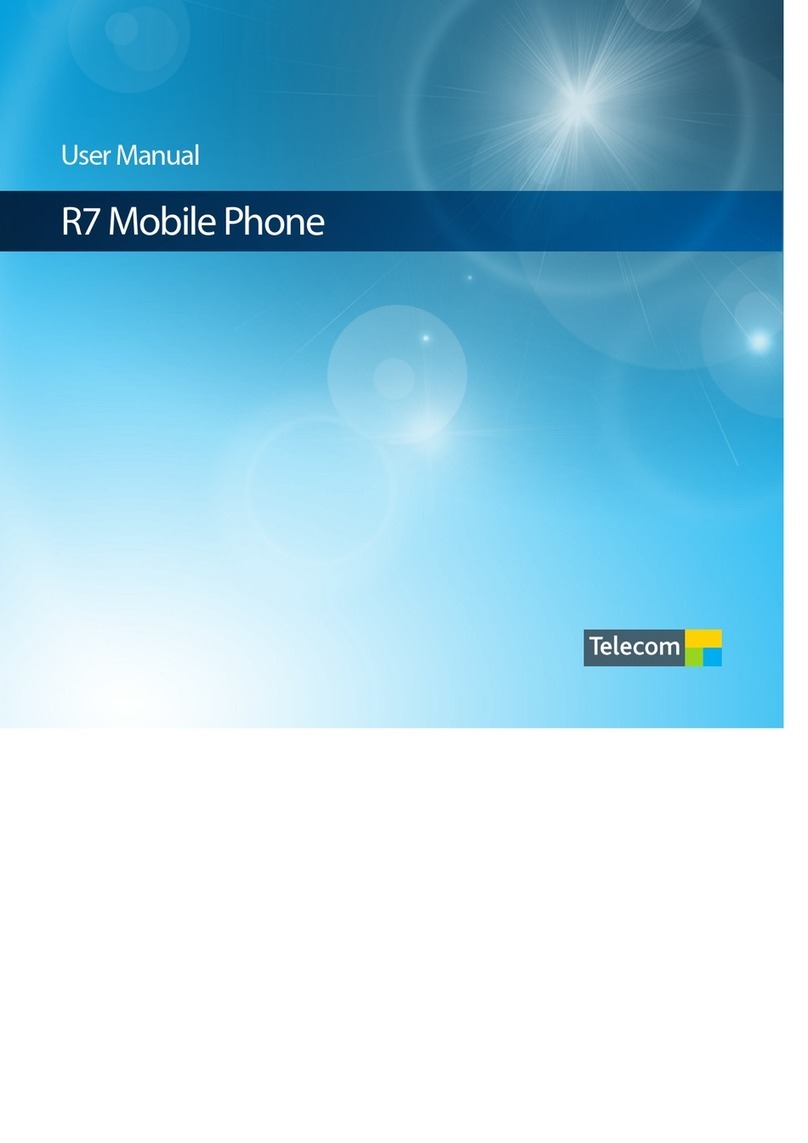
Telecom
Telecom R7 User manual

Telecom
Telecom R83 User manual

Telecom
Telecom R55 User manual

Telecom
Telecom T4010 User manual

Telecom
Telecom T4010 User manual

Telecom
Telecom R880H User manual

Telecom
Telecom T903 User manual

Telecom
Telecom R6 User manual

Telecom
Telecom U3100N User guide

Telecom
Telecom R203 User manual

Telecom
Telecom R880H Installation guide