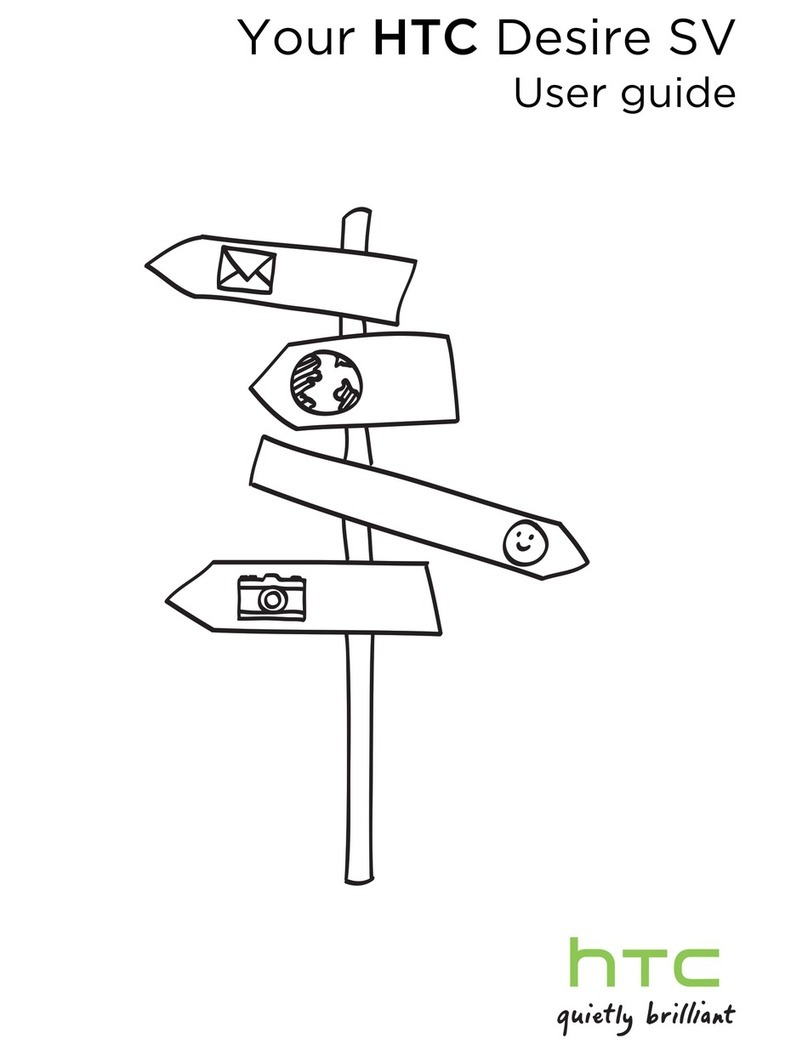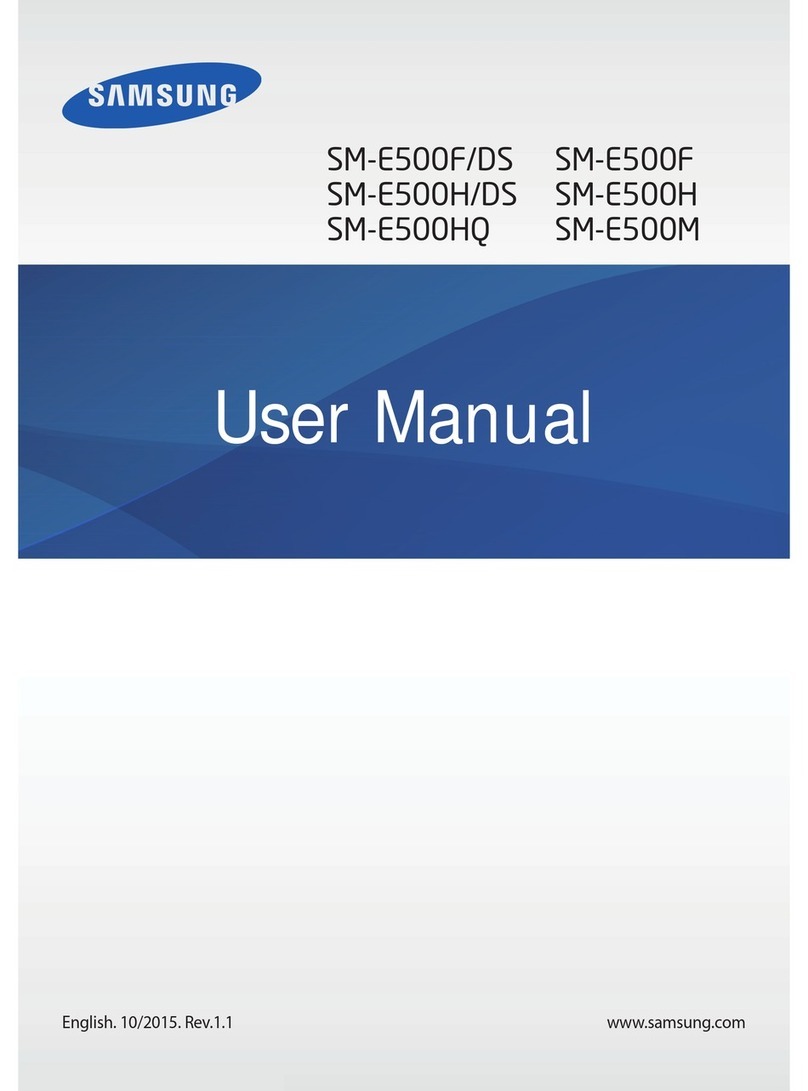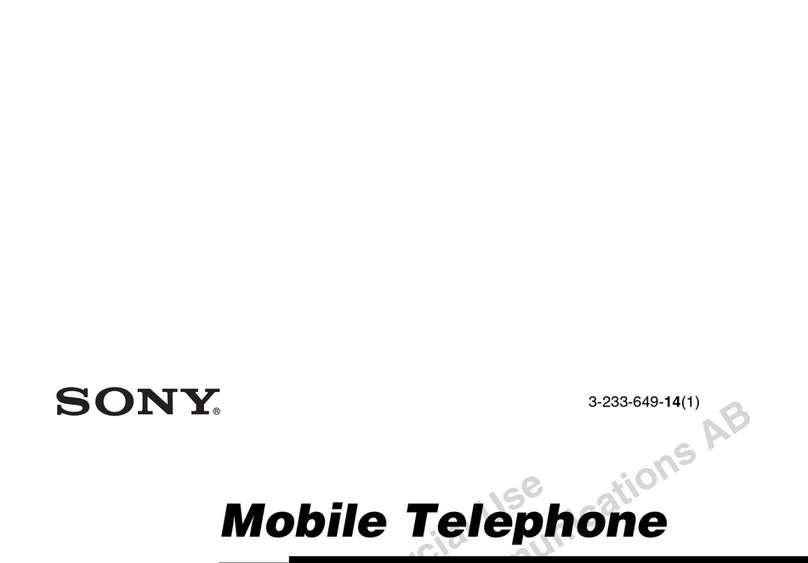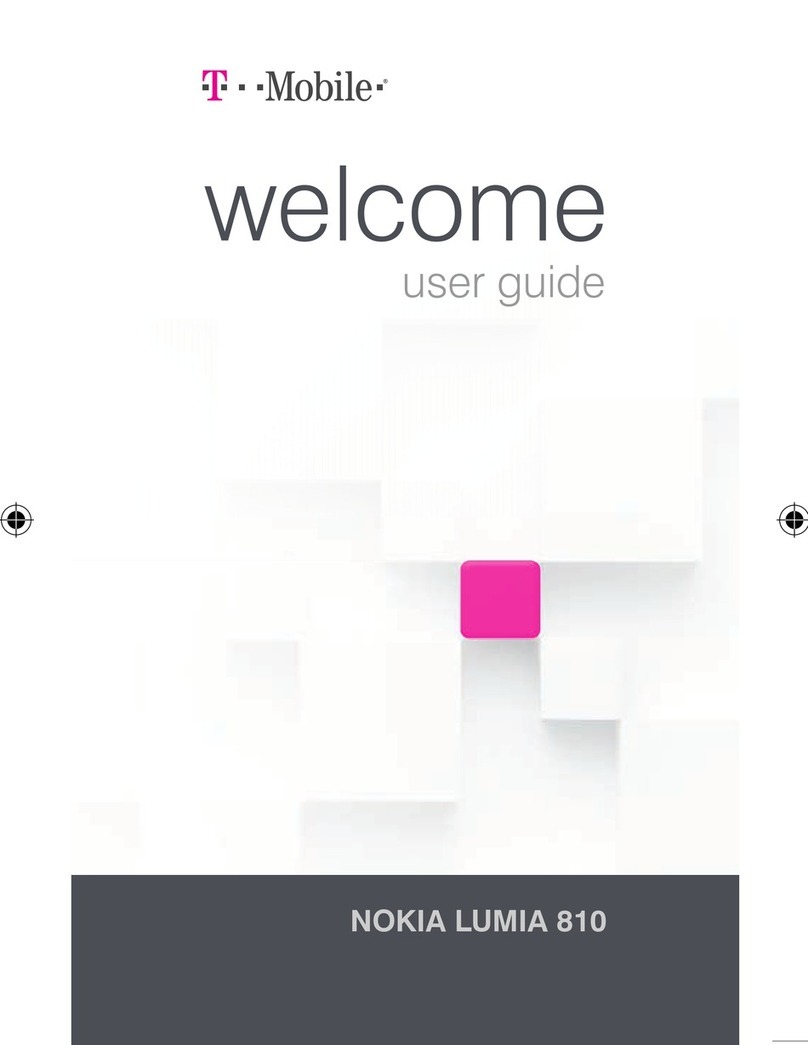Telecom T171/k1751A User manual

T171/k1751A
User manual

2
Contents
1About your Mobile Phone ..................................... 8
1.1 Appearance .................................................... 8
1.2 Key instructions ............................................ 9
1.3 Icons..............................................................11
2Getting started......................................................11
2.1 The Battery....................................................11
2.1.1 Install & remove a battery ............12
2.1.2 Charging........................................ 12
2.2 SIM card installation..................................... 13
2.3 Memory card installation ............................. 14
2.4 Storage Management................................... 15
2.5 Power on and off.......................................... 16
3Call functions........................................................ 16
3.1 Make a call.................................................... 16
3.1.1 Make a domestic call ....................17
3.1.2 Make an extension call .................17
3.1.3 Make an international call ............17
3.1.4 Make a call from Mobile Phone book
17
3.1.5 Redial a call by recent call lists......18
3.2 Answer a call ................................................ 18
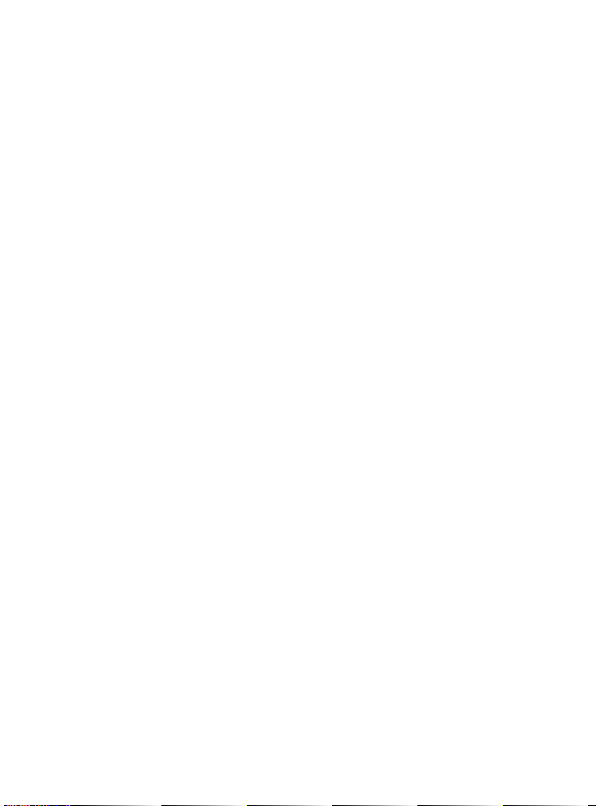
3
3.3 Reject a call................................................... 18
3.4 Call options................................................... 18
4Menu functions.................................................... 19
4.1 Messages...................................................... 19
4.1.1 Write message ..............................19
4.1.2 Inbox .............................................19
4.1.3 Outbox ..........................................20
4.1.4 Drafts ............................................20
4.1.5 Templates......................................21
4.1.6 Settings .........................................21
4.1.7 Memory Status .............................21
4.1.8 Voice mail ..................................... 21
4.1.9 Broadcast Message ....................... 22
4.2 FM Radio ...................................................... 22
4.3 Organizer ...................................................... 22
4.3.1 Calendar........................................22
4.3.2 Tasks..............................................23
4.3.3 Alarm ............................................23
4.3.4 World clock...................................23
4.3.5 Calculator......................................23

4
4.3.6 Unit converter............................... 24
4.3.7 Currency converter.......................24
4.3.8 BMI ...............................................24
4.3.9 Stopwatch.....................................24
4.4 Settings......................................................... 25
4.4.1 Profiles..........................................25
4.4.2 Time and Date .............................. 25
4.4.3 Display .......................................... 25
4.4.4 Phone setting................................ 25
4.4.5 Call setting .................................... 26
4.4.6 Network Setting............................ 28
4.4.7 Security Setup............................... 28
4.4.8 Restore Factory settings ...............29
4.5 File Manager ................................................ 29
4.6 Phonebook ................................................... 30
4.6.1 Contacts ........................................30
4.6.2 Add new contact...........................31
4.6.3 Delete ALL..................................... 31
4.6.4 Copy All......................................... 31

5
4.6.5 Caller group ..................................31
4.6.6 Owner number .............................32
4.6.7 Preferred Storage.......................... 32
4.6.8 Memory Status .............................32
4.6.9 Speed dial ..................................... 32
4.7 Call logs ........................................................ 32
4.8 Fun & Game.................................................. 33
5Battery information ............................................. 33
6Safety information............................................... 34
6.1 Operating environment................................ 34
6.2 Electronic devices......................................... 34
6.2.1 Pacemaker ....................................35
6.2.2 Hearing aids.................................. 35
6.2.3 Other medical devices ..................35
6.2.4 Vehicles.........................................36
6.3 Potentially dangerous situations.................. 36
7Care and maintenance......................................... 36
8FCC Caution .......................................................... 38
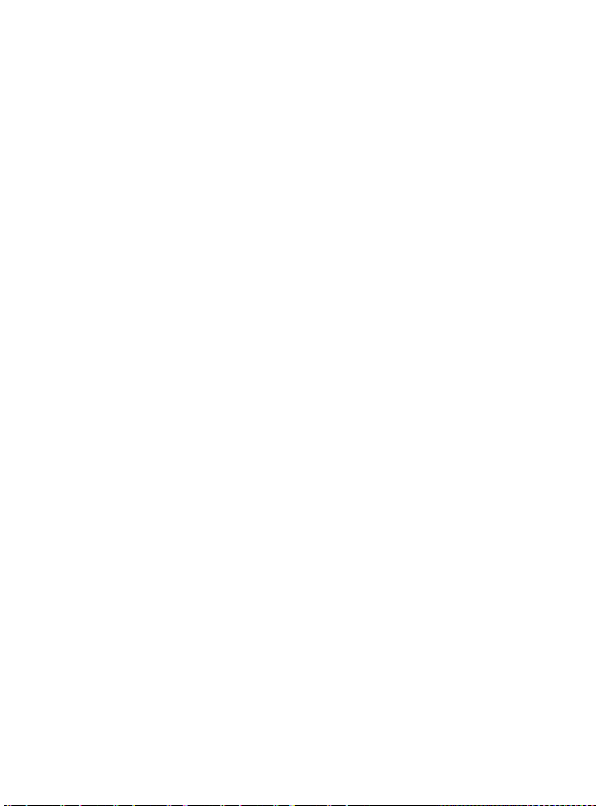
6
Preface
Thank you very much for your choice of this product designed by
our company!
Our Mobile Phone complies with the Telecommunication
industries standards of both the People's Republic of China and
Europe.
The product described in this guide is approved for use on the
GSM networks, and has the GPRS functions.
GSM network is a global cellular communications system of
international standards.
Allow you to receive an international telephone call used as in
your homeland.
However, before using these advanced network functions, you
must firstly apply for these required services.
In order to better use your mobile phone, we suggest you to
carefully read this statement to know all the functions well.
Note: Due to the cellular network settings and the services
provided, some functions may be unavailable, please query local
service providers.
For your safety
Read these simple guidelines. Breaking the rules may be
dangerous or illegal. Further detailed information is given in this
manual.
ROAD SAFETY
Always keep your hands free to operate the vehicle while driving.
Park the vehicle before using your Mobile Phone.
SWITCH OFF IN AIRCRAFT
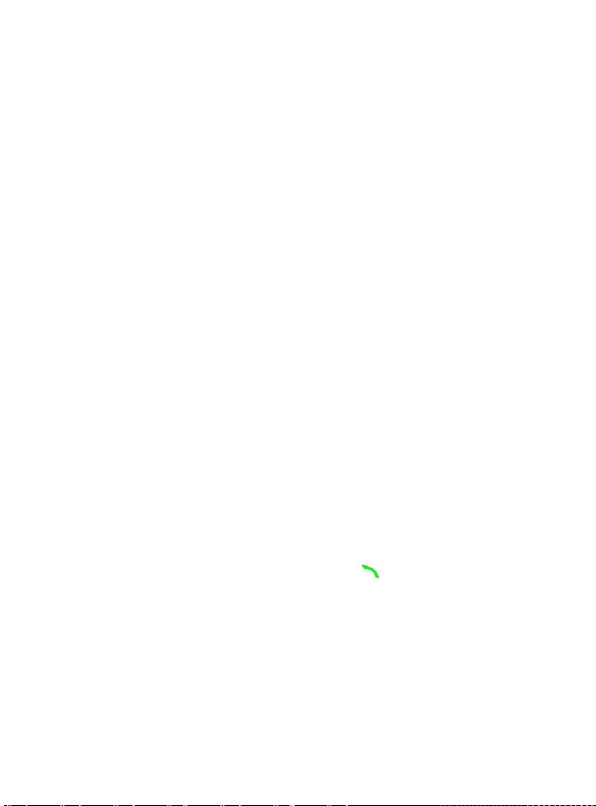
7
Using of wireless telephones in aircraft may disrupt the operation
of the aircraft. It is dangerous and illegal. Insure switching off the
Mobile Phone before going aboard.
SWITCH OFF IN HOSPITALS
Follow any restrictions or rules. Switch off the Mobile Phone near
medical equipment.
SWITCH OFF WHEN REFUELING
Switch off the Mobile Phone at a refueling point or any fuel or
chemicals places.
SWITCH OFF NEAR BLASTING POINT
Don’t use the Mobile Phone where blasting is in progress.
Observe restrictions, and follow any regulations or rules.
INTERFERENCE
All wireless Mobile Phones may be susceptible to interference,
which could affect the performance.
USE NORMALLY
Use in the normal position explained in the product
documentation. Don't touch the antenna unnecessarily.
ENHANCEMENTS AND BATTERIES
Use only the approved enhancements and batteries. Do not
connect incompatible products.
EMERGENCY CALLS
Ensure the Mobile Phone is switched on and in service. Enter the
emergency number, and then press the key. It will give your
location. Do not end the call until the permission.

8
1 About your Mobile Phone
1.1 Appearance

9
Model
T171/K1751A
Size
109mm*47mm*13mm
Weight
70g(battery included)
BATTERY
Type
Lithium battery
Standard Voltage
3.7 V
Restrictions on
Charging voltage
4.2 V
Rated capacity
BL-5B(500MAH)
CHARGER
Model
T171/K1751A
Input
100-240V
Output
5.0V
Earphone cable
Specification
Stereo earphone
IO
Specification
Micro USB (5PIN)
1.2 Key instructions
Keypad name
Keypad Function Introduce
Left-soft-key
Use the left soft key to execute to functions
indicated at the left bottom corner of the screen
Right-soft-key
In the standby mode
Enter into the phone book

10
Direction key
up
It’s used to choose the all function
down
Left
right
OK
Dial Key
Making or answering a call.
In the standby mode, press this key to access the
Call Logs.
Electric-key
End an ongoing call.
Press and hold this key to turn on or off the mobile
phone.
In the menu mode, press this key to return to the
standby mode and cancel current operations.
Press this key to stop the alarm ringing once the
alarm rings.
Number Key
0, ~9
Type the numeric in standby mode
User can type manifold
denotation in the editor
*
Short press~ Dials the telephone
number by the host card way~
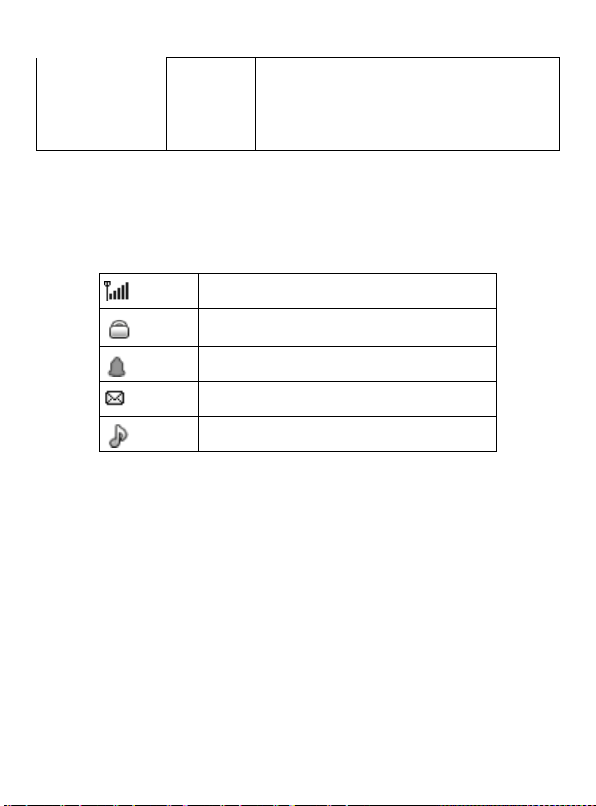
11
Long press~ Change the phone mode
between General and Meeting mode.
#
1.3 Icons
Status Icons
Network Signal
Auto Keypad Lock
Alarm Clock is activated
New Message or Message Memory Full
Ringing
2 Getting started
2.1 The Battery
The lithium battery can be charged and discharged hundreds of
times. Please use the approved batteries, and only use the battery
charger approved by the Mobile Phone producer to charge your
battery.
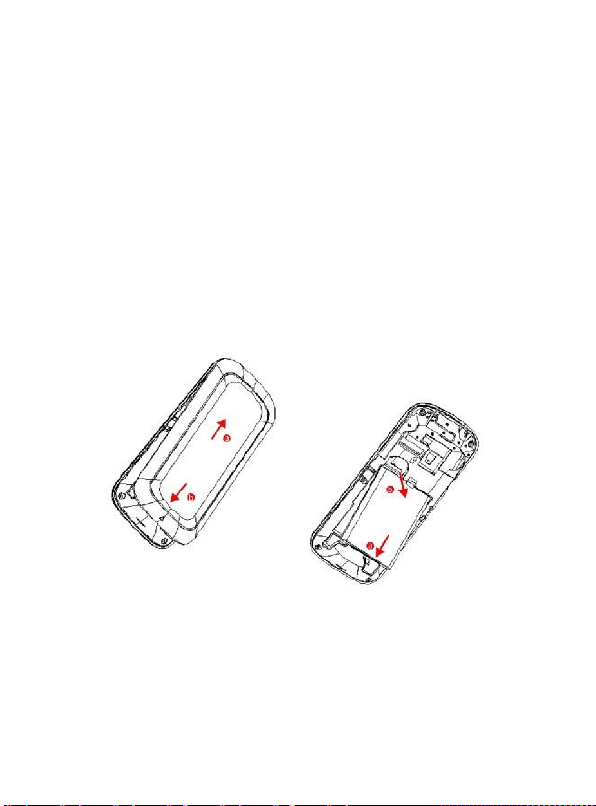
12
2.1.1 Install & remove a battery
Remove:
(1)Slide forward the bottom off the back cover to remove.
(2) Lift the battery from its slot and take it out.
Install:
(1) Place the battery into the battery slot.
(2) Slide the back cover toward the top of the Mobile Phone to
lock the cover into its place.
Warning:
(1) There may be the risk of explosion if the battery is replaced
by the wrong type.
(2)Dispose of used batteries according to the guidelines.
2.1.2 Charging
To plug in the power charger, the charger cable plug at the
bottom of the Mobile Phone
Note:

13
1. It is beneficial to the battery to charge it until full at the first
three times.
2. When charging, don’t remove or take out off the battery to
avoid the battery circuit to burn out.
3. While charging, it is normal that the Mobile Phone and
charger will become hot.
4. If the battery is completely empty, it may take a period of
time before the charging icon appears on the display.
Warning: Provides charging temperature range -5 ℃to
55 ℃, over this range, please do not use the charging
equipment. And be sure to use the charger provided
by the supplier. Use of an unapproved charger may be
dangerous and breach of warranty of the equipment
approval and terms.
Notice:
The socket-outlet shall be installed near the equipment
and shall be easily accessible。
2.2 SIM card installation
Turn off the Mobile Phone, and take out the battery.
Keep the gold color side of the SIM card downward, and slide it
gently to the right place.
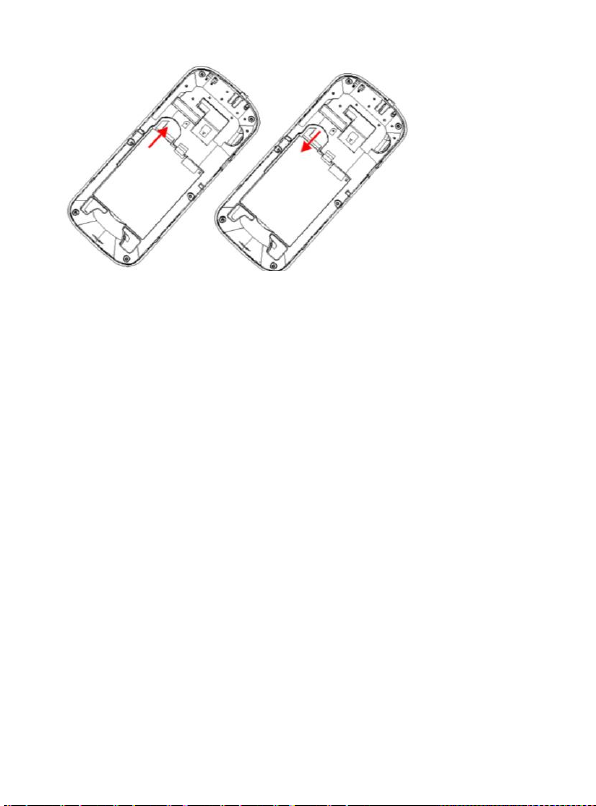
14
2.3 Memory card installation
Power off the Mobile Phone, and take out the battery or any
other electrical supply.
Keep the golden color side of the Memory card downward, and
push it gently to the right place.
Before take out off the memory card, be sure to Power off the
Mobile Phone and remove the battery first.

15
2.4 Storage Management
Manage the memory card storage space.
1. The computer and synchronize
Note: This Mobile Phone supports USB boot function; all
operations are on the computer need to use the card reader.
You can enter after the discovery has a number of preset folders,
for normal use, set the relevant documents were deposited with
the corresponding directory, that is, which corresponds to MP3
folder My music, photos corresponding album Folder,
corresponding folders, pictures corresponding Images folder.
Sound recording, self-Tone Audio corresponding folder.
2. Format
If you format the memory card, all files saved in it will be lost. By
two ways you can format your Memory card:
Format by Mobile Phone: enter File Manager—>select Memory
card —>select Format.

16
Format by computer: Please complete the format work as
following steps:
(1) Right-click "My Computer" and choose "management", after
entering the option "store" -> "Disk Management";
(2) In the memory card on the disk where the right-click and
choose "format";
2.5 Power on and off
Press and hold key to turn on/off the Mobile Phone.
And if you have set PIN or Mobile Phone code, input it correctly.
3 Call functions
3.1 Make a call
When the network supplier's symbol appears when the display
monitors, you might dial or answer the mobile phone. Under
readiness for action, display monitor top left-hand corner
information strip demonstration network signal strength (when
has 4 information strip expressed signal is strongest).After the
user inserts SIM cards, may realize the double caliper also to wait
for an opportunity.
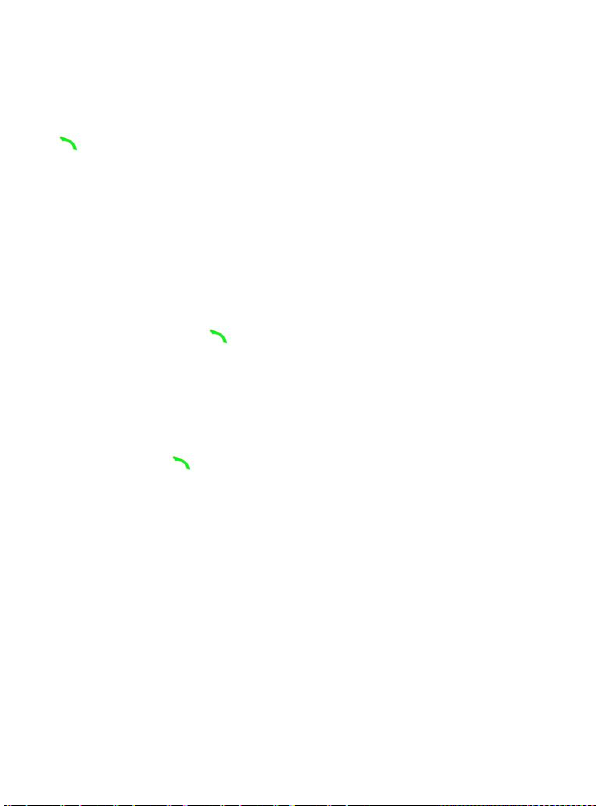
17
3.1.1 Make a domestic call
Enter the Mobile Phone number including the area code. Press
Key to make a call.
3.1.2 Make an extension call
When making an extension call, press and hold 0 key to get “P”
that is a prefix of extension numbers. It will dial automatically in
several seconds since you dialed the mobile phone exchange.
viz.: area code—telephone exchange numbers—P—extension
numbers, then press key.
3.1.3 Make an international call
Enter the country code, the area code and the Mobile Phone
number, press key to dial. ”+” is needed when input country
code, and it can be got by pressing and holding 0 key. Dial to Hong
Kong, Macao and Taiwan Mobile Phone ibid.
3.1.4 Make a call from Mobile Phone book
Enter the telephone directory tabulation, the telephone number
which the choice must dial, the pressed key passes the excessively
leftist soft key choice to use the SIM dials.
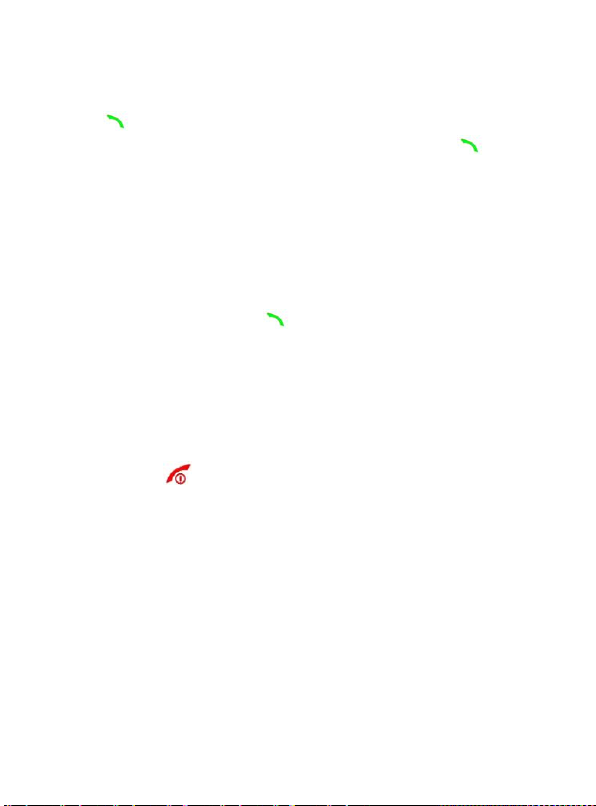
18
3.1.5 Redial a call by recent call lists
Press key to find the SIM recent call lists or the recent call
lists, scroll to the number or name, and then press key to
use the SIM dials.
3.2 Answer a call
An incoming call window will be displayed as the Mobile Phone
receives a call. The number will appear on the window if you have
opened this function. Press key to answer it.
If you missed a call, a missed call log will appear after you return
to the start screen.
3.3 Reject a call
You can press key to reject an incoming call.
3.4 Call options
In the call, press left soft key "options" to enter the call option,
there is OK to answer multi-functional conference needs to
support the network, contact your network vendor.

19
4 Menu functions
4.1 Messages
4.1.1 Write message
Access this menu, user can select to write text message or
multimedia message
Access Text Message menu to edit message, press “option” to do
as following:
-Send
Select the number from the phonebook and send the text
message to him
-Save
Save the message to draft
-Use Templates
Insert the predefined text in the Mobile Phone to the message.
-Writing language
Change the input language.
4.1.2 Inbox
Access this menu to view the received short Messages. Enter it to
read the received Messages. Press left soft key in view Text
Message screen to do the following functions
-Reply
-Delete
-Forward

20
-Copy to Phone
-Move to Phone
- Use number: Extract the number of the message or in the
message. The length of the number is between 3 and 40. User can
call the number directly or save it to phonebook.
4.1.3 Outbox
Access this menu to view the received short Messages. Enter it to
read the uncompleted short Messages and sent Messages, drafts.
Press left soft key in view Text Message screen to do the following
functions
-Send from SIM
-Edit
4.1.4 Drafts
User can check the uncompleted SMS in the draft, and do the
following options:
-View: View the SMS which is uncompleted
-Send: Send the SMS from the draft
-Edit: Edit the SMS in the draft
-Delete: Delete the SMS in the draft
-Delete all: Delete all the SMS in the draft
-Mark several: Mark the SMS in the draft.
-Advanced: In the menu, there are 4 options “Copy to
phone”, ”Move to phone”, ”Copy all” ,”’Move all”. That’s mean the
user can make the unsent SMS in draft copy to the phone or
move to the phone.
Table of contents
Other Telecom Cell Phone manuals

Telecom
Telecom R880H User manual
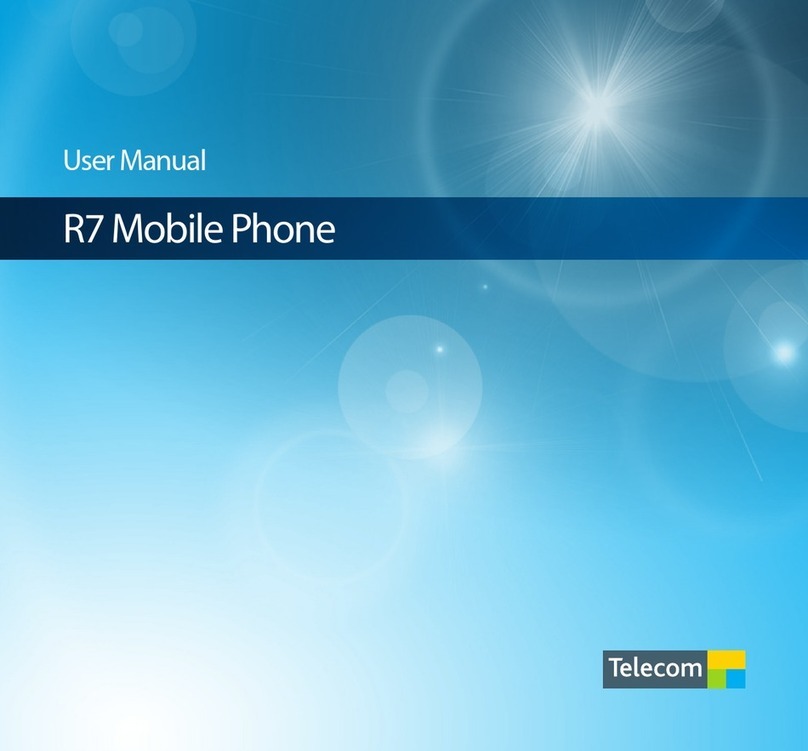
Telecom
Telecom R7 User manual

Telecom
Telecom T4010 User manual

Telecom
Telecom R203 User manual

Telecom
Telecom R6 User manual

Telecom
Telecom R55 User manual

Telecom
Telecom T4010 User manual

Telecom
Telecom R6 User manual

Telecom
Telecom T54 User manual
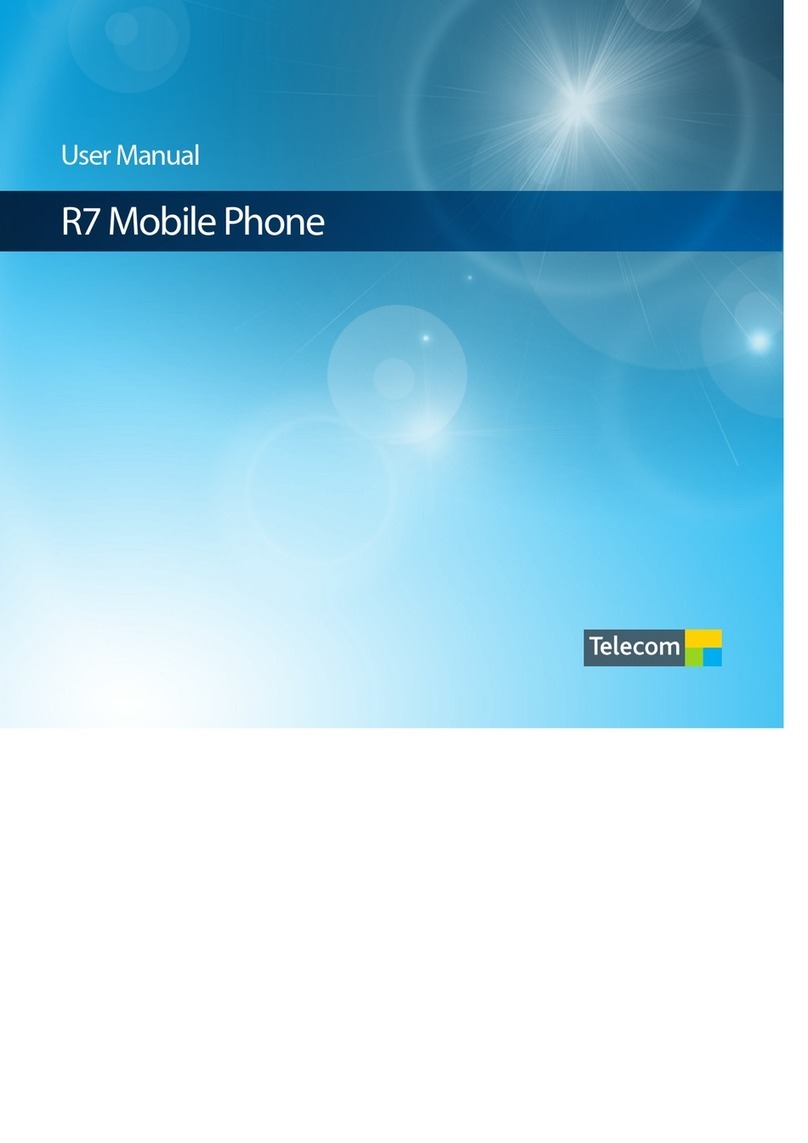
Telecom
Telecom R7 User manual

Telecom
Telecom U3100N User guide

Telecom
Telecom R303 User manual

Telecom
Telecom T903 User manual

Telecom
Telecom R880H Installation guide

Telecom
Telecom R109 User manual

Telecom
Telecom R83 User manual
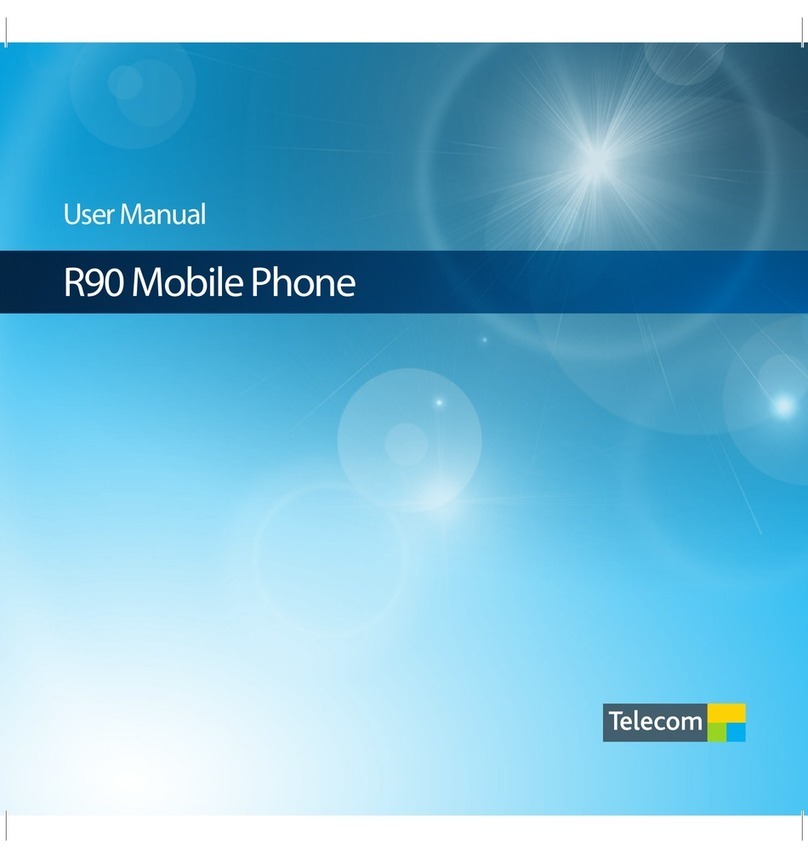
Telecom
Telecom New Zealand R90 User manual

Telecom
Telecom R203 User manual

Telecom
Telecom R1 User manual

Telecom
Telecom U3100 User manual