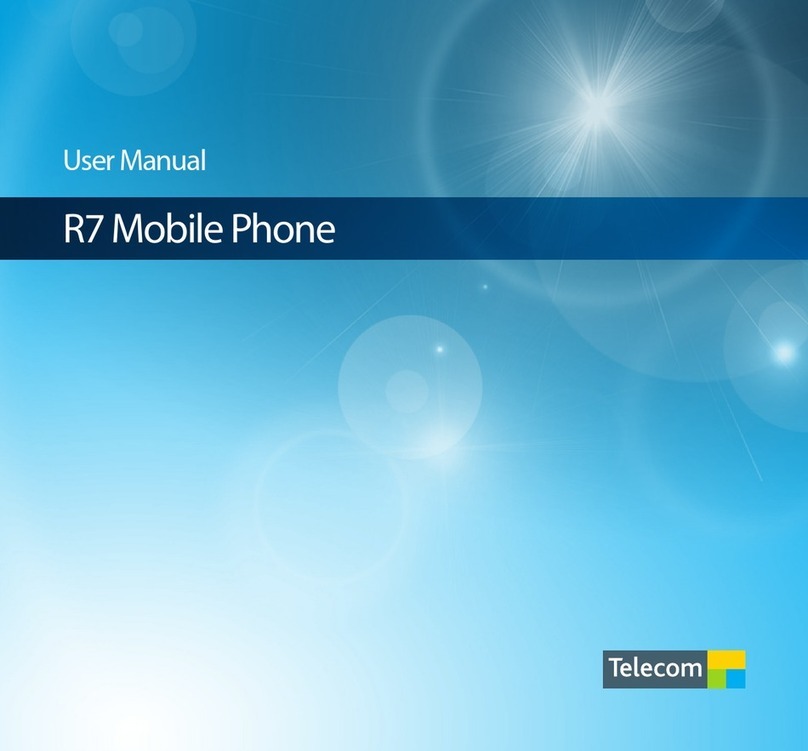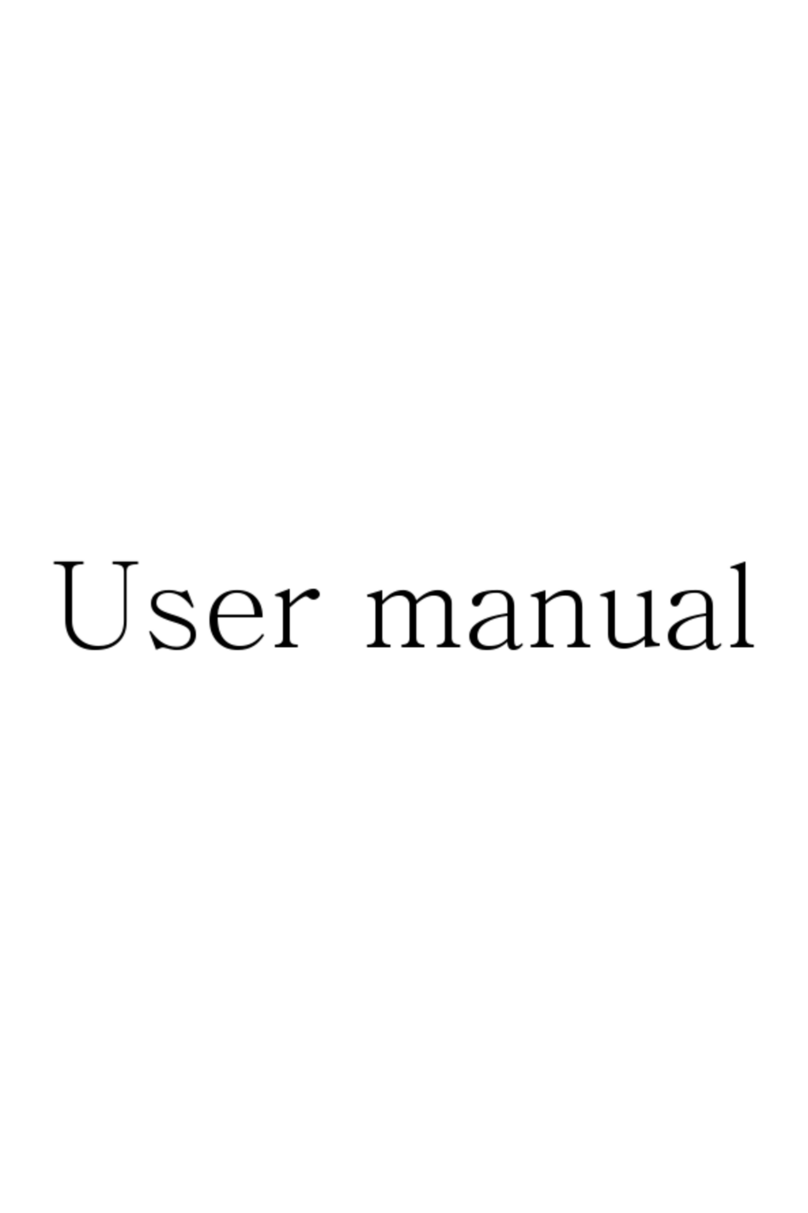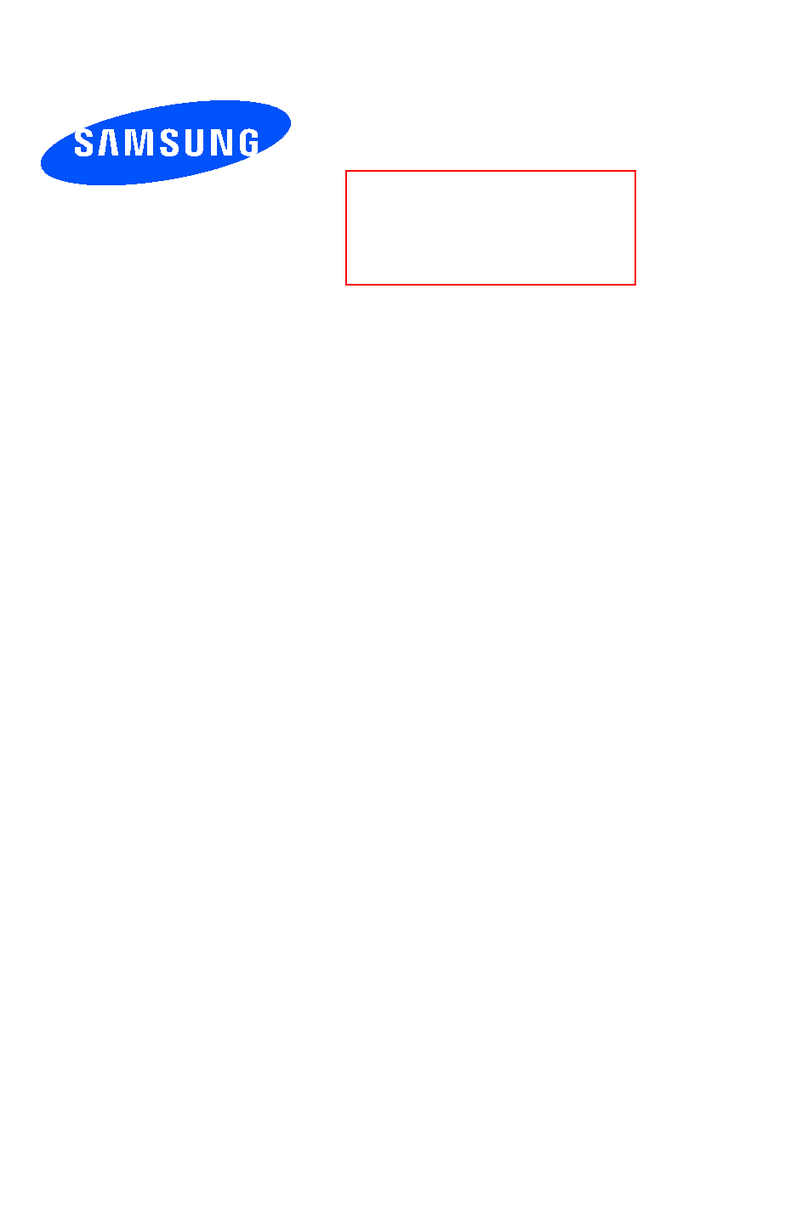Telecom T903 User manual
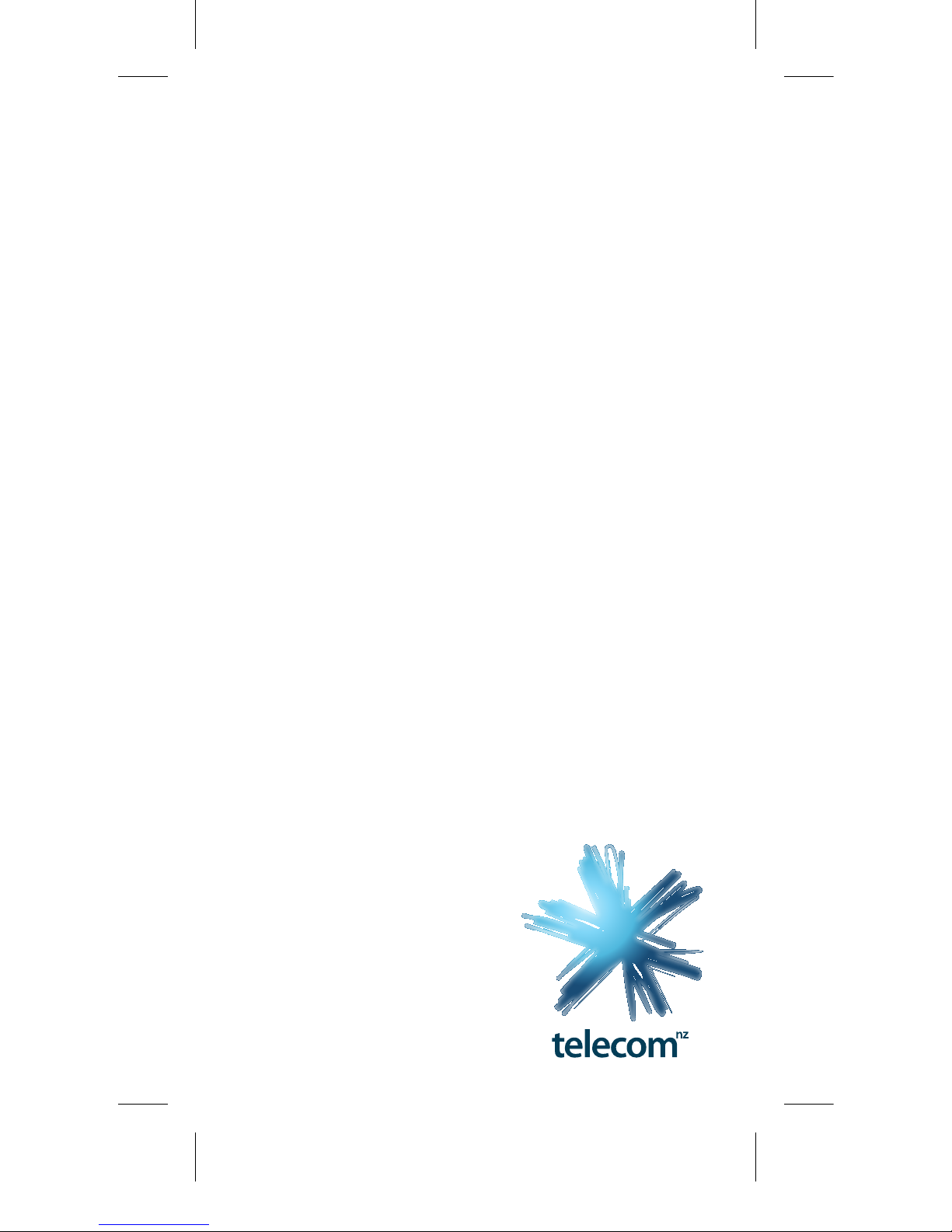
Let’s go
Getting started with
yourTelecomT903 mobile
3-0 03836 BRIGHTSTAR Telecom T903.indd 1 7/09/12 3:43 PM

This product meets applicable
national SAR limits of 2.0 W/
kg.The specic maximum
SAR values can be found on
page 31 of this user guide.
When carrying the product or using it while
worn on your body, either use an approved
accessory such as a holster or otherwise
maintain a distance of 1.5 cm from the body
to ensure compliance with RF exposure
requirements. Note that the product may
be transmitting even if you are not making
a phone call.
Prolonged exposure to music
at full volume on the music
player may damage the
listener’s hearing. Set your
phone volume safely. Use only headphones
recommended byTCT Mobile Limited and
its aliates.
3-0 03836 BRIGHTSTAR Telecom T903.indd 2 7/09/12 3:43 PM

1
Contents
1Your mobile 2
2
Text input 15
3
Phone call 17
4
Contacts 19
5
Messaging 20
6
Email 22
7
Getting connected 24
8
Locate my location
using GPS satelites 28
9
Data backup 29
10
Factory data reset 30
11
Applications & Internal storage 31
12
Making the most of your phone32
3-0 03836 BRIGHTSTAR Telecom T903.indd 1 7/09/12 3:43 PM

2
1Your mobile
1.1 Keys and connectors
Menu key
Search key
LED light
Back key
Home key
Volume up/down key
Power key
Headset connector
Camera key
micro-USB connector
3-0 03836 BRIGHTSTAR Telecom T903.indd 2 7/09/12 3:43 PM

3
• OnHomescreen,presstoquicklyaccess
Settings menu or Notication panel;
to launch quick search; to manage
applications;tocustomizeyourHome
screen by adding applications or changing
wallpaper.
• Onotherscreens,presstoviewoptionslist.
Press:ReturntotheHomescreenorbackto
thecentralHomescreenifitisextended.
Press and hold: Enter the recently used
applications list.
Go back to the previous menu or screen.
Press: Lock the screen.
Light up the screen.
Press to hang up a call.
Press and hold: When phone is o, power
on the phone.
When phone is on, enter Phone options:
Silent mode, Airplane mode, Power o.
Press to adjust the Volume (in call/media
playing mode)
OpenSearchbarforsearchingwithinan
application, the phone or web.
(1) Press: Take a picture in Camera mode.
Press and hold: Access Camera.
3-0 03836 BRIGHTSTAR Telecom T903.indd 3 7/09/12 3:43 PM

4
1.2 Getting Started
1.2.1 Set-up
Removing or installing the back cover
Inserting or removing the SIM card
You must insert your SIM card to make phone calls.
Please power o your phone and remove battery
before inserting or removing the SIM card.
Installing or removing the battery
• Insertandclickthebatteryintoplace,thenclose
the phone cover.
• Unclipthecover,thenremovethebattery.
Place the SIM card with the chip facing downwards
and slide it into its housing. Make sure that it is
correctly inserted.To remove the card, press and
slide it out.
3-0 03836 BRIGHTSTAR Telecom T903.indd 4 7/09/12 3:43 PM
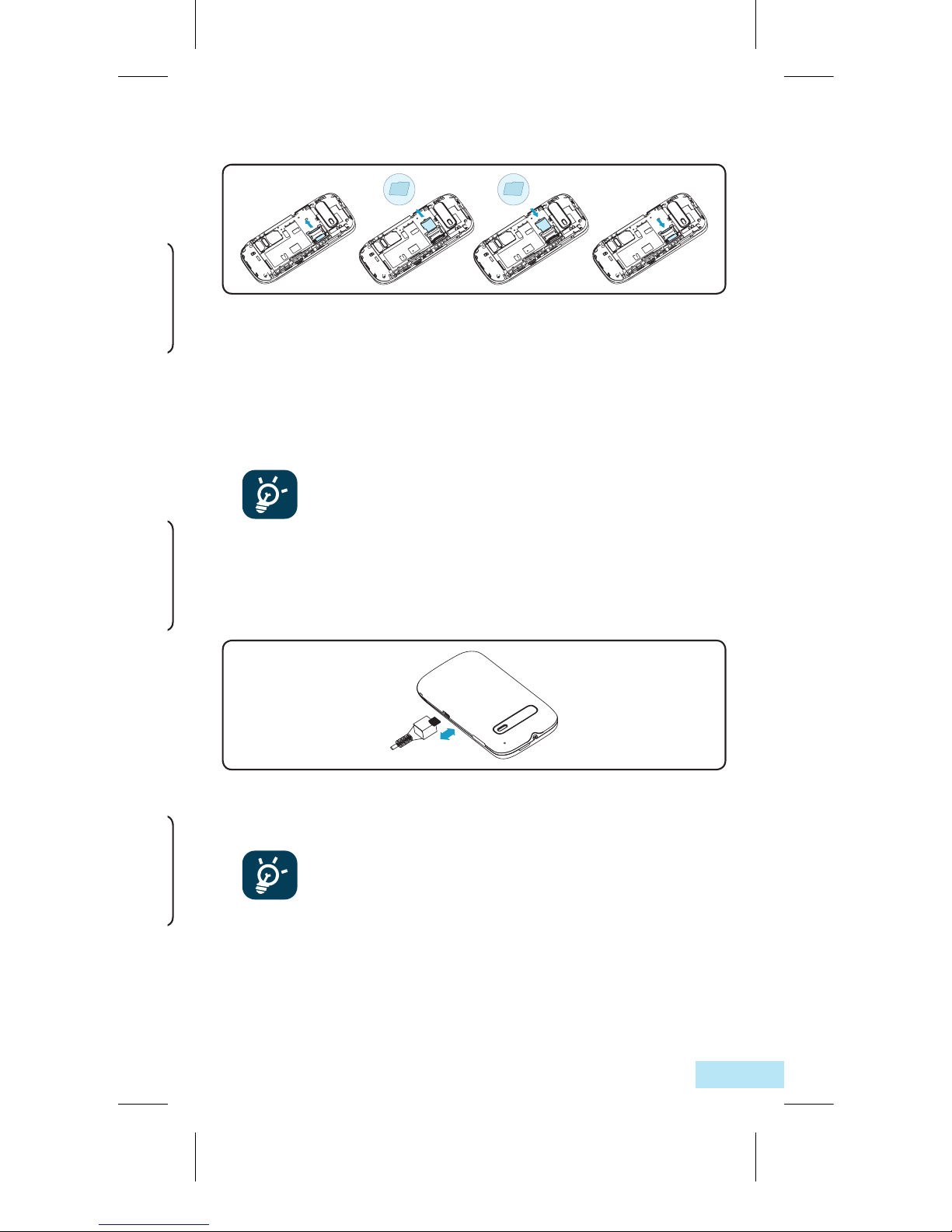
5
Inserting or removing the SIM card
You must insert your SIM card to make phone calls.
Please power o your phone and remove battery
before inserting or removing the SIM card.
Installing and removing the microSD card
To release the microSD card holder, slide it in the
direction of the arrow and lift it.Then insert the
microSD card with the golden contact downward.
Finally, turn down the microSD holder and slide it in
the opposite direction to lock it.
To avoid data loss and SD card damage,
before removing the SD card, please ensure
that the SD card is unmounted (Settings\SD card &
Phone storage\Unmount SD card).
Charging the battery
Connect the battery charger to your phone and
mains socket respectively.
To reduce power consumption and energy
waste, when battery is fully charged,
disconnect your charger from the plug; switch
o Wi-Fi, GPS, Bluetooth or background running
applications when not in use; reduce the backlight
time, etc.
Place the SIM card with the chip facing downwards
and slide it into its housing. Make sure that it is
correctly inserted.To remove the card, press and
slide it out.
3-0 03836 BRIGHTSTAR Telecom T903.indd 5 7/09/12 3:43 PM
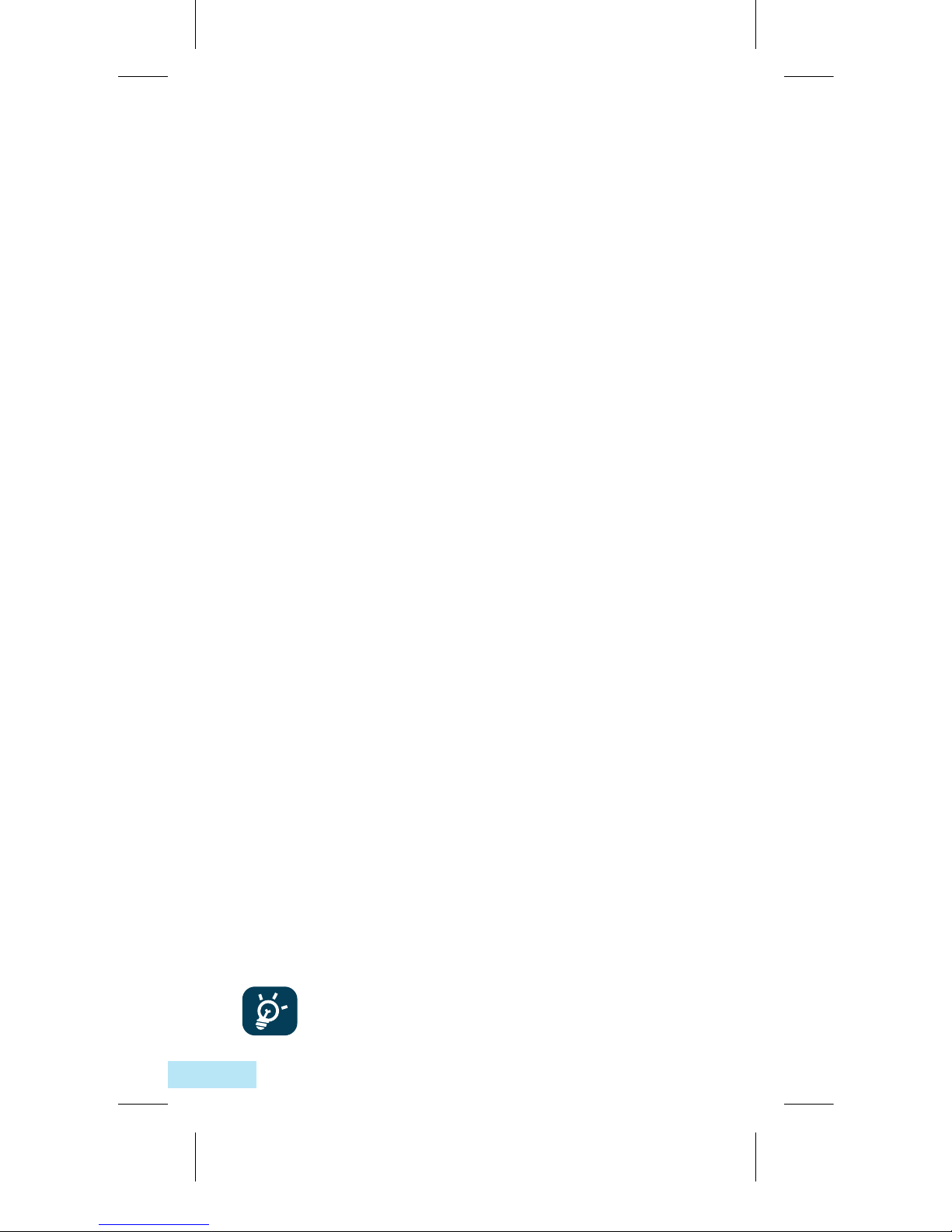
6
1.2.2 Power on your phone
HolddownthePowerkeyuntilthephonepowers
on. It will take some seconds before the screen
lights up.
Set up your phone for the rst time
The rst time you power on the phone, you are
prompted to set up your phone in multiple ways:
language, input method, mobile data connection,
account setup and synchronization, system
update, etc.You are required to sign into your
Google account to synchronize email, contacts,
calendar and other Google applications (1).
• Enteryourusernameandpassword,thentouch
Sign in. If you forget your password, you can go
to http://www.google.com/ to retrieve it. If you
don’t own a Google Account, you are prompted
to create one by touching Create.
• Readthesetupinformationonthescreen.
• Mark/Unmarkthecheckboxtochoosewhether
you want to take advantage of Google’s location
service, then touch Next.
• Mark/Unmarkthecheckboxtochoosewhether
you want to back up data with your Google
account, then touch Next.
• TouchFinish setup.
This initial set up can be skipped and
enabled via Settings\Accounts & sync.
3-0 03836 BRIGHTSTAR Telecom T903.indd 6 7/09/12 3:43 PM

7
In power on screen without SIM card inserted, you
can also connect to a Wi-Fi network to sign into
your Google account and to use some features.
1.2.3 Power o your phone
HolddownthePower key until the phone options
appear, select Power o.
(1) Application availability depends on country and
operator.
3-0 03836 BRIGHTSTAR Telecom T903.indd 7 7/09/12 3:43 PM

8
1.3Homescreen
You can bring all the items (applications, shortcuts,
folders and widgets) you love or use most
frequently to your home screen for quick access.
PressHomekeytoswitchtoHomescreen.
Homescreenisprovidedinanextendedformat
to allow more space for adding applications,
shortcutsetc.SlidetheHomescreenhorizontally
leftandrighttogetacompleteviewoftheHome
screen. Small dots at the lower left and right of the
screen indicate which screen you are viewing.
Status bar
•Status/Notication
indicators
•Touch and Drag down to
open notication panel.
Search bar
Touch to enter text search
screen.
Touch to enter text voice
screen.
Touch an icon to open an
application, folder, etc.
Touch to access Messaging
Application tab
Touch to open
applications list.
Press and hold to display
thumbnails.
Touch to place a call/access
Call log if you have missed
call(s).
3-0 03836 BRIGHTSTAR Telecom T903.indd 8 7/09/12 3:43 PM

9
1.3.1 Using the touch screen
Touch
To access an application, touch it with your nger.
Touch and Hold
To enter the available options for an item, touch
and hold the item. For example, select a contact in
Contacts, touch and hold this contact, options list
will then appear on screen.
Drag
Place your nger on the screen to drag an object to
another location.
Slide/Swipe
Slide the screen to scroll up and down the
applications, images, web pages… at your
convenience.
Flick
Similar to swiping, but icking makes it move
quicker.
Pinch/Spread
Place your ngers of one hand on the screen
surface and draw them apart or together to scale
an element on the screen.
Rotate
Automatically change the screen orientation
from portrait to landscape by turning the phone
sideways to have a better screen view.
3-0 03836 BRIGHTSTAR Telecom T903.indd 9 7/09/12 3:43 PM

10
GPRS connected Receiving location
data from GPS
GPRS in use Speakerphone is on
EDGE connected Roaming
EDGE in use No signal
3G connected Vibrate mode
3G in use Silent mode
HSPA (3G+) connected Phone microphone
is mute
HSPA (3G+) in use Battery is very low
Connected to aWi-Fi
network Battery is low
Bluetooth is on Battery is partially
drained
Connected to a
Bluetooth device Battery is full
Airplane mode Battery is charging
Alarm is set Headset connected
GPS is on Signal strength
New Gmail message Call in progress
(green)
New text or
multimedia message
Call in progress using
Bluetooth headset
(blue)
Problem with text or
multimedia message
delivery
Missed call
New Google Talk
message Call on hold
New voice mail Call forwarding is on
Upcoming event Uploading data
Data is synchronizing Downloading data
Problem with sign-in or
synchronization
An openWi-Fi
network is available
microSD card is full Phone is connected
via USB cable
Connected to or
disconnected from VPN Radio is on
Song is playing System update
available
USB tethering is on Portable Wi-Fi
hotspot is on
Both USB tethering
and portable hotspot
are on
Application update
available
More notications are
hidden
FM
R
Status Icons
3-0 03836 BRIGHTSTAR Telecom T903.indd 10 7/09/12 3:43 PM
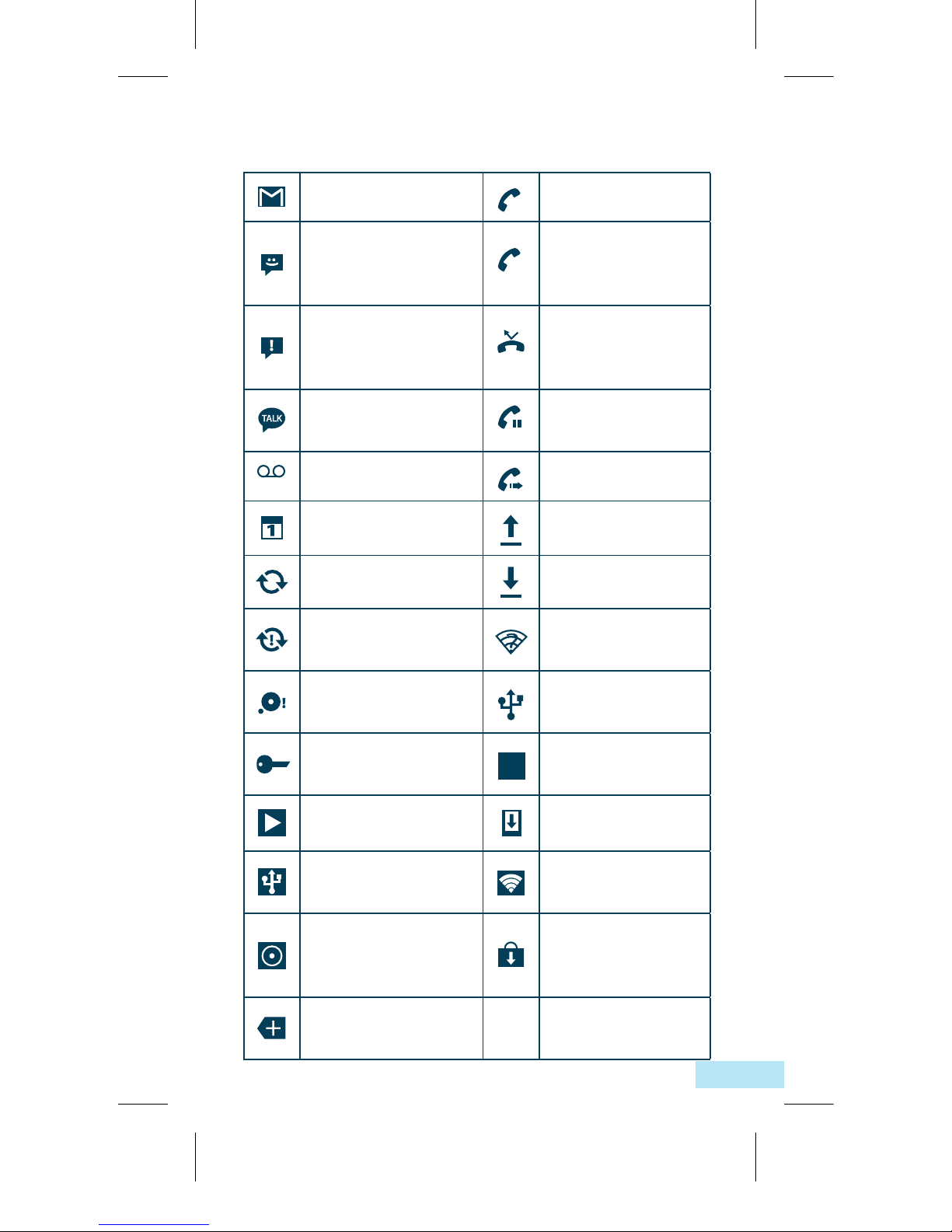
11
GPRS connected Receiving location
data from GPS
GPRS in use Speakerphone is on
EDGE connected Roaming
EDGE in use No signal
3G connected Vibrate mode
3G in use Silent mode
HSPA (3G+) connected Phone microphone
is mute
HSPA (3G+) in use Battery is very low
Connected to aWi-Fi
network Battery is low
Bluetooth is on Battery is partially
drained
Connected to a
Bluetooth device Battery is full
Airplane mode Battery is charging
Alarm is set Headset connected
GPS is on Signal strength
New Gmail message Call in progress
(green)
New text or
multimedia message
Call in progress using
Bluetooth headset
(blue)
Problem with text or
multimedia message
delivery
Missed call
New Google Talk
message Call on hold
New voice mail Call forwarding is on
Upcoming event Uploading data
Data is synchronizing Downloading data
Problem with sign-in or
synchronization
An openWi-Fi
network is available
microSD card is full Phone is connected
via USB cable
Connected to or
disconnected from VPN Radio is on
Song is playing System update
available
USB tethering is on Portable Wi-Fi
hotspot is on
Both USB tethering
and portable hotspot
are on
Application update
available
More notications are
hidden
FM
R
Notication Icons
3-0 03836 BRIGHTSTAR Telecom T903.indd 11 7/09/12 3:43 PM

12
1.3.2 Status Bar
From status bar, you can view both phone status
(to the right side) and notication information (to
the left side). When the status bar is full,“ ”icon
will appear, touch to display hidden icons.
Notication Panel
Touch and drag down the Status bar or press
Menu key and touch Notications to open the
notication panel.Touch and drag up to close
it. From the Notication panel, you can open
some functions by touch (GPS, Bluetooth, etc.),
reminders indicated by notication icons, or view
wireless service information.
Touch to clear all event–based notications
(other ongoing notications will remain).
3-0 03836 BRIGHTSTAR Telecom T903.indd 12 7/09/12 3:43 PM
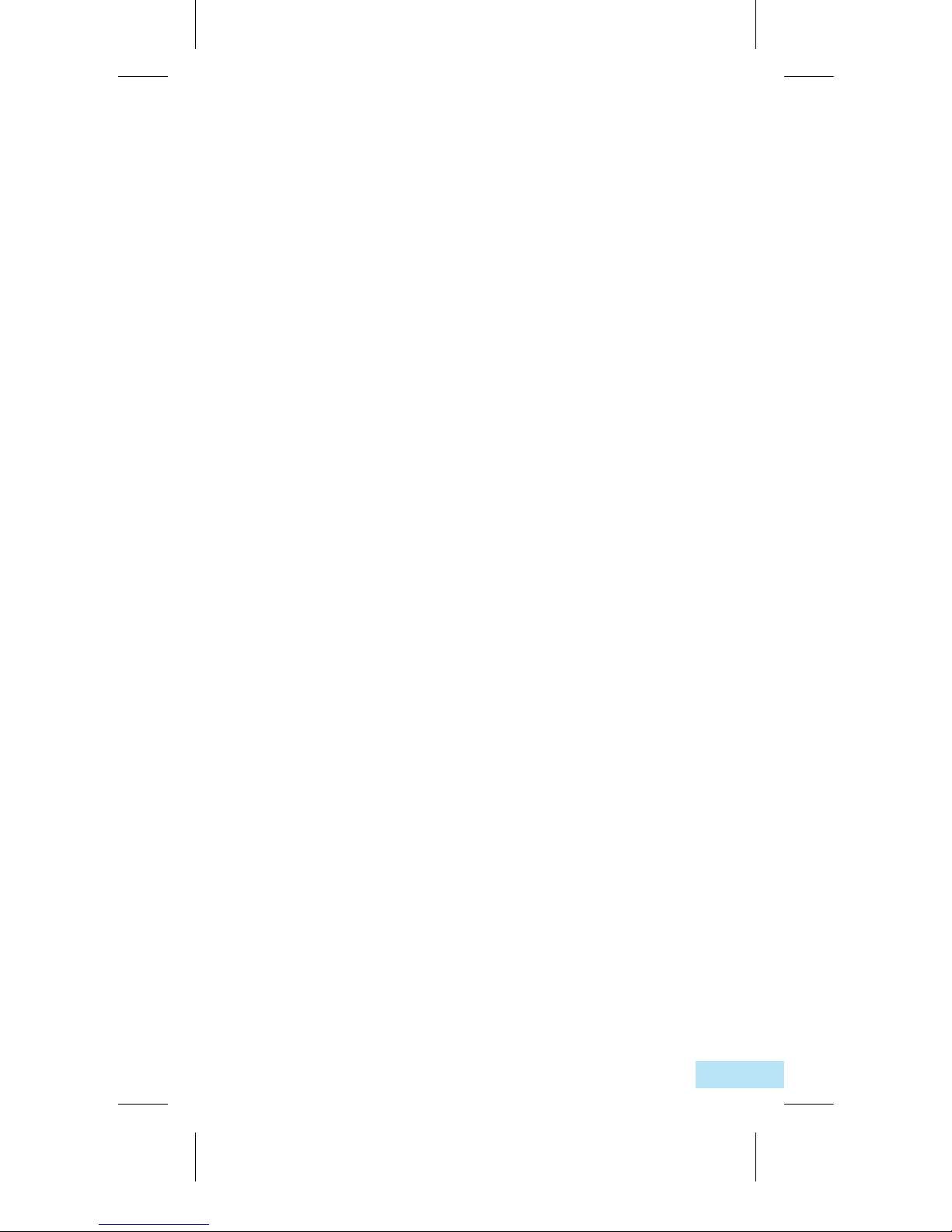
13
1.3.3 Search Bar
The phone provides a Search function which can
be used to locate information within applications,
the phone or the web.
1.3.4 Lock/Unlock your screen
To protect your phone and privacy, you can lock
the phone screen by creating a variety of patterns,
PIN or password etc.
1.3.5 Personalize your home screen
Add
Touch and hold an empty area or press Menu key
and touch AddontheHomescreen,youcanadd
shortcuts,widgetsorfolderstotheHomescreen.
Reposition
Touch and hold the item to be repositioned to
activate the Move mode, drag the item to desired
position,thenrelease.Holdtheiconontheleft
or right edge of the screen to drag the item to
anotherHomescreenpage.
Remove
Touch and hold the item to be removed to activate
the Move mode, drag the item to the bottom trash
can, which will then turn red, and release.
Wallpaper customization
Touch and hold an empty area or press Menu
key and touch WallpaperontheHomescreento
customize wallpaper.
3-0 03836 BRIGHTSTAR Telecom T903.indd 13 7/09/12 3:43 PM
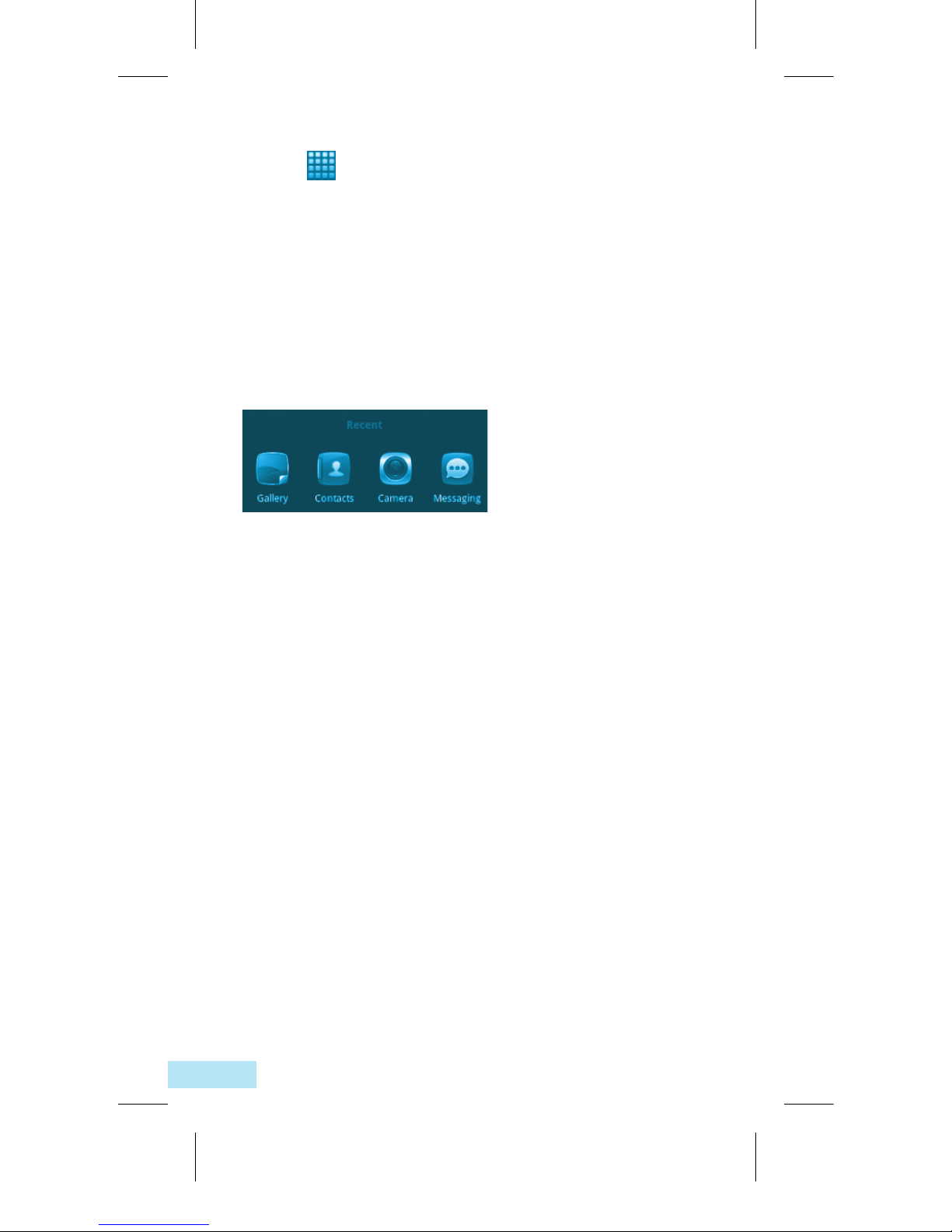
14
1.3.6 Application tab
Touch fromHomescreentoenterapplications
list.ToreturntotheHomescreen,pressHome key.
Consult recently-used applications
To consult recently-used applications, you can
press and hold the HomekeyfromHomescreen.
Touch an icon in the window to open the related
application.
1.3.7 Volume adjustment
Press Volume up/down key to adjust the volume.
While in the lowest volume level, your phone will
be switched to vibrate/silent mode.
Press MenukeyfromHomescreen,thentouch
Settings\Audio proles, you can set alarm, media
and phone ringtone volume to your preference.
3-0 03836 BRIGHTSTAR Telecom T903.indd 14 7/09/12 3:43 PM
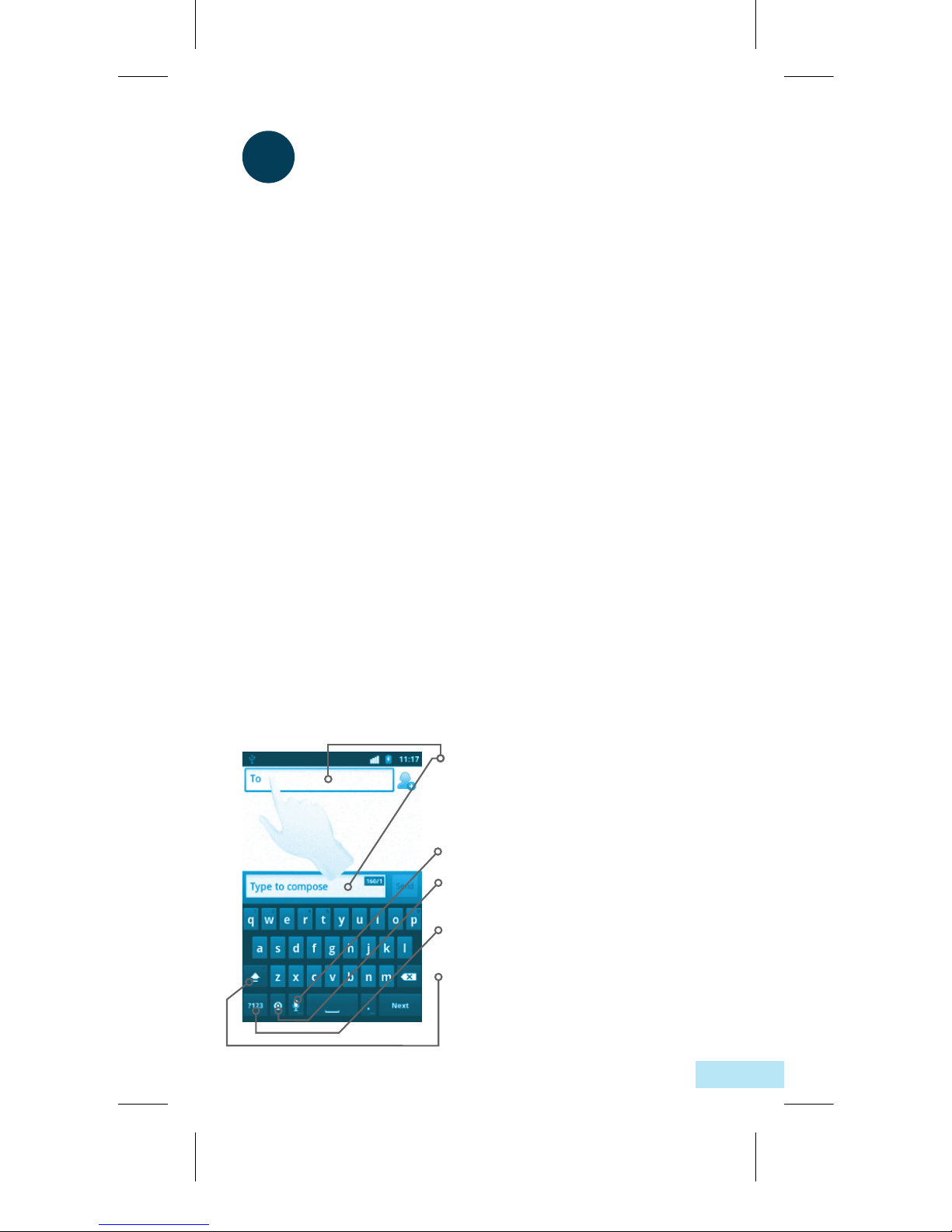
15
2Text input
2.1UsingOnscreenKeyboard
Onscreenkeyboardwilldisplayautomatically
when a program requires entering text or
numbers.
Onscreen keyboard settings
PressMenukeyfromHomescreen,selectSettings\
Language&keyboard\TouchPalkeyboardor
Android keyboard, a series of settings are available
for your selection.
Adjust the onscreen keyboard orientation
Turn the phone sideways or upright to adjust the
onscreen keyboard orientation.You can also adjust
itbysettings(PressMenukeyonHomescreen\
Settings\Display).
2.1.1 Android Keyboard
Touch to enter text or numbers, touch
again to select input method.
Holdandslidetoselectacharacter,
such as an accented letter, number, etc.
Touch to enter Voice input.
Touch to select input method or access
android keyboard settings.
Touch to switch to symbol and numeric
keyboard.
Touch twice to lock in capital letter
input mode.
3-0 03836 BRIGHTSTAR Telecom T903.indd 15 7/09/12 3:43 PM
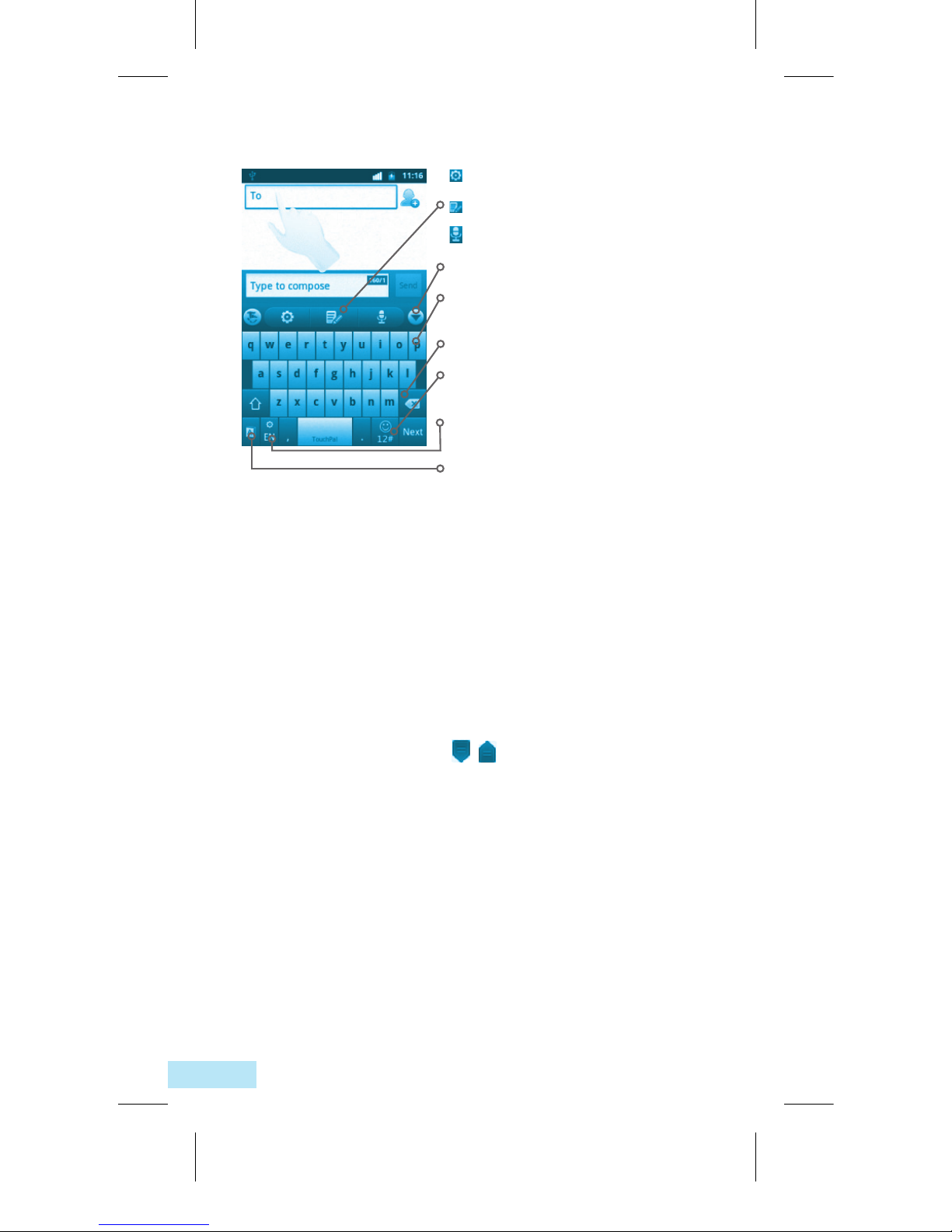
16
2.1.2 TouchPal keyboard
2.2 Text editing
You can edit the text you have entered.
• Touchandholdthetexteldandthentouch
Select all/Select text in the pop up button.
• Theselectedtextisnowhighlightedinorange.
Drag a selection tab /to adjust the range of
selected text.
• TouchCut/Copy/Paste(1) in the pop up button.
(1)‘Paste’option will not appear unless copy or cut
operation has been made.
: TouchPal settings
: Edit panel
: Voice input
Touch to hide keyboard.
Press and hold to enter multiple
choice mode.
Touch to delete incorrect characters
Touch to enter numbers and symbols,
etc.
Touch and hold to change input
language.
Touch to activate Word prediction.
3-0 03836 BRIGHTSTAR Telecom T903.indd 16 7/09/12 3:43 PM

17
Enter the desired number from keyboard directly
or select a contact from Contacts, Call log or
Favourites by touching tabs, then touch to
place the call.The number you entered can be
saved to Contacts by touching . If you make
a mistake, you can delete the incorrect digits by
touching .
To hang up a call, touch End.
3Phone Call
3.1 Placing a call
User can easily launch a call using Phone. Enter this
menu using one of the following two ways:
• Touch fromHomescreen.
• Touch fromHomescreenandselectPhone.
3-0 03836 BRIGHTSTAR Telecom T903.indd 17 7/09/12 3:43 PM
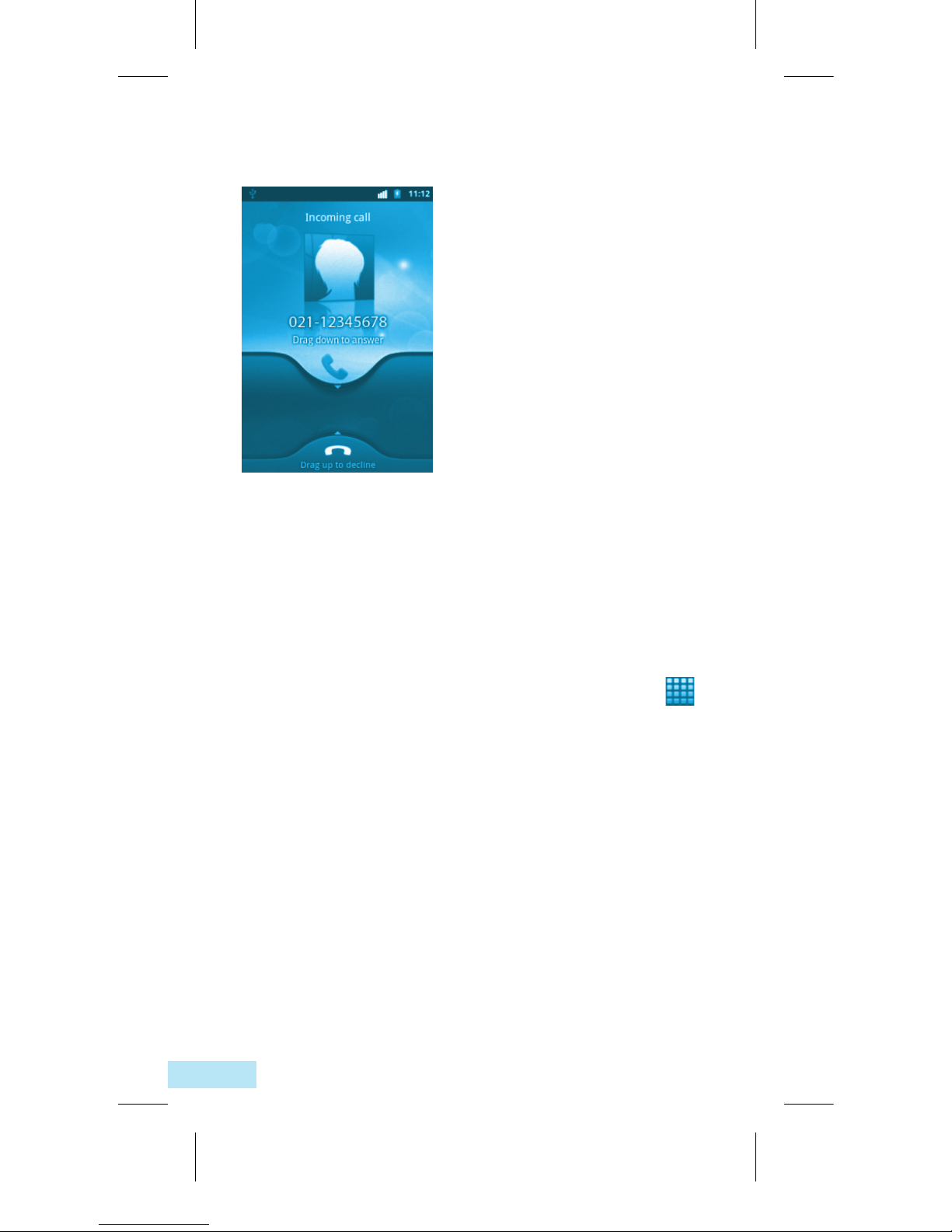
18
3.2 Answering or rejecting a call
When you receive an incoming call, drag down the
greenphoneicontoanswer.Hangupthecallby
touching End.
3.3 Consulting your call memory
You can access your call memory by touching
fromtheHomescreenandtouchingCall log to
view call history in categories of Missed calls,
Outgoing calls, and Incoming calls.
3-0 03836 BRIGHTSTAR Telecom T903.indd 18 7/09/12 3:43 PM
Table of contents
Other Telecom Cell Phone manuals

Telecom
Telecom R109 User manual

Telecom
Telecom T4010 User manual

Telecom
Telecom T4010 User manual

Telecom
Telecom R203 User manual

Telecom
Telecom R303 User manual
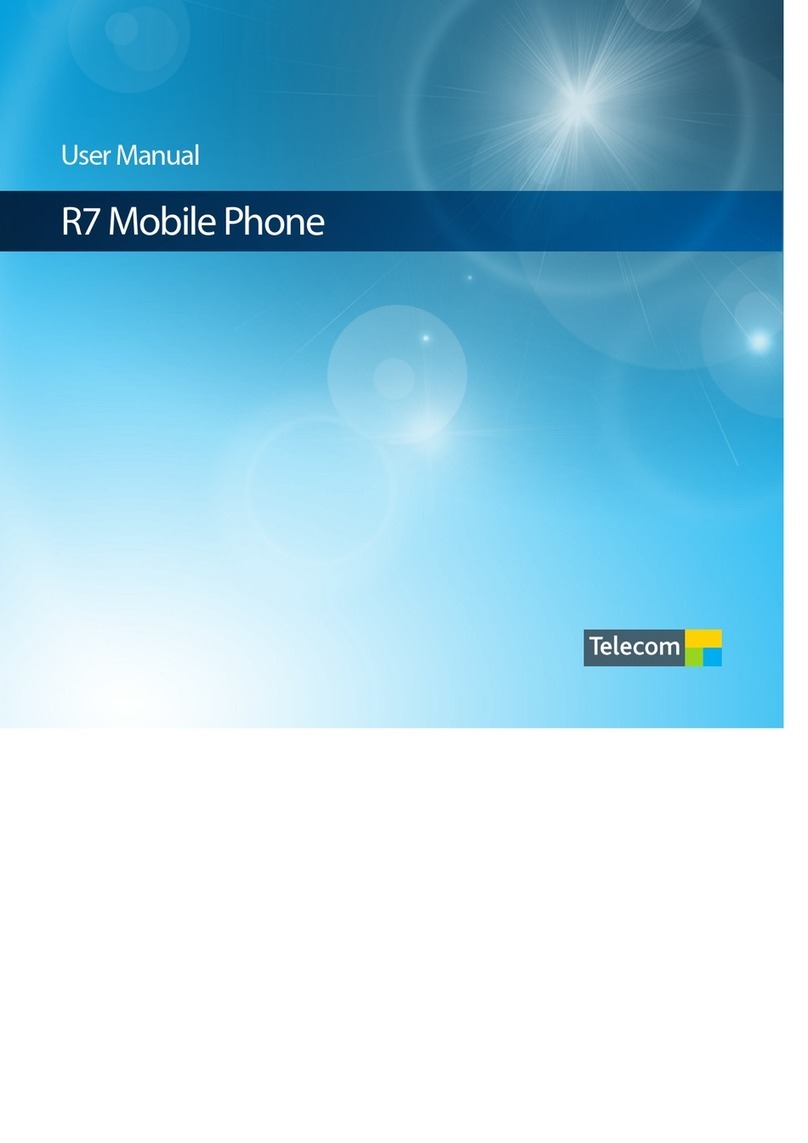
Telecom
Telecom R7 User manual

Telecom
Telecom R6 User manual

Telecom
Telecom R1 User manual

Telecom
Telecom R55 User manual

Telecom
Telecom T54 User manual

Telecom
Telecom R203 User manual

Telecom
Telecom R880H Installation guide

Telecom
Telecom R6 User manual
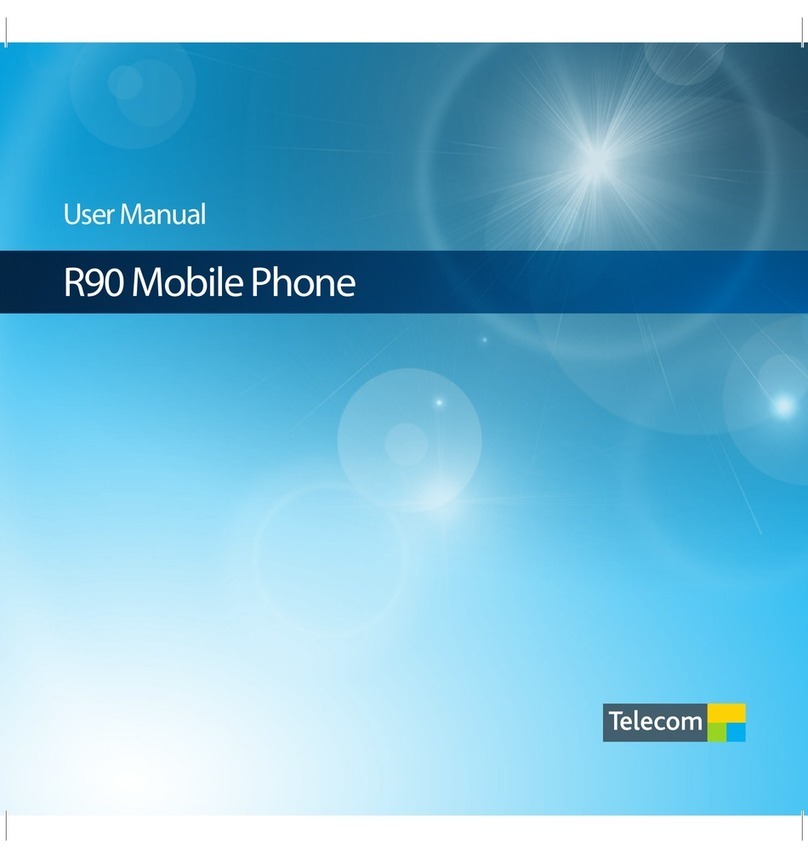
Telecom
Telecom New Zealand R90 User manual

Telecom
Telecom R54 User manual

Telecom
Telecom U3100 User manual

Telecom
Telecom T171/k1751A User manual

Telecom
Telecom T4010 User manual

Telecom
Telecom U3100N User guide

Telecom
Telecom R55 User manual