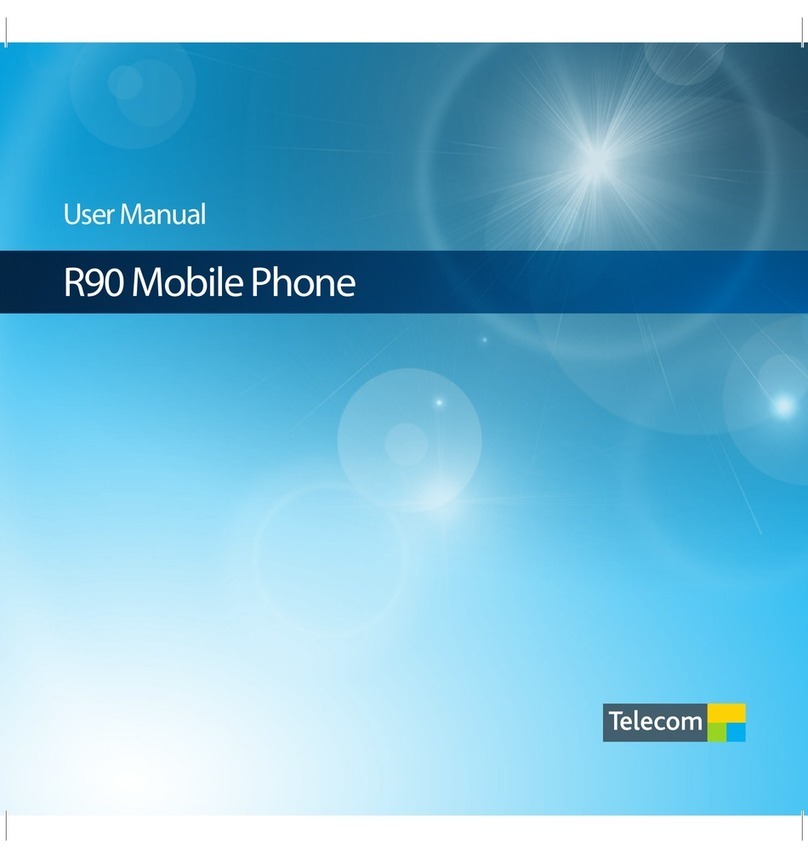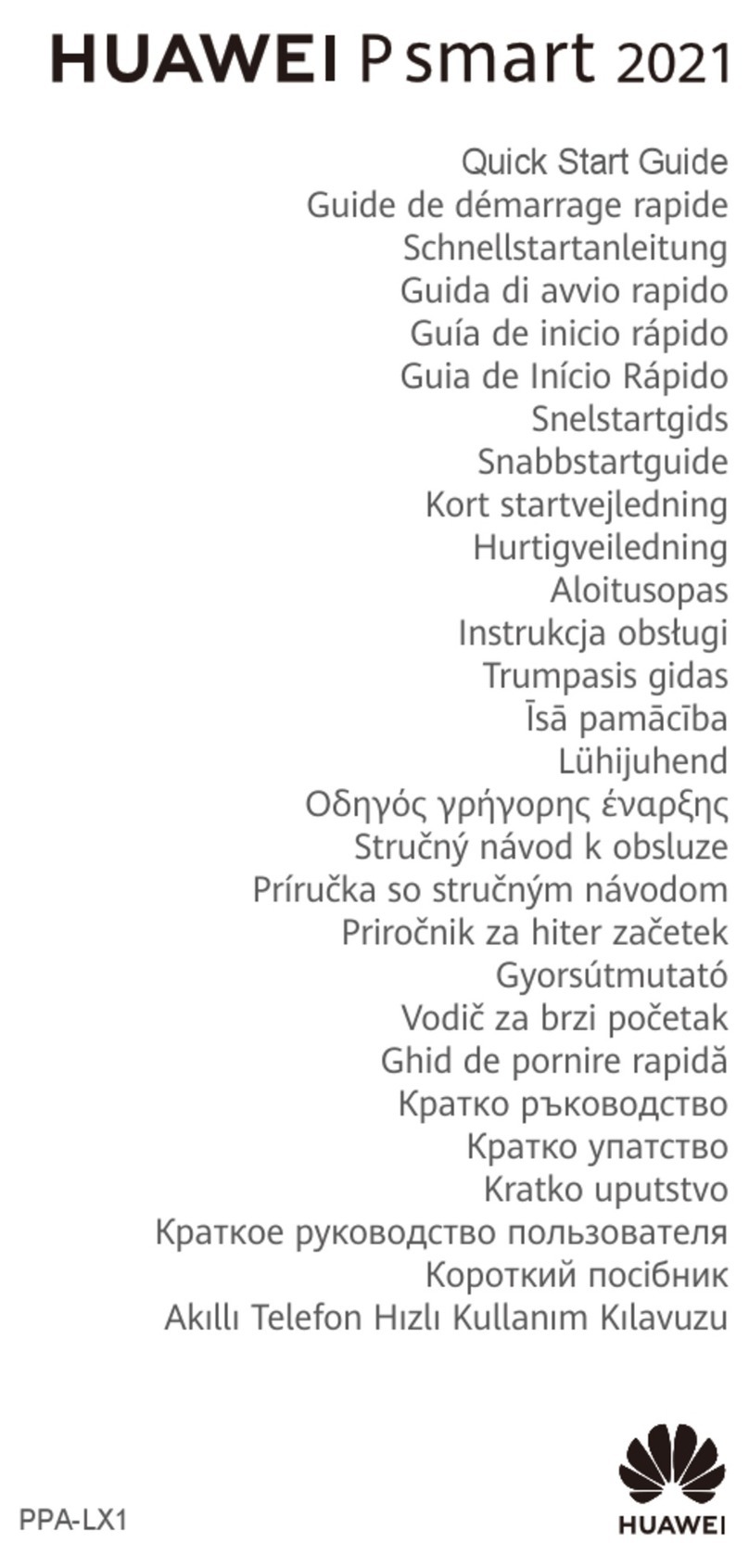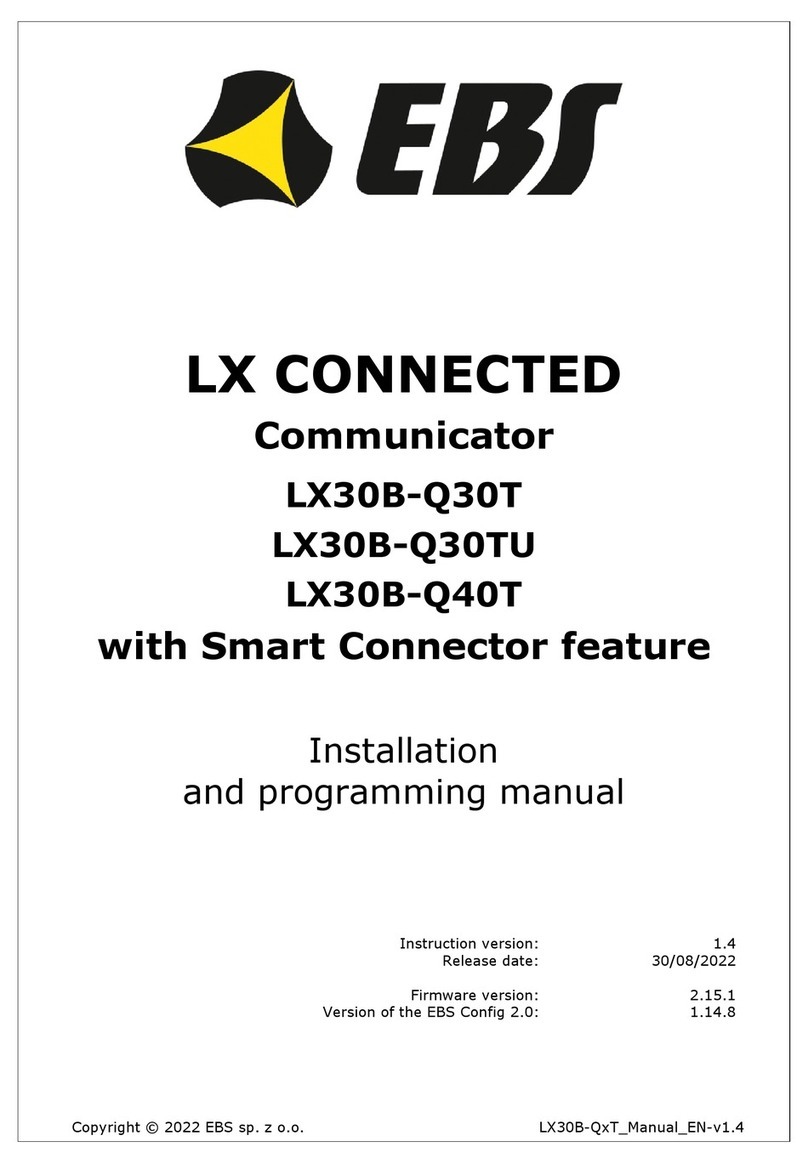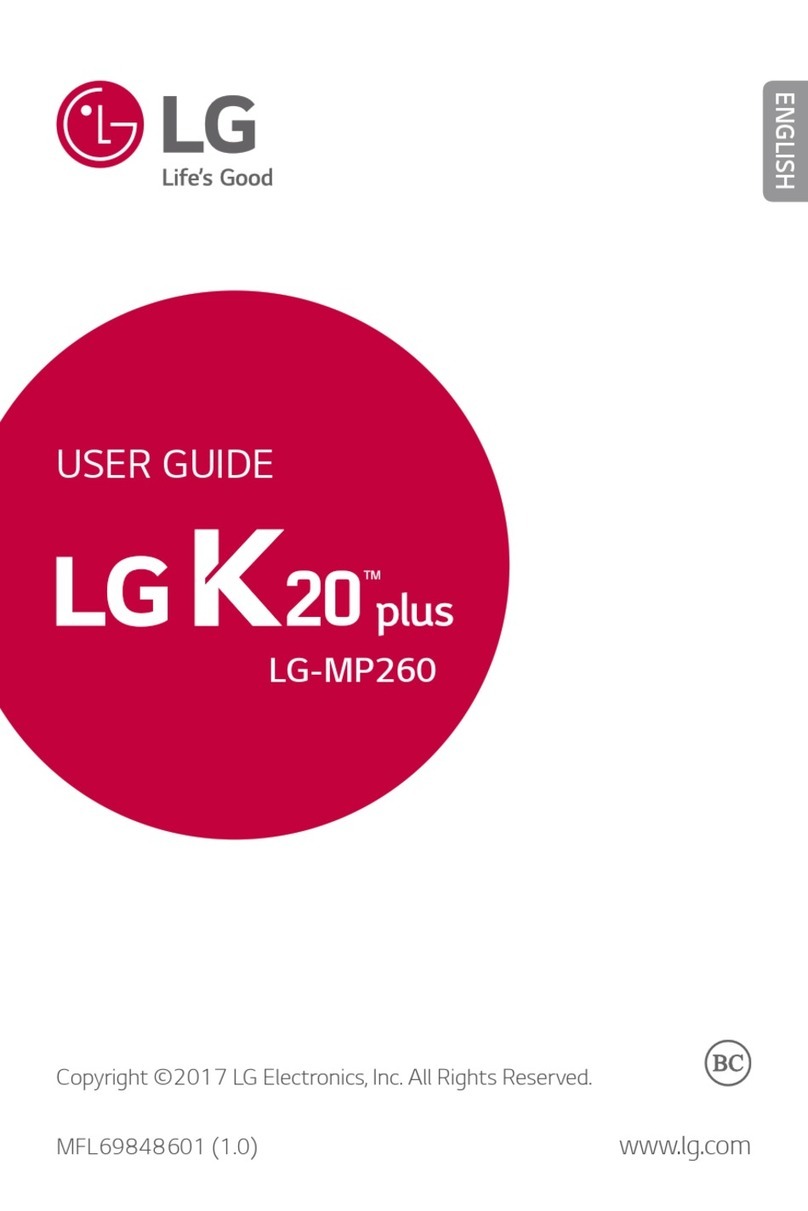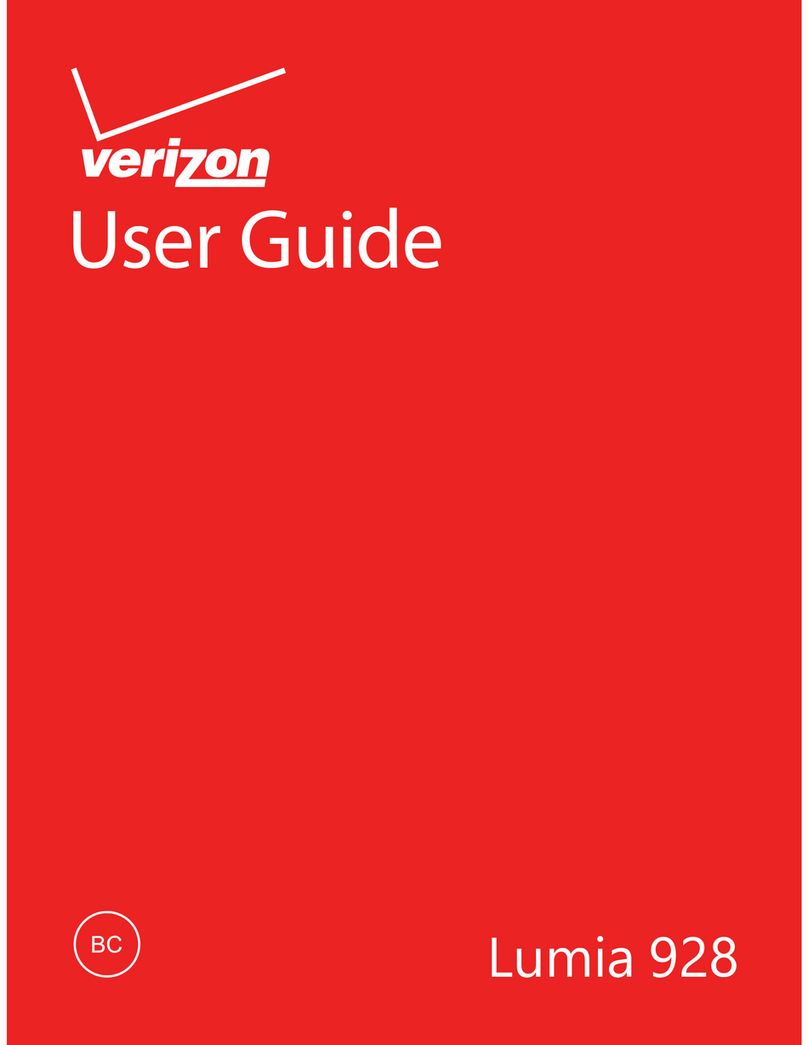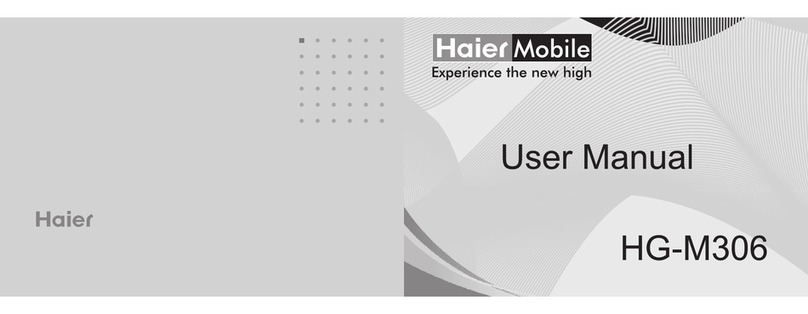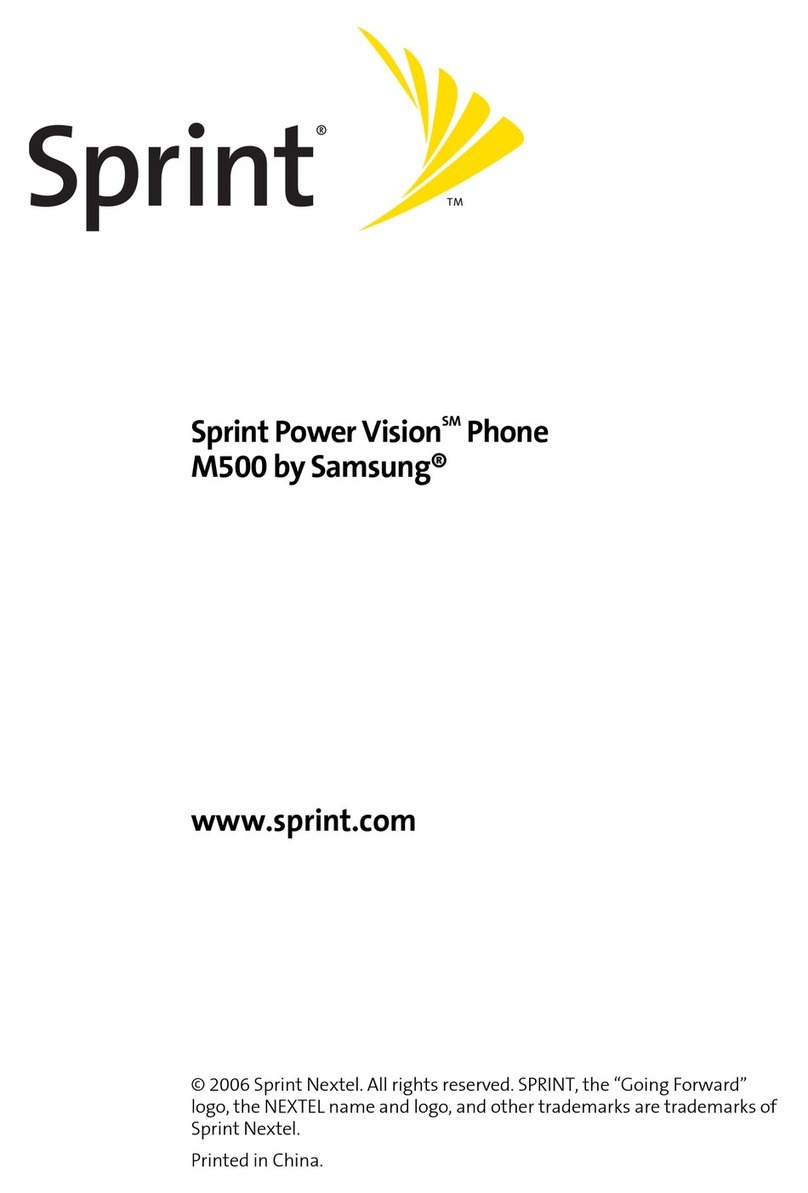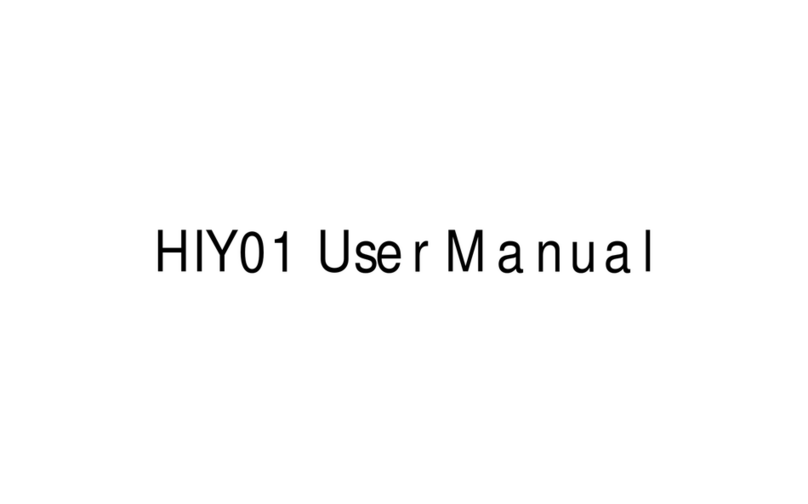Telecom New Zealand R90 User manual
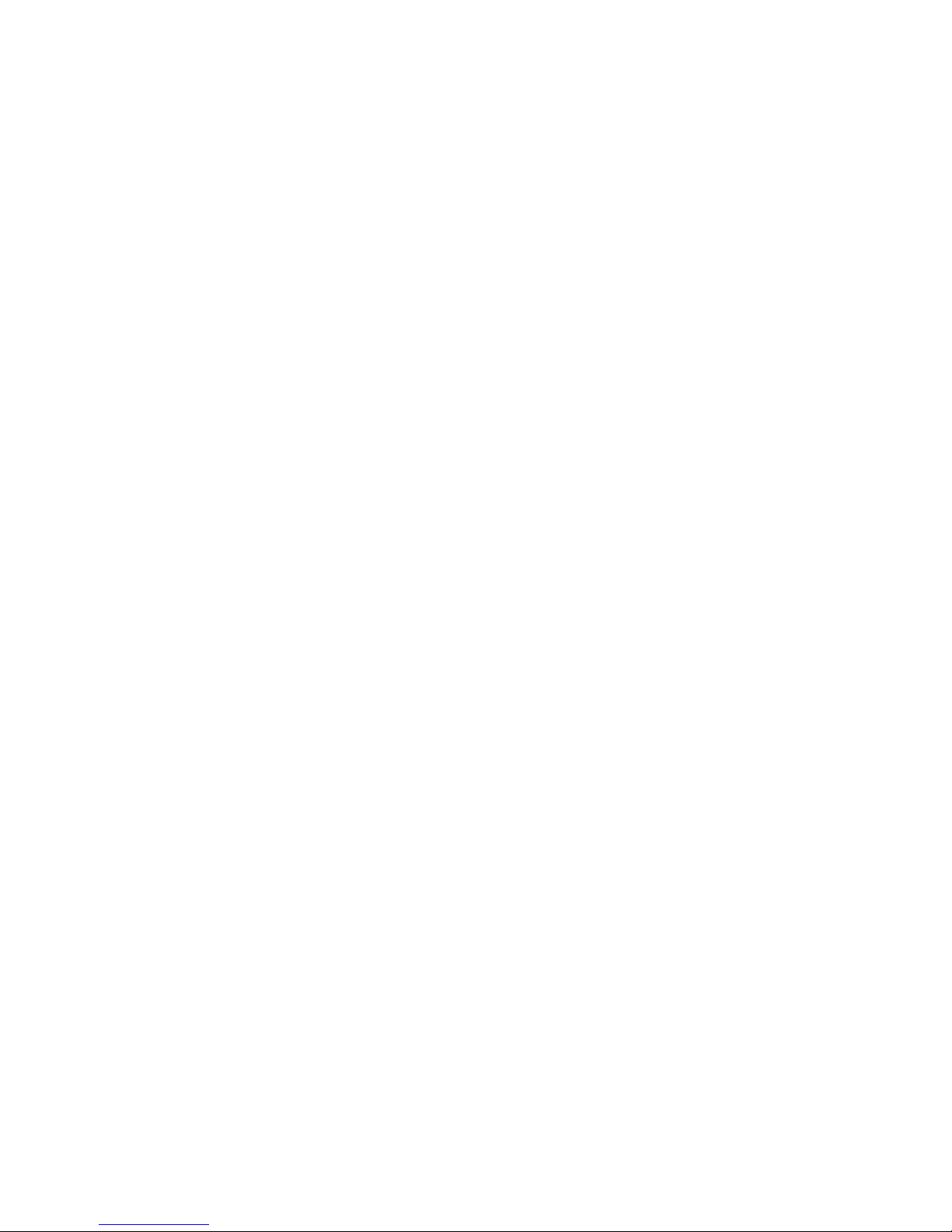
1
Telecom New Zealand R90
HSDPA Multi band 3G Mobile Phone
User Guide
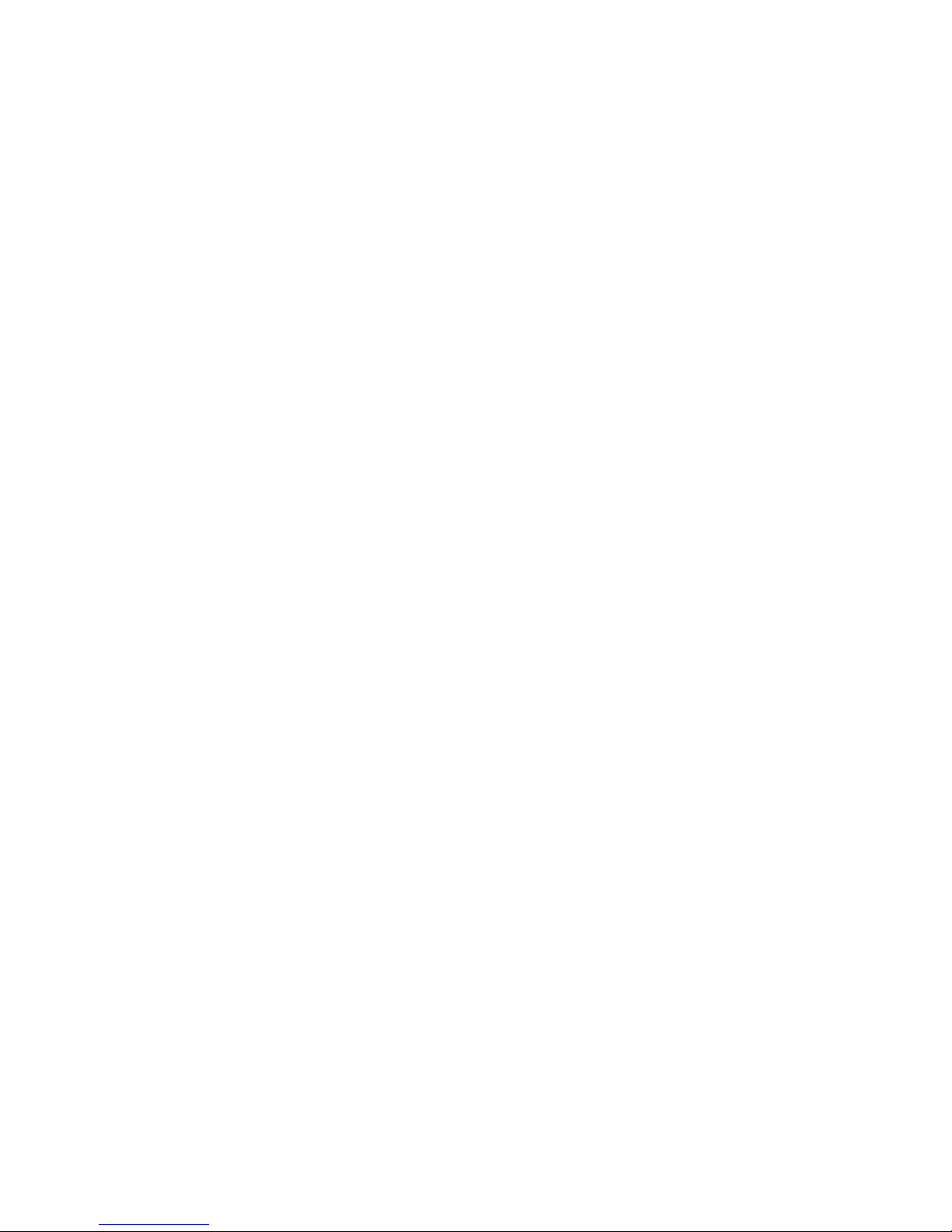
2
PC Software Requirements
JoinME PC Software supports Microsoft Vista, Windows 2000 with Service Pack 4 or Windows XP with
Service Pack 2 & 3 only.
JoinME MAC has limited functionality and supports MAC OSX 10.4 and above.
Warnings and Safety Notices
Please read all the safety notices before using this device.
Do not use the phone at a refuelling point. Do not use near fuel or chemicals.
Do not transport or store flammable gas, liquid or explosives in the same compartment of your vehicle
as your mobile phone and accessories.
Copyright © 2009 ZTE Corporation All rights reserved.
1st Edition March 2009
No part of this publication may be excerpted, reproduced, translated or utilized in any form or by any
means, electronic or mechanical, including photocopying and microfilm, without the prior written
permission of ZTE Corporation.
ZTE Corporation operates a policy of continuous development. ZTE Corporation reserves the right to
make changes and improvements to any of the products described in this document without prior
notice.
Limitation of Liability
ZTE shall not be liable for any loss of profits or indirect, special, incidental or consequential
damages resulting from or arising out of or in connection with using this product, whether or not
ZTE had been advised, knew or should have known the possibility of such damages. Refer to the
enclosed warranty card for full warranty and service information.
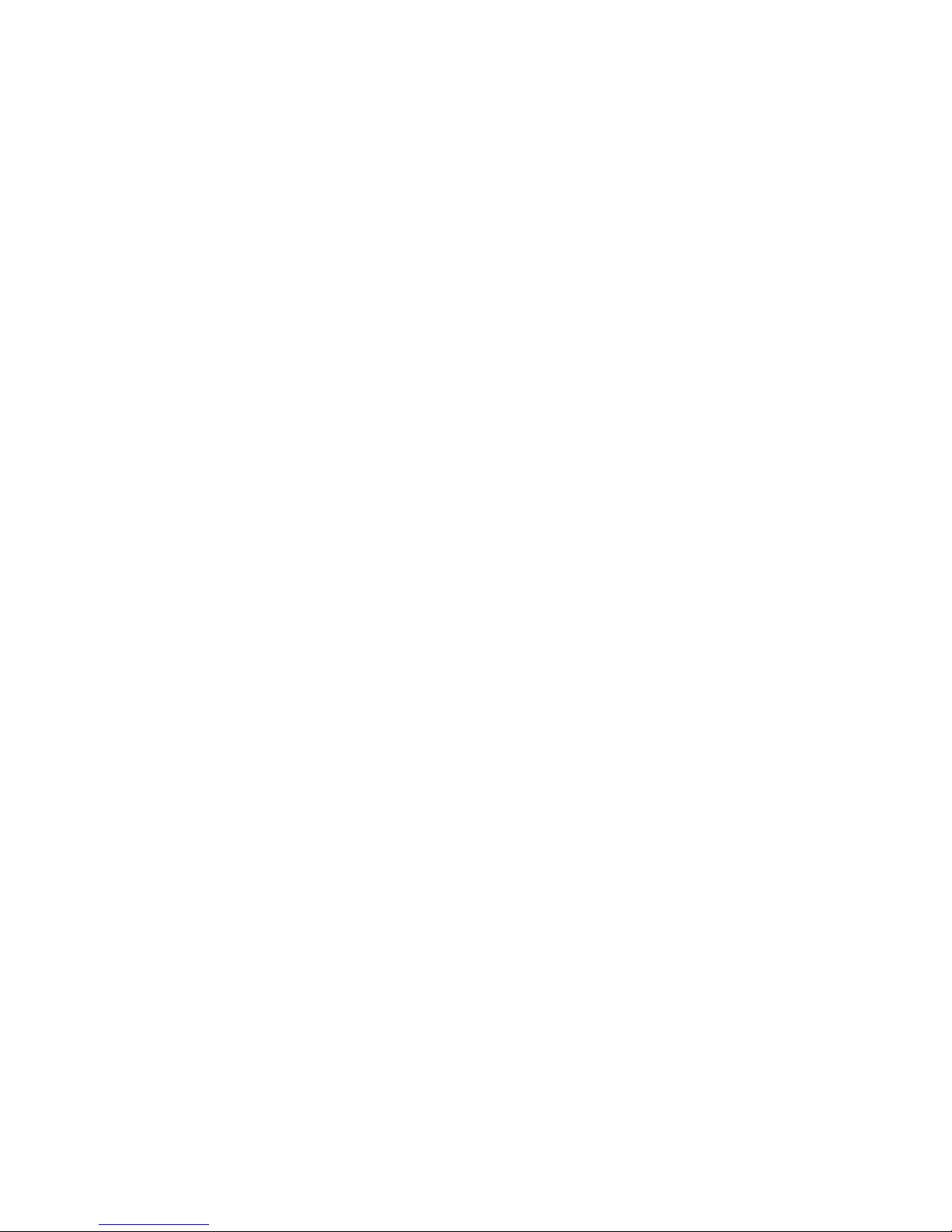
3
Contents
Environmental Information ....................................................................................................... 8
Important Note for Dust and Water Protection........................................................................... 8
1Welcome ........................................................................................................... 9
1.1 How to use the manual................................................................................ 10
1.2 RF Safety Information .................................................................................. 11
1.3 Handset Overview....................................................................................... 12
1.4 Keypad Functions ........................................................................................ 14
1.5 Information Bar Icons .................................................................................. 15
1.6 Menu Quick Reference Guide........................................................................ 16
2Getting Started ................................................................................................ 18
2.1 How do I remove the battery cover? ............................................................. 18
2.2 How do I insert the USIM Card?.................................................................... 18
2.3 How do I insert the battery?......................................................................... 20
2.4 How do I switch the phone On or Off? .......................................................... 21
2.5 How do I set the time and date?................................................................... 21
2.6 How do I lock the keypad? ........................................................................... 21
2.7 How do I connect the charger? ..................................................................... 22
2.8 Tips about charging and battery life .............................................................. 22
3Basic Operation ................................................................................................ 23
3.1 How do I make a voice call? ......................................................................... 23
3.2 How do I answer an incoming call? ............................................................... 23
3.3 How do I send a Text Message (SMS)? ........................................................... 23
3.4 How do I navigate the Menu? ....................................................................... 24
4Contacts .......................................................................................................... 25
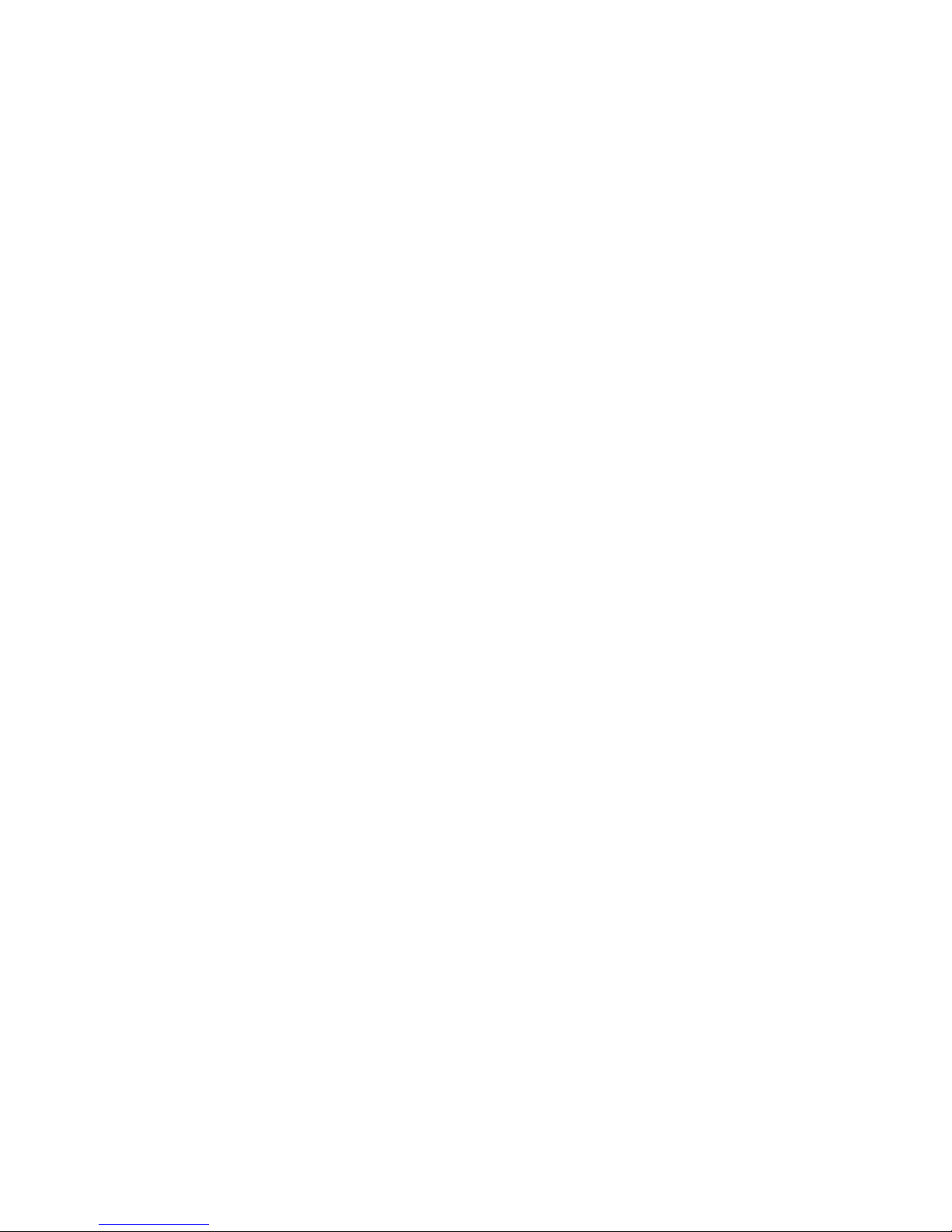
4
4.1 How do I enter my Contacts? ....................................................................... 25
4.2 How do I copy all Contacts from a USIM card?............................................... 25
4.3 How do I search my Contacts?...................................................................... 25
4.4 How do I add a Contact from a received call number?..................................... 26
4.5 How do I add a Contact from a received SMS?................................................ 26
4.6 How do I set a dedicated ringtone or image to a Contact?............................... 26
4.7 How do I set Speed Dial numbers? ................................................................ 27
4.8 How do I make a call using Speed Dial? ......................................................... 27
4.9 How do I update an existing Contact? ........................................................... 27
4.10 Advanced Contact Options ........................................................................... 28
5Calls ................................................................................................................ 29
5.1 How do I make a Voice Call?......................................................................... 29
5.2 How do I make a Call from my Contacts? ...................................................... 29
5.3 How do I view and make a Call from my Call History?..................................... 29
5.4 How do I activate Speakerphone? ................................................................. 30
5.5 Call options during an active Voice Call.......................................................... 30
5.6 Hints and Tips for Calls................................................................................. 30
5.7 How do I answer a Call?............................................................................... 31
5.8 How do I make a Video Call? ........................................................................ 31
5.9 How do I answer a Video Call? ...................................................................... 32
5.10 Call options during an active Video Call ......................................................... 32
5.11 How do I make Emergency Calls?.................................................................. 33
5.12 Videophone Settings.................................................................................... 34
5.13 Call Divert .................................................................................................. 34
5.14 Call Waiting................................................................................................ 34
5.15 Call Barring................................................................................................. 35
5.16 Send my number......................................................................................... 35
5.17 Missed Calls Alert ........................................................................................ 36
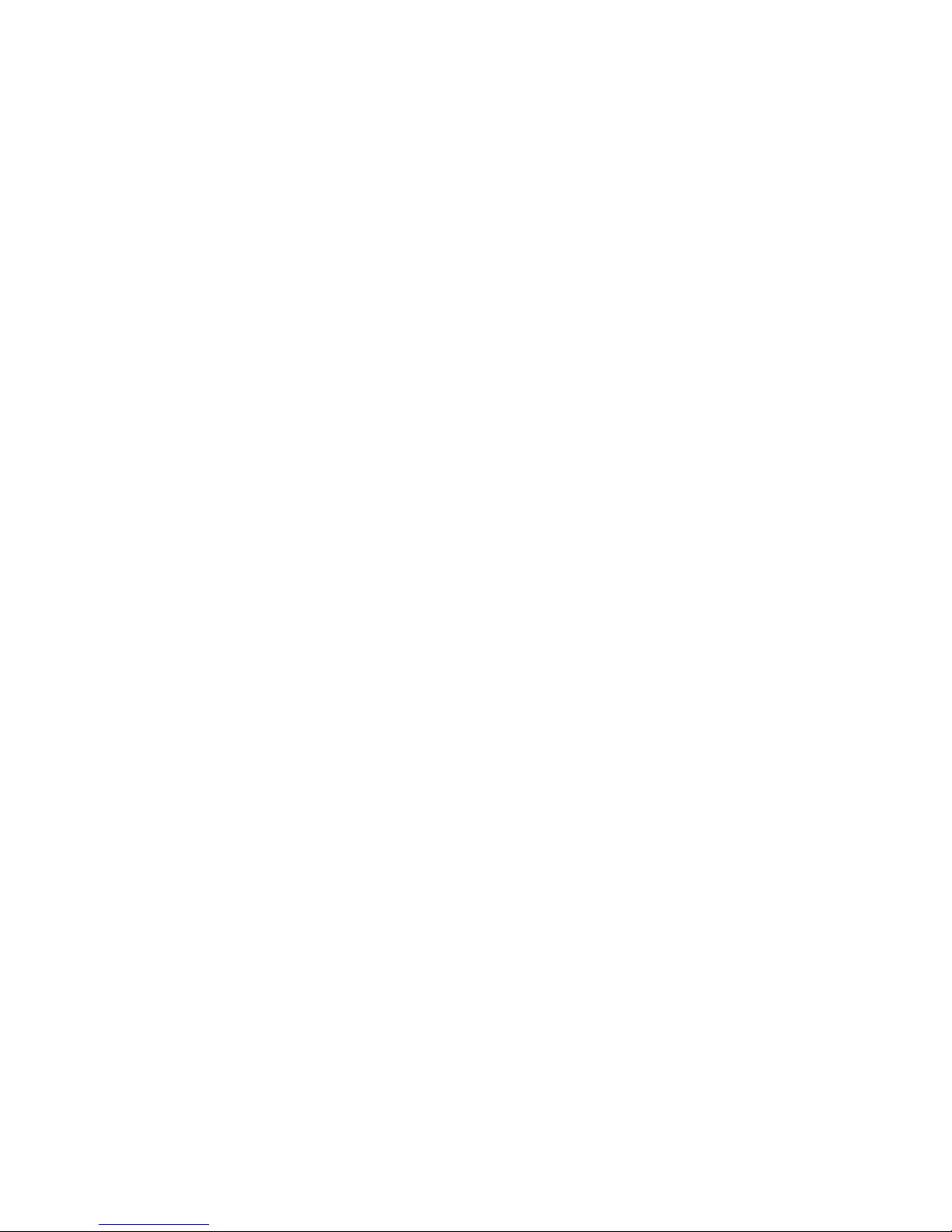
5
5.18 Call Options when Connected to a Bluetooth device....................................... 36
6Messages and Emails......................................................................................... 37
6.1 How do I send a Text Message (SMS)? ........................................................... 37
6.2 How do I view a received Text Message (SMS)?............................................... 37
6.3 How do I use Predictive Text? ....................................................................... 38
6.4 How do I add words to the My Words Dictionary? .......................................... 39
6.5 Special Characters and SMS Message Length .................................................. 39
6.6 How do I send a Multimedia Message (MMS)?................................................ 40
6.7 How do I receive a Multimedia Message (MMS)? ............................................ 41
6.8 MMS and SMS Advanced Settings.................................................................. 41
6.9 WAP Push Messages .................................................................................... 41
6.10 How do I send an Email?.............................................................................. 42
6.11 How do I receive an Email? .......................................................................... 42
6.12 How do I set up automatic Email Retrieval? ................................................... 43
6.13 Pushmail Settings........................................................................................ 43
7How to Personalise the Phone ........................................................................... 44
7.1 Change the Profiles...................................................................................... 44
7.2 Change the Shortcut Keys (Arrow keys)......................................................... 45
7.3 Change the Background Screen (Wallpaper)................................................... 45
7.4 Change the default Ringtones....................................................................... 46
7.5 Enable Vibrate Mode.................................................................................... 46
7.6 Engage the Meeting Profile with a single key press.......................................... 46
7.7 Switch the Keytones off............................................................................... 47
7.8 Set Spoken Key Sounds ................................................................................ 47
7.9 Change the Display Backlighting ................................................................... 47
7.10 Change the Screen Brightness....................................................................... 47
7.11 Add a Greeting and Owner name .................................................................. 48

6
7.12 Set the Keypad backlighting ......................................................................... 48
7.13 What is the PIN Code?................................................................................. 48
7.14 What is the Handset Code? .......................................................................... 49
7.15 Additional notes on PIN Codes...................................................................... 49
8File Manager and External Memory .................................................................... 50
8.1 File Manager ............................................................................................... 50
8.2 Installing Additional Memory – MicroSDTM Card ................................................ 51
8.3 Access the T-Flash card (MicroSDTM) using File Manager .................................... 52
8.4 File Manager and T-Flash Options Table.......................................................... 52
9Alarms and Appointments ................................................................................. 53
9.1 Set Alarms.................................................................................................. 53
9.2 Set Appointments using the Calendar............................................................ 54
10 Imaging - Pictures and Videos ............................................................................ 55
10.1 How to use the Camera ............................................................................... 55
10.2 How to use the Video Camera....................................................................... 56
10.3 Viewing pictures and videos ......................................................................... 57
11 Music............................................................................................................... 58
11.1 FM Radio .................................................................................................... 58
11.2 Browse and play music files from File Manager............................................... 58
11.3 Create a new Playlist ................................................................................... 59
12 Connectivity..................................................................................................... 60
12.1 Use JoinME to connect the phone to a computer............................................ 60
12.2 Installing JoinME ......................................................................................... 61
12.3 Use JoinME to copy photos to your computer ................................................ 62
12.4 Use JoinME to transfer music from a computer............................................... 64
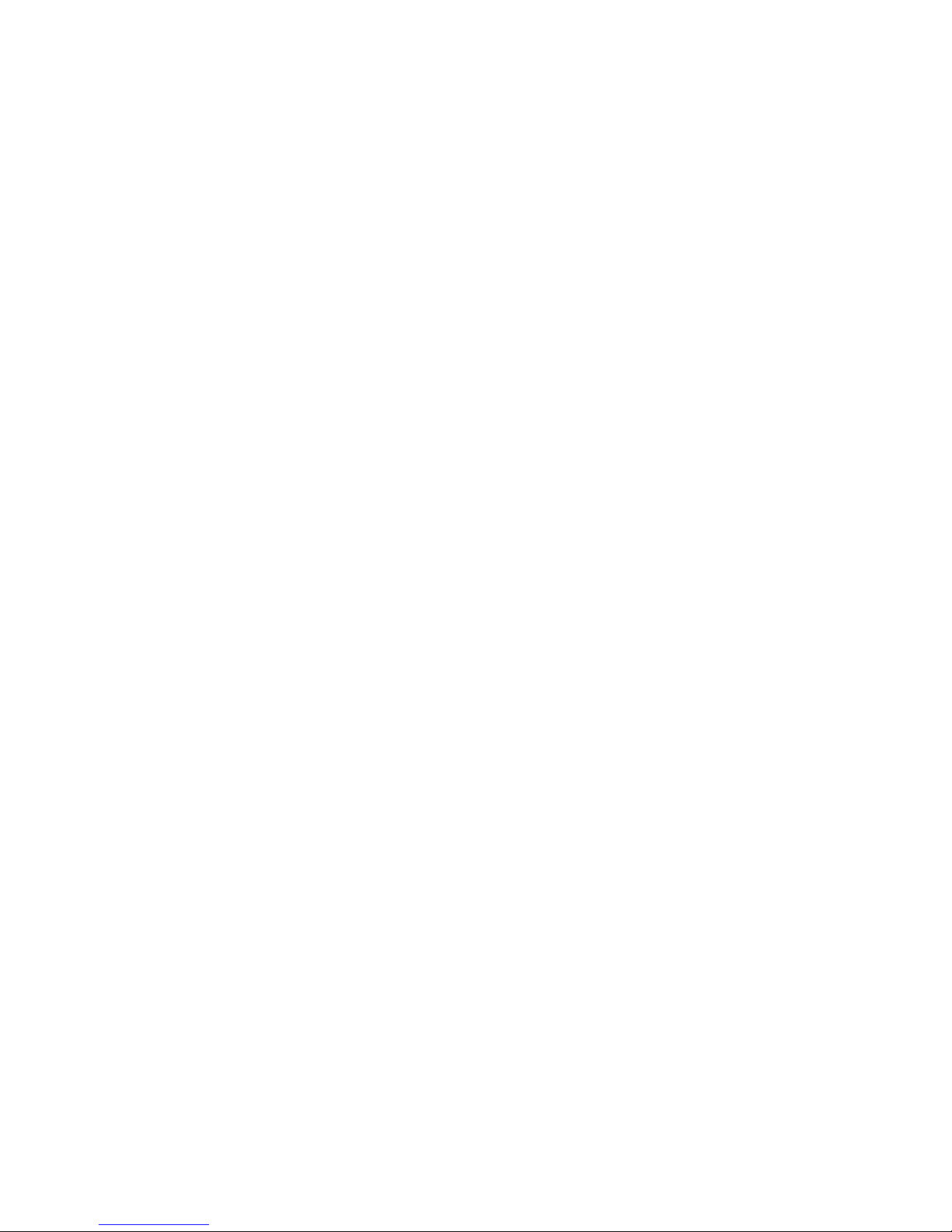
7
12.5 Enter Contacts using JoinME......................................................................... 66
12.6 Copy Contacts from phone to the computer (back-up).................................... 67
12.7 Import Contacts from Microsoft Outlook....................................................... 68
12.8 Export Contacts to Outlook.......................................................................... 69
12.9 Use JoinME to send an SMS.......................................................................... 70
12.10 Import Calendar events from Microsoft Outlook............................................. 70
12.11 Use JoinME to connect to the Internet........................................................... 71
12.12 Connect to a Bluetooth Device ..................................................................... 72
12.13 Dial Up Networking using USB or Bluetooth .................................................. 74
12.14 PC Connection ............................................................................................ 76
12.15 Synchronize with a network server (SyncML).................................................. 76
13 Other Facilities ................................................................................................. 77
13.1 Browser...................................................................................................... 77
13.2 Stopwatch .................................................................................................. 78
13.3 Calculator................................................................................................... 78
13.4 World Time................................................................................................. 78
13.5 Currency Conversion.................................................................................... 79
13.6 Games and Applications............................................................................... 79
13.7 Slide Show.................................................................................................. 79
13.8 Voice Recorder ............................................................................................ 80
13.9 Streaming URL ............................................................................................ 80
13.10 Access Point Settings................................................................................... 80
13.11 Restore default settings ............................................................................... 81
13.12 Auto Keylock .............................................................................................. 81
13.13 Download Location ..................................................................................... 81
13.14 Connections ............................................................................................... 82
13.15 Network Settings ........................................................................................ 82
13.16 CTM........................................................................................................... 83

8
14 Technical, Support and Warranty Information ..................................................... 84
14.1 Troubleshooting and FAQ’s ........................................................................... 84
14.2 Support Information.................................................................................... 86
14.3 Error Messages ............................................................................................ 87
14.4 Warranty Information.................................................................................. 87
14.5 Technical Parameters ................................................................................... 88
15 General Safety and Maintenance Information ..................................................... 89
Environmental Information
Your handset is made using the latest manufacturing techniques and environmental standards to
reduce waste and hazards to the environment. However at the end of life of the equipment the
manufacturer recommends that you return the handset and accessories to the nearest re-cycling
depot. Valuable materials such as gold, silver, and copper can be recovered from the handset. Any
toxic materials will be prevented from entering the environment and the waste materials will be
recycled.
Important Note for Dust and Water Protection
The R90 is a ruggedised handset that offers some degree of protection against dust and water
ingress. It is not waterproof and it is important to remember that the unit should not be
immersed in water and liquid damage is not covered under warranty. The protection standards
apply to limited dust and water ingress. The unit can be only considered water and dust

9
resistant when the port and battery covers are properly closed.
1Welcome
Congratulations on choosing the Telecom New Zealand R90 handset. Please take a few
minutes to read the user guide to help you get the most from your new mobile.
Operation Quick Reference
Handset overview, keypad and information bar Section 1 – Introduction
Making a call Section 2 – Getting Started
Quick introduction to key features, Calls & SMS Section 3 – Basic Operation
Store a list of contact names & phone numbers Section 4 – Contacts
View calls received, dialled and missed Section 5 – Calls
Text messages – sending and receiving Section 6 – Messages and Emails
Personalise your phone e.g. ringtone, screen Section 7 – Personalise…
Managing handset files and content Section 8 – File Manager
Setting alarms and reminders Section 9 – Alarms and Appointments
Using the camera – take photos, record videos Section 10 – Imaging
Using the FM radio and MP3 Player Section 11 – Music
Connecting to a PC to copy pictures & music Section 12 – Connectivity
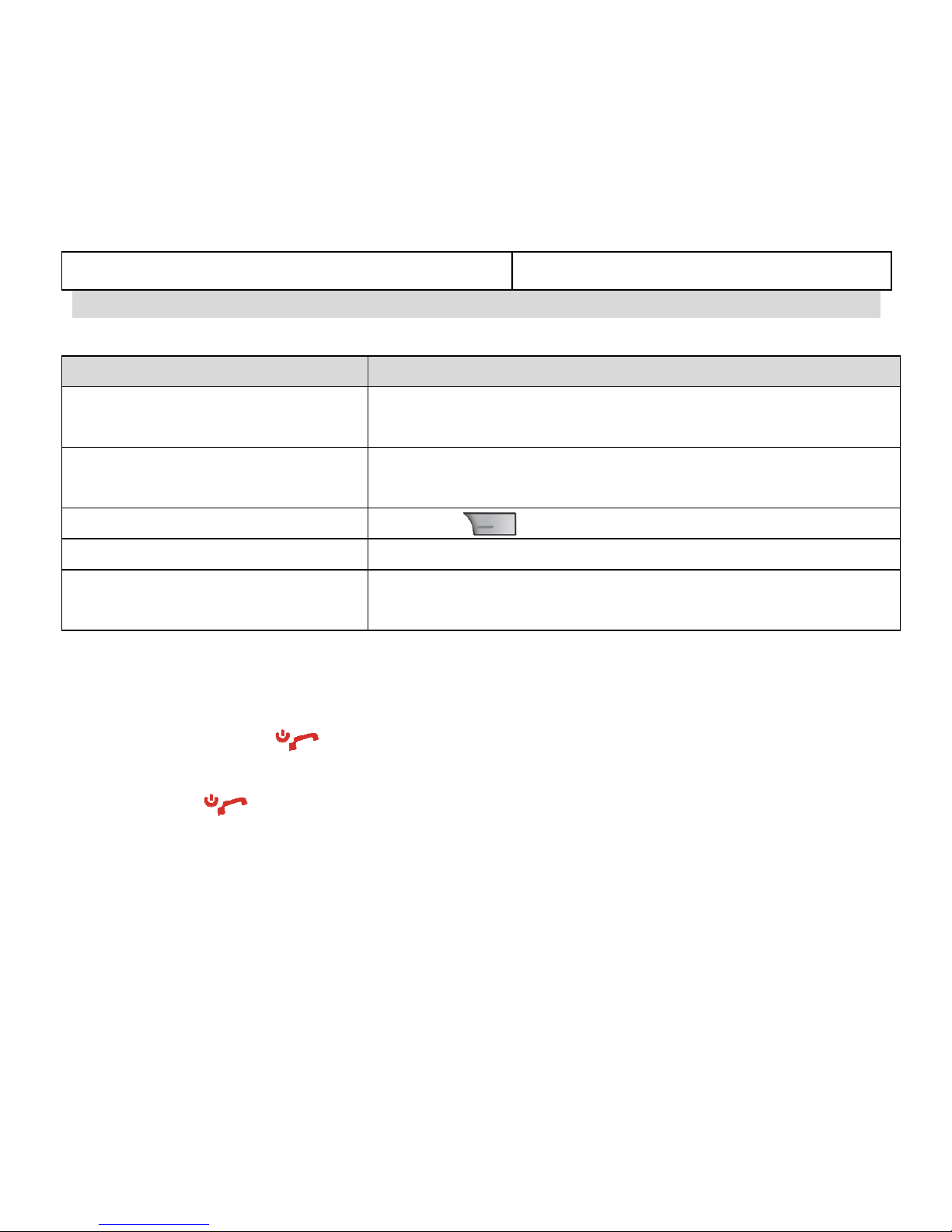
10
Calculator, Stopwatch and more… Section 13 – Other Facilities
1.1 How to use the manual
The following instructional format is used in the manual:
Instruction Description
Press the Left Arrow ◄Press the left directional key on the four way navigation
controller
Press OK Press the OK key in the centre of the four way navigation
controller
Press the Right Soft Key Press the key just below the screen
Long press Press and hold the key for 2 seconds
Menu >Tools Go to the Main Menu (press OK) select Tools and press OK to
open
•The functions for the OK and Soft keys change depending on where you are in the menu. The
functions are described at the bottom of the handset display.
•The End or Exit key is used to exit the menus, End a Call and switch the phone On or Off.
From within a sub-menu the Exit key goes to the main menu
•Long press to switch the handset On and Off.
•The C key is used to step back in menus and to clear text in text modes. In text edit mode press
once for backspace, press and hold to clear all the text.
•Menu and setting choices on the handset are shown in bold text in the manual. Quickly find the
answer by checking the front Contents or the back Index.

11
1.2 RF Safety Information
The handset has an internal antenna located at the top of the phone. For optimum performance
with minimum power consumption do not cover the antenna area with your hand. Hold the
handset between thumb and finger in the middle of the device. Covering the antenna affects call
quality, may cause the handset to operate at higher power level than needed, and may shorten
talk and idle times.
Radio Frequency Energy
The handset is a low-power radio transmitter and receiver. When switched on it intermittently
transmits radio frequency (RF) energy (radio waves). The transmit power level is optimized for
best performance and automatically reduces when there is good quality reception. Maximum
power is only used at the edge of network coverage so under most circumstances the power
output is very low. Under poor network conditions the phone will transmit at a higher power,
may get hot and will have a significantly shorter battery life.
Declaration of Conformity
We declare under our sole responsibility that the product(s) detailed in this manual, and in
combination with our accessories, conform with the essential requirements of The Radio
Communications Standard (Electro-magnetic Radiation Human Exposure) 2003 and the
Australian Communications and Media Authority Section 376 of the Telecommunications Act
1999.

12
1.3 Handset Overview
1.
Camera for Video Calling
2. Display
3. Four way navigation controller
-ArrowKeys(◄►▲▼)
4. Left Soft Key (LSK)
5. Call Key, show Call History
6. Video Call Key
7. Keypad
8. Microphone
9. Clear / Back Key *
10. End / Exit / Power Key
11. Right Soft Key (RSK)
12. OK Key
13. Speaker
* The C key is used to step back in menus and
to clear text in text modes. In text edit mode press
once for backspace, press and hold to clear all the text.
13
1
12
2
3
9
5
6
411
10
7
8

13
Handset Overview
Charger, USB
Headset port
Camera key
Right
Volume keys
Left
Speaker
Camera
External Antenna port
Rear

14
1.4 Keypad Functions
Key Corresponding Functions Key Corresponding Functions
1 1 | punctuation marks | voicemail
2 2 | abc | ABC
3 3| def | DEF
4 4 | ghi | GHI
*
Long press for keylock
Special characters in text modes
Press twice for the international prefix ‘+’,
three times for ‘Pause’
5 5 | jkl | JKL #
Toggle text mode. Long press for Meeting
6 6 | mno | MNO
7 7 | pqrs | PQRS Call Open All Calls list
Call a dialled or selected number
8 8 | tuv | TUV
9 9 | wxyz | WXYZ
0 0 | Space
End
End a call
Exit a menu
Long press to power ON / OFF
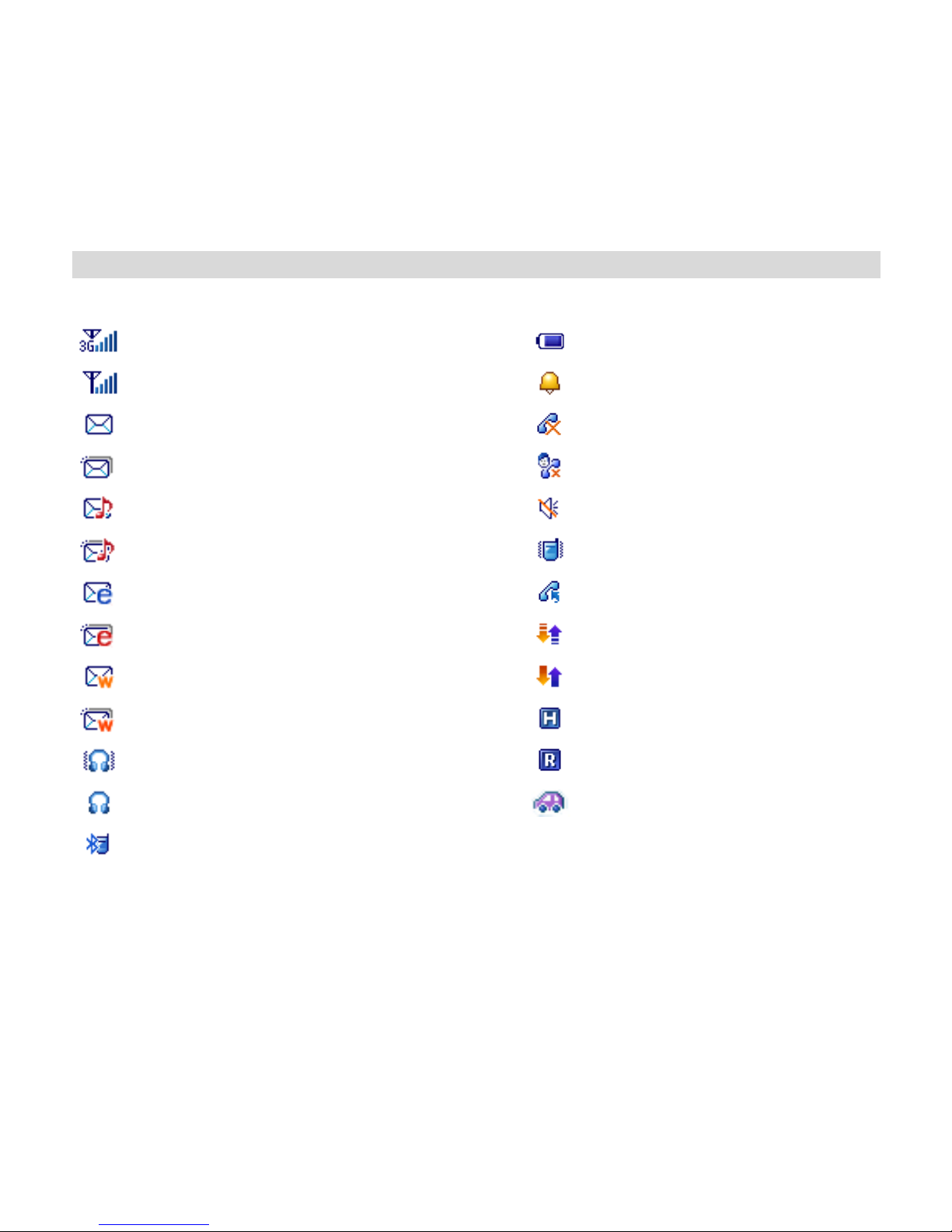
15
1.5 Information Bar Icons
3G Signal Strength Battery Level Indicator
GSM Signal Strength Alarm is set
New SMS (Text Message) Missed Call
SMS or MMS Memory is Full Missed Video Call
New MMS (Multimedia Message) Silent Mode
MMS Memory is Full Vibrate mode enabled
New E-mail Call Forward is Active
E-mail Memory is Full PDP Data Available
New Wap Push Message PDP Data Connected
Wap Push Memory is Full High speed data, HSDPA
Headset and Vibrate Mode Roaming
Headset Mode Car kit attached
Bluetooth is ON

16
1.6 Menu Quick Reference Guide
File Manager
Photos
Audios
Videos
Others
Tab >
TFlash
Browser
1 Home
2 New Link
3 Bookmarks
4 History
5 Saved Page
6 Settings
7 Version
Calls
A. Call log
1All calls
2Missed calls
3Received calls
4Dialled calls
B. > Calls Info.
1Call duration
Multimedia
1Camera
2Video camera
3FM radio
4Media player
5Playlist
6Slide show
7Streaming URL
8Voice recorder
Messages
1 New Message
2 Inbox (0/0)
3 Outbox (0)
4 Drafts (0)
5 Sent (0)
6 User folders
7 (U)SIM Inbox (0/0)
8 Settings
9 Memory info.
Messages
> E-mail
1 New Email
2 Inbox (0/0)
3 Outbox (0)
4 Drafts (0)
5 Sent (0)
6 User folders
7 Settings
8 Memory info.
Tools
1Alarm
2Calendar
3Bluetooth
4Calculator
5World Time
6Stopwatch
7Syncml
8CurrencyConversion
Games and Apps
Download
Applications
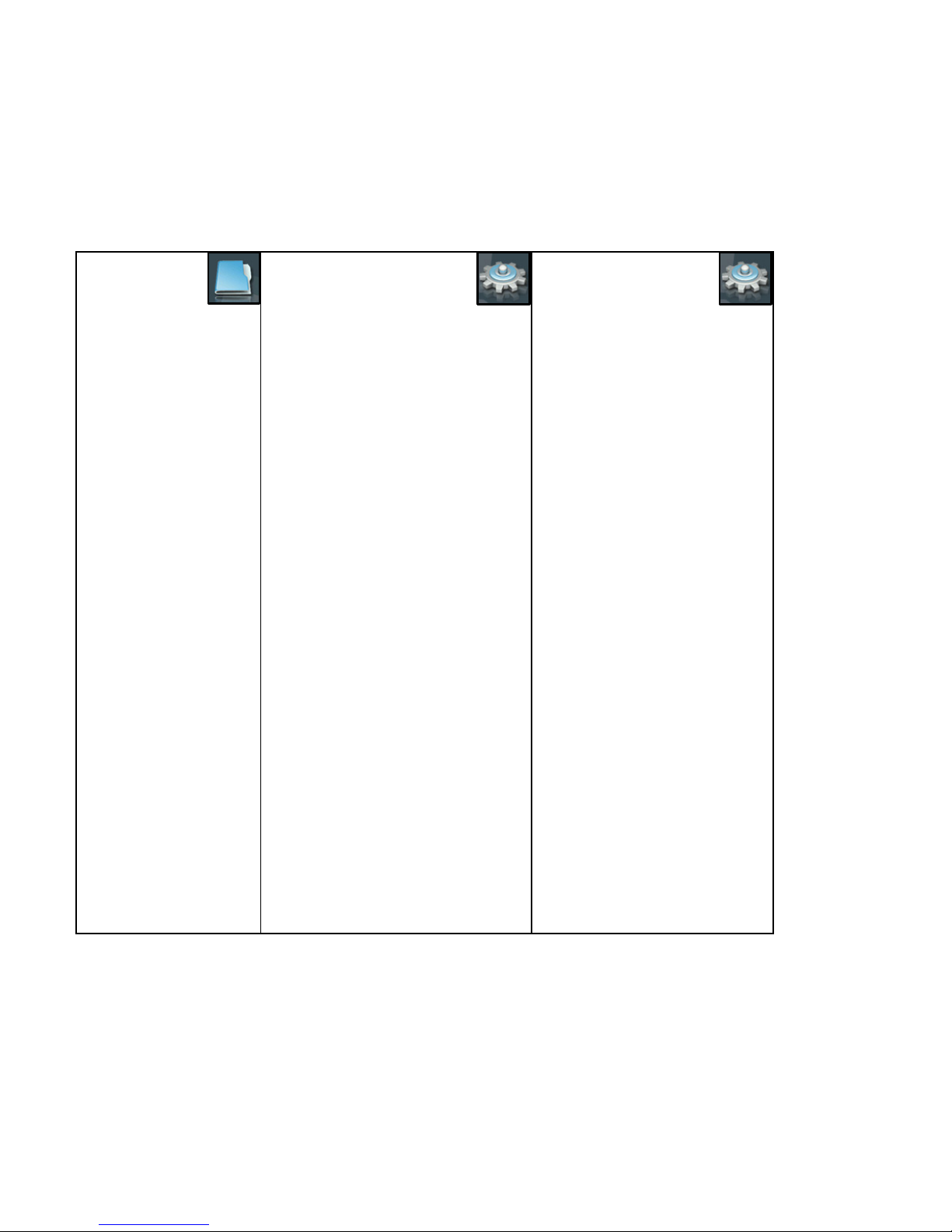
17
Contacts
All
> (U)SIM
> Family
> Friends
> Work
> VIP
> Unclassified
Settings
A. Screen
1Wallpaper
2Display Backlighting
3Set brightness
4Keypad Backlighting
5Owner name
6Greeting
B. > Handset
1Language
2Time and Date
3Network settings
4Own phone number
5Shortcut keys
6Connections
7Access point settings
8Restore default settings
9Keylock
10 Network time
11 Download location
12 PC Connection
13 CTM
14 Missed calls alert
C. > Profiles
1General
2Meeting
3Outdoor
4Silent
5Carkit
D. > Security
1Activate security codes
2Change security codes
3Fixed dial numbers
4FDN list
E. > Call
1Videophone settings
2Call divert
3Call waiting
4Call barring
5Send my number

18
2Getting Started
2.1 How do I remove the battery cover?
Rotate the locking screw to the right
to unlock the battery cover.
Grasp the bottom of the cover and
raise up to open.
2.2 How do I insert the USIM Card?
The USIM card (UMTS Subscriber Interface Module) is the small plastic smart-card with gold
contacts. It holds personal information such as names and phone numbers. It can be moved
between different phones if required. The USIM card must be inserted before using the handset.

19
How do I insert the USIM card?
Insert the USIM card with the gold contacts facing down and the bevelled edge on the left hand
side as shown. Carefully slide it under the metal bar observing the correct orientation.
Always handle the USIM card with care to avoid damage. If your USIM card is faulty please
contact your service provider.
If your handset displays:
“No (U)SIM detected” check the USIM is inserted correctly.
“Enter PUK code” please contact your Service Provider.
“Enter Unlock code” please contact your Service Provider.

20
2.3 How do I insert the battery?
Insert the battery as shown with the contacts located against the gold springs. The battery will
only fit one way.
Close the case by locating the plastic cover securely then rotate the locking screw to the left to
engage the back cover lock.
To maintain the dust and water
protection it is important to
close the covers securely. If you
use a car kit or antenna patch
lead remember to close the
antenna port cover after use.
Other manuals for New Zealand R90
1
Table of contents
Other Telecom Cell Phone manuals

Telecom
Telecom U3100 User manual

Telecom
Telecom R55 User manual
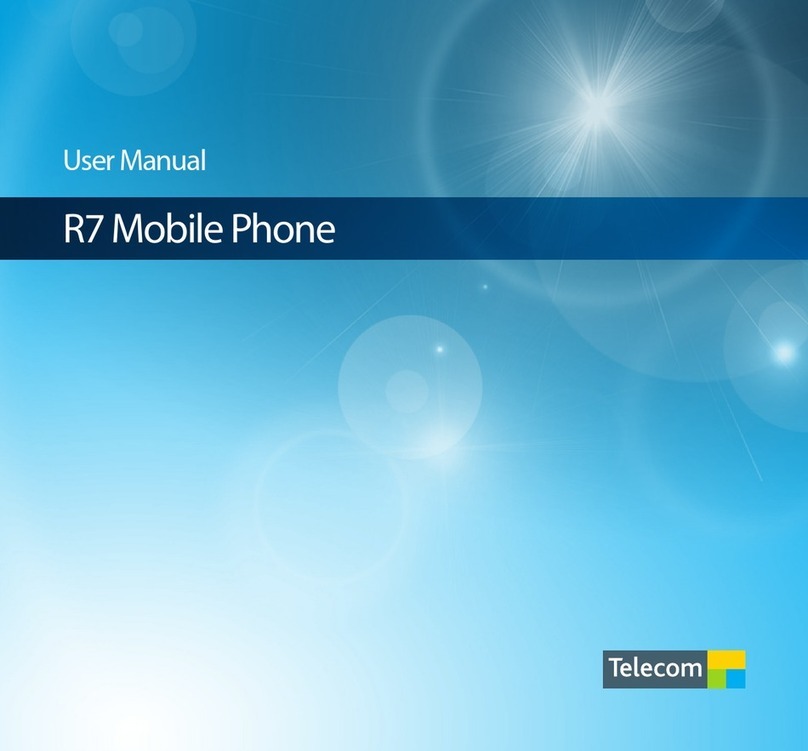
Telecom
Telecom R7 User manual

Telecom
Telecom R880H User manual

Telecom
Telecom R55 User manual
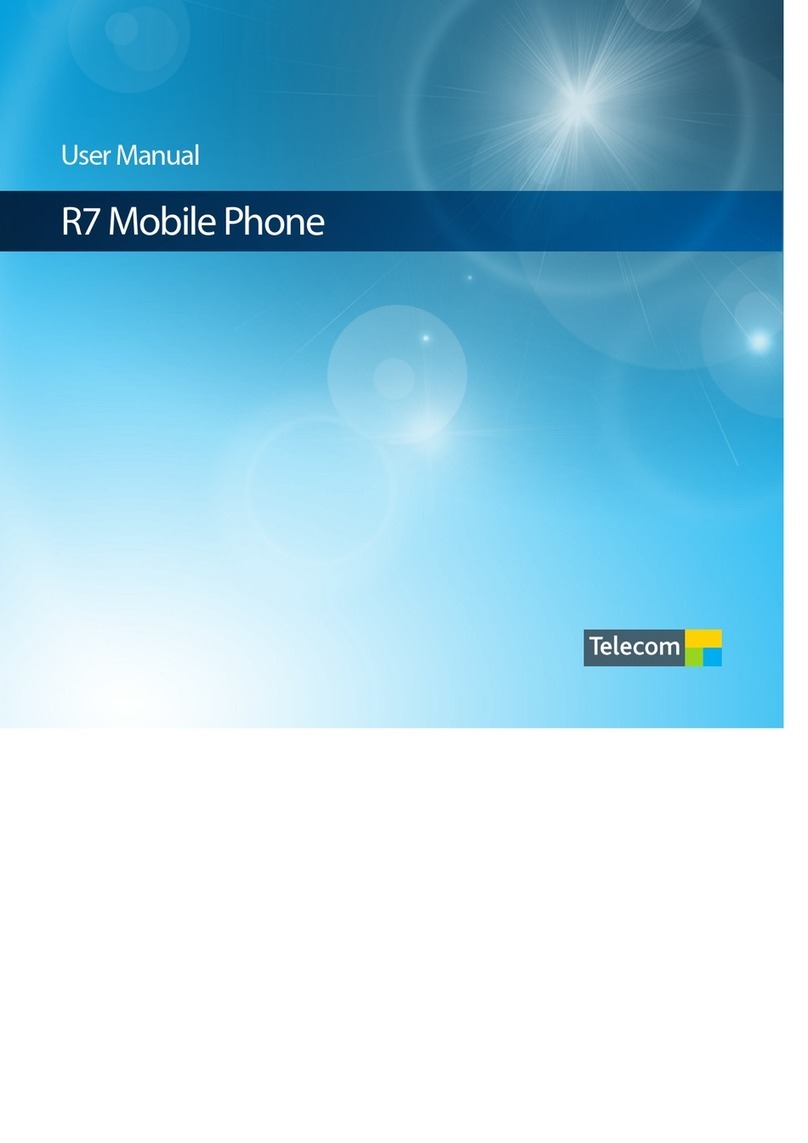
Telecom
Telecom R7 User manual

Telecom
Telecom R54 User manual

Telecom
Telecom R303 User manual

Telecom
Telecom R83 User manual

Telecom
Telecom R203 User manual

Telecom
Telecom R109 User manual

Telecom
Telecom R6 User manual

Telecom
Telecom T903 User manual

Telecom
Telecom T54 User manual

Telecom
Telecom R6 User manual

Telecom
Telecom T4010 User manual

Telecom
Telecom T4010 User manual

Telecom
Telecom R203 User manual

Telecom
Telecom U3100N User guide

Telecom
Telecom T171/k1751A User manual