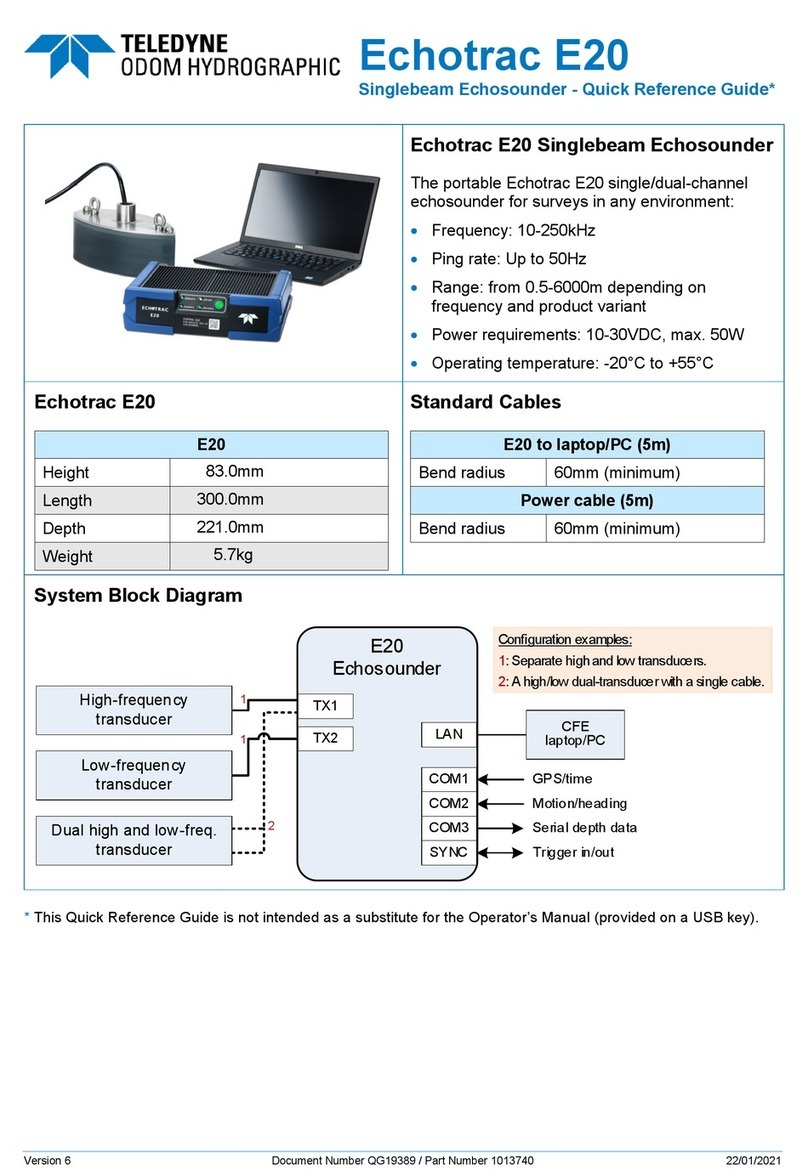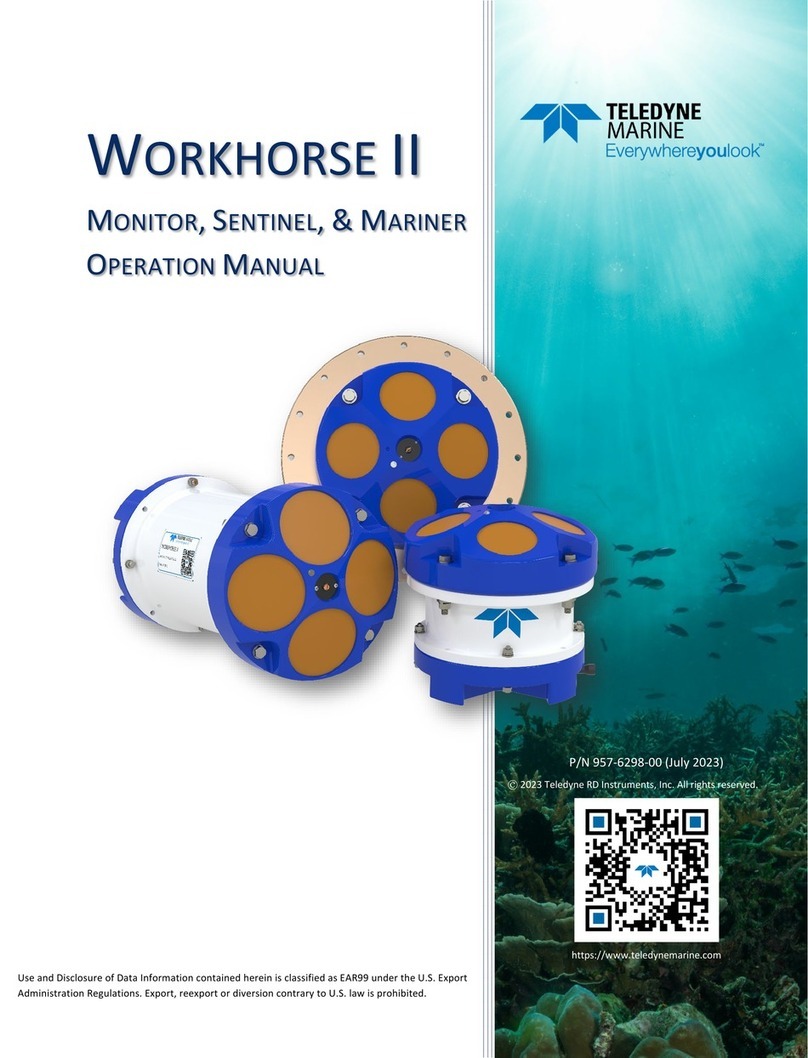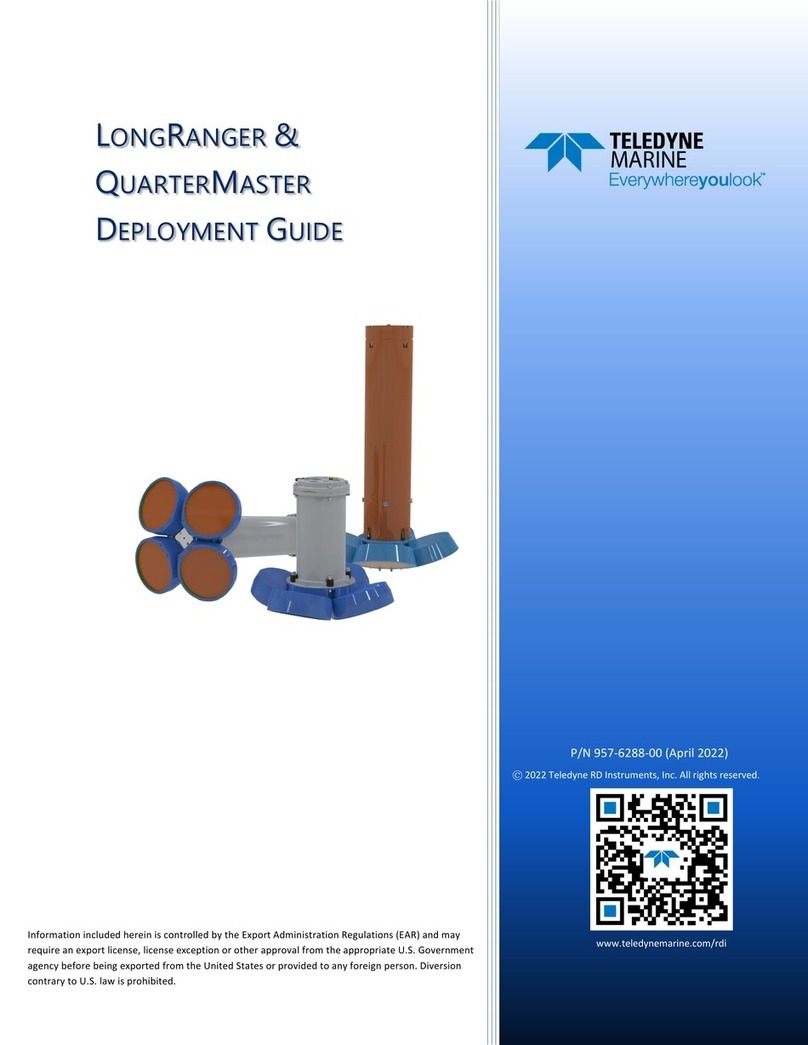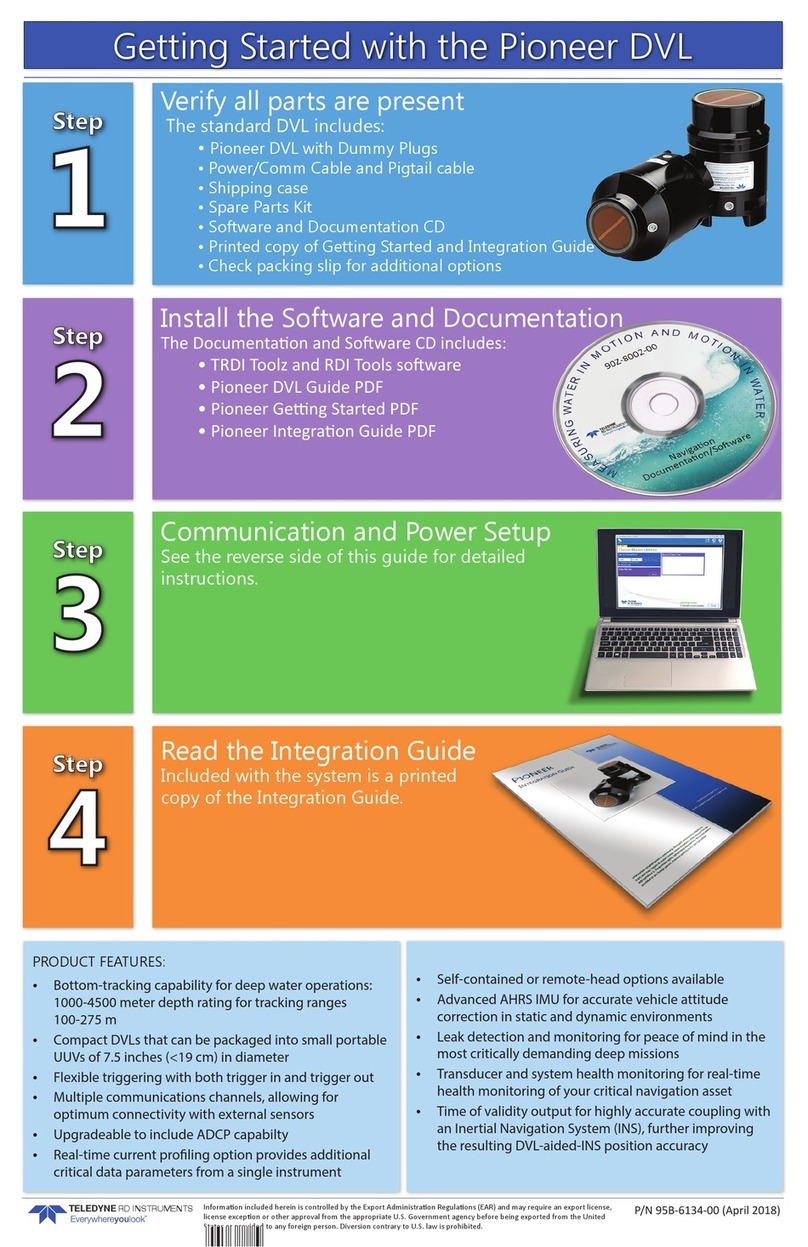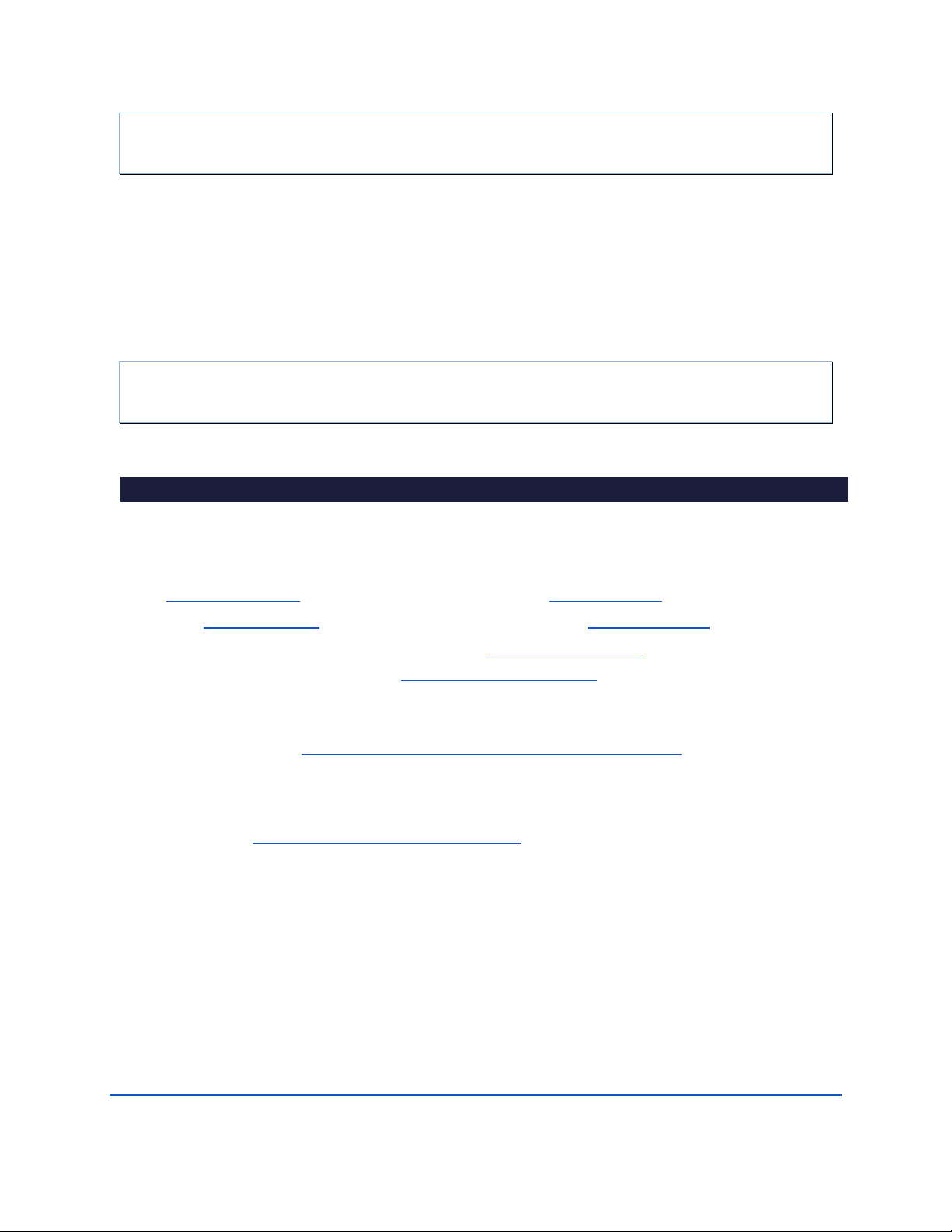Page iii
EAR99 Technology Subject to Restrictions Contained on the Cover Page.
TABLE OF CONTENTS
SYSTEM TURNAROUND OVERVIEW .........................................................................................................................1
CONNECTING TO THE PINNACLE .............................................................................................................................2
PRE-DEPLOYMENT CHECKS ..................................................................................................................................5
PLANNING THE DEPLOYMENT................................................................................................................................9
COLLECTING DATA .............................................................................................................................................12
CONCLUSION ....................................................................................................................................................14
HOW TO CONTACT TELEDYNE RD INSTRUMENTS
If you have technical issues or questions involving a specific application or deployment with your instru-
ment, contact our Field Service group:
Teledyne RD Instruments Teledyne RD Instruments Europe
14020 Stowe Drive
Poway, California 92064
2A Les Nertieres
5 Avenue Hector Pintus
06610 La Gaude, France
Phone +1 (858) 842-2600 Phone +33(0) 492-110-930
Sales – rdisales@teledyne.com Sales – rdie@teledyne.com
Field Service – rdifs@teledyne.com Field Service – rdiefs@teledyne.com
Client Services Administration – rdicsadmin@teledyne.com
Web: https://www.teledynemarine.com
For all your customer service needs including our emergency 24/7 technical support, call +1 (858) 842-2700
Self-Service Customer Portal
Use our online customer portal at https://www.teledynemarine.com/support/RDI/technical-manuals to download manuals or other
Teledyne RDI documentation.
Teledyne Marine Software Portal
Teledyne RD Instruments Firmware, software, and Field Service Bulletins can be accessed only via our Teledyne Marine software portal.
To register, please go to https://tm-portal.force.com/TMsoftwareportal to set up your customer support account. After your account
is approved, you will receive an e-mail with a link to set up your log in credentials to access the portal (this can take up to 24 hours).
Once you have secured an account, use the Teledyne Marine software portal to access this data with your unique username and password.
If you have an urgent need, please call our Technical Support hotline at +1-858-842-2700.