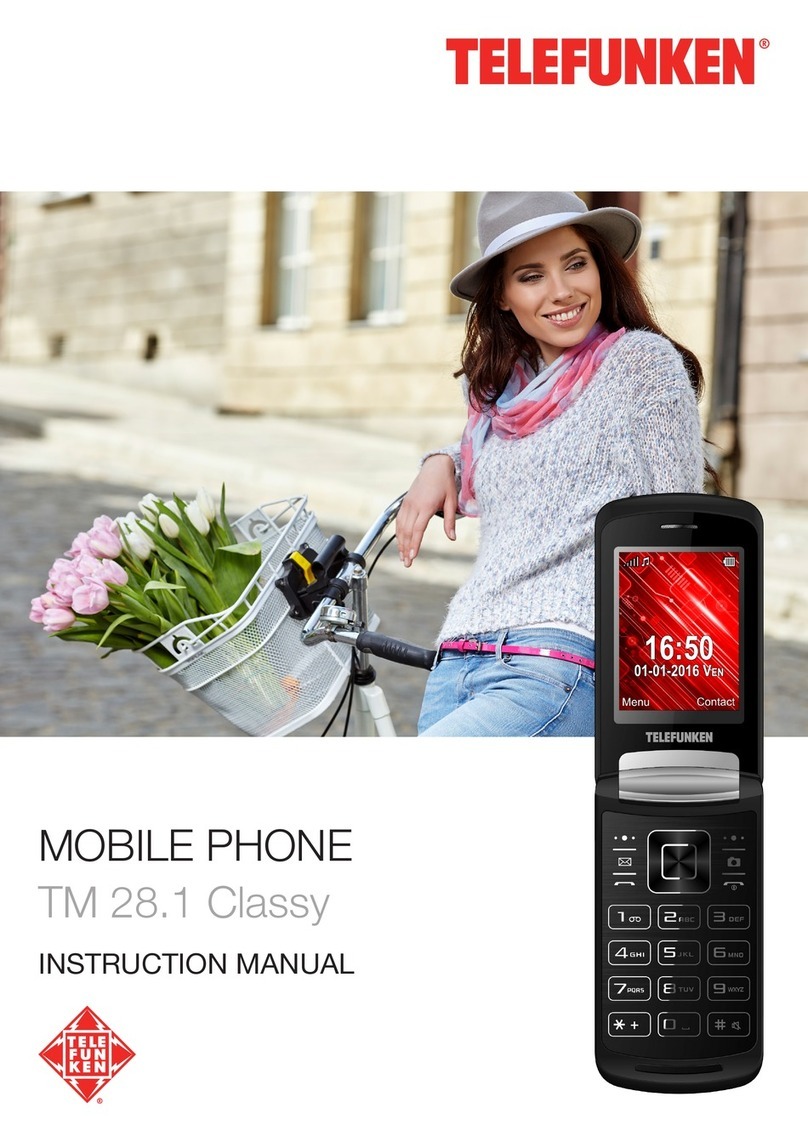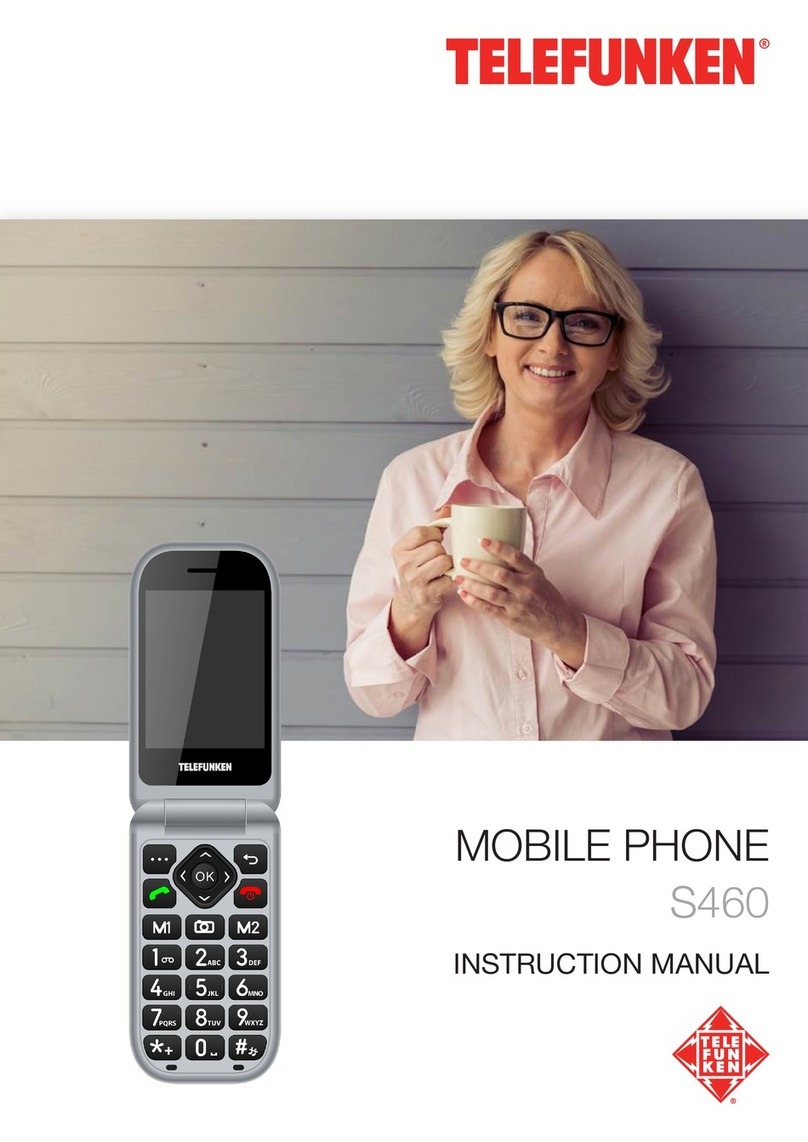10
The entered number can be saved to Contacts by selecting Options (left key) -> Save to
contacts.
To activate the loud speaker while connecting an outgoing call, press the left key. During the
call, press the right key.
8.2 ANSWERING / DECLINING A CALL
If the calling number exists in the contacts, the mobile phone will present both the name and the
phone number of the caller. If the caller cannot be identied, the mobile phone will present the calling
number only.
When you receive a call:
Open the flip cover and press the key or the left key to answer an incoming call.
Open the flip cover to answer automatically the call. (This function is deactivated by default. Please
check below Notes to see how to activate it).
Notes:
To change the answering method (e.g. open the flip cover to answer or press any key to answer,
go to Settings -> Call -> Advanced settings -> Answer mode.
You can also answer a call directly from your provided headset, if connected, by pressing the
round button.
Press the call end / power on / off key or the right key to decline the call. The caller will
be transferred to your voicemail. To silence an incoming call without rejecting it, press the volume
keys on the left side of the phone.
To reduce or increase the volume during a call, press the volume key on the side of the phone.
9. MENU
This telephone has a wide range of functions available to you. To simplify matters, we have provided
you an explanation of each possible interaction you may encounter. These are divided into submenus
in the order they appear on the Menu (pressing the left key on the home screen). These categories
are Contacts, Messages, Call logs, Multimedia, Tools, Proles, Settings, and SOS.
9.1 CONTACTS
Contacts enables quick and easy access to the contact you want to reach. Contacts can be saved
on the SIM card or phone memory.
To access the contacts, go to Contacts, or from the main screen press the right key. To leave the
Contacts menu, press .
hTo add a new contact
1. Go to Contacts -> Add new contact, then press the left key.
2. Choose where to store your contact (SIM card or phone), then press the left key to confirm.
3. In the contact editing interface, press the / key to select the Name field to input the name
for your new contact. Then, select the Mobile field to input the phone number.
4.
Then, select Options (the left key) -> Save to save it. If the contact is saved on the phone
memory, you can also input an E-Mail address of the caller, set a Caller picture, and assign a
unique Caller ringtone.
hViewing the contact
Go to Contacts -> choose the contact -> click the left key to enter Options -> View -> click the
left key to enter.
hSending SMS
Go to Contacts -> choose the contact -> click the left key to enter Options -> Send SMS -> OK
-> type the message. Once message has been written, select Options with the left key -> Send
to -> Options -> Send to send out the message.
Note: For more details, please check "Writing SMS" paragraph on page 12.