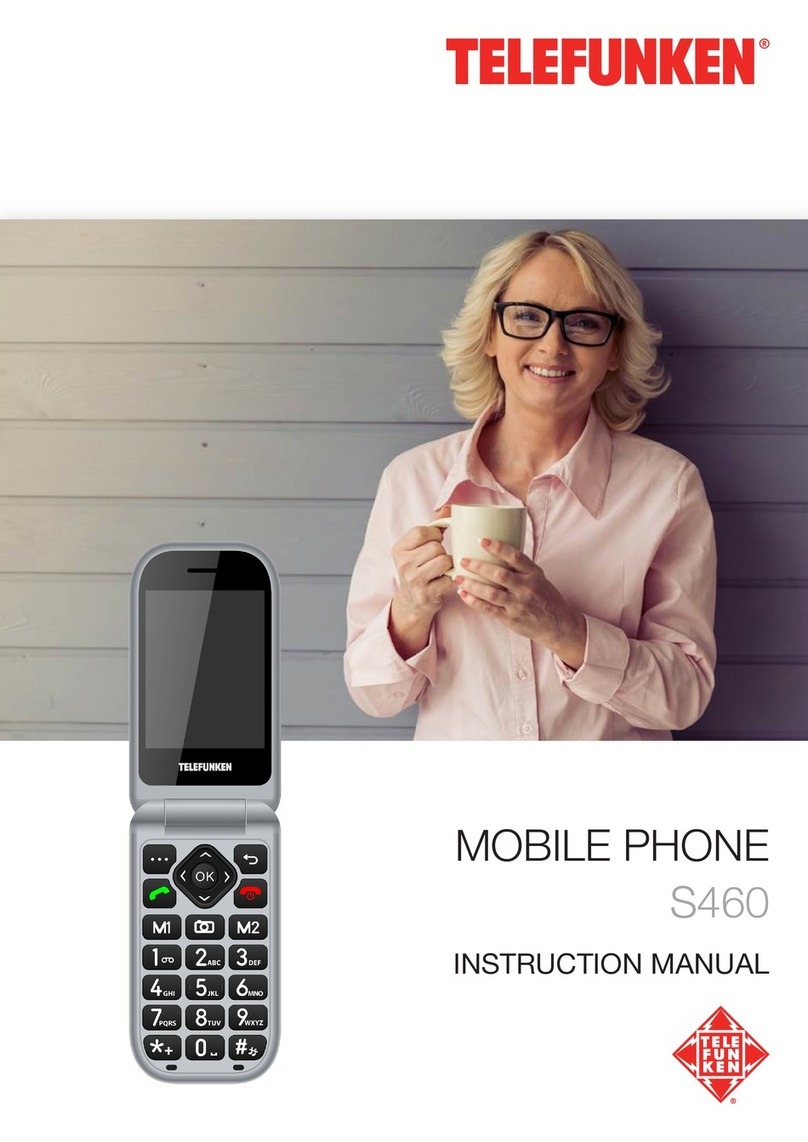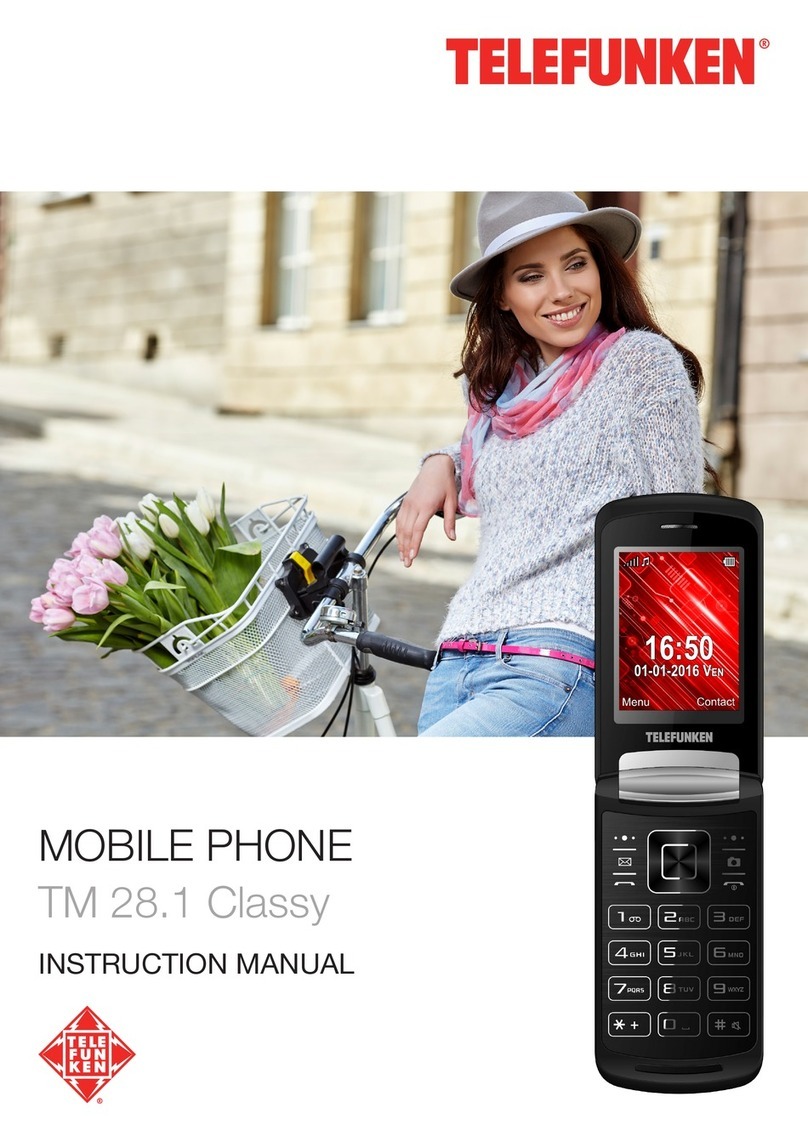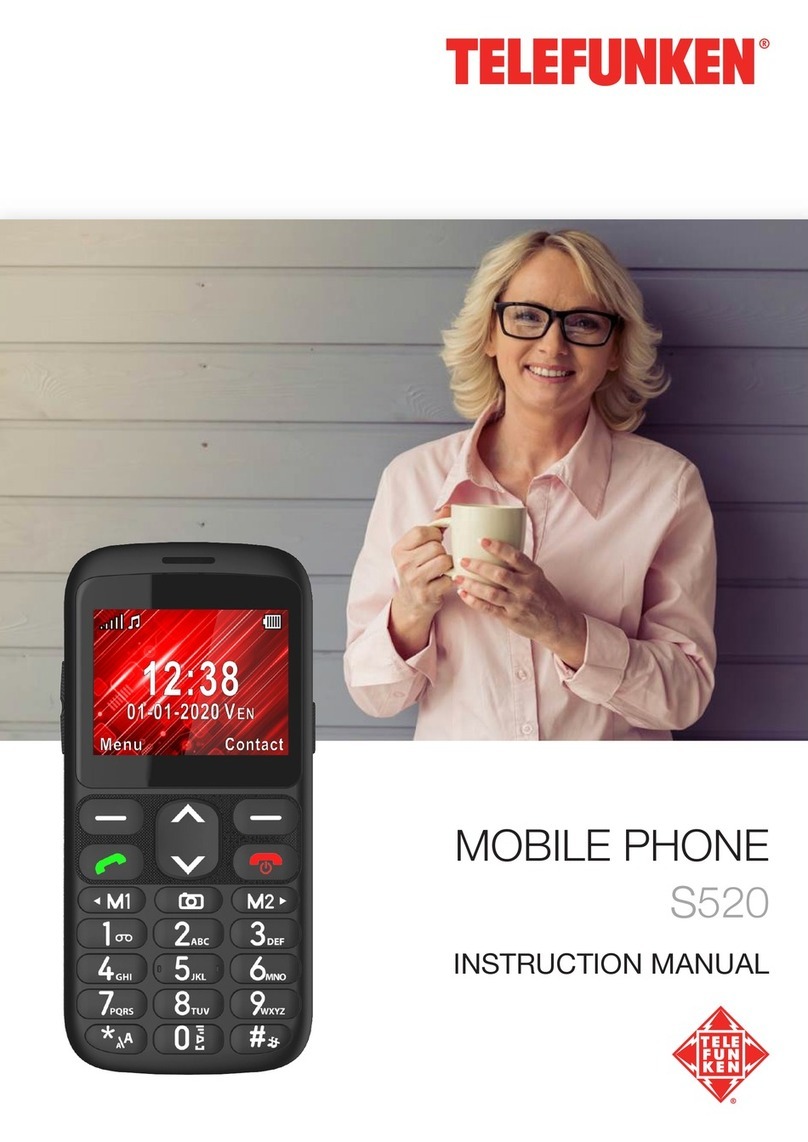10
5. SOS MODE FUNCTION
Tip: This phone has a built-in Emergency SOS feature that in case of an accident
can directly connect you with your chosen emergency contacts.
When you request assistance with the Emergency SOS Key, the phone
automatically calls the assigned emergency numbers.
Go to Menu > SOS and press the left or key, you will see following options:
SOS number list Add or edit a list of 5 SOS numbers.
SOS message settings Modify your SOS message (to be sent by SMS).
SOS settings Toggle the SOS button on/off, and customize its behaviour.
Help Displays a detailed explanation of each SOS option.
Making an emergency call
To make an emergency call, press and hold the SOS button on the back of your phone for
3-5 seconds. The phone will emit an audible alarm (if activated), send a customized SOS message
(if activated), then call the numbers on the SOS number list one after the other, ve times. If the
call is not answered and conrmed within 20 seconds, the phone will call the next number, and so
on.
In the SOS message settings menu, you can customize an SOS message that is automatically
send to the contacts on your SOS number list in emergency situations.
In the SOS settings menu, you can toggle the SOS function on/o with the left or key. If
the SOS function is enabled, you can toggle the SOS message, SOS ring alert, and SOS LED alert
on/o in the same manner.
Editing number list
You can add up to ve emergency contacts (relatives, friends, emergency services, etc.) to your
SOS number list. Remember to inform these contacts that they are on your emergency list.
1. Select SOS from the main menu, then select SOS number list.
2. Highlight the first contact spot, then press left key (Options).
3. Select Add from contacts to add a number from your contacts or select Edit to insert a new
number using the keypad. Press the left or key to confirm.
4. Scroll to the next SOS contact and repeat the same procedure to add another number.
5. To edit/delete a SOS contact, select the contact and press the left key, then select Edit or
Clear.