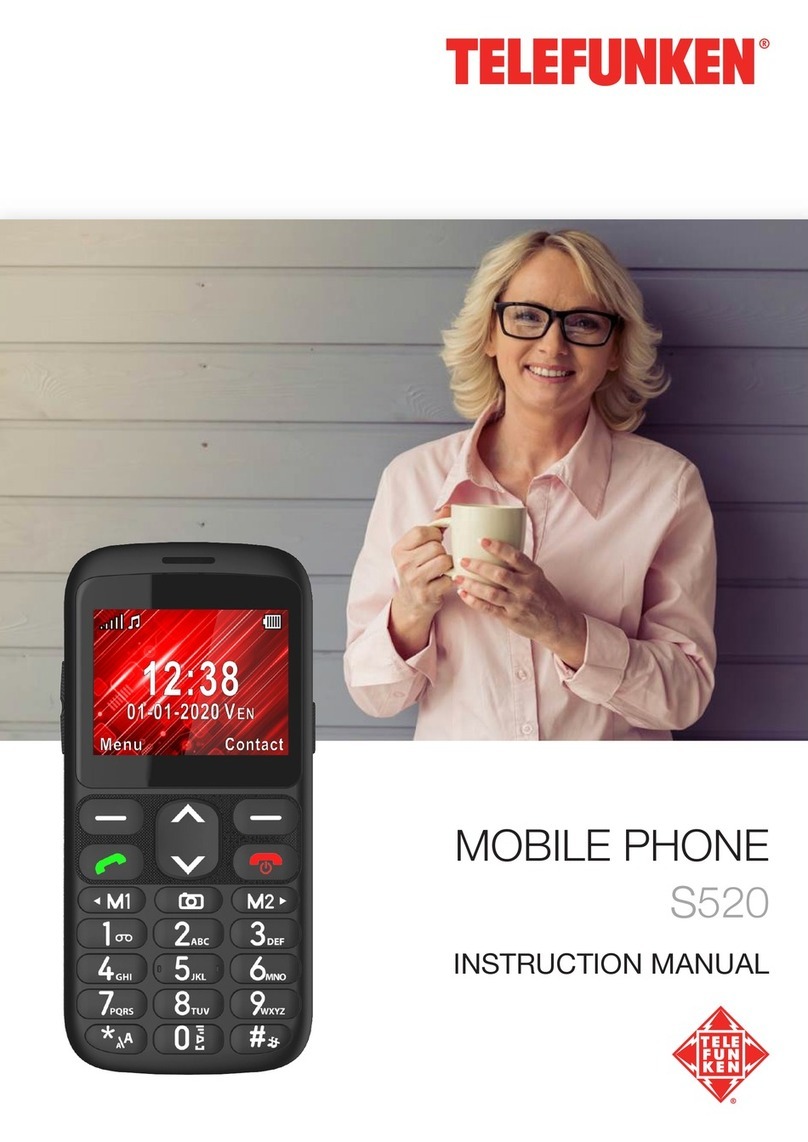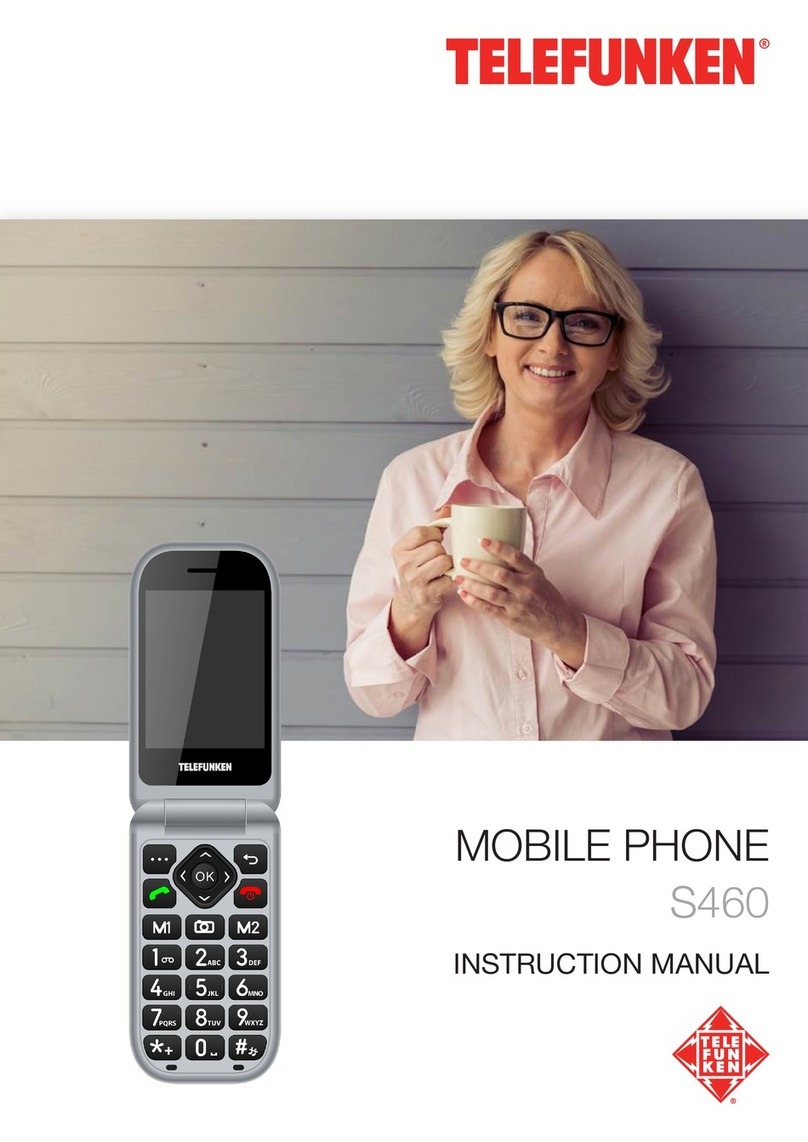l-
I operation "_;;&
o
f; phone has found the available network,
d the name of network seryice provider
q *E:,1t",,1f i"?"Jil"%ffi i,*"
appears on the screen. it indicates that
you are beyond the network coverage
(seryice area), and that you can still
make emergency calls depending on
the signal intensity.
This model supports two SIM cards.
You can insert them, foolowing the
instructions above. You can swilch
between them by pressing the desired
one in the menu after pressing the
upper left corner of the screen.
Dial screen interface:
'1. Dialing page
2. Recent calls
3. Contacts
4. Numeric buttons
5. Keyboard
6. Dial/Hang up button
7. Add contact
ln the Dial screen, enter a number,
and press the Dial key to make a call.
To change the number, delete the
digits you have antered. During dialing,
the animation appears on the screen.
After the call is picked up, the screen
will show call status information. lf
the connection alert tone has been'
set, your phone will ring the alert tone
(network dependent).
To end a call, press the Hang Up
key.
Status Bar
At the top of the screen there is
the status bar containing the controls,
the area of system alerts, indicators,
wireless connections, battery indicator
and clock. To access the Quick menu
or see the details of the system when
receiving a notification, click on the
status bar at lhe bottom riqht corner,
then click on lhe i! icon.
-F
Adding/Removing obiects to
the desktop
. Adding a shortcut: Click the
applications menu bution in the top
riqht corner of the main screen, select
the item you wish to place on your
desktop. Click on the icon for the item
and hold for 3 seconds. Do not take
off your finger from the screen, drag
the icon to a blank space of the active
desktop, release the icon, and it will
lock on the desktoo.
p Yo, ""n ,ou. uny object in the
space ol the active screen. You can
not add a new object on the desktop
screen, if the space is filled. Remove
unused objects from the active screen,
or add a new object to another screen
desktop.
. Removing an obiectlrom the
desktop: On the Home screen, click the
unwanted item and hold lor 3 seconds,
the top of the desktop screen appears
white cross. Do not take olf your finger
from the screen and drag and drop it
on the cross when the cross turns red.
E Deleting an objectfromthe
desktop will not delete it lrom your
system. Any object can be restored on
the desktop as described above.
Wallpaper
There are two ways to set the
background image on your desktop
and screen lock:
. Onthe Home screen, click on a
blank area of the desktop and hold for
3 seconds, select the image available
on the device. Click "Set Wallpape/'.
. On the Homescreen, clickthe
applications menu button in the top
right corner of the main screen, in the
tab "Applications" select "Settings". ln
C
section'Display'select"Wallpape/'. .9
Select a picture available on the S
device. Click "Set Wallpapef'. I
Upgrade basic software (OS) O
. ln the page of this model on the
manufacturer's website you can find
the current version and update the OS
(if any). Do not use the OS from other
models, because they are incompatible
and cannot provide full and stable
operation of the device.
. If your device is working properly,
do not update the sottware, since it is
quite possible, the device has a newer
version of the software.
. Before upgrading/replacing
the OS make sure thal the OS is
designed for models with the same
serial numbers as your device (the
serial number ls on the back panel of
your device). To perform the upgrade/
replacement of the OS, follow the
instructions posted on the page model
on the manufacturer's website.
kiiLEffi-
Connecting to Wi-Fi
. Click the applications menu
button in the top right corner of the
main screen, in the tab "Applications"
select "Settings". ln section "Wireless
& Networks" cllck Wi-Fi to set into the
ON position.
. Connecting to the network: The
system automatically detects available
w'
ITETEFU]IKEN @