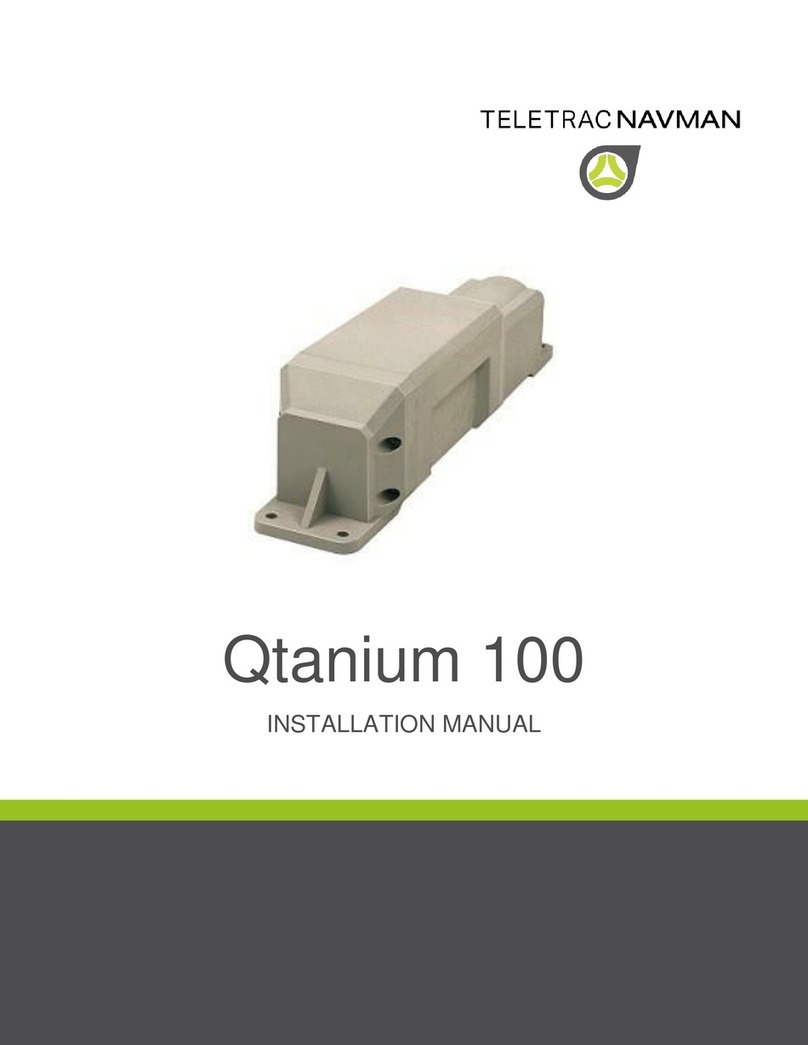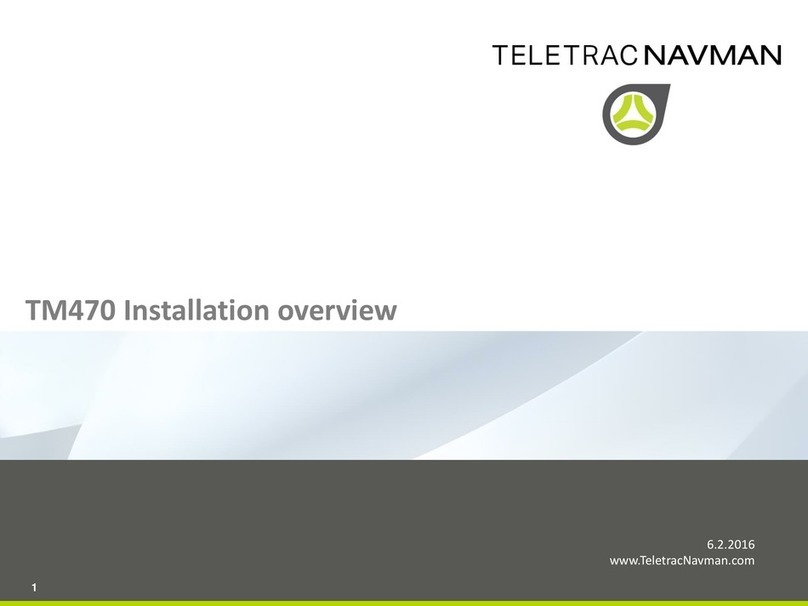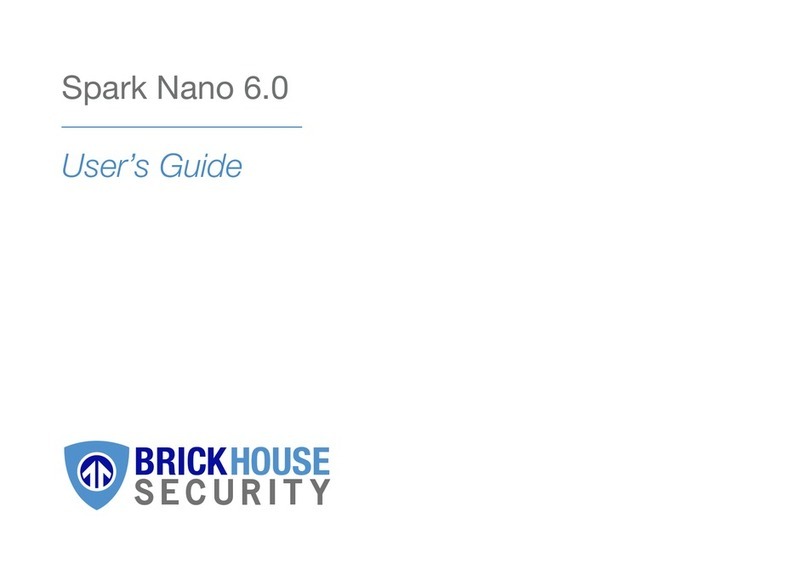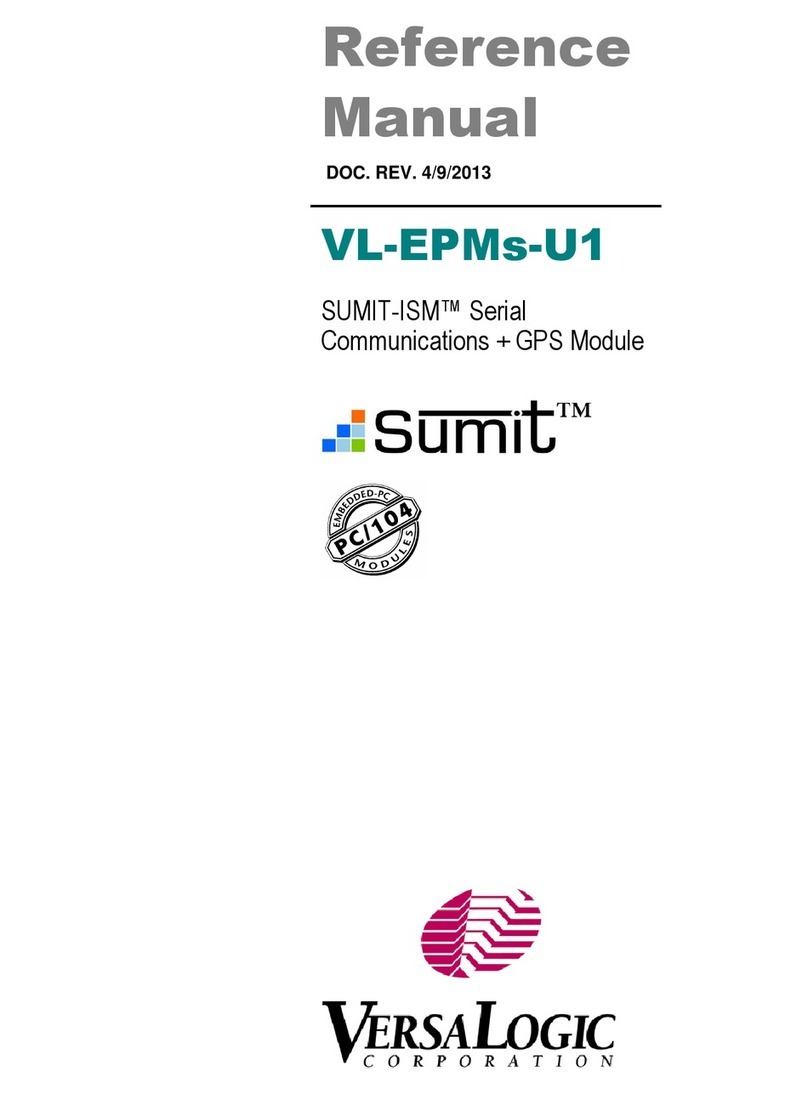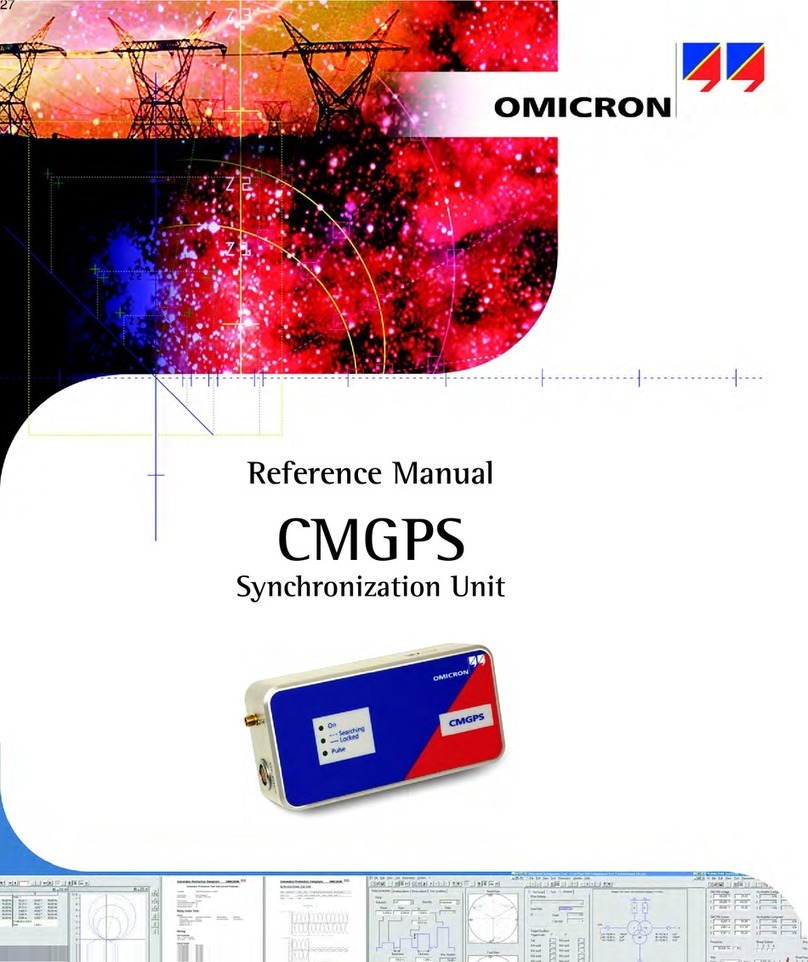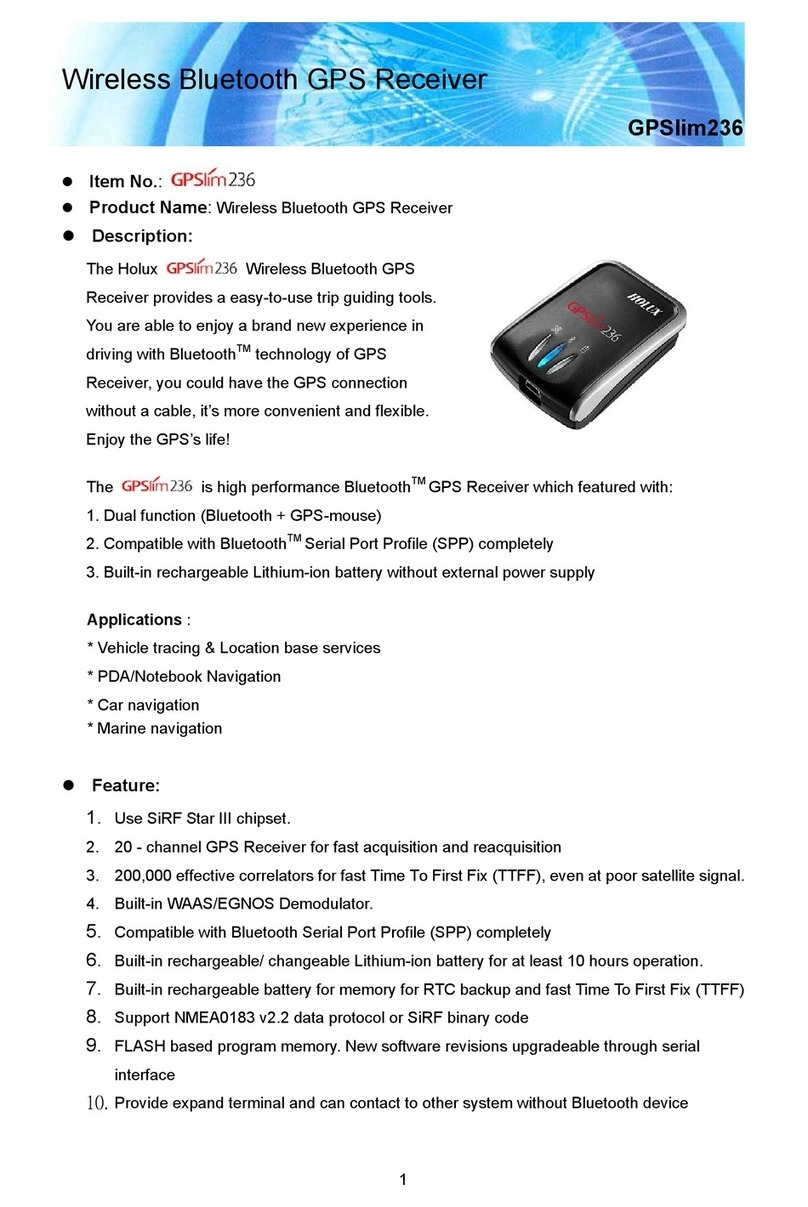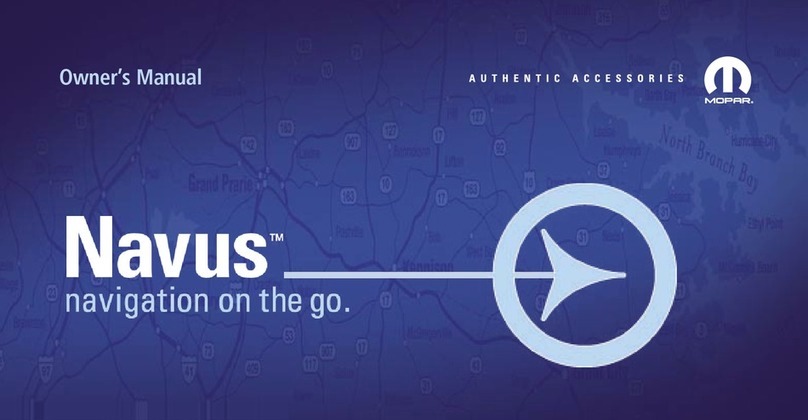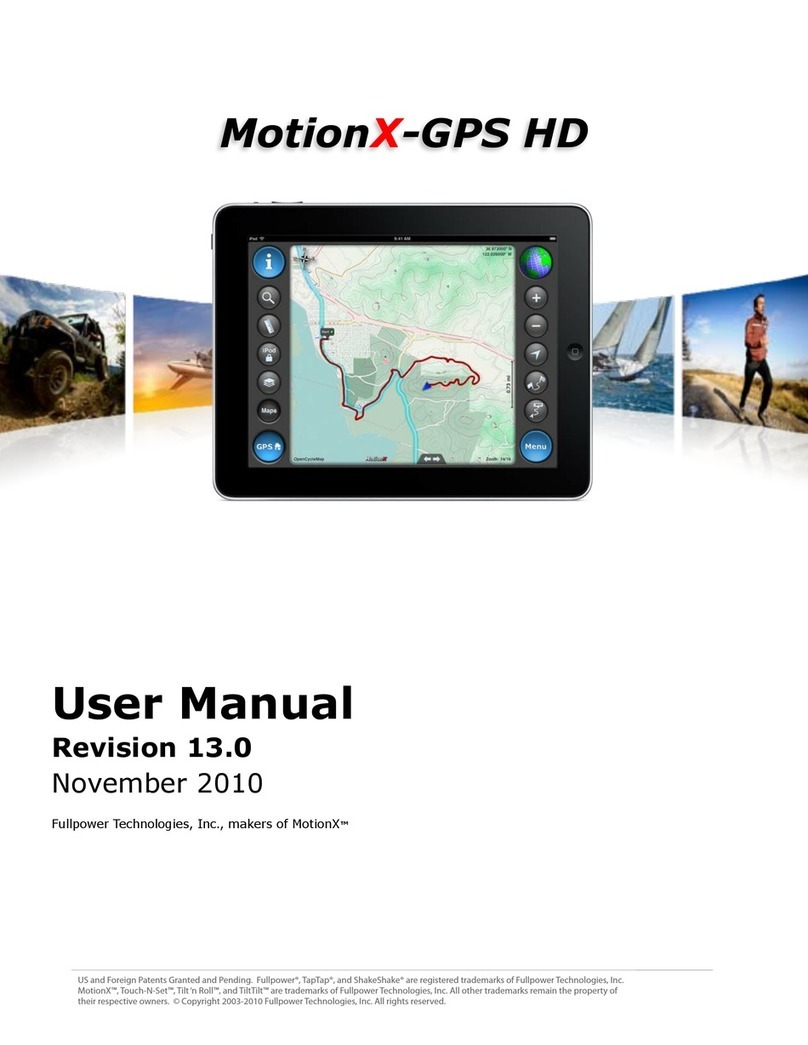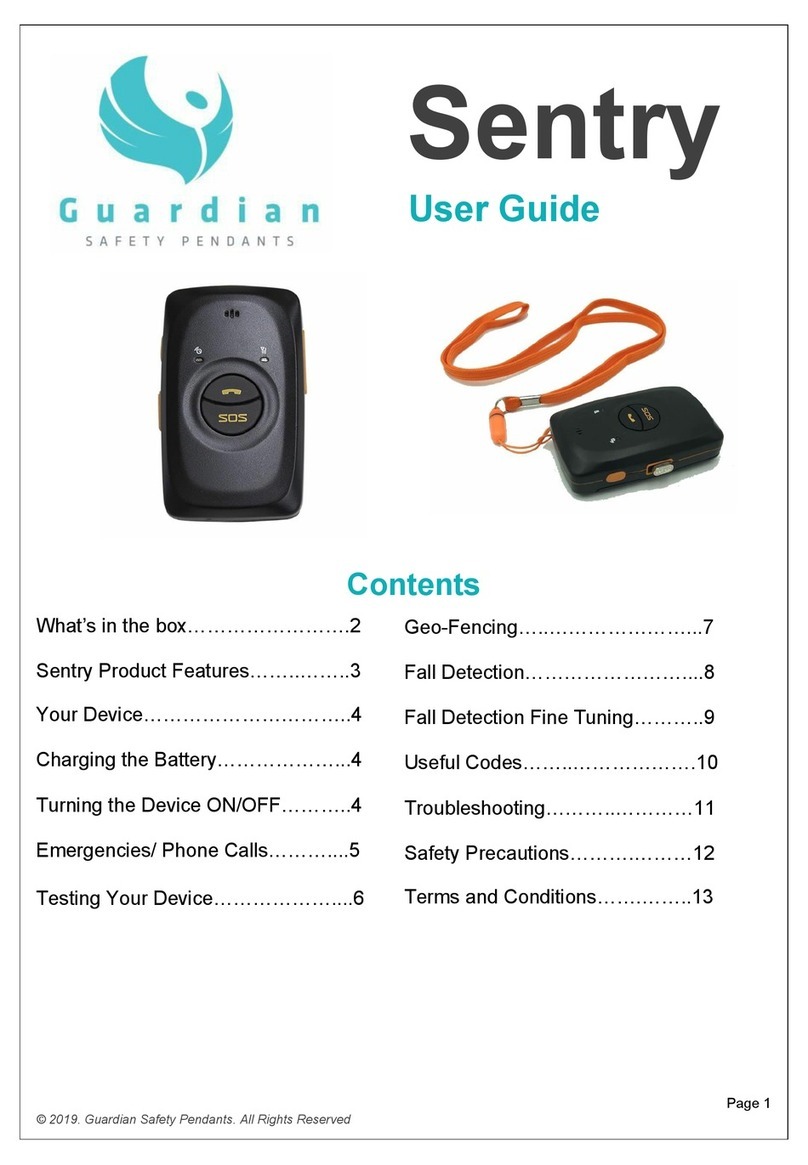Select the checklist you wish to complete. Ensure you fill out an
answer for each question. Press the "Submit" button on the top
right once completed.
Please note: A failed answer may require further information to
be entered. This will appear at the bottom of the checklist.
Start by selecting the Easydocs widget from the home screen.
Documents are stored in folders. Each folder displays the
number of documents in brackets. The number in red displays
the number of unread documents within.
You must ensure that the vehicle type has been set. For IAP
customers, this is set through "IAP Declaration" app, otherwise
click go to "Settings", tap the ‘Vehicle Settings’ tab at the top.
Select "Mass Manager" from the home screen. In the top right-
hand corner, select your unit of measure (i.e. Tonnes). Next,
enter the weight. For long vehicle combinations, the driver can
scroll left or right by swiping their finger on the vehicle. Press
"Send" to save the Mass Declaration.
Select the Pre-Trip Checklist App from the home screen.
Please note: documents
cannot be uploaded,
edited or deleted from
the iFace - this must be
done via NextGen.
Tap the document you wish to view & it will open on the iFace
in full. Move freely around the document by holding & moving
your finger to the display. You can zoom in and out using the
controls at the bottom or by using a pinching motion on the
touchscreen.
Make sure you're logged into
the iFace by following the
steps on the 'Driver Logon'
card. Next, select Sentinel
from the home screen.
From the ‘Rule Summary’ screen, you can see when the next
rest break is required according to fatigue laws.
1. To start recording fatigue, select the blue “Work/Rest” button
at the top.
2. Press the correct button according to the fatigue event you
wish to record.
If a driver forgets to change the status of their working times,
back office staff need to be notified, as changes can only be
made using NextGen.
Please note: Drivers are still legally required to fill out their
paper work diaries as required by law.
Under IAP you must declare
each time you load, unload,
when the vehicle configuration
changes and at least once every
24 hours. “It doesn’t matter if
you’re on HML, CML or on
General Mass, you must still
declare”.
1. Tap the IAP Declaration button from the home screen to
declare a vehicle's “Mass” or make a “Comment”.
2. Select the vehicle type and the number of axles, followed by
the total mass in tonnes.
3. Press “Send”. In the confirmation window press "Send "
again. You can cancel/edit by tapping “Review Values”.
Please note: Drivers must enter in “No Load” if the vehicle
configuration is prime mover/bob-tail, or has no load.
When you visit the "Driver Logon" app and your name doesn’t
appear on the list, add yourself by tapping on:
1. Tap "New Driver" (blue button).
2. Enter your drivers licence then select your state.
3. Tap the "OK" button to complete.
To log on, find the "Driver Logon" button
which should appear orange.
If you or someone else is logged in,
the "Driver Logon" will appear green.
1. Tap the "Driver Logon" button and locate your name.
2. Select name and enter the last 4 digits of your licence.
3. On the confirmation window tap the "OK" button.