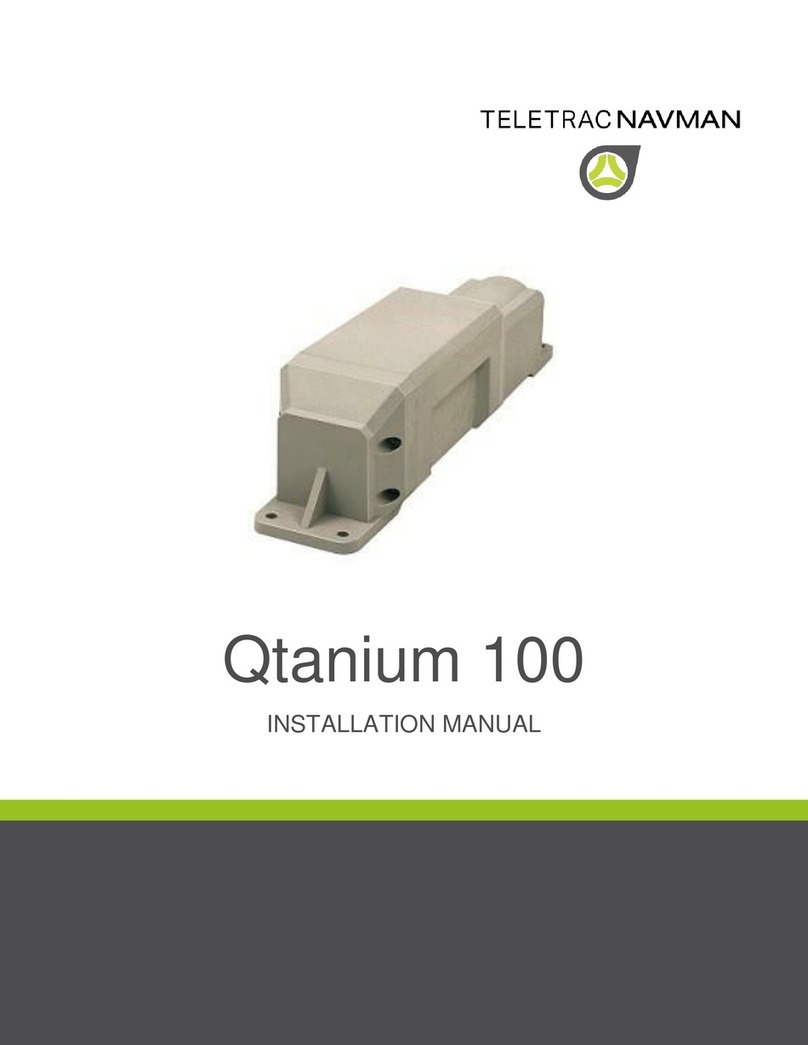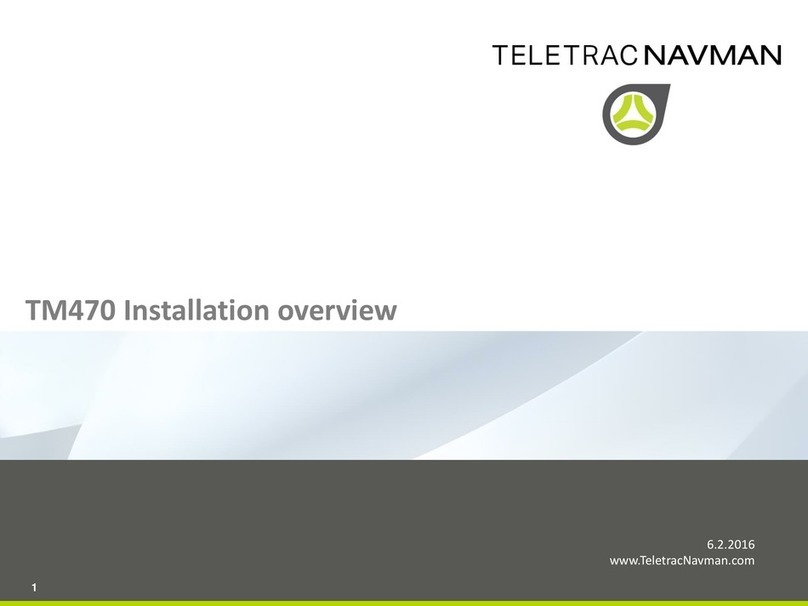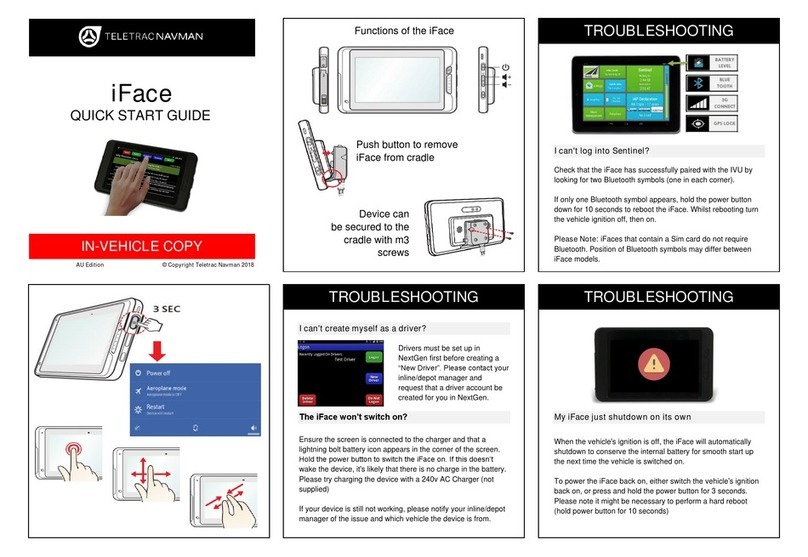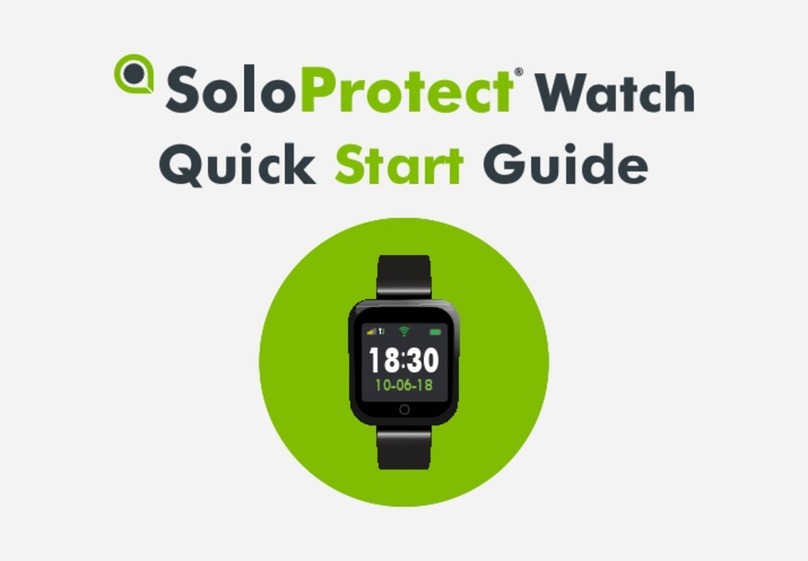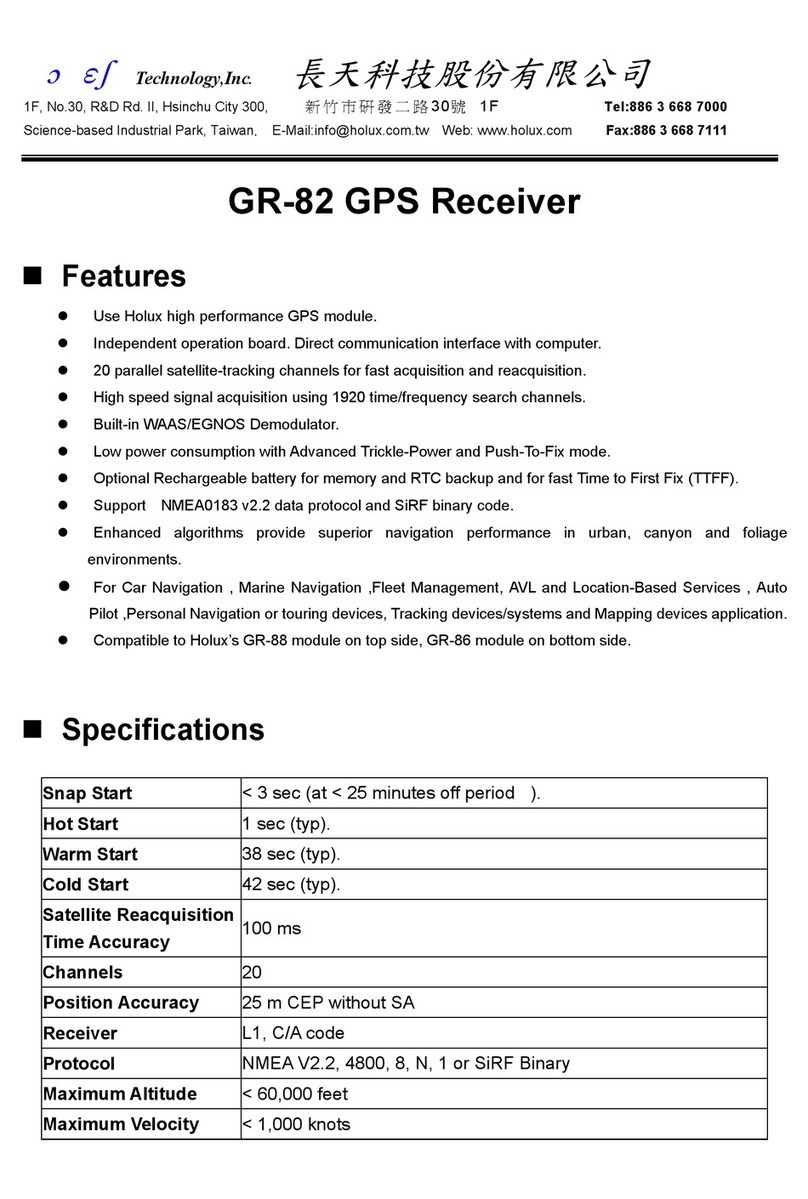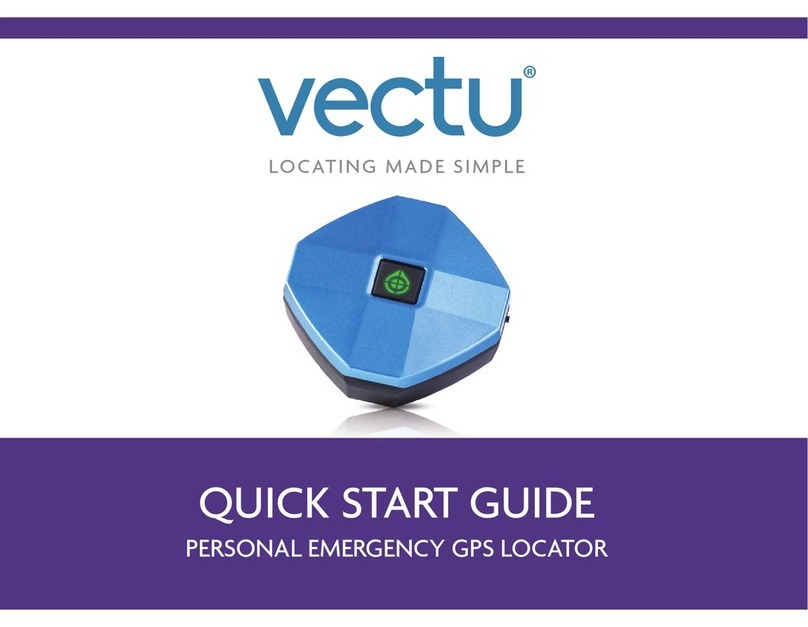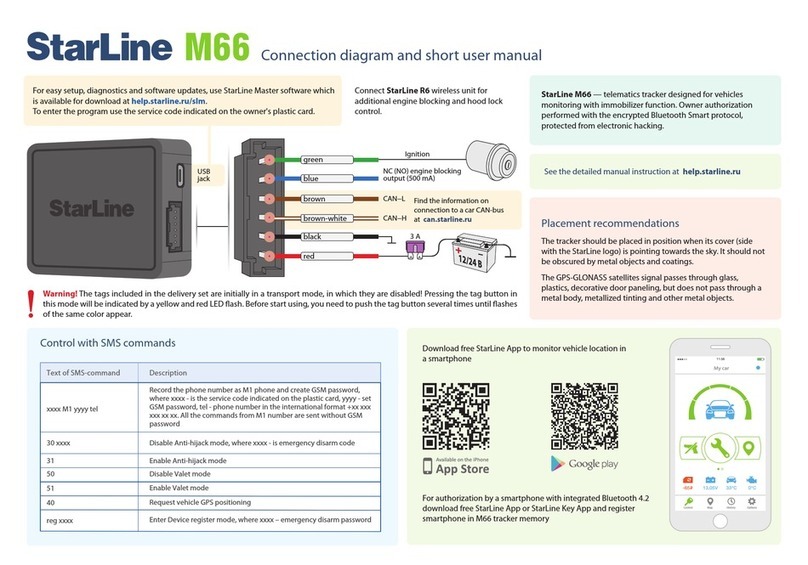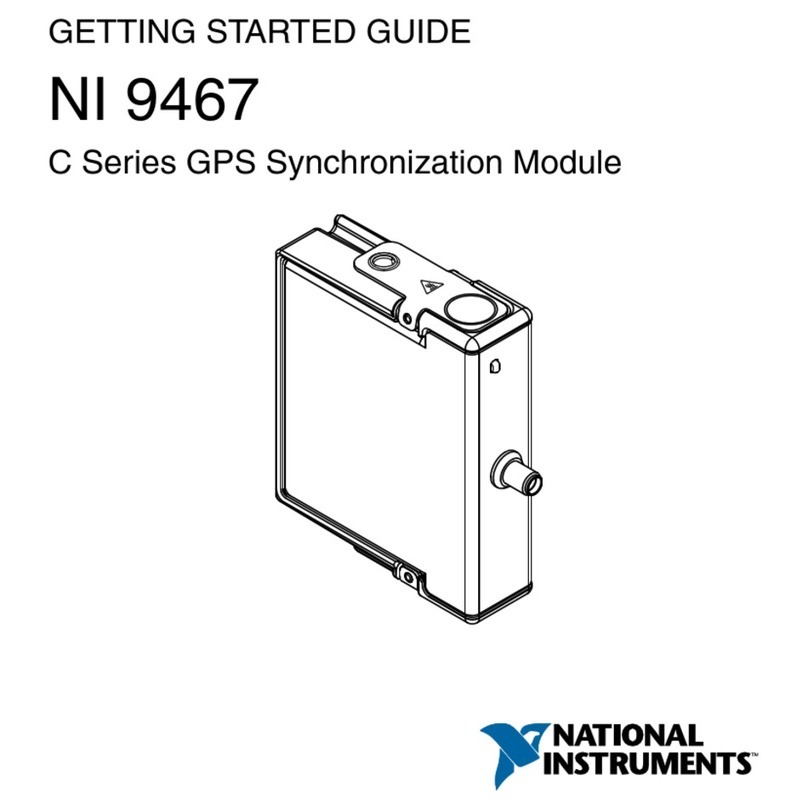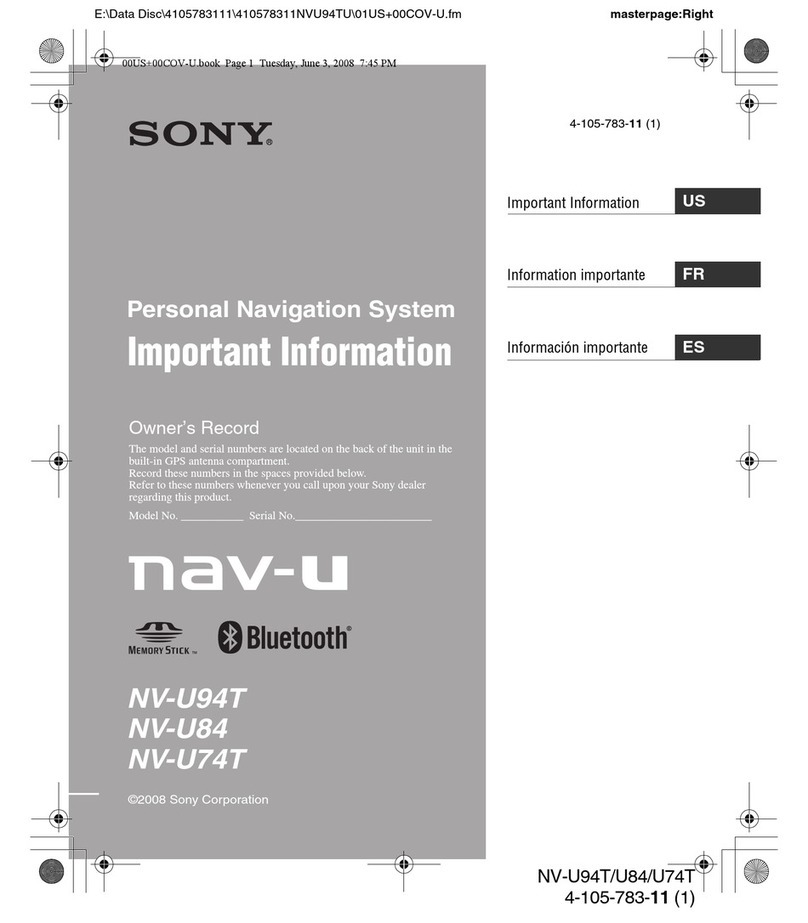Ensure the screen is connected to the charger and that a
lightning bolt battery icon appears in the corner of the screen.
Hold the power button to switch the iFace on. If this doesn’t
wake the device, it's likely that there is no charge in the battery.
Please try charging the device with a 240v AC Charger (not
supplied)
If your device is still not working, please notify your inline/depot
manager of the issue and which vehicle the device is from.
Check that the iFace has successfully paired by looking for two
Bluetooth symbols (one in each corner).
If only one Bluetooth symbol appears, hold the power button
down for 10 seconds to reboot the iFace. Whilst rebooting turn
the vehicle ignition off, then on.
Please Note: iFaces that contain a SIM card do not require
Bluetooth. Position of Bluetooth symbols may differ between
iFace models.
When the set speed has been exceeded for the time and the offset,
the screen will flash red and an audible alert will sound.
To change the volume of the alert, use the volume buttons on top of
the iFace next to the on/off button.
The SpeedAssist app will automatically start; there is no way
to start the application itself. To adjust the settings of speed
assist, tap the settings cog from the home screen, and tap the
“Speed Assist Settings” button.
My iFace just shutdown on its own
I can't log into Sentinel?
When the vehicle's ignition is off, the iFace will automatically
shutdown to conserve the internal battery for smooth start up
the next time the vehicle is switched on.
To power the iFace back on, either switch the vehicle's ignition
back on, or press and hold the power button for 3 seconds.
Please note it might be necessary to perform a hard reboot
(hold power button for 10 seconds)
I can't create myself as a driver?
Drivers must be set up in
NextGen first before creating a
“New Driver”. Please contact
your inline/depot manager and
request that a driver account be
created for you in NextGen.
The iFace won’t switch on?
Select the Pre-Trip Checklist App from the home screen.
Select the checklist you wish to complete. Ensure you fill out an
answer for each question. Press the "Submit" button on the top
right once completed.
Please note: A failed answer may require further information to
be entered. This will appear at the bottom of the checklist.
Start by selecting the Easydocs widget from the homescreen.
Documents are stored in folders. Each folder displays the
number of documents in brackets. The number in red displays
the number of unread documents within.
Tap the document you wish to view & it will open on the iFace
in full. Move freely around the document by holding & moving
your finger to the display. You can zoom in and out using the
controls at the bottom or by using a pinching motion on the
touchscreen.
Please note: documents
cannot be uploaded,
edited or deleted from
the iFace - this must be
done via NextGen.