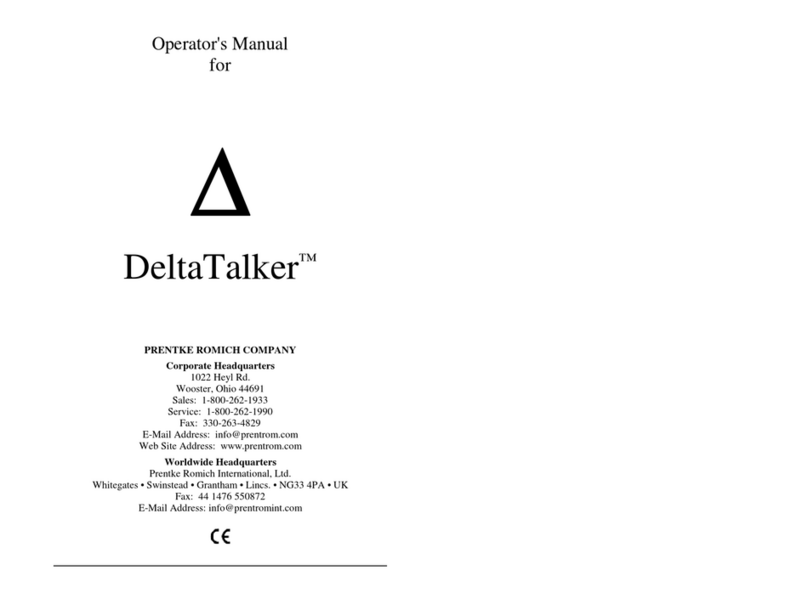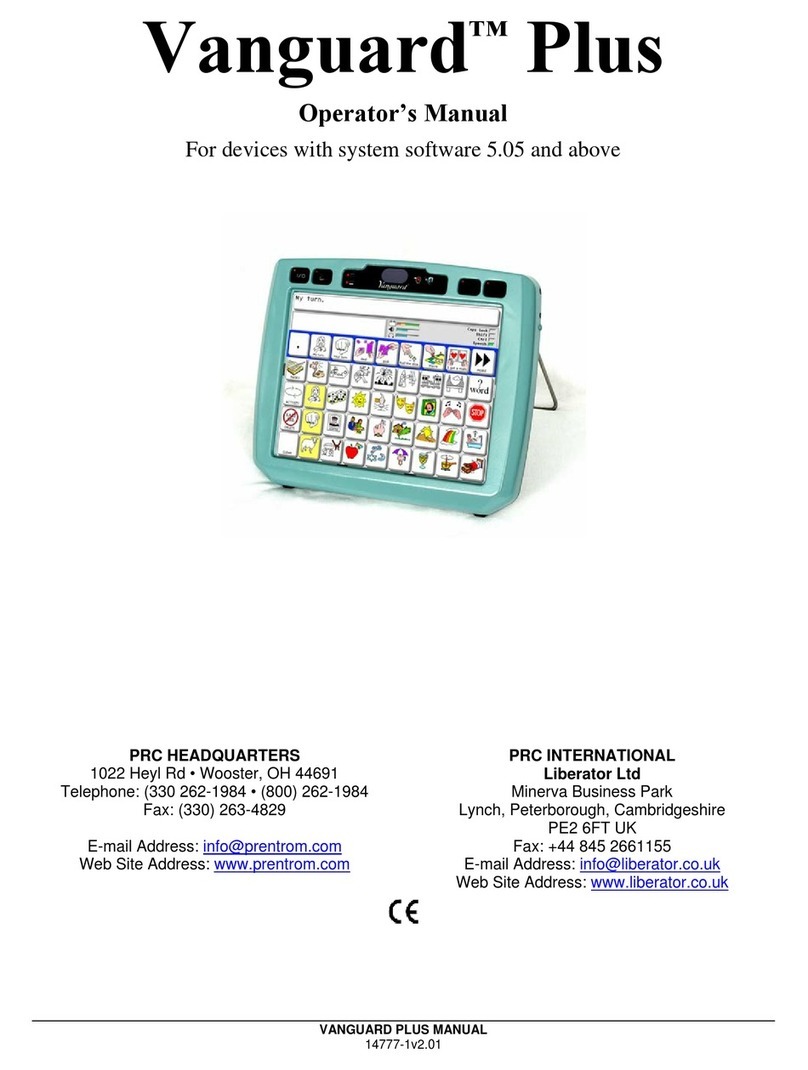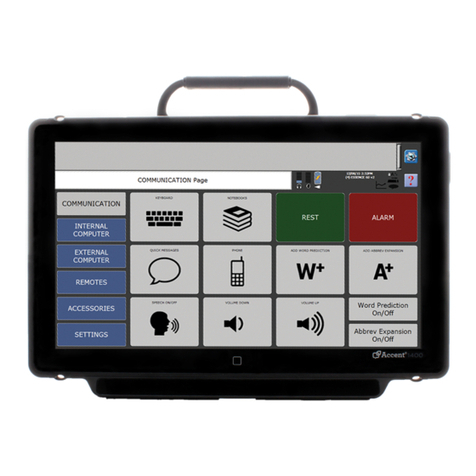Accent LAMP WFL Quick Reference Guide-Empower 5/20/2019
Accent®with Empower™:
LAMP Words for Life®
Quick Reference Guide
Empower Software Version 1.0 2019-03-01 or higher
PRC Regional Consultants: (800) 848-8008
PRC Tech Support: (800) 262-1990
service@prentrom.com
www.prentrom.com/support
Menu
Select Menu to gain access to the Quick
Menu. The Quick Menu contains links to the
Editor, Vocabulary Builder, and the Toolbox.
It will also give you access to the Windows®
Desktop if your Accent device is integrated.
POWER/SLEEP BUTTON
The power/sleep button is on the top of the device.
1. To turn on the device, press and hold power/sleep.
2. To wake/sleep the device, press power/sleep.
3. The device should be restarted weekly.*
4. To restart, select Menu, Toolbox,System Settings,
Power Settings,Restart, and then Yes.
* Recommended: Restart once per week; put to sleep daily.
The device may wake up from sleep if using eye tracking or if
Windows updates are set to install automatically. To preserve
the charge overnight, either connect the charger or shut down
the device completely. See step 5.
5. If you don’t plan to use the device, want to
store/transport it in a bag, or receive an error message,
shut down the device completely. To do this, select
Menu, Toolbox, System Settings, Power Settings, Shut
Down Device, and then Yes, shut down.
SELECT A VOCABULARY
1. Select Menu, and then Toolbox.
2. Select the Vocabulary tab, then Select a Vocabulary.
3. Select the LAMP WFL tile. Choose your desired LAMP
WFL vocabulary. Note: Once you edit a button or create
a Vocabulary Builder list, the vocabulary will be
automatically saved and placed in My Vocabularies.
VOCABULARY SETTINGS
In this tile you can rename your vocabulary, change the font
and font size on the buttons, change the background color and
set button preferences.
1. Select Menu, and then Toolbox.
2. Select the Vocabulary tab, then Vocabulary Settings.
RENAME A VOCABULARY
From the Settings tab, edit the Vocabulary Name.
SET BUTTON PREFERENCES (recommended settings in bold)
From the Button Preferences tab, set the following:
Empty Button Appearance: What do you want empty
buttons to look like? White, Transparent, Empty
Empty Button Action: What do you want empty buttons to
do? No Action, Go To Home
Show Labels: Where do you want labels showing? Home,
Middle, End
Use Alternative Icons: Where do you want an alternate set of
icons to show? None, Middle, End, All
CHANGE THE VOICE
1. Select Menu, and then Toolbox.
2. From the User Settings tab, select Voice, then Change
Voice.
EDIT A PRONUNCIATION
“Teach” the device to pronounce a word correctly.
1. Select Menu, and then Toolbox.
2. From the User Settings tab, select Voice.
3. Select Edit a Pronunciation.
4. Enter the correct spelling of the word, then Finished.
5. Enter the phonetic spelling of the word. To test the
pronunciation, select the Message Window. When
satisfied, select Finished, then Add.
WORD FINDER
Use Word Finder to locate a word in the vocabulary.
From the spelling keyboard:
1. Select Word Finder.
2. Type the word you want to find.
3. Select Search.
4. Select Guide Me. If the word is not in LAMP WFL, it will
say “no results found”.
EDIT A BUTTON
1. Select Menu, and then Editor.
2. Navigate to the button you want to edit, then select
Edit. Select the button you want to edit.
3. Add or edit the Message and the Label.
4. Suggested symbols will appear. If you do not see one you
like or you would like to take a photo select the Symbol
tab. You can Search, Browse, or Import symbols or select
Camera.
5. Additional button options:
a. Colors: Set various colors for the button.
b. Actions: Add an action. Action options include things
such as Clear Display, Caps Lock, and Stop Speech.
c. Settings: Change button level settings. Settings
include Message, Speech, Always Show Button
Label, Alternate Pronunciations, and Alternate
Prompt.
CREATE A BUTTON WITH A PAGE LINK
1. Select Menu, and then Editor.
2. Navigate to the button where you want a page link, then
select Edit. Select the button you want to edit.
3. Add a Label (in all upper case) and a Symbol.
4. If desired, change the button color from the Colors tab.
5. Select the Navigation tab.
6. If the button already has navigation, select Remove
Navigation. Select Go To Page.
7. Select Add New.
8. Name your page and set the grid size (84 buttons).
9. Select Create.
10. Make sure Make Persistent is set to OFF.
11. Select Finished.
12. Navigate to your new page and add the words you want.
See Edit a Button.