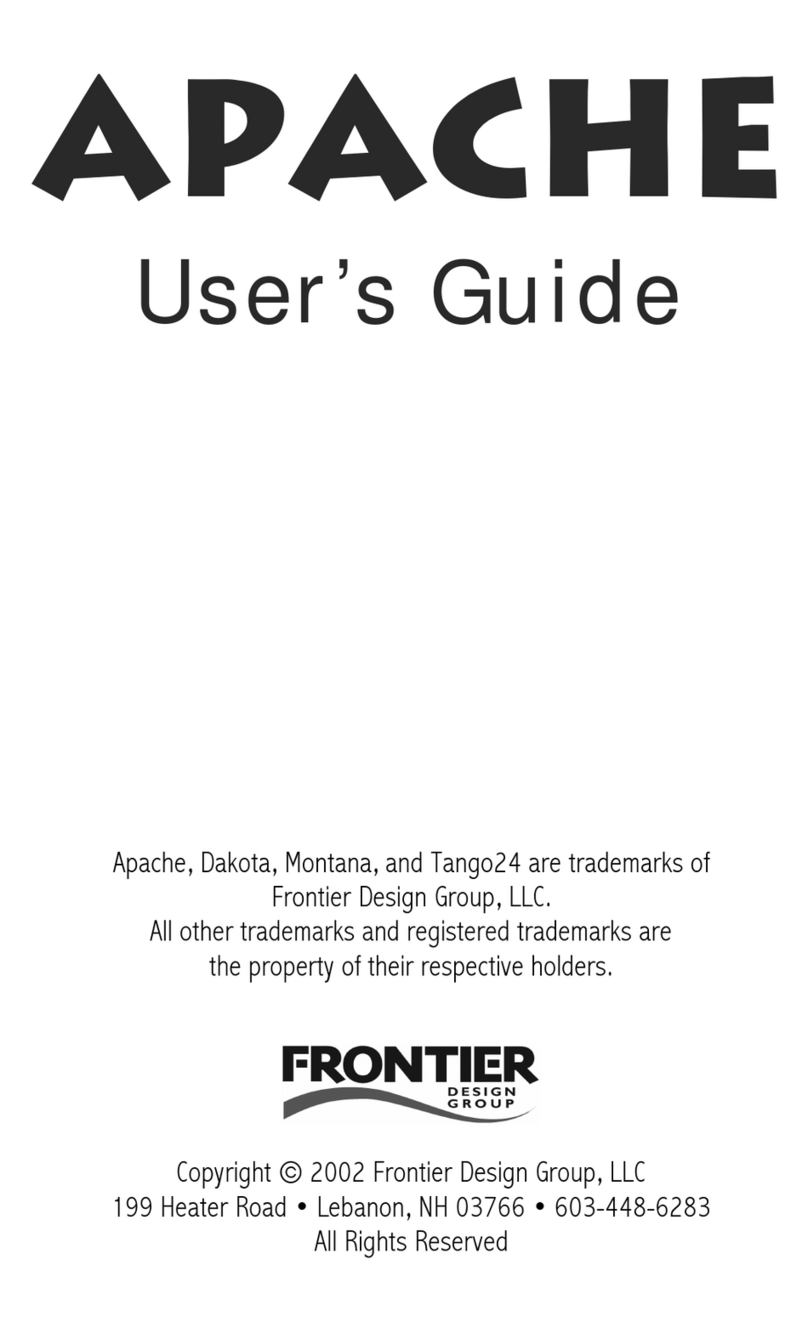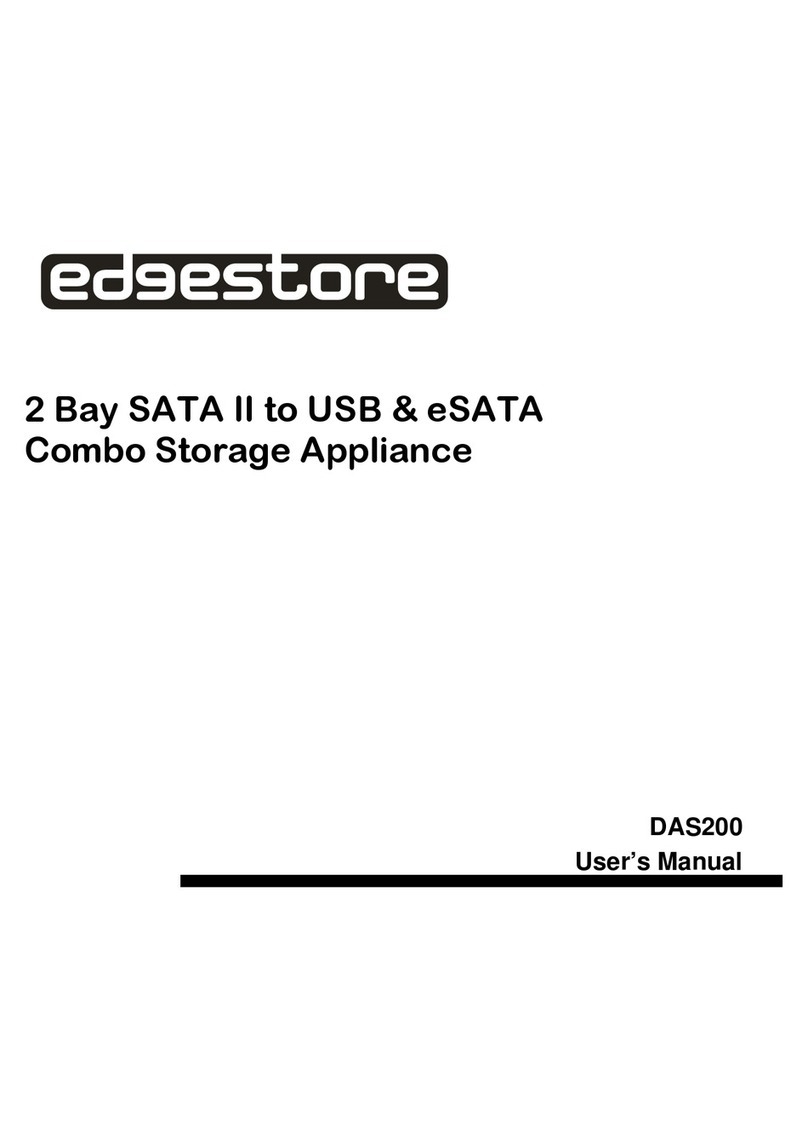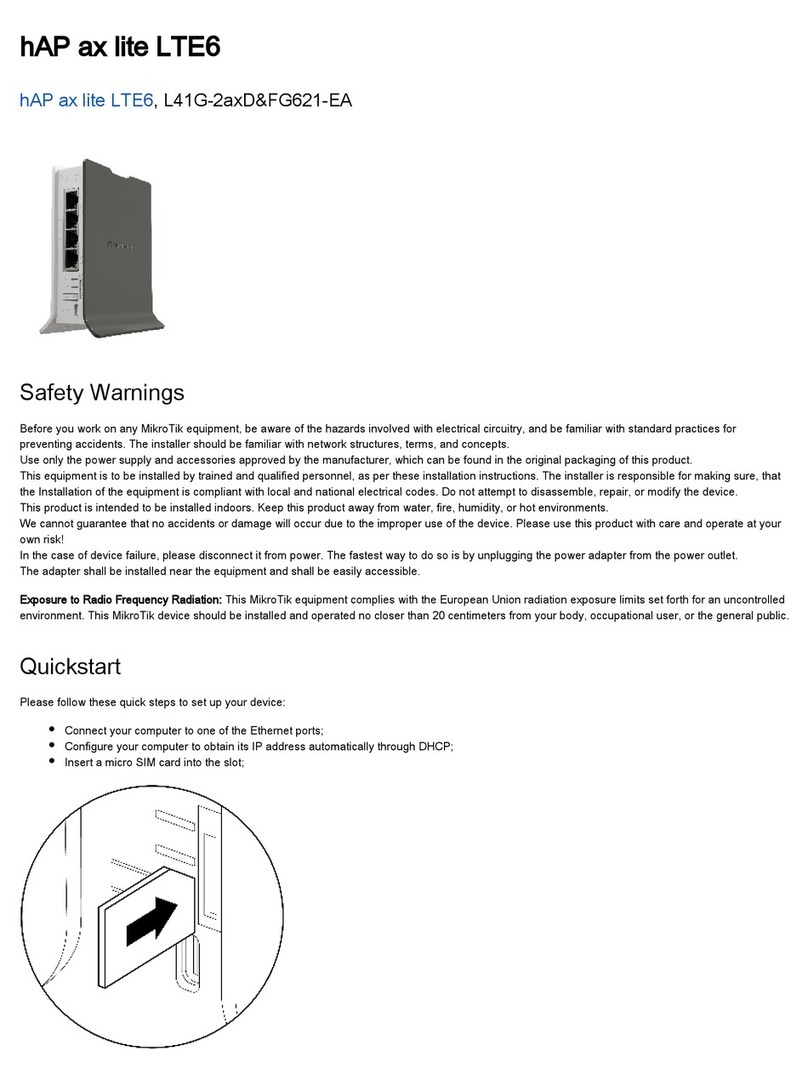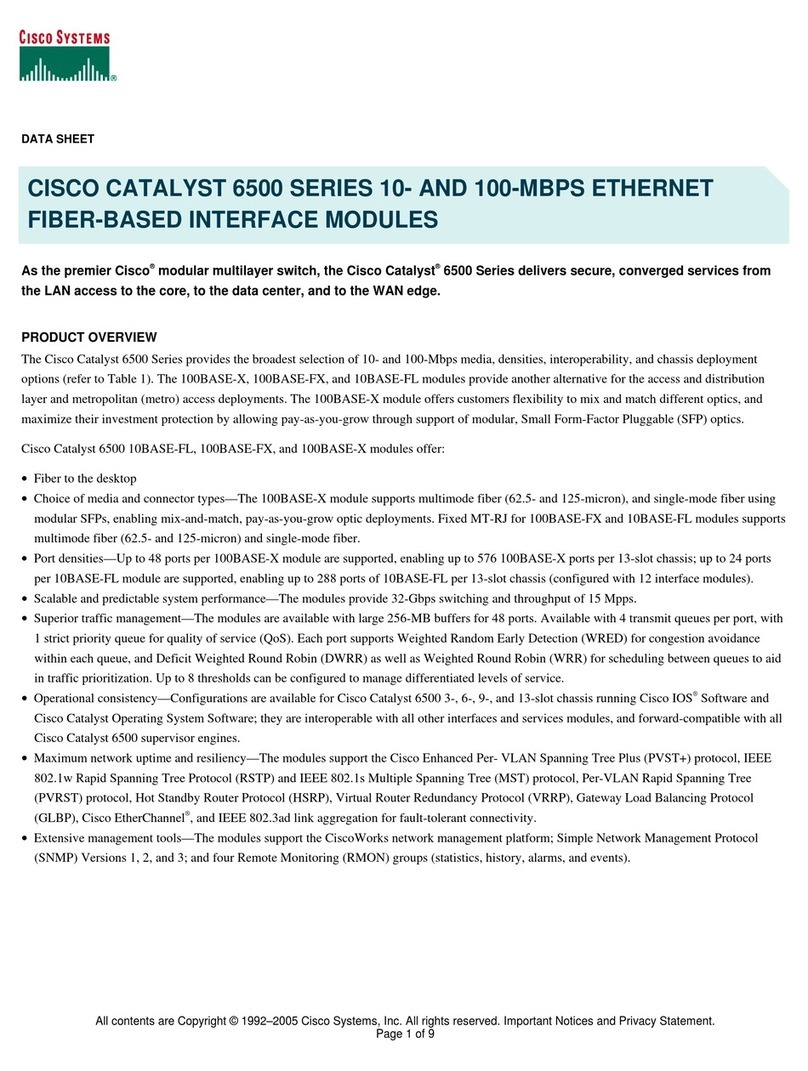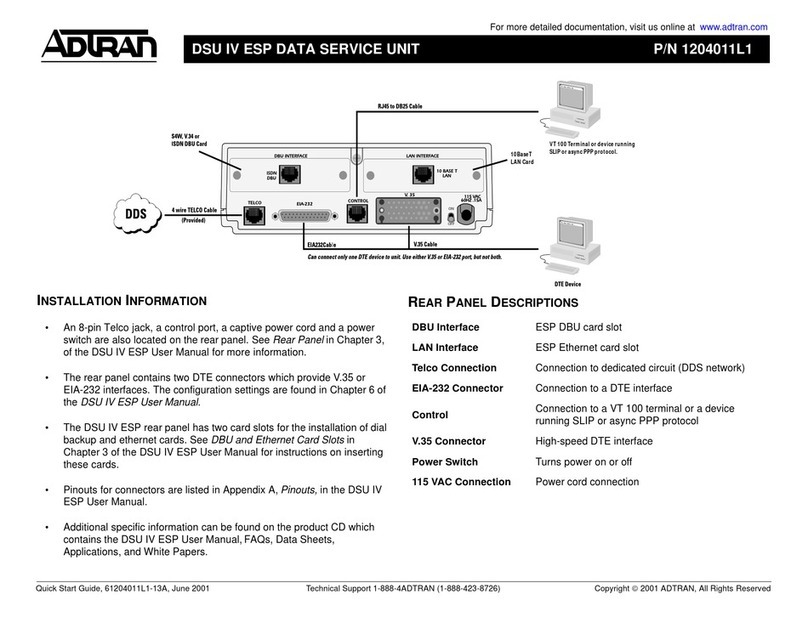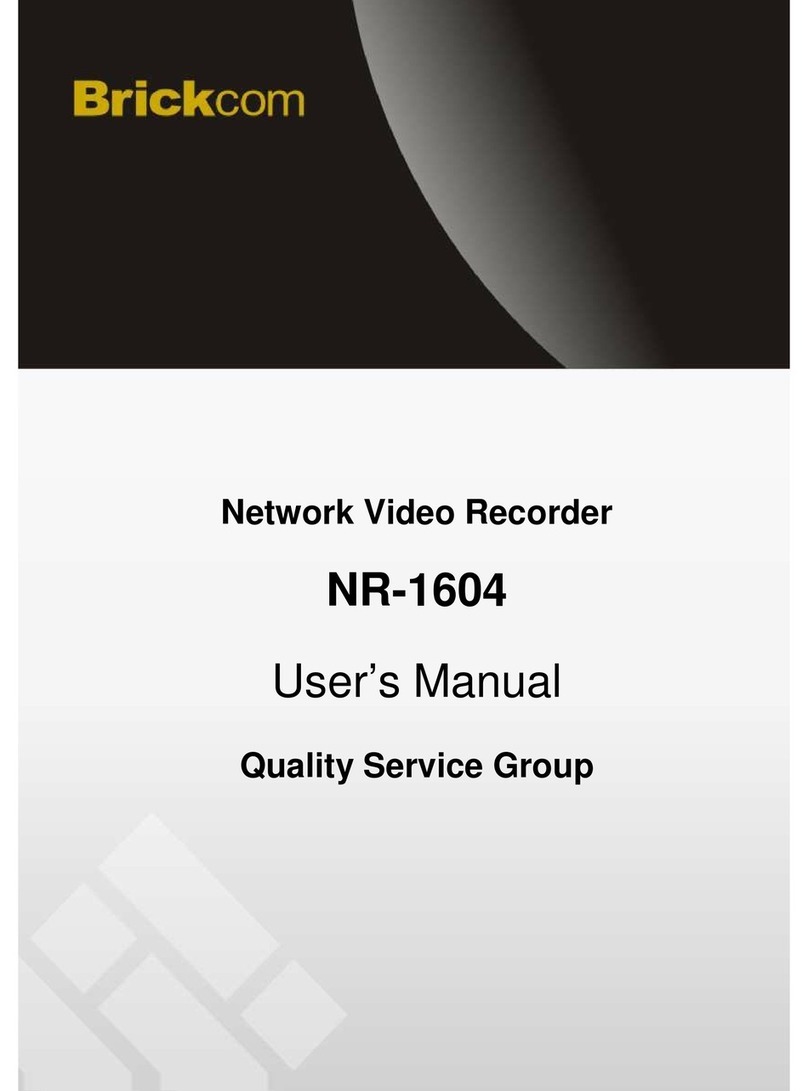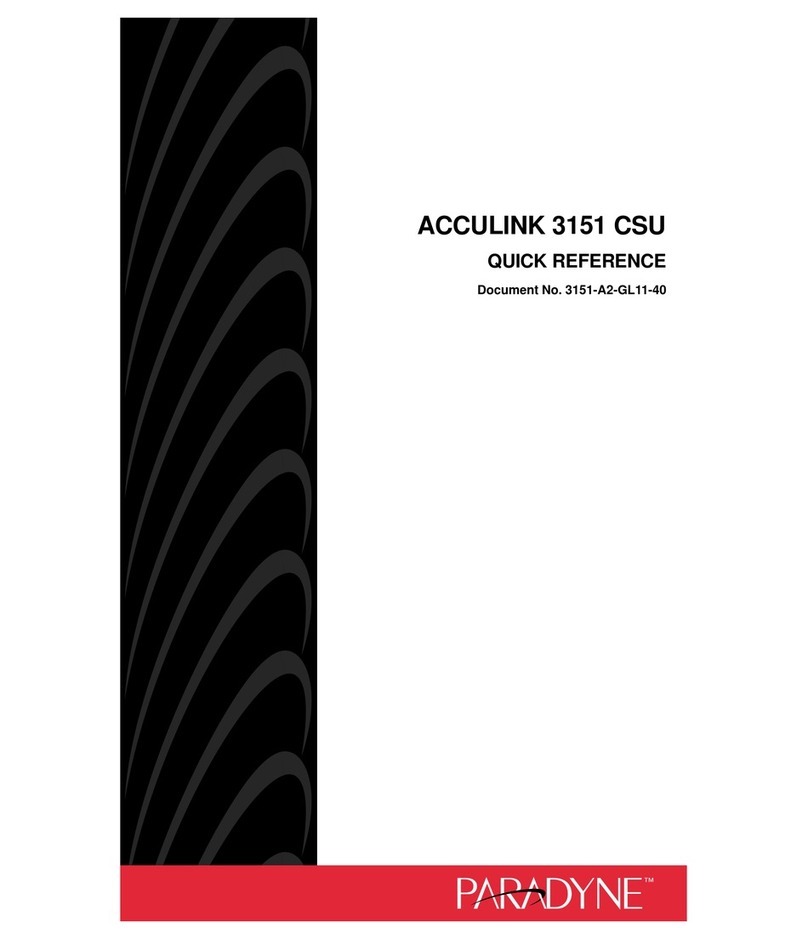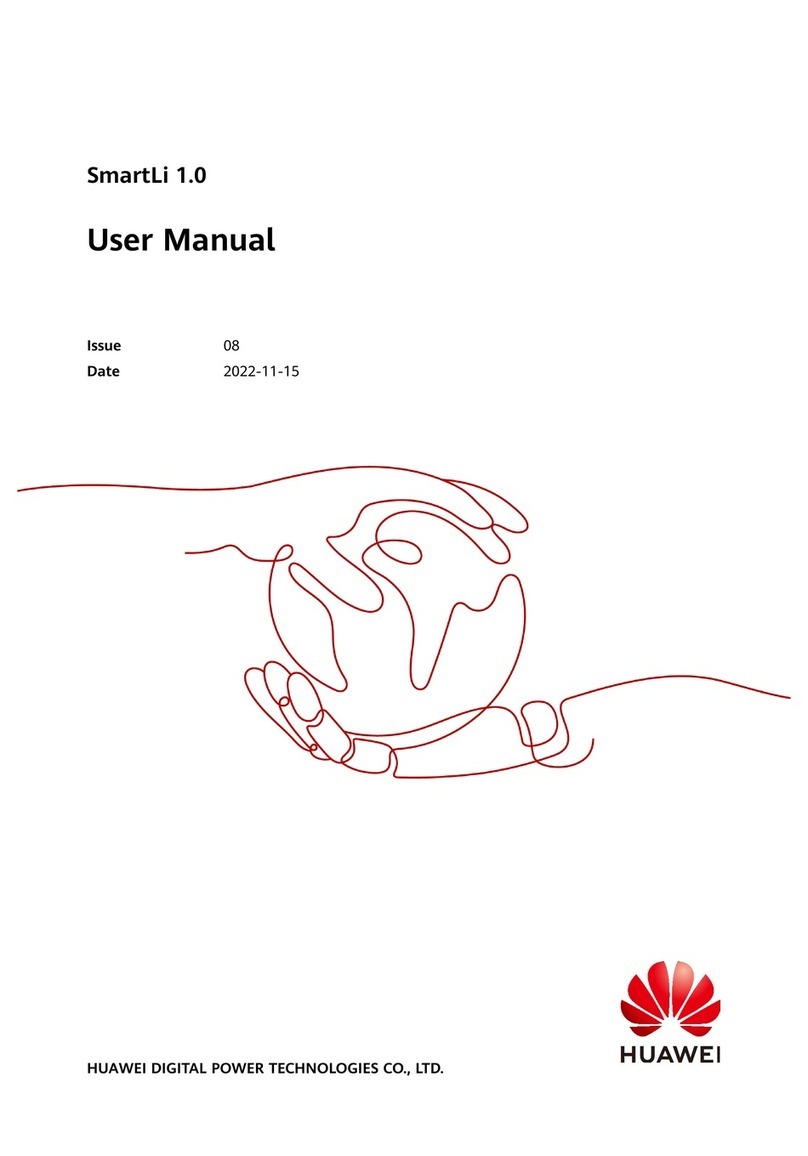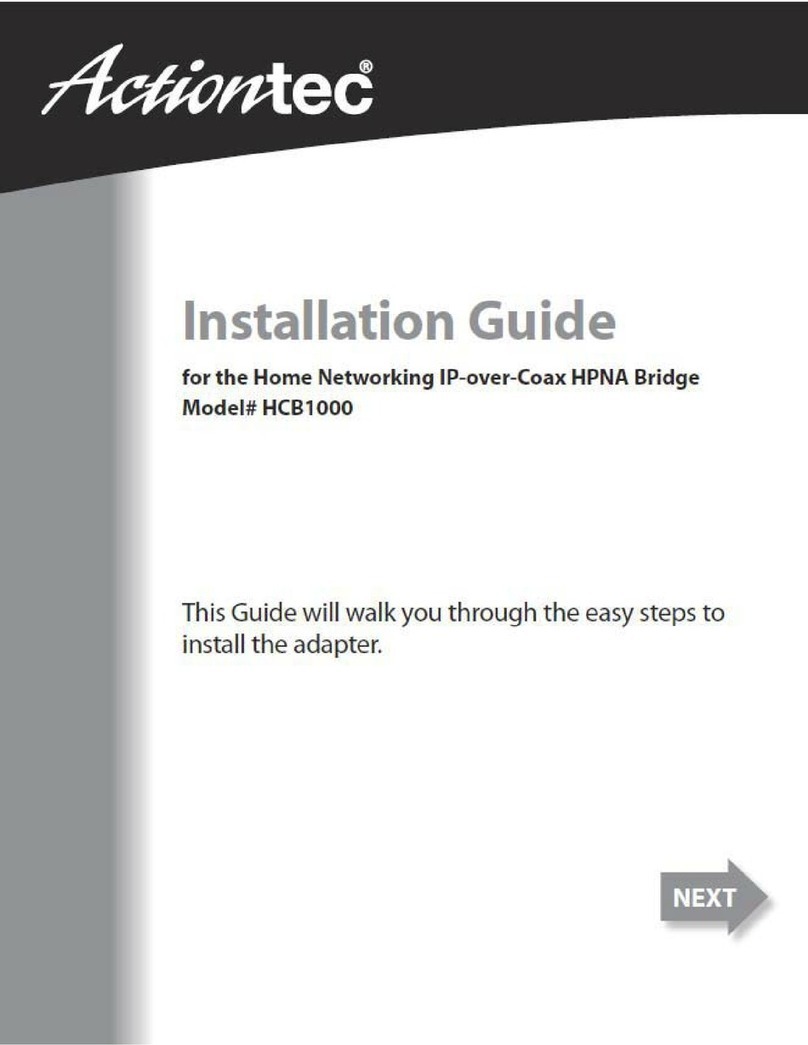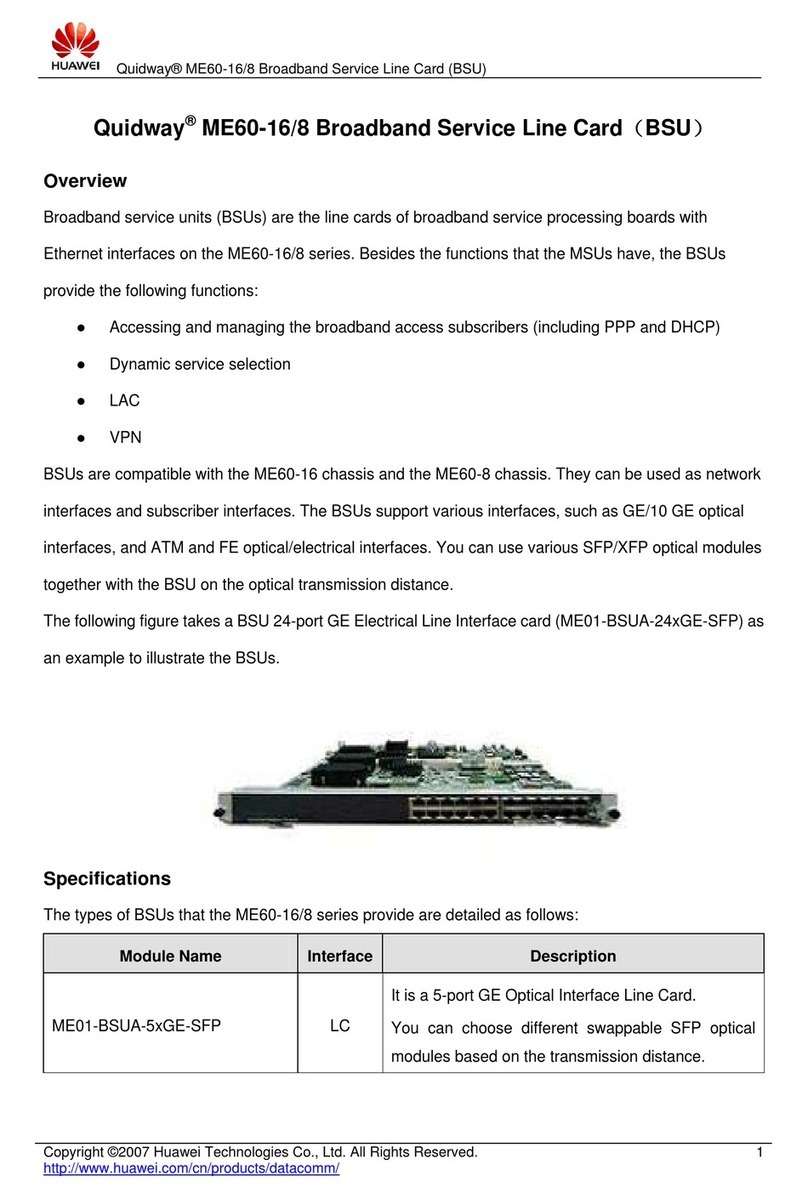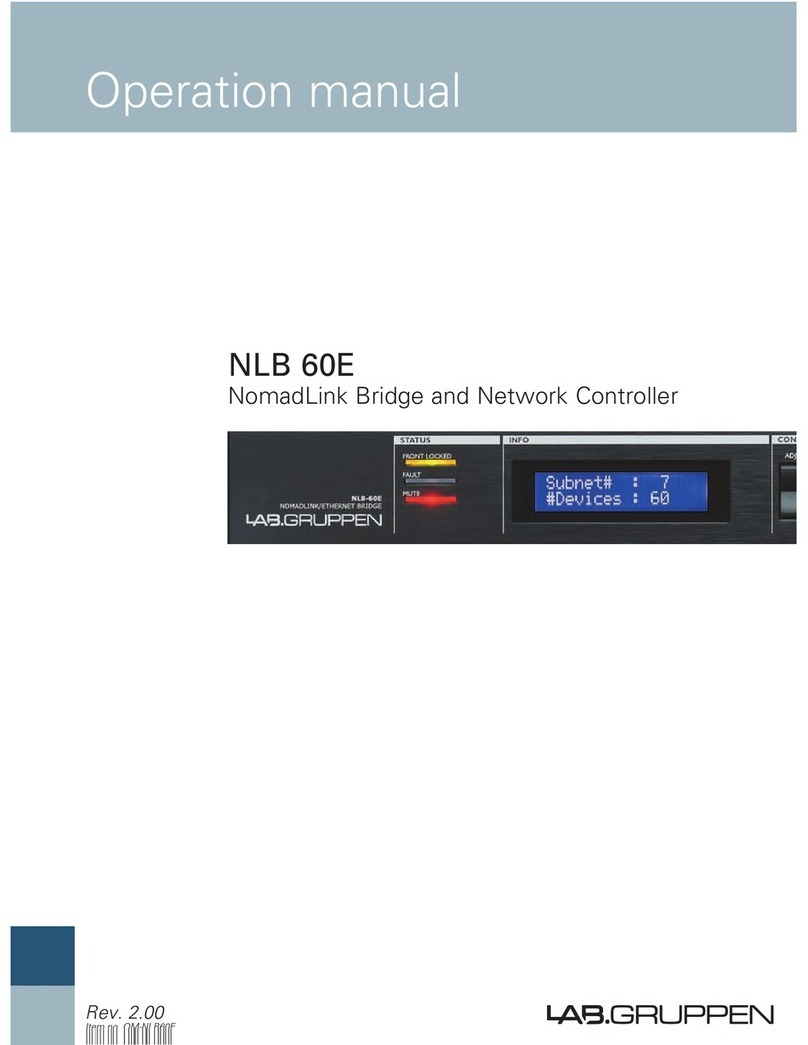Tellabs ONT180C User manual

Copyright © 2021 Tellabs®All Rights Reserved
ONT180C Installation and Turnup Guide

ONT180C Installation and Turnup Guide
Page 2 of 38
Tellabs®Information
Copyright
Copyright © 2021 Tellabs Enterprise, Inc. All rights reserved.
The information in this publication is proprietary to Tellabs Enterprise, Inc.
No part of this publication may be used, disclosed, reproduced, adapted, translated, stored in a
retrieval system, or transmitted in any form or by any means, electronic or mechanical, for any
purpose, without the written permission of Tellabs Enterprise, Inc. Although every precaution
has been taken in the preparation of this publication, Tellabs Enterprise, Inc. assumes no (i)
responsibility for errors or omissions contained herein or (ii) liability for any damages resulting
from the use of information contained herein. Information in this publication is subject to change
without notice.
Trademarks
The following trademarks and service marks are owned by Tellabs Operations, Inc. or its
affiliates in the United States and/or other countries: TELLABS®, TELLABS and Tsymbol®,
Tsymbol®.
Any other company or product names may be trademarks of their respective companies.
Proprietary
This document is the property of Tellabs Enterprise, Inc. and contains confidential and
proprietary information owned by Tellabs Enterprise, Inc. Any copying, use, or disclosure of the
contents of this document, without the written permission of Tellabs Enterprise, Inc., is strictly
prohibited.

ONT180C Installation and Turnup Guide
Page 3 of 38
Table of Contents
Tellabs® Informaon................................................................................................................2
Copyright..........................................................................................................................................2
Trademarks...................................................................................................................................... 2
Proprietary....................................................................................................................................... 2
1. Tellabs® ONT180C Installaon and Turn Up Guide................................................................4
1.1. Descripon................................................................................................................................ 6
1.2. Site Preparaon....................................................................................................................... 13
1.3. Safety Precauons................................................................................................................... 17
1.4. Installaon...............................................................................................................................19
1.5. Contact Us............................................................................................................................... 33
1.6. Add to Panorama EMS............................................................................................................. 35

ONT180C Installation and Turnup Guide
Page 4 of 38
1. Tellabs® ONT180C Installation and Turn Up Guide
Document Revisions
Revision
Date
Notes
Revision A
May 27, 2021
·Formal Release of Document
Related Documentation
N/A
Contents
·Description
·Site Preparation
·Safety Precautions
·Installation
·Contact Us
·Add to Panorama EMS
Introduction
This guide describes the Tellabs ONT180C optical network terminal (ONT), its features,
status indicators, installation.
The ONT180C is part of the Tellabs 100 series of ONTs for passive optical networks
(PON). It is a compact desktop unit that can sit on a desk, mounted to any number of
surfaces using a wall mountbracket (optional).
When connected to a Tellabs 1100-series optical line terminal (OLT — 1150/1150E,
1134, or 1131) through a single fiber optic cable, the ONT provides high-performance

ONT180C Installation and Turnup Guide
Page 5 of 38
enterprise features, combined with cost, energy, and space savings, all within the
Tellabs exclusive high-security All Secure™ PON.
Intended Audience
This document is intended for technicians responsible for:
·Preparing the install location
·Unpacking and installing the ONT and any accessories
·Connecting the ONT to power and the PON network
·Connecting services to the ONT

ONT180C Installation and Turnup Guide
Page 6 of 38
1.1. Description
·LED Behavior
·ONT180C Manual Controls and Switches
·ONT180C Specifications
The ONT180C supports the following features.
General Features
·Single fiber GPON interface with 1.25Gbps upstream and 2.5Gbps downstream
data rates
·802.3bt 4PPoE Type 3 PSE capable of Class 1 through 6 , supplying up to 60W
on a single port (51W at the PD) for powering downstream Powered Devices
(PD), with 140 W total PoEoutput for the ONT when powered by the AC adapter
·Fully ITU-T G.984-compliant framing
·Flexible mapping between GEM ports and T-CONTs
·Supports single and multiple T-CONT and GEM ports per device
·Activation with automatic discovered Serial Number
·AES-128 Decryption with key generation and rapid churning

ONT180C Installation and Turnup Guide
Page 7 of 38
·Forward Error Correction(FEC)
·IP DSCP to 802.1pbit mapping
·Rich set of LED indications for alarming and maintenance
·Supports eight (8) VLANs per port, 25 VLANs per port when VLAN trunk is used,
up to 125 VLANs per ONT.
Ethernet Features
·Eight (8) 10/100/1000 Base-T Ethernet ports
·Auto-sensing MDI/MDIX or manual configuration
·802.1Q VLANs
·Ethernet ports support auto negotiation or manual configuration
·IP ToS/DSCP to 802.1p mapping
·QoS based on VLAN-ID, 802.1p bit, ToS/DSCP
·Marking/remarking of 802.1p
·IGMP v2/v3snooping
·Up to 255 MAC addresses per port
·IPv6-capable for enterprise services
·Upstream ACL rate limiting
·IEEE 802.3 az Energy-efficient Ethernet
·IEEE 802.1x Port-Based authentication
·IEEE802.3af PoE, high power IEEE802at PoE+ and IEEE802.3bt, including up to
Class 5 negotiations
·Support for 60W UPoE for devices supporting Cisco UPoE
·Link Layer Data Protocol(LLDP) for auto-provisioning and inventory, and LLDP-
MED for PoE power management
·Advanced data features such as VLAN tag manipulation, VLAN trunking,
classification, and filtering

ONT180C Installation and Turnup Guide
Page 8 of 38
·Network Access Control (NAC) with Dynamic VLAN and Guest VLAN
·Upstream broadcast rate limiting and filtering for security control
·Dante and Cobranet Support
Security
Tellabs has implemented unique advanced security features to protect enterprise
networks. The ONT180C supports security across the optical distribution network and
end-to-end over the OLAN system; such as encryption of traffic on the PON using the
Advanced Encryption Standard AES-128 and Access Control Lists (ACL) at Layer 2
through 4 levels.
The ONT provides for advanced dynamic assignment of services to a port via the use of
Network Access Control (NAC) with fall back to a Guest VLAN. The ONTsupports
IEEE 802.1x port-based authentication and MAB. This prevents unauthorized access to
ports, and offers RADIUS authentication for users and distribution of policy to end users
based on their login.
ONT180C Connectors
The back edge of the ONT180C has 11 connectors;
·UPS– Uninterruptible Power Supply (UPS) AC adapter input. This is a special
connector that matches the DC power output cable from the adapter and the
optional Battery Backup Unit (BBU) accessory (not currently available). This
connector is also used for the 150W high power AC adapter.
·DC 54V DC– power input. This is a special power connector that mates with a
Phoenix-type pluggable terminal connector (5.08 mm pitch 2P), allowing remote

ONT180C Installation and Turnup Guide
Page 9 of 38
bulk DC power to be used. (Remote bulk DC power is limited to 100 VA by NEMA
class 2 code.)
·GE1– GE8– 1000BT Gigabit Ethernet ports (eight) supporting Power over
Ethernet (PoE) devices. These are standard RJ45 Ethernet port jacks.
·Optical Connector (behind laser cover). The ONT to the Optical Line Terminal
(OLT) upstream over a fiber-optic cable. It is a standard SC/APC-type connector
for Single-Mode Fiber (SMF) cable. The connector is protected by a small plastic
cover located at the right-hand corner of the back panel (when viewed from the
rear).
ONT180C Indicators
The top of the ONT180C has 10 LED indicators near the front edge:
·Power– shows status of the DC power input
·PON– shows status of the Passive Optical Network (PON)
·GE1 – GE8– shows status of the eight Gigabit Ethernet ports
LED Behavior
LED
Indications
Comments
Power
Green
Input power is good to the ONT
Dark
Power is off to the ONT or power unit has failed
PON
Red
The PON is currently down, ONT is not receiving a signal from the OLT

ONT180C Installation and Turnup Guide
Page 10 of 38
Green
Blink Fast
The PON is up and ONT is attempting to register on the PON. If Auto Configuration is
not enabled, use Unknown ONT option on the Panorama PON to register ONT.
Green
Blink Slow
The board is performing a software download.
Green
The PON is up and operating normally.
Dark
The ONT is booting
GE1-
GE8
Green
•Link(Up)•PoE(No PD Detected)•Data(No data detected)
Green
Blink
•Link(Up)•PoE(No PD Detected)•Data(Data detected)
Amber
•Link(Up)•PoE(Powering PD)•Data(No Data Detected)
Amber
Blink
•Link(Up)•PoE(Powering PD)•Data(Data Detected)
Dark
The Ethernet Port is disabled or link is not detected
ONT180C Manual Controls and Switches
The ONT180C has only one user-operable control:
·Reset – This pushbutton resets the ONT
The Reset pushbutton is accessible through a small hole on the right-hand side of the
unit (when viewed from the front).
ONT180C Specifications
ONT180C specifications are listed in Table B.

ONT180C Installation and Turnup Guide
Page 11 of 38
Table B - ONT 180 Specifications
DC Input Power
DC 54V connector
48 VDC to 56 VDC @ 2.8 A max (~150 W)
UPS connector
Physical
ONT180C
Dimensions: 8.7 x 6.3 x 1.4 in / 22 x 16 x 3.4 cm (W x D x H)
Weight : 1.25 lb / 0.6 kg
Wall Mounting Bracket
(optional accessory)
Dimensions: 7.25 x 4.5 x 0.5 in / 18.42 x 11.4 x 1.27 cm (W x D x H)
Interface bracket that mounts
to existing Tellabs Fiber
Management Brackets
(optional accessory)
Environmental
Operating temperature
32° F to 104° F (0° C to 40° C)
Operating humidity
5% to 85%; non-condensing
Interfaces and Connectors
UPS
Special connector for DC power input from the adapter (recommended). An
optional Uninterruptible Power Supply, aka Backup Battery Unit (not yet
available), also plugs into this connector.
DC 54V
Special connector for DC power input for remote bulk DC power
GE1- GE8 (gigabit Ethernet)
Eight RJ-45 port connectors
PON optical connector
SC/APC (Subscriber Connector/Angled Port Connector) single-mode optical
fiber connector
PoE Output to PDs (DC Input From 150-W AC Adapter)
PoE Class
Total Pwr
(Watts)
PD (Watts)
PSE Pwr
(Watts)
Num PDs
Class 0 (unclassified)
140
12.95
15.4
4
Class 1
4
5
4
Class 2
7
9
4
Class 3 (802.3af)
12.95
15.4
4
Class 4 (802.3at)
25.5
30
2

ONT180C Installation and Turnup Guide
Page 12 of 38
Class 5 (802.3bt)
40
45
1
Class 6 (802.3bt)
51
60
1
Compliance
PON
ITU-T G.984.1, G.984.2, G.984.2 amd1, G.984.3, G.984.4, G.983.2
FDA 21 CFR 1040.10 and 1040.11
EMC
FCC 47 CFR part 15 (Class B), EN55022:2010, EN55024:2016, and EN 61000-
3-3, 2008
Safety
UL 60950-1 Ed.02
Laser
ITU-T Rec.G.984.2 (Class B+), G983.3 FDA 21 CFR 1040.10 and 1040.11,
Class I IEC 60825, Class I
Ethernet
IEEE 802.1ad, 802.1d, 802.1q, 802.3
Optical
Transmitter
Minimum
Nominal
Maximum
Notes
Wavelength
1290 nm
1310 nm
1330 nm
Transmit power
0.5 dBm
+5 dBm
Receiver
Wavelength
1480 nm
1490 nm
1500 nm
Sensitivity
–27 dBm
Minimum received
power for BER<10-10

ONT180C Installation and Turnup Guide
Page 13 of 38
1.2. Site Preparation
Powering the ONT180C
The ONT180C consumes a maximum of 10 Watts of power with no PoE devices
connected to it. The amount of PoE power available from the ONT180C depends on the
DC power input to the ONT (subject to the PoE class limitations and NEMA class 2
electrical limits as shown in the Specifications table, Table B)
Table B - ONT 180 Specifications
DC Input Power
DC 54V connector
48 VDC to 56 VDC @ 2.8 A max (~150 W)
UPS connector
Physical
ONT180C
Dimensions: 8.7 x 6.3 x 1.4 in / 22 x 16 x 3.4 cm (W x D x H)
Weight : 1.25 lb / 0.6 kg
Wall Mounting Bracket
(optional accessory)
Dimensions: 7.25 x 4.5 x 0.5 in / 18.42 x 11.4 x 1.27 cm (W x D x H)
Interface bracket that mounts
to existing Tellabs Fiber
Management Brackets
(optional accessory)
Environmental
Operating temperature
32° F to 104° F (0° C to 40° C)
Operating humidity
5% to 85%; non-condensing
Interfaces and Connectors
UPS
Special connector for DC power input from the adapter (recommended). An
optional Uninterruptible Power Supply, aka Backup Battery Unit (not yet
available), also plugs into this connector.
DC 54V
Special connector for DC power input for remote bulk DC power
GE1- GE8 (gigabit Ethernet)
Eight RJ-45 port connectors
PON optical connector
SC/APC (Subscriber Connector/Angled Port Connector) single-mode optical
fiber connector
PoE Output to PDs (DC Input From 150-W AC Adapter)

ONT180C Installation and Turnup Guide
Page 14 of 38
PoE Class
Total Pwr
(Watts)
PD (Watts)
PSE Pwr
(Watts)
Num PDs
Class 0 (unclassified)
140
12.95
15.4
4
Class 1
4
5
4
Class 2
7
9
4
Class 3 (802.3af)
12.95
15.4
4
Class 4 (802.3at)
25.5
30
2
Class 5 (802.3bt)
40
45
1
Class 6 (802.3bt)
51
60
1
Compliance
PON
ITU-T G.984.1, G.984.2, G.984.2 amd1, G.984.3, G.984.4, G.983.2
FDA 21 CFR 1040.10 and 1040.11
EMC
FCC 47 CFR part 15 (Class B), EN55022:2010, EN55024:2016, and EN 61000-
3-3, 2008
Safety
UL 60950-1 Ed.02
Laser
ITU-T Rec.G.984.2 (Class B+), G983.3 FDA 21 CFR 1040.10 and 1040.11,
Class I IEC 60825, Class I
Ethernet
IEEE 802.1ad, 802.1d, 802.1q, 802.3
Optical
Transmitter
Minimum
Nominal
Maximum
Notes
Wavelength
1290 nm
1310 nm
1330 nm
Transmit power
0.5 dBm
+5 dBm
Receiver
Wavelength
1480 nm
1490 nm
1500 nm
Sensitivity
–27 dBm
Minimum received
power for BER<10-10
Table B - ONT180C Maximum PoE
Power
DC Input
DC Max PoE Power Output

ONT180C Installation and Turnup Guide
Page 15 of 38
150-W AC Adapter (optional)
~140 W
Remote bulk DC power
~ 90 W (Code limits remote bulk DC power to
100 VA)
85-W AC Adapter (optional)
~ 65 W
Tellabs ONT180C - Inside (and Outside) the Box
The ONT180C box contains:
·ONT180C – desktop Optical Network Terminal unit (no power supply)
·Phoenix-type pluggable terminal connector (5.08 mm pitch 2P)
If multiple ONT180Cs are ordered, or optional accessories are ordered along with the
ONT180C, they may be packed in the same shipping container, or be shipped
separately. The following table gives the 180C part numbers and accessories
associated with the 180C.
Part Number
Description
Comments
81.11G-ONT180C-
R6
ONT180C 8GE
Non TAA version of the 180C
81.11G-ONT180C-
T-R6
ONT180C 8GE TAA
TAA Compliant version of the 180C.
81.11K-
ONT205BK-R6
BRACKET 142R,180C,205 - 10 COUNT
Brackets are sold in packets of 10. Bracket
includes fiber slack storage.
81.11P-PWIL150W
PWR IN LINE ADPT 54V, 2.8A NO
CORD (C13)
150W Power Supply
81.11P-PWIL81W
PWR IN LINE ADPT 54V, 1.5A NO
CORD W/MOLEX
81W Power supply
81.11W-C5TYPB-
R6
PWR AC CORD C5 TO TYPE B US
AC Power cord
Powering Options
The ONT180C can be powered utilizing one of several methods:

ONT180C Installation and Turnup Guide
Page 16 of 38
·AC powered using the 75W power supply
·AC powered using the 150W power supply
·Locally powered via 54V to 57V DC remote power
Tellabs has many locally powered sites and can recommend the correct powering
option for the number of ONTs and power requirements based on the amount of
attached PoE devices. Local powered options do not require electricians for any of the
wiring or installation.
The peak power that can be supplied on a local power circuit is 100VA or approximately
100W as required by the NEMA class 2 electrical code.
Outside the box:
A reusable-adhesive label with the ONT serial number andbarcode printed on it is
attached to the outside of the box. This label can be peeled off the box and placed on
the ONT case or any other suitable place near the ONT so that the serial number can
be seen easily when the ONT is attached to a wall, underneath a desk, or is in some
other location in which the permanent label on the bottom surface of the ONT is not
readily accessible. This allows rapic ONT location and troubleshooting without having
to remove the ONT from the bracket.

ONT180C Installation and Turnup Guide
Page 17 of 38
1.3. Safety Precautions
·Safety Precautions
·Laser Safety
·Electrical Safety
Product Disposal Symbol
The Waste Electrical and Electronic Equipment (WEEE) symbol will accompany specific
products that must be collected and disposed of separately from household waste. The
black bar under the symbol signifies the product was placed on the market after August
13, 2005.
Items such as integrated batteries can be disposed of along with the product; they will
be separated at recycling centers. By participating in the separate collection of identified
products, you will help with the correct disposal of these items and contribute to the
ongoing protection of our environment and human health.
Safety Precautions
·Read this manual, in its entirety, prior to installing the device.
·Observe all warnings and cautions mentioned in this manual.
·Keep the device dry, ventilated, and clean.
·During severe weather conditions, unplug all electrical connections to the device
to protect against lightning surges.
·Keep the ventilation openings clean to ensure proper airflow and prolong the life
of the device.
·Do not open the device. There are no user-serviceable parts in the device.

ONT180C Installation and Turnup Guide
Page 18 of 38
Product installation should only be performed by trained servicepersonnel.
Do not bend the fiber optic cable to a diameter smaller than 7.5cm/3 inches. Doing so may damage the
fiber or prevent the signal from passing through properly.
Laser Safety
DANGER!Personnel handling fiber optic cables must be trained for lasersafety.
DANGER! Optical Fibers emit invisible laser radiation. Avoid direct exposure to the beam.
Never look into the end of a Fiber or into a Fiber connector on a cable or a device.
Permanent eye damage or blindness can occur quickly from laser radiation.
Electrical Safety
DANGER!Do not open the enclosure unless directed to do so by Tellabs technical support,
which is dangerous and voids the warranty.
·Check that the DC power supply polarity is correct. The ONT will not be damaged
by reversed polarity, but will not operate until the polarity is corrected.
·Do not install electrical equipment in wet or damp conditions.
·Ensure that the power source for the system is adequately rated to assure safe
operation and provides current overload protection.
·Do not allow anything to rest on the power cable, and do not place this product
where people can stand or walk on the power cable.

ONT180C Installation and Turnup Guide
Page 19 of 38
1.4. Installation
·Installation
·Application
·Location Selection and Planning
·Desktop vs. Wall Mount
·Powering the ONT180C
·Wall Mounting Bracket
·Tools and Supplies
·Tools
·Supplies
·Unpacking and Checking the ONT180C
·Installing the ONT180C
·Physical Installation
·Desktop Installation
·Mounted to a Wall
·Installing the Mounting Bracket
·Storing Excess Optical Fiber Cable Length Inside the Bracket
·Attaching the ONT to the Wall Mounting Bracket
·Removing the ONT from the Wall Mounting Bracket
·Powering the ONT180C
·Power Using an AC Adapter
·Power Using aRemote Bulk DC Power Supply
·Connecting the Optical Fiber Cable to the ONT
·Cable Routing and Management
·Verifying a Solid Green PON LED Indicator on the ONT

ONT180C Installation and Turnup Guide
Page 20 of 38
Installation
This chapter provides location selection guidance and procedures, tool and supplies
lists, and installation procedures for the Tellabs ONT180C and related Tellabs
accessories.
Installing an ONT180C includes:
1. Unpacking the ONT and related accessories and checking for shipping damage
2. Physically placing the ONT and related accessories at the install location, and
mounting it to a wall or other surface if required
3. Connecting the ONT to DC power
4. Connecting the optical fiber cable to the ONT
5. Verifying a solid green PON LED Indicator on the ONT after it boots up
If multiple ONTs are to be installed, the next ONT Install can proceed while the
previously installed ONT downloads new firmware.
If the upstream equipment (OLT) is not yet in operation when the ONT is physically
installed it is not possible to place the ONT into operation.
Application
The Tellabs ONT180C is for indoor use, only, in temperatures ranging from 32° F to
104° F (0° C to 40° C) and relative humidity ranging from 5% to 85%.
Location Selection and Planning
The location of the ONT must take into account the space, power, and cabling
requirements of the ONT and attached devices.
The fiber cable drop should be installed so that it isnear the location selected for
installing the ONT. Because fiber cables are typically not altered in the field, ensure that
Table of contents
Other Tellabs Network Hardware manuals
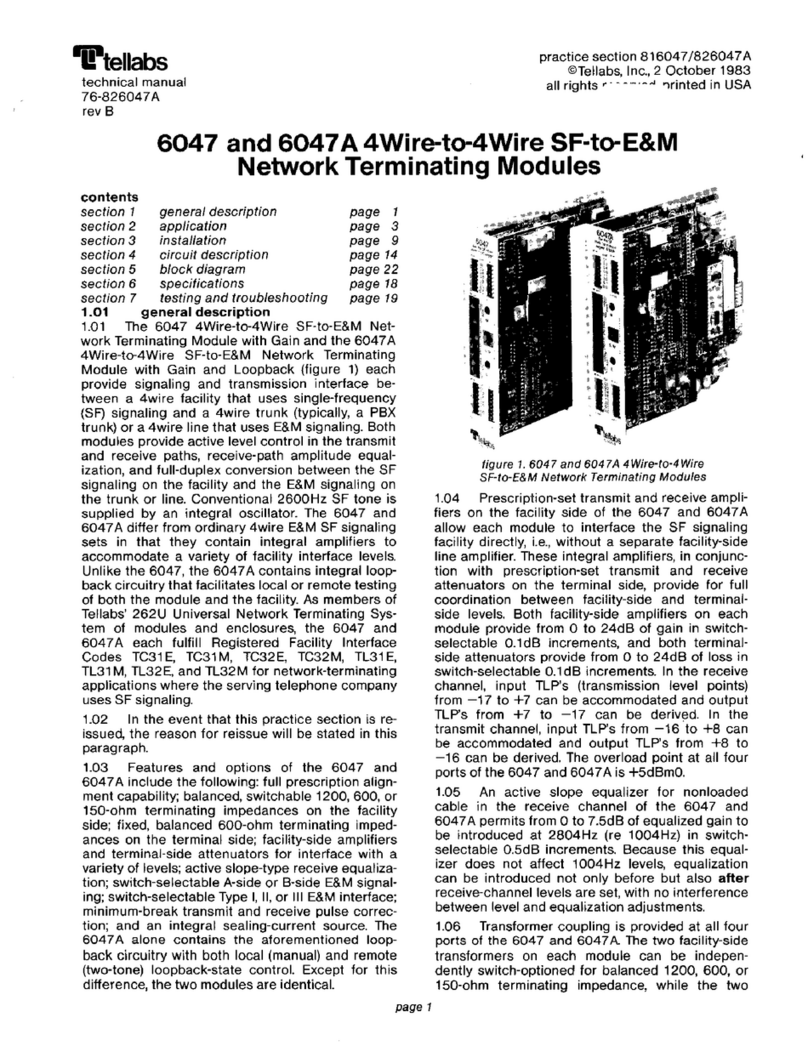
Tellabs
Tellabs 6047 User manual
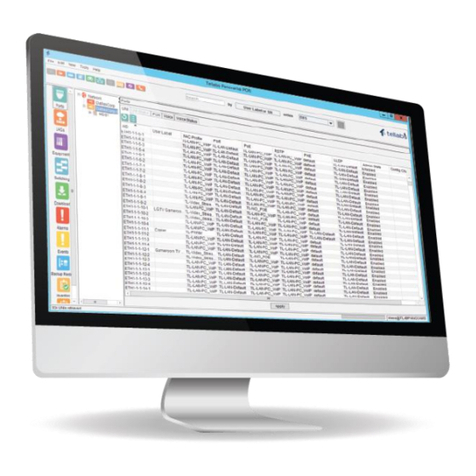
Tellabs
Tellabs FlexSym ONT205 User manual

Tellabs
Tellabs 263DC User manual

Tellabs
Tellabs 8820 MSR User guide
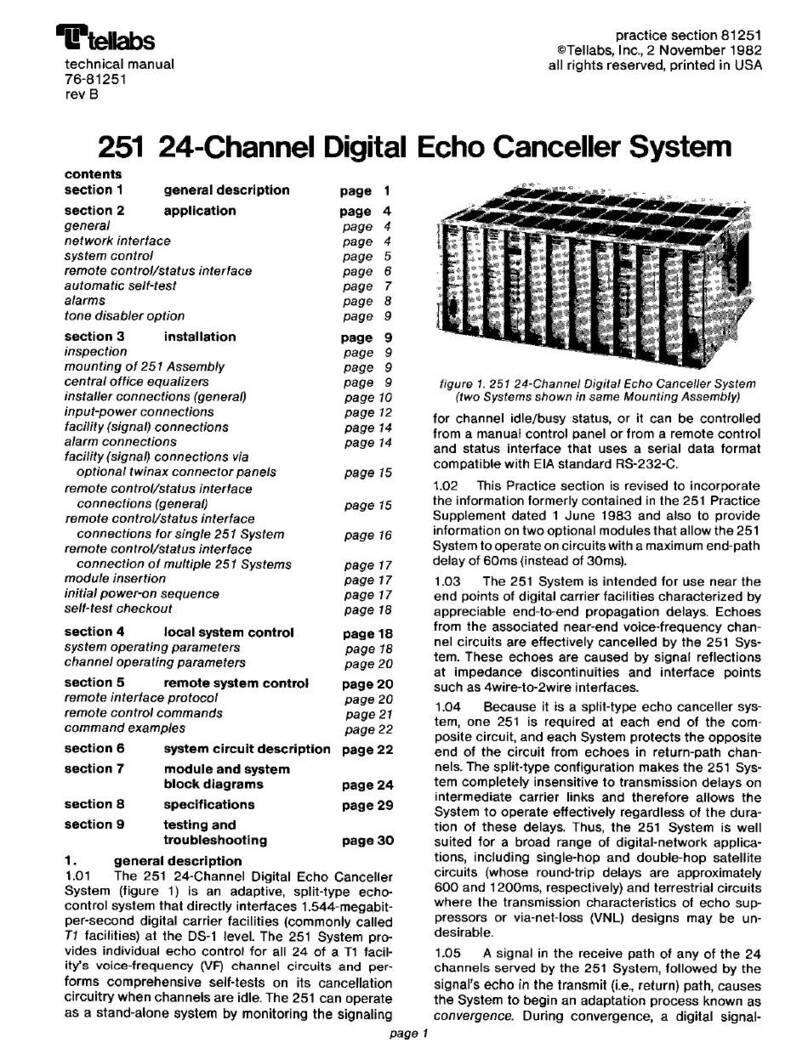
Tellabs
Tellabs 251 User manual
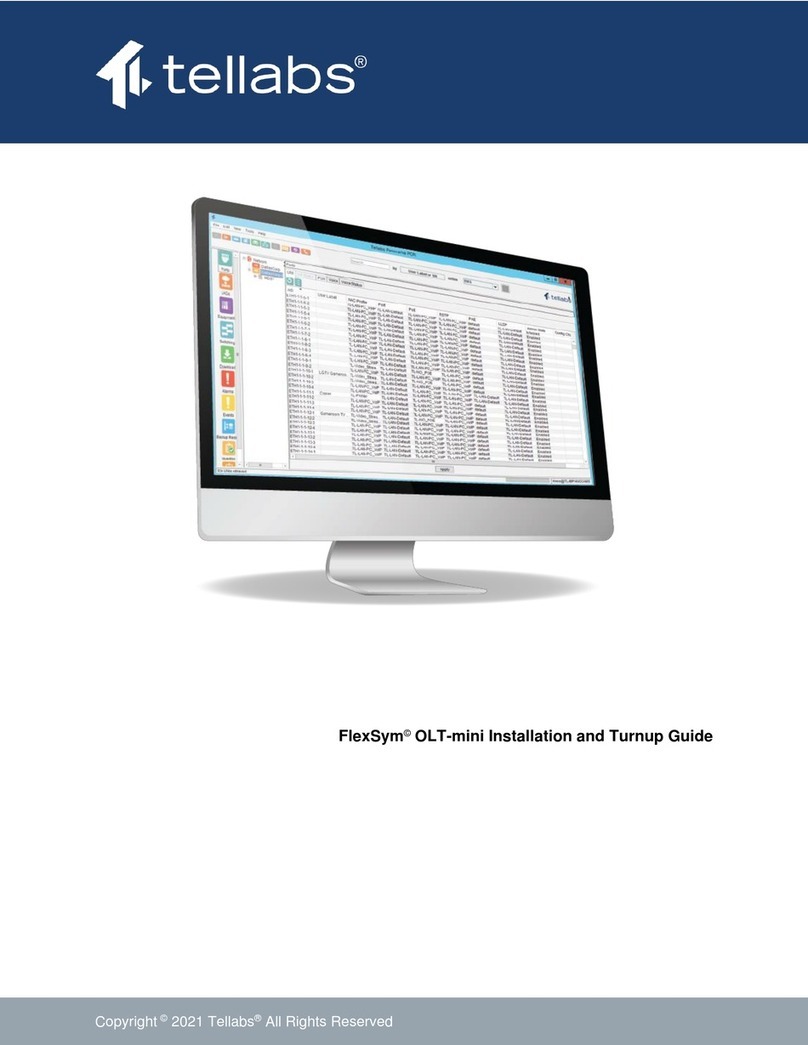
Tellabs
Tellabs FlexSym OLT-mini User manual
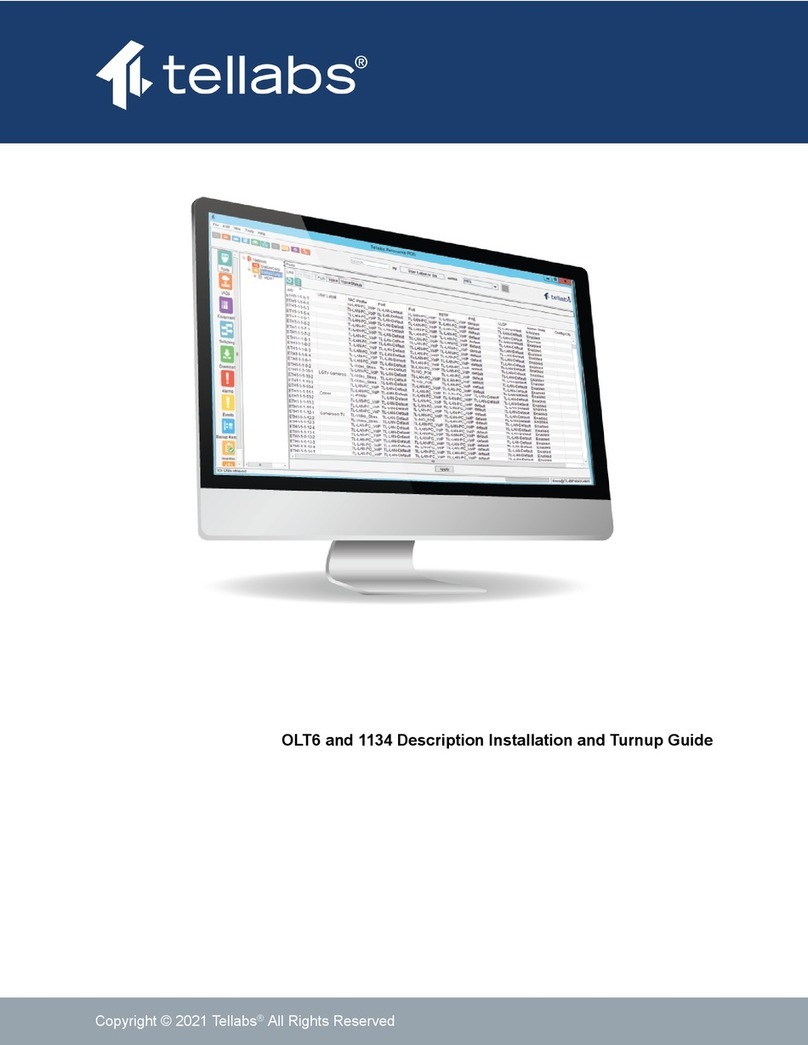
Tellabs
Tellabs FlexSym OLT6 User manual
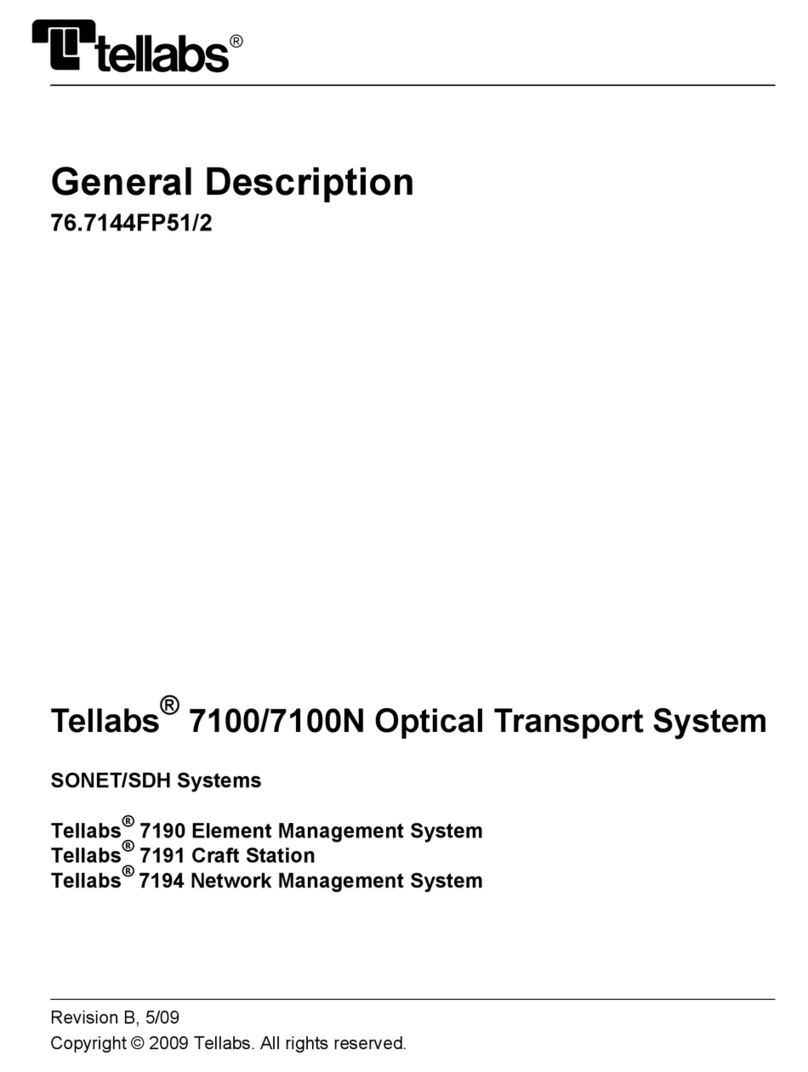
Tellabs
Tellabs 7100 Operating and maintenance instructions
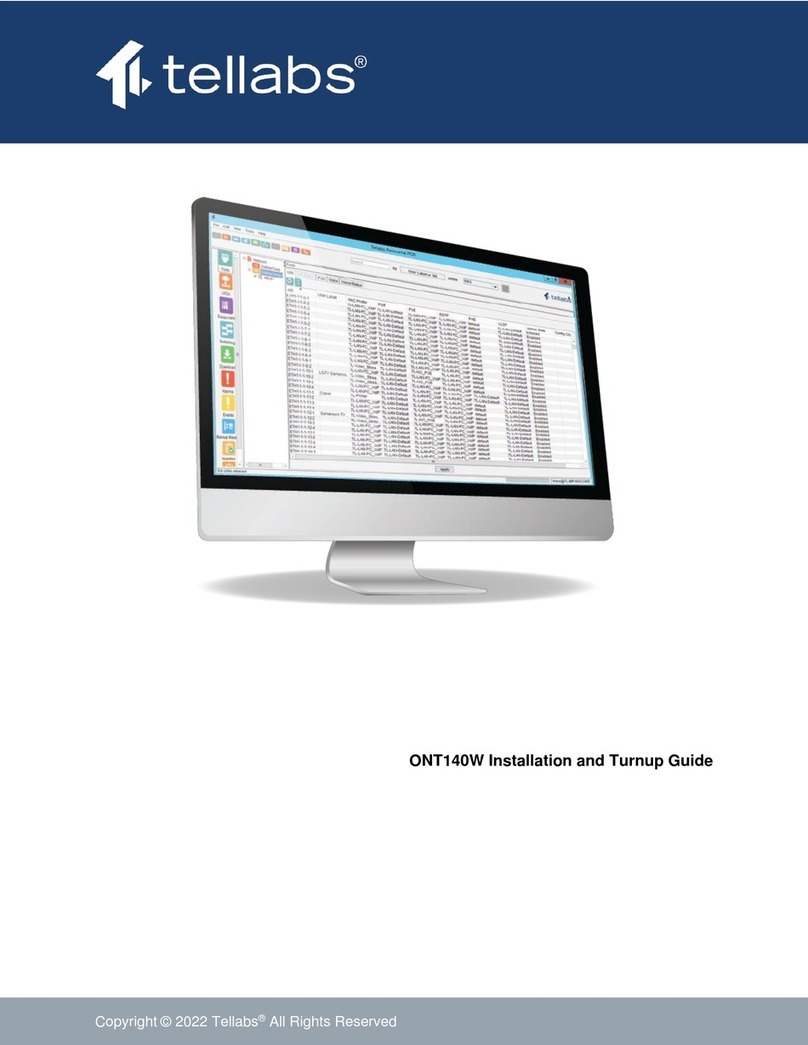
Tellabs
Tellabs 100 Series User manual