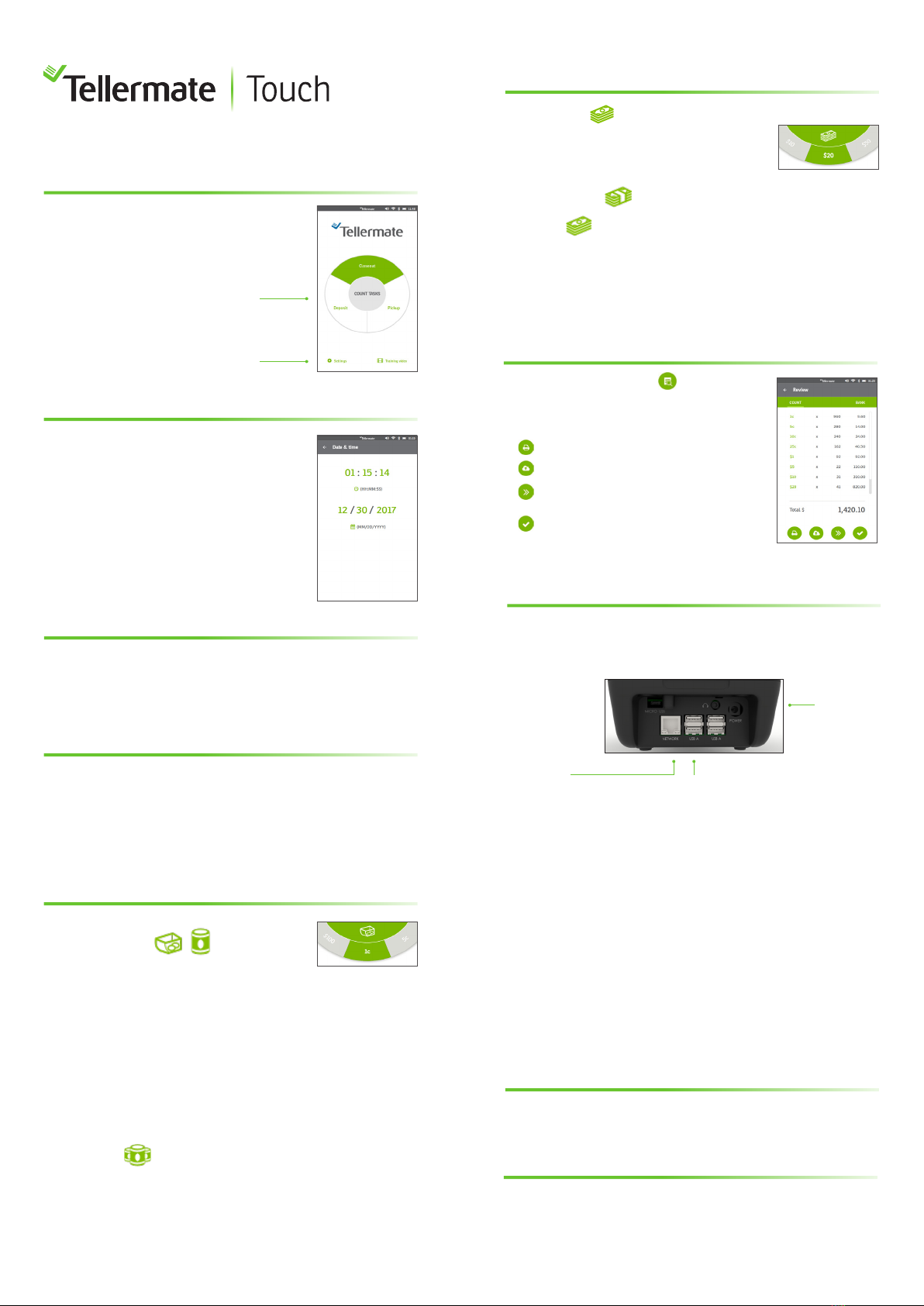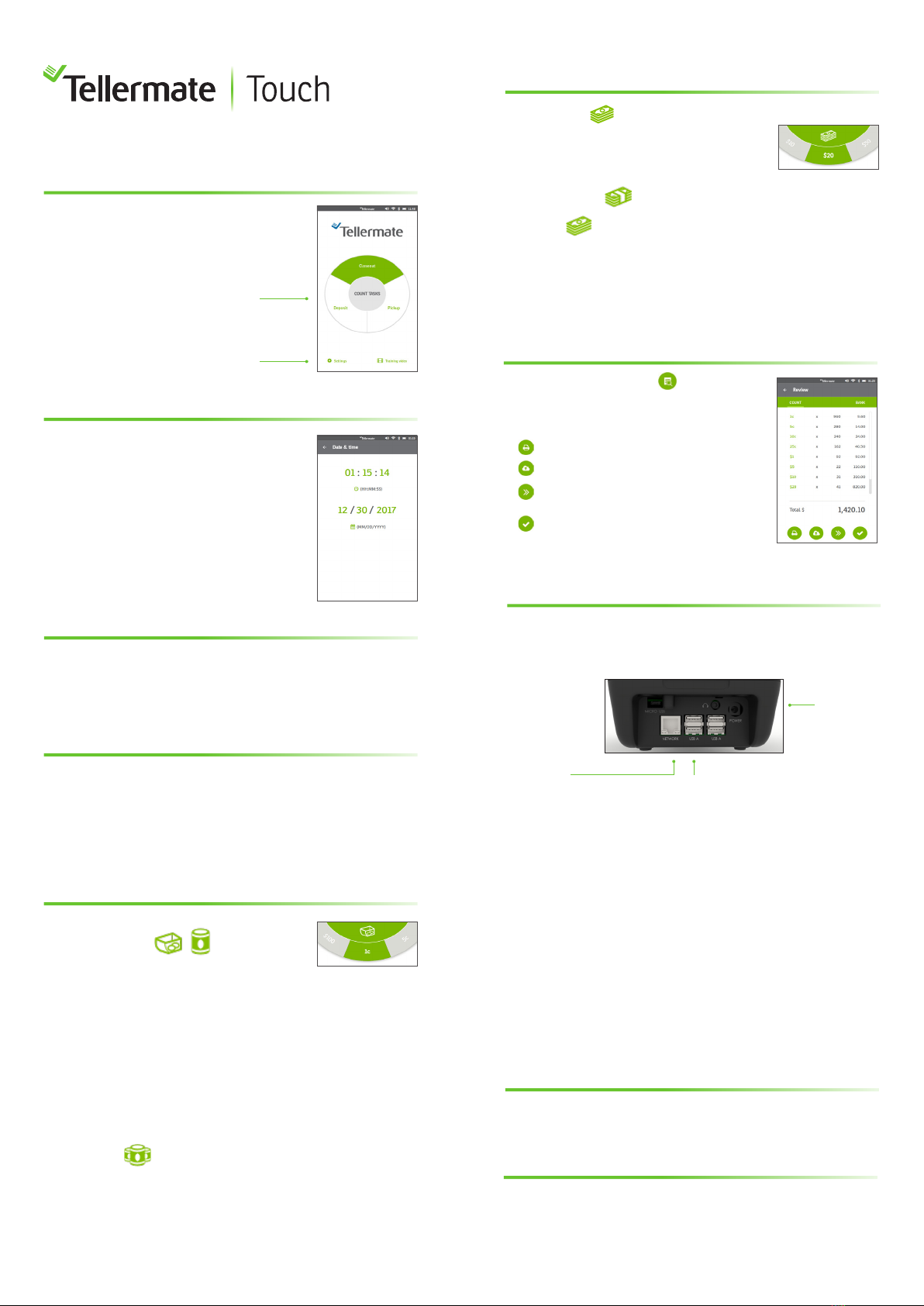
Touch to
select a Count
Home Screen
Coins
TellerCup/Roll
Loose Bills
Display
How to Count Coins
End of Count Options
How to Count Bills
Set Time and Date
Select a Count Task
Select Settings
From the ‘Home’ screen
Press ‘Settings’ then press ‘Date & time’
Press a section that is green to
automatically select a numeric keypad.
Adjust the date & time as required.
Touch Count Tasks are set up to enable the fastest possible
counting. Count Tasks dictate running totals, denomination
order and banks. Ensure you choose a Count Task that closely
matches your current task. From the ‘Home’ screen press the
dial for either ‘Closeout, Pickup, or Deposit’.
Select the denomination by either tapping on the currency
dial or swiping. Press the icon ‘TellerCup’ to switch between
‘TellerCup’ or ‘Roll’.
Place either a TellerCup filled with coins or a roll of coins onto
the Money Platform. Touch will display the value of its contents.
In certain Count Tasks, Touch will automatically add
the value to the running total and move to the next
denomination when the item is removed.
Full Rolls
Individually stack up to 5 rolls on the Platform.
If ‘Suspect Roll’ appears, remove the last roll and
count loose as detailed above.
To complete a count press to enter the
‘Review’ page. From the count review
the following options will be displayed:
Swipe the currency dial to select ‘Bills’.
Stack bills on the Money Platform
15-20 at a time.
Bundled Bills
Press the image to select strap.
Individually place up to 5 bundles on the Money Platform.
If ‘Please Remove Strap’ appears on the display, remove
the last bundle, remove the strap, and count as loose notes.
Power
supply
Ethernet
for Network
Connection
USB A ports for Tellermate
Software updates
Connections
Touch can be connected via Network or WiFi. Software updates
can be carried out using a USB stick.
Send data to a Tellermate printer.
Send data to PC.
End current register and start a new
register of the current counting task type.
End current count and return
to Home screen
Pairing Bluetooth Printer
Ensure printer is turned on. From the ‘Home’ screen press
‘Settings’, ‘Port’, then press ‘Bluetooth’. The Touch will search
for printer. The printer is listed as SPP-R200III_. Use the slide
bar on the right to select printer.
Connecting to Wi-Fi
From the ‘Home’ screen press ‘Settings’, ‘Port’, then press
‘Wi-Fi’. The Touch will search for available networks. Select
the Wi-Fi network, then select Password to enter your network
password. Press the green check to confirm entry. Press the
green check again to confirm network settings.
For full instructions on Wi-fi connection, Bluetooth pairing,
Touch Viewer Registration, and more visit:
www.tellermate.com/us/touch-documentation
Touch Viewer Registration
To register your device with Touch Viewer,
visit: tellermatetouchcloud.com
Training Video
To review training video, from the ‘Home’ screen press
‘Training Video’, then select one of the chapters to watch, we
recommend watching Setup, and Closeout for a basic overview.
Complete Guides