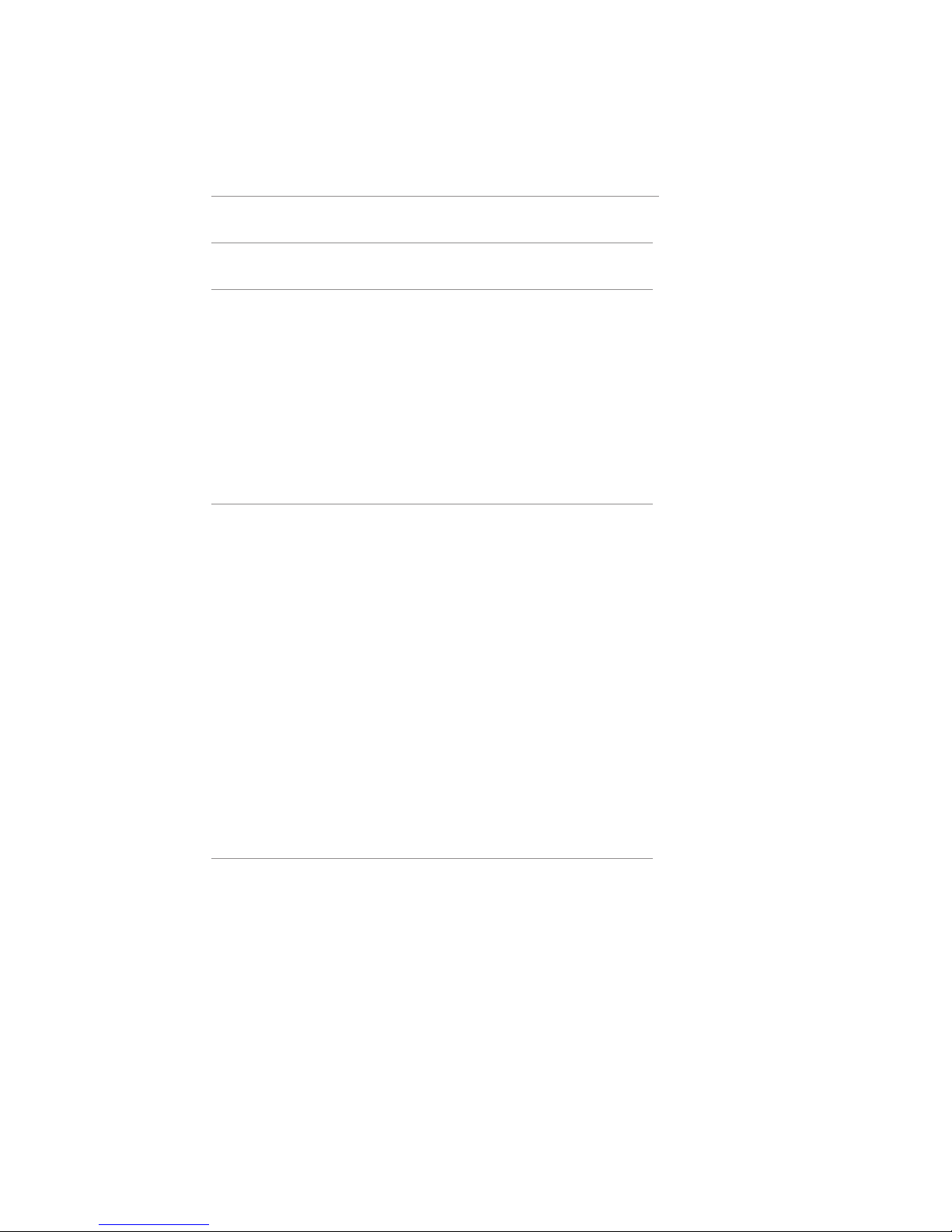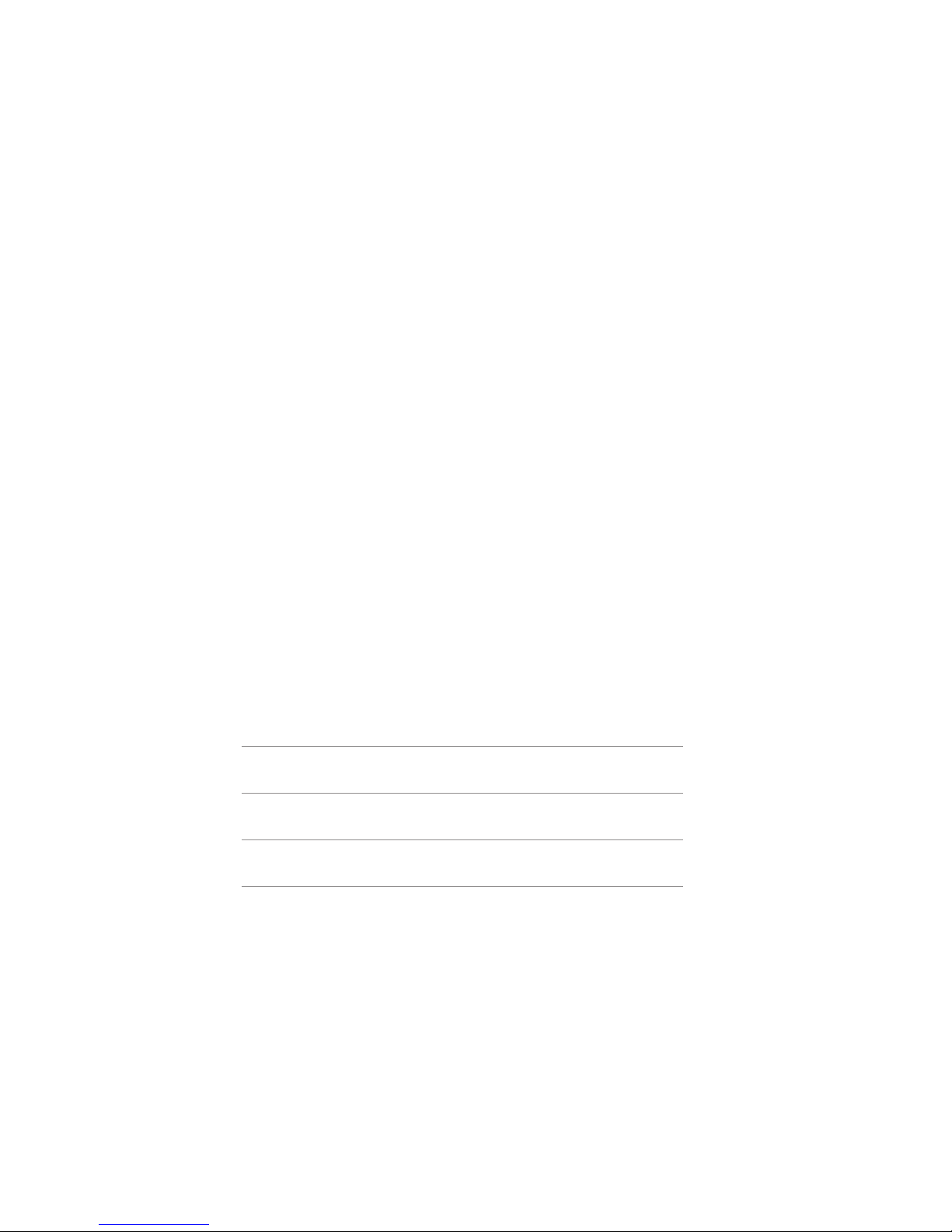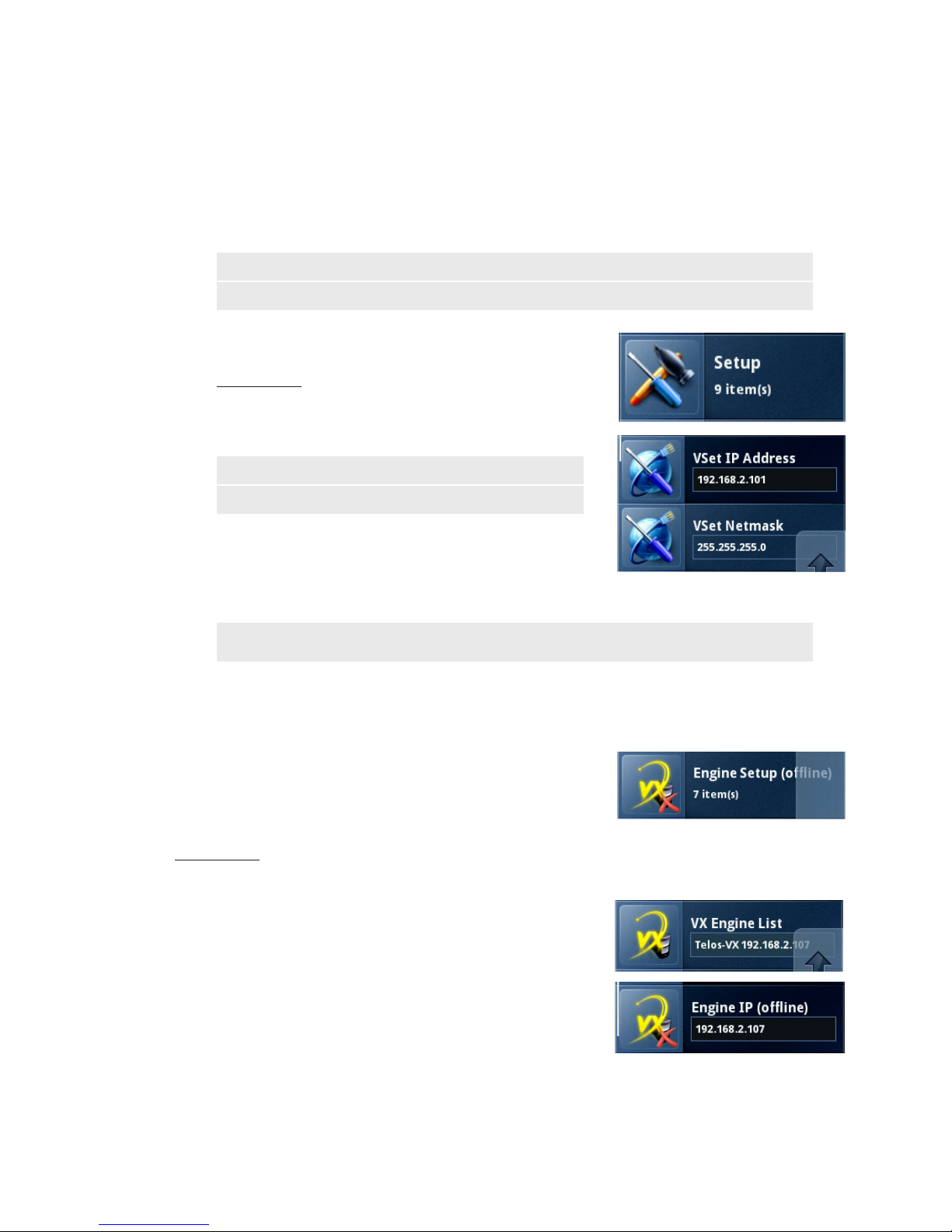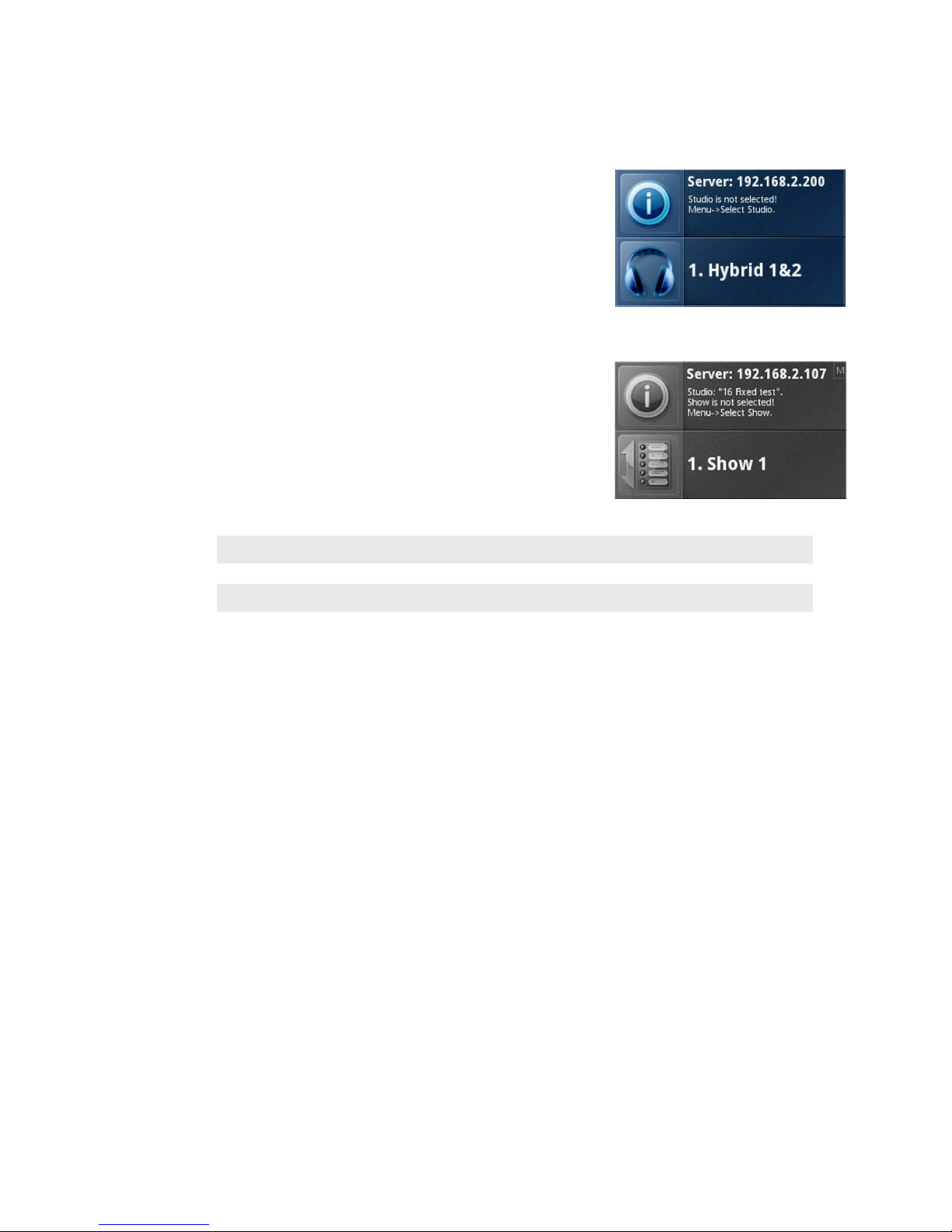SECTION 1 | 1
1 Introduction
Through the years, phone systems have continued to evolve. We began in a world where there was no dialing
system. You lifted the receiver off the hook and instead of hearing dial tone you heard, “Number please…” You
would then answer with an exchange followed by a number (Chapel 1-7225) and the operator would connect you
manually with a patch cable. As networks got bigger and more and more people had telephones installed, there was
a need for a better system.
Enter the Plain Old Telephone Service, or POTS for short, which had complex analog dialing and switching
equipment in central offices to complete calls automatically. Using POTS lines, we became familiar with things
like dial, ring-back, busy, reorder, and off-hook tones. We moved on from pulse dialing with step by step switching
and rotary dials to digital switching systems with touch tone dialing with DTMF tones. As this system got more
and more complicated with even more people installing telephones and at some point, computers, we needed yet
another update.
Instead of forcing computers and other digital devices to operate over the analog POTS lines, ISDN lines were
implemented. ISDN allowed for multiple channels of digital information to be sent from one place to another
without having to convert the information to analog for switching, routing or transmission. Now, with the
increasing use of the Internet and further development of Internet Protocol (IP), ISDN is moving over for Voice
over Internet Protocol (VoIP) and Session Initiation Protocol (SIP) for telephony. In many cases, you don’t even
need a PBX in your building and you don’t even need to remember a phone number.
Just like the phone company, Telos has been making improvements throughout the years to make the equipment
better and easier to use. We know that top quality caller audio is important to your show, just as we also know that
you need an easy-to-use system to get callers or guests on the air without a hassle. As newer phone systems allow
us to do more and more, we also need to keep the experience of using the equipment easy and enjoyable, but also,
more powerful.
We have come a long way. The Mitel Superset paved the way for the Desktop Director and its handy Line Status
Symbols, dual mode operation, and flexibility within the 2101 system. The VSet is the latest in phone system
control. Designed like a VoIP hard phone, the VSet can be connected to a talkshow system through a LAN as well
as through a direct connection. It looks and acts like a phone set, but it’s really a computer disguised as a phone set.
This makes for a very powerful, but user friendly call controller. Upon set up, each VSet will be assigned its own
IP address and will talk to the system through the local network (if there is one) just like a computer, without a
Studio I/O. This means that you can control the equipment from anywhere in the building, just as long as there is a
network connection in the room.