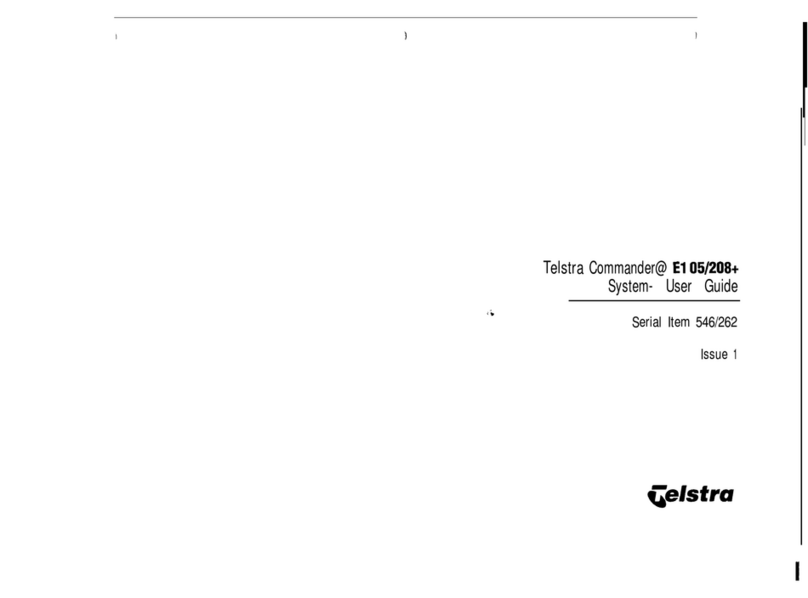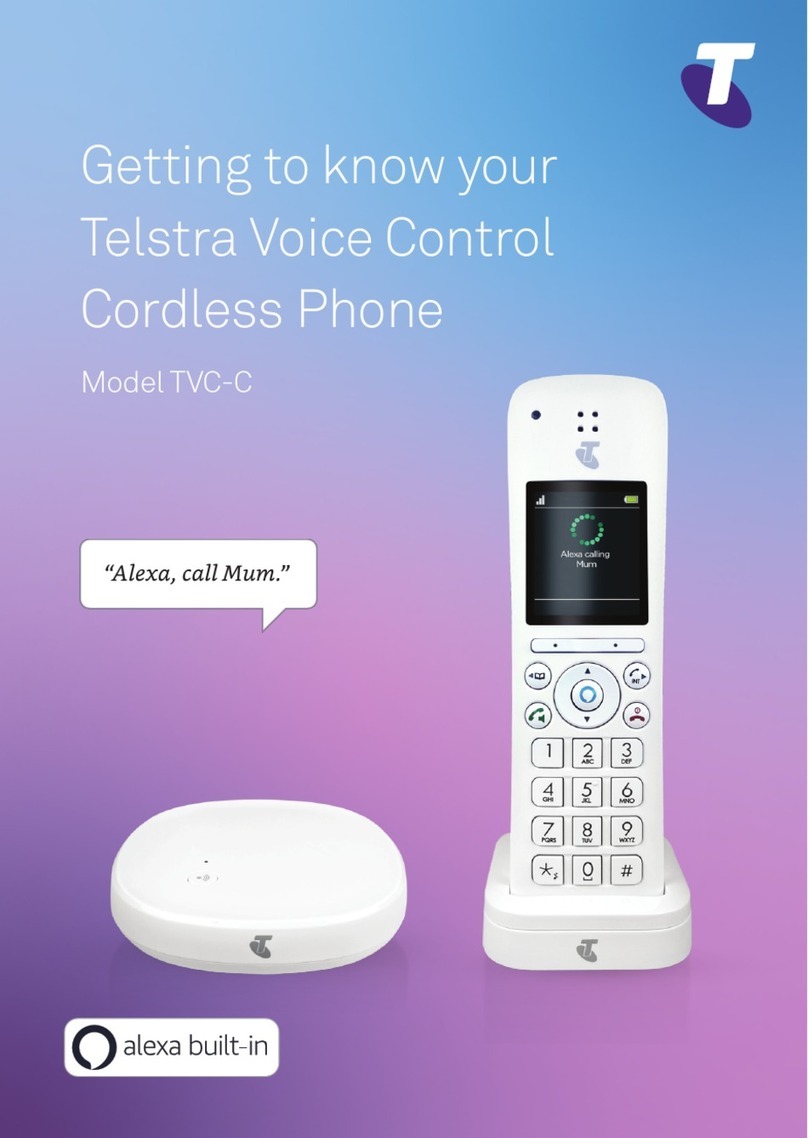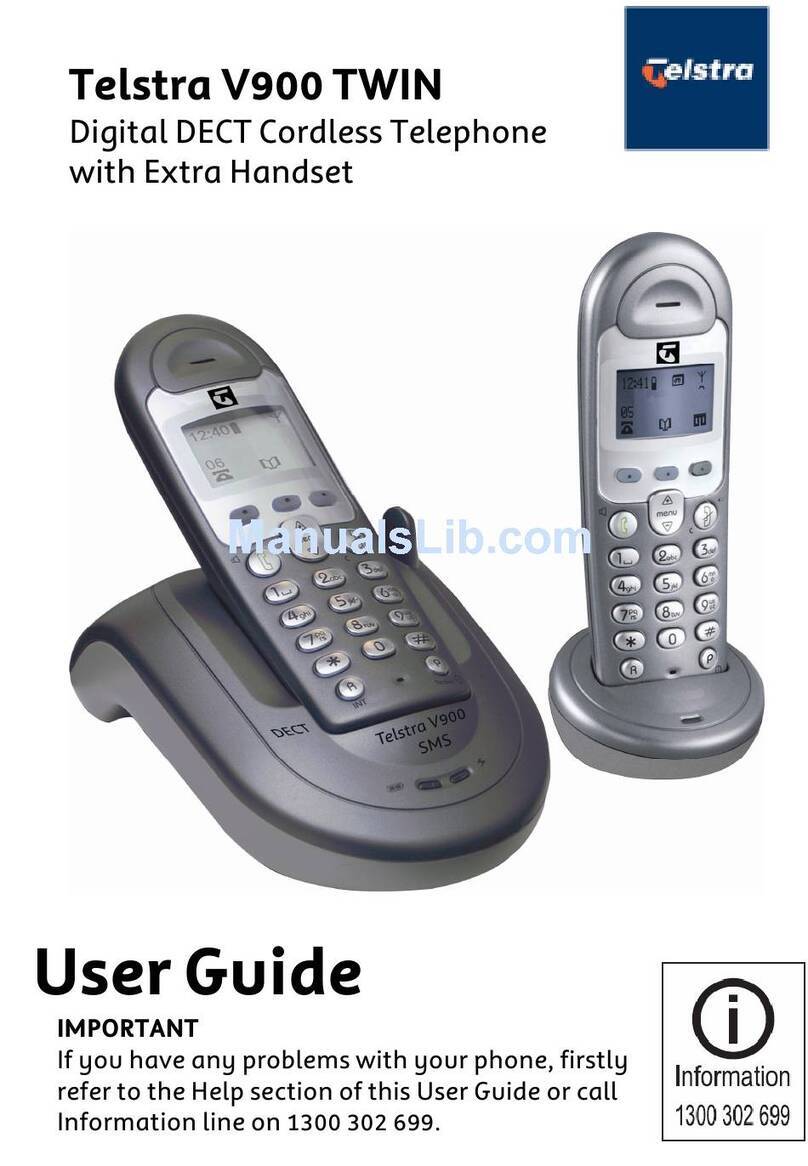Phonebook
Store entry in phonebook (up to 50)
1 Press , then press again. Scroll
to New Entry, press .
2 Enter name using keypad and
press .
3 Enter phone number and press
to save.
4 Add to VIP? is displayed. Press
if you want to add to your VIP
list, otherwise press . Saved! is
displayed.
To save a number to your phonebook
from the Calls list, press . Scroll to the
number and press . Save Number is
displayed,press . Enter name and
press . Edit the number if required,
press to save.
Dial entry in phonebook
1 From the home screen, press .
2 Scroll or to display the entry
and press to dial.
Menu / Left option
button
Press to enter the main menu,
access sub-menus and conrm
options.
Open redial list.
In standby mode,make/receive
phone calls.
In talk mode switch handsfree
on/off.
Enter Calls list.
Move up through menu options.
Increase volume.
Access your stored phonebook.
Move down through menu
options.
Decrease volume.
Do Not Disturb (DND)
In standby mode,press to turn
DND setting on or off.
Mute / Right option
button
Press to conrm the option
above the button, to delete or
go back to the previous screen.
Press during a call to mute
your mic.
R (Recall) used on network
services like, Call Waiting, Call
Froward and 3-way Chat.
Press and hold to enter a pause
(P) when dialling.
End a call.
Press and hold to turn handset
on/off.
to Speed dial buttons
When a direct memory number
is stored, in standby, press and
hold to dial a stored speed dial
number.
Phonebook open
New missed call
received
Voicemail received
Flashing – new voicemail
received.
Steady - voicemail has been
listened to.
Line is in use
Flashing – incoming call.
Battery charge status
Empty and ashing when
needs recharging.
Alarm is set
Handsfree on
Handset ringer off
Signal strength
Handset name
Press and hold to make an
internal call to other handsets
registered to the base.
Handset buttons and display icons
Handset volume and sound
Incoming speech volume
During a call, press or to increase
or decrease the volume of your caller’s
voice.
Handset ringer volume
1 Press , scroll to Personal Set,
press .
2 Handset Tone is displayed, press .
3 Ring Volume is displayed, press .
4 Scroll or to adjust the volume,
press to save.
Handset ringtone
1 Press , scroll to Personal Set,
press .
2 Handset Tone is displayed, press .
3 Scroll to Ring Melody, press .
4 Press or to hear ringtones,
press to save.
Using the keypad
When entering letters you may need to
press the same button a few times until
the letter you want is displayed, e.g.
press once for A, twice for B, three
times for C
To enter a space, press .
To toggle between upper and lower case
characters, press and hold .
Need some help?
If you need help, call us on 13 22 00.
You can also go to https://www.
telstra.com.au/support/category/
home-phone for online support
Problem Solution
Phone doesn’t
work
Have you activated the
batteries correctly?
Check that the mains
power is correctly
connected.
No dial tone Only use the cables
supplied.
Make sure the telephone
line cord is plugged in
correctly.
You have a dial
tone, but the
phone will not
dial out
If you are connected to
a switchboard, check
whether you need to dial
an access code.
Handset not
charging
Make sure the handset is
turned on before placing
on the base or charger to
charge.
Can’t make or
receive calls
Check that the mains
power is correctly
connected.
The batteries may need
recharging.
Phone ringer
does not ring
Check if ringer volume is
switched off.
Check if Call Block or DND
is not active or switched
on.
When DND is switch on
DoNotDisturb is
displayed.
Troubleshooting
Most problems can be xed with a few
simple checks.
Nuisance Call Blocking
Block an incoming call according
to your blacklist
1 Press , scroll down to Call Block
and press again. Enter the PIN
(default 0000).
2 Scroll to Blacklist and press .
3 Block Mode is displayed. Press .
4 Scroll to the setting you require,either
Block all, Allow VIP or Block List and
press .
5 Scroll or to display Always On
or Start & end and press .
If you select Start & end, enter the
block call start time and press OK,
then enter the end time and press
OK.
Block incoming calls from a
number in your Call list
1 Press to enter the Call List. Then
scroll to the entry you want to block
and press .
2 Scroll down to Call Block, press .
3 Screen will show the number that
will be blocked. Press and
number will be blocked.
Important: The call block feature
will not work if the Block Mode is set
to Off.
crowdsupport.telstra.com.au
telstra.com/x
View or dial a number in Call
list
1 The Call list stores details of the
last 50 incoming calls.
2 Press . Press or to scroll
through the list.
3 Press to dial the number.
General information
Guarantee
Our goods come with guarantees that
cannot be excluded under the Australian
Consumer Law. You are entitled to
a replacement or refund for a major
failure and compensation for any other
reasonably foreseeable loss or damage.
You are also entitled to have the goods
repaired or replaced if the goods fail to be
of acceptable quality and the failure does
not amount to a major failure.
To nd out more information about your
consumer rights if your device is faulty,
please call us on 13 22 00 or go to
https://go.telstra.com.au/helpandsupport/
home-phone/ or http://www.telstra.com/
faultyproducts
How to recycle your equipment
When the Telstra Easy Control 101
reaches its end of life, it needs to be
disposed of according to local laws and
regulations, please contact the customer
service helpline found in this user guide
for information on how to dispose of the
product free of charge.
Important safety instructions
Follow these safety precautions when
using your phone to reduce the risk of re,
electric shock, and injury to persons or
property:
Keep all slits and openings of the phone
unblocked. Do not set the phone on a
heating register or over a radiator. Ensure
that proper ventilation is provided at the
installation site.
Do not use while wet or while standing in
water.
Nuisance Call Blocking
Block an incoming call by prex in
your Call list
1 Press , scroll down to Call Block
and press again. Enter the PIN
(default 0000).
2 Scroll to Blacklist and press .
3 Scroll to Block number and press .
4 Scroll to Add new and press .
5 Enter number is displayed. Enter
the required number, for example to
block Overseas calls you can then
enter 0011 which is the prex for
Overseas calls. Enter 0011 then
press to save the prex.You will
hear the conrmation beep.
To activate the call block feature
using the prex you just entered:
1 Press , scroll down to Call Block
and press again. Enter the PIN
(default 0000).
2 Scroll to Blacklist and press .
3 Block Mode is displayed. Press .
4 Scroll to Block list and press .
5 Always on is displayed. Press to
save.
6 You will hear the conrmation beep.
Connecting to the NBN™
If you need help connecting your cordless
phone to the NBN call us on 1800 834 273 or
go to www.telstra.com/NBNgatewaysetup
Easy Control 101 250816.indd 2 25/08/2016 12:14