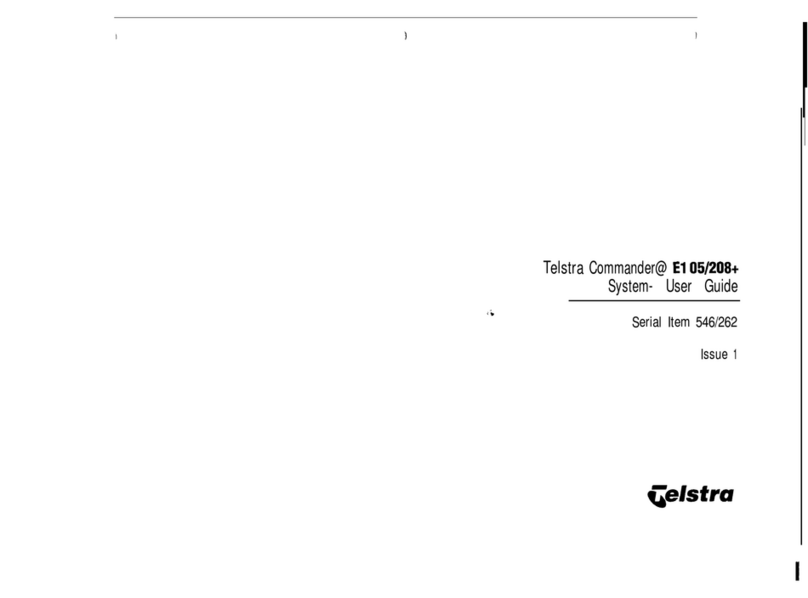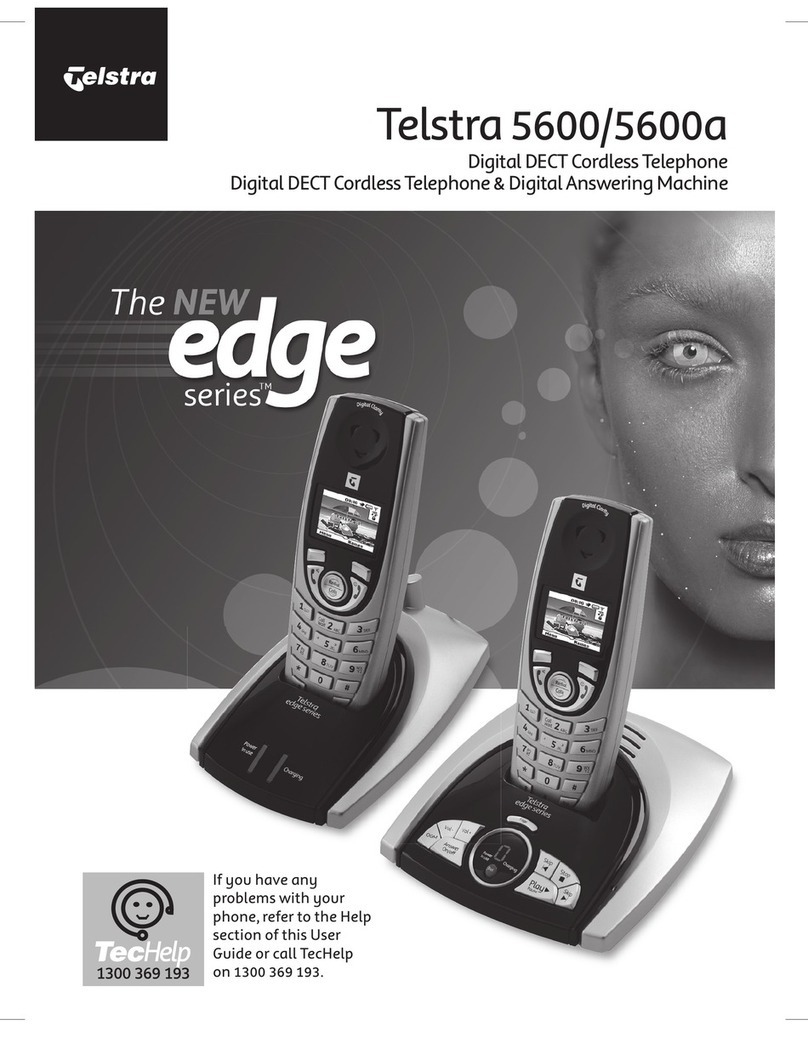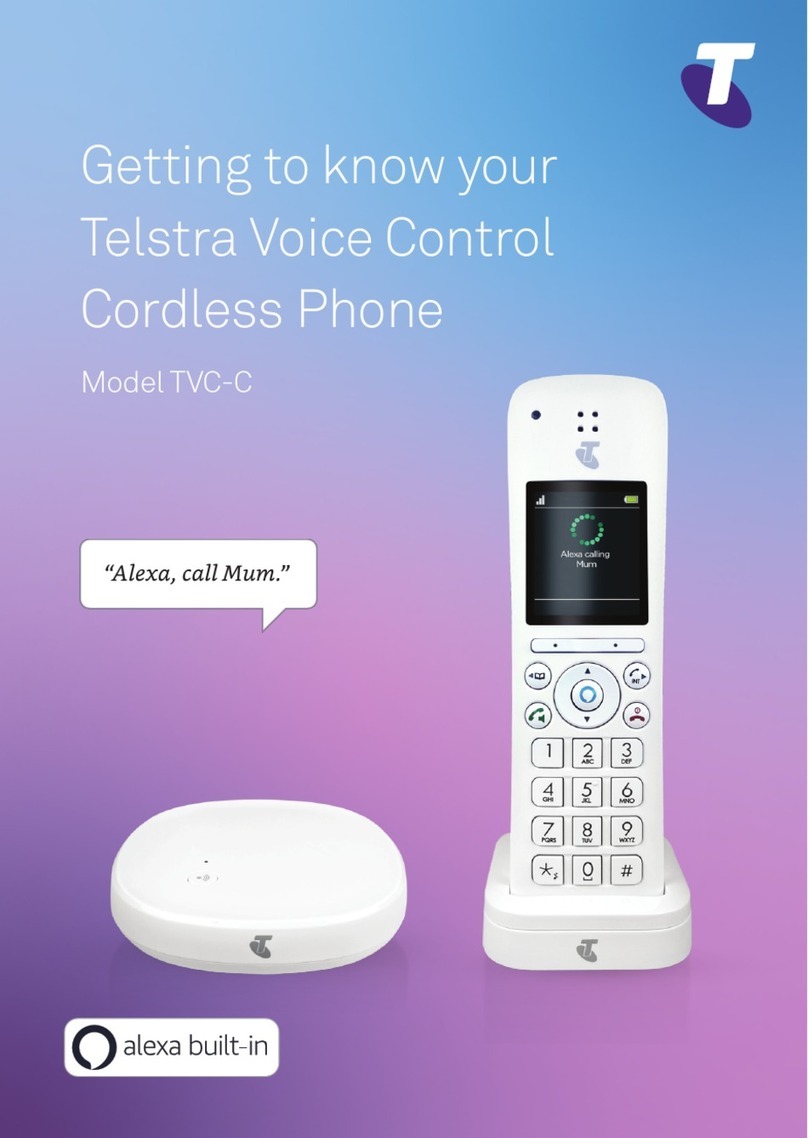Menu / Left option button
Press to enter the main menu,
access sub-menus and conrm
options.
Enter Calls list.
Move up through menu options.
Increase volume.
Open redial list.
In standby mode,make/receive
phone calls.
In talk mode switch handsfree
on/off.
Access your stored phonebook.
Move down through menu
options.
Decrease volume.
Do Not Disturb (DND)
In standby mode,press to turn
DND setting on or off.
Mute / Right option button
Press to conrm the option
above the button, to delete or
go back to the previous screen.
Press during a call to mute your
mic.
R (Recall) used on Network
services like, Call Waiting, Call
Froward and 3-way Chat.
Press and hold to enter a pause
(P) when dialling.
End a call.
Press and hold to turn handset
on/off.
to Speed dial buttons
When a direct memory number
is stored, in standby, press and
hold to dial a stored speed dial
number.
Phonebook open
New missed call received
Voicemail received
Flashing – new voicemail
received.
Steady - voicemail has been
listened to.
Line is in use
Flashing – incoming call.
Battery charge status
Empty and ashing when
needs recharging.
Alarm is set
Handsfree on
Handset ringer off
Answer machine on
Flashing – new messages.
Signal strength
Handset name
Press and hold to make an
internal call to other handsets
registered to the base.
Handset buttons and display icons
Handset volume and sound
Incoming speech volume
During a call, press or to increase or
decrease the volume of your caller’s voice.
Handset ringer volume
1 Press , scroll to Personal Set, press
.
2 Handset Tone is displayed, press .
3 Ring Volume is displayed, press .
4 Scroll or to adjust the volume,press
to save.
Handset ringtone
1 Press , scroll to Personal Set, press
.
2 Handset Tone is displayed, press .
3 Scroll to Ring Melody, press .
4 Press or to hear ringtones, press
to save.
Using the keypad
When entering letters you may need to press
the same button a few times until the letter
you want is displayed, e.g. press once for
A, twice for B, three times for C
To enter a space, press .
To toggle between upper and lower case
characters, press and hold .
Need some help?
If you need help, call us on 13 22 00.
You can also go to https://www.telstra.com.
au/support/category/home-phone for online
support
Problem Solution
Phone doesn’t
work
Have you activated the
batteries correctly?
Check that the mains power is
correctly connected.
No dial tone Only use the cables supplied.
Make sure the telephone line
cord is plugged in correctly.
You have a
dial tone, but
the phone will
not dial out
If you are connected to a
switchboard,check whether
you need to dial an access
code.
Handset not
charging
Make sure the handset is
turned on before placing on the
base or charger to charge.
Can’t make or
receive calls
Check that the mains power is
correctly connected.
The batteries may need
recharging.
Phone ringer
does not ring
Check if ringer volume is
switched off.
Check if Call Block or DND is
not active or switched on.
When DND is switch on
DoNotDisturb is displayed.
Troubleshooting
Most problems can be xed with a few simple
checks.
Base buttons
Adjust speaker volume.
Skip
Skip forward to start of next
message during playback.
Play
Button ashes when there are
new messages. Press to play
messages, and stop message
during playback.
Answer machine
Your answer machine is on and ready to record messages. You can control it using the buttons on the
base or using the handset Answ Machine menu.
Record your own outgoing message
1 Press . Press to display Answ Machine, press .
2 Scroll to Answer Mode, press .
3 Scroll or to display Answer + Rec or Answer only and press .
4 Scroll to display Personalized and press .
5 Scroll to display Record and press . Recording is displayed and you’ll hear a beep. Speak
your message, then press to end recording.
Set the answer delay
Make sure the answer delay is set for your answer machine to answer before the voicemail service.
Therefore, the answer delay should be less than on your voicemail service.
1 Press . Press to display Answ Machine, press .
2 Scroll to Answ Setting and press . Ring delay is displayed, press .
3 Scroll or to display the number of rings you want (2-9) or Time saver and press .
Nuisance Call Blocking
Block an incoming call according to
your blacklist
1 Press , scroll down to Call Block and
press again. Enter the PIN (default
0000).
2 Scroll to Blacklist and press .
3 Block Mode is displayed. Press .
4 Scroll to the setting you require, either Block
all, Allow VIP or Block List and press .
5 Scroll or to display Always On or
Start & end and press .
If you select Start & end, enter the block
call start time and press OK, then enter the
end time and press OK.
Block incoming calls from a number
in your Call list
1 Press , to enter the Call List.Then scroll
to the entry you want to block and press .
2 Scroll down to Call Block, press .
3 Screen will show the number that will
be blocked. Press and number will
be blocked.
Connecting to the NBN™
If you need help connecting your cordless
phone to the NBN call us on 1800 834 273 or
go to www.telstra.com/NBNgatewaysetup
Important: The call block feature will not
work if the Block Mode is set to Off.
crowdsupport.telstra.com.au
telstra.com/x
Nuisance Call Blocking
Block an incoming call by prex in
your Call list
1 Press , scroll down to Call Block and
press again. Enter the PIN (default
0000).
2 Scroll to Blacklist and press .
3 Scroll to Block number and press .
4 Scroll to Add new and press .
5 Enter number is displayed. Enter the
required number, for example to block
Overseas calls you can then enter 0011
which is the prex for Overseas calls. Enter
0011 then press to save the prex.You
will hear the conrmation beep.
To activate the call block feature
using the prex you just entered:
1 Press , scroll down to Call Block and
press again. Enter the PIN (default
0000).
2 Scroll to Blacklist and press .
3 Block Mode is displayed. Press .
4 Scroll to Block list and press .
5 Always on is displayed. Press to save.
6 You will hear the conrmation beep.
View or dial a number in Call
list
1 The Call list stores details of the last 50
incoming calls.
2 Press . Press or to scroll
through the list.
3 Press to dial the number.
Using the menu
• Press to open the main menu, scroll
through using or . When the menu
you want is displayed, press . Press
or to scroll through the sub menus and
press to select.
• and buttons let you select options
displayed above the buttons on the display.
• Use to exit a menu or go back.
• If no buttons are pressed for 30 seconds
the handset will return to the idle screen.
Easy Control 202 250816.indd 2 25/08/2016 11:27