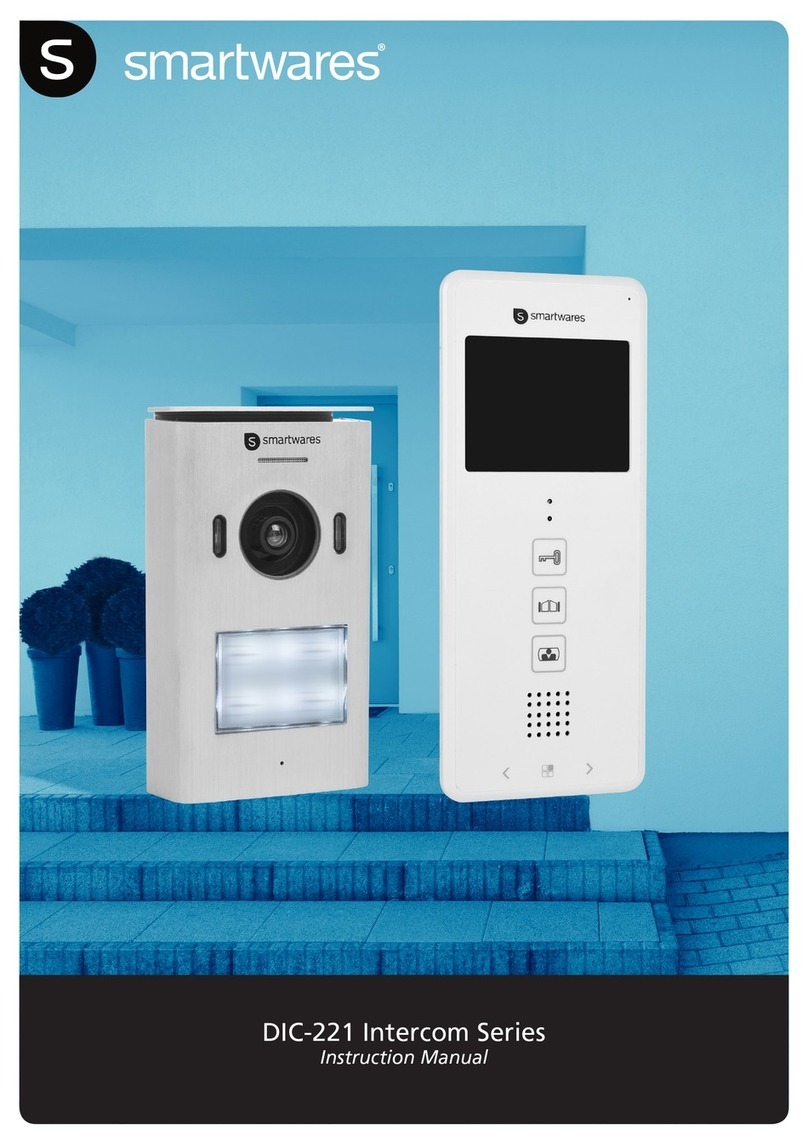Smartwares Safety | 1
DIC-22815 _ DIC-22805 3
1 Safety
1. Please read these instructions carefully before installing and using the product.
2. Do not cut the power supply cable to extend it; the device (transformer) will not
work with a longer cable. Do not plug in the device until all the wiring has been fin-
ished.
1.1 Installation Safety
1. Keep children and bystanders away while installing the products. Distractions can
cause you to lose control.
2. Do not overreach when installing this product. Keep proper footing and balance at
all times. This enables better control in unexpected situations.
3. This product is not a toy. Mount it out of reach of children.
1.2 Operation Safety
1. Do not operate electrically powered products in explosive atmospheres, such as in
the presence of flammable liquids , gases, or dust. Electrically powered products
create sparks which may ignite the dust or fumes.
2. The warnings, precautions, and instructions discussed in this instruction manual
cannot cover all possible conditions and situations that may occur. It must be un-
derstood by the operator that common sense and caution are factors which can-
not be built into this product, but must be supplied by the operator.
3. Do not expose the Power Adapter of this product to rain or wet conditions. Water
entering the Power Adapter will increase the risk of electric shock.
4. Do not abuse the Power Cord. Never use the cord for unplugging the plug from the
outlet. Keep cord away from heat, oil, sharp edges or moving parts. Damaged or
entangled cords increase the risk of electric shock.
5. The adapter must match the outlet. Never modify the plug in any way. Unmodified
plugs and matching outlets will reduce risk of electric shock.