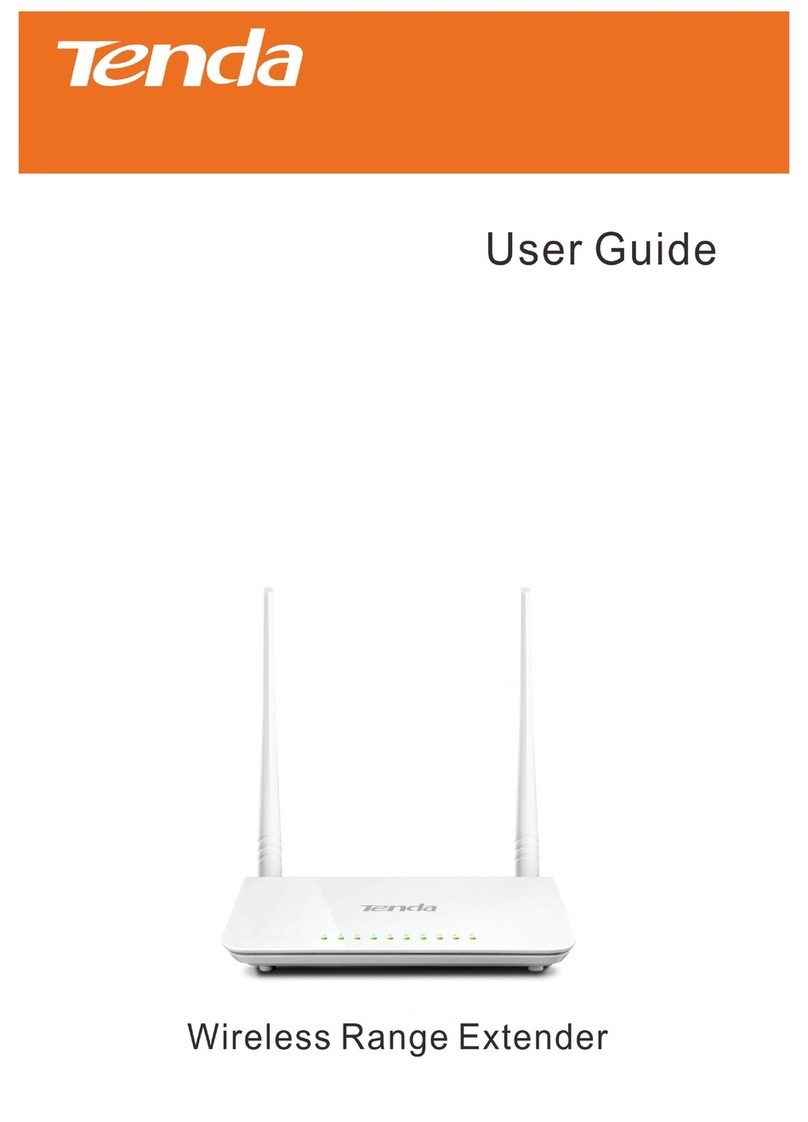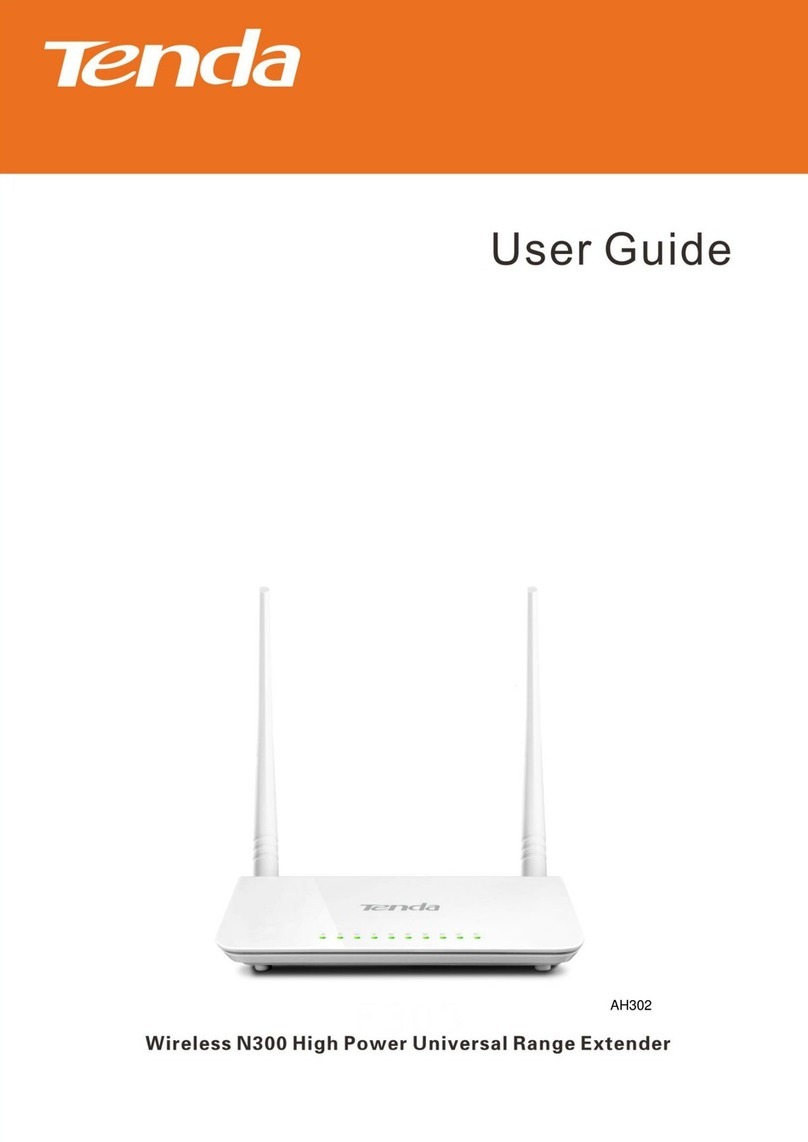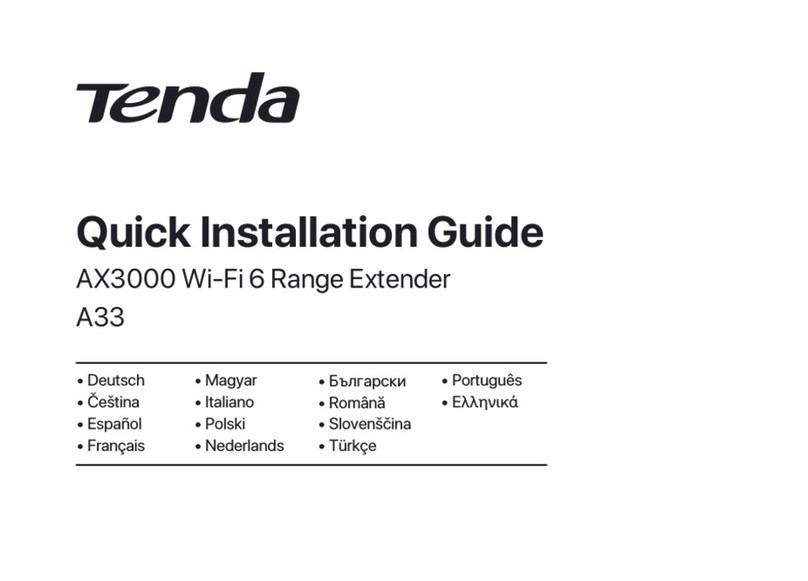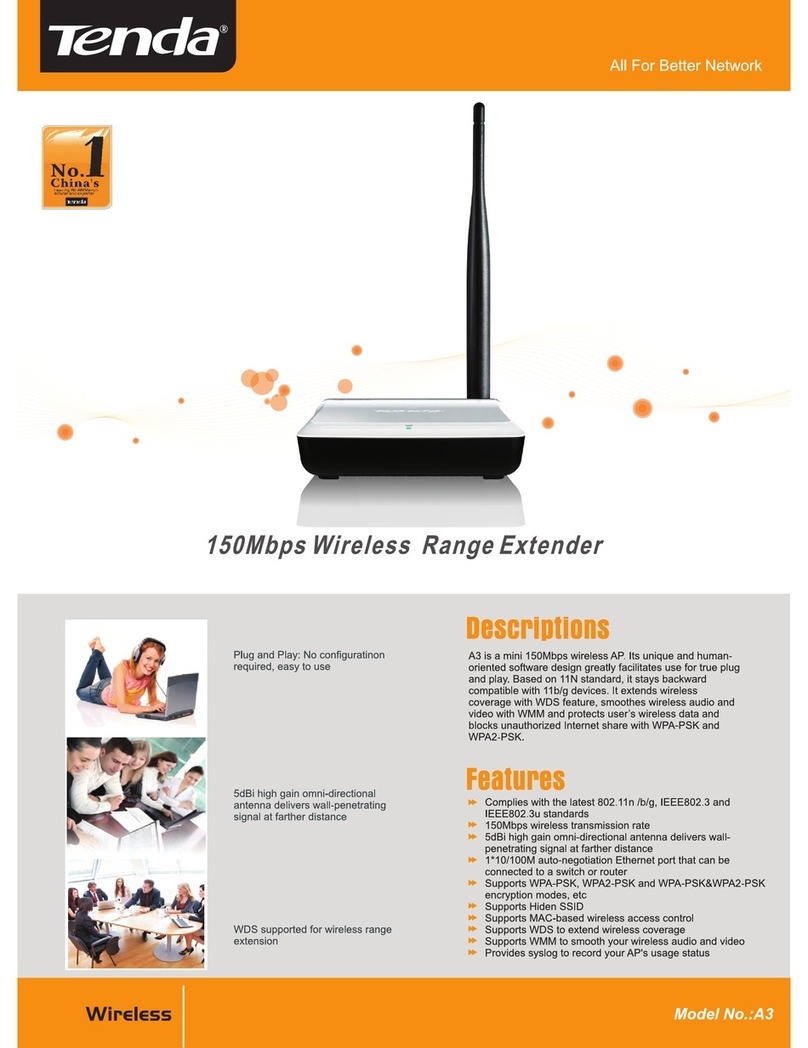Version1.0
v
7.5 Hide the WiFi extender’s WiFi networks..............................................................................47
7.6 Connect to the hidden WiFi network...................................................................................48
8Client management.....................................................................................................................50
8.1 Overview ..............................................................................................................................50
8.2 View all online wireless clients/the blacklist .......................................................................52
8.3 Add a wireless client to the blacklist....................................................................................53
8.4 Remove a wireless client from the blacklist.........................................................................54
9Operating mode ..........................................................................................................................55
9.1 Switch the WiFi extender from extender mode to AP mode...............................................55
9.2 Switch the WiFi extender from AP mode to extender mode...............................................58
10 More settings ..............................................................................................................................60
10.1 Network settings................................................................................................................60
10.2 OFDMA...............................................................................................................................62
10.3 LED indicator ......................................................................................................................64
10.3.1 Overview .................................................................................................................64
10.3.2 Turn off the LED indicator as scheduled .................................................................64
10.4 Login password...................................................................................................................66
10.5 System time........................................................................................................................68
10.5.1 Overview .................................................................................................................68
10.5.2 Sync system time with internet time ......................................................................70
10.5.3 Sync system time with local time............................................................................71
10.5.4 Enable DST ..............................................................................................................72
10.6 System management..........................................................................................................73
10.6.1 Reboot the WiFi extender.......................................................................................73
10.6.2 Reset the WiFi extender..........................................................................................75
10.6.3 Export system logs ..................................................................................................77
10.6.4 Upgrade firmware system.......................................................................................78
Appendix ............................................................................................................................................81
A.1 Set the computer IPV4 address ...........................................................................................81