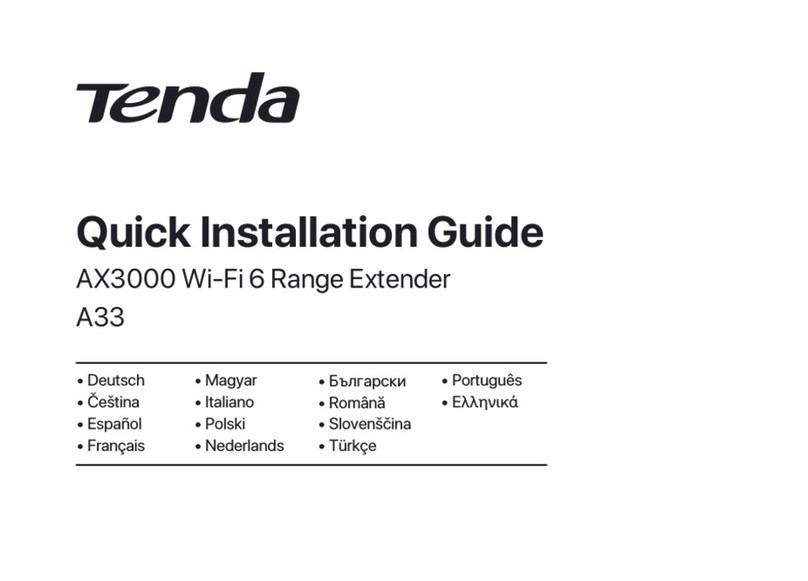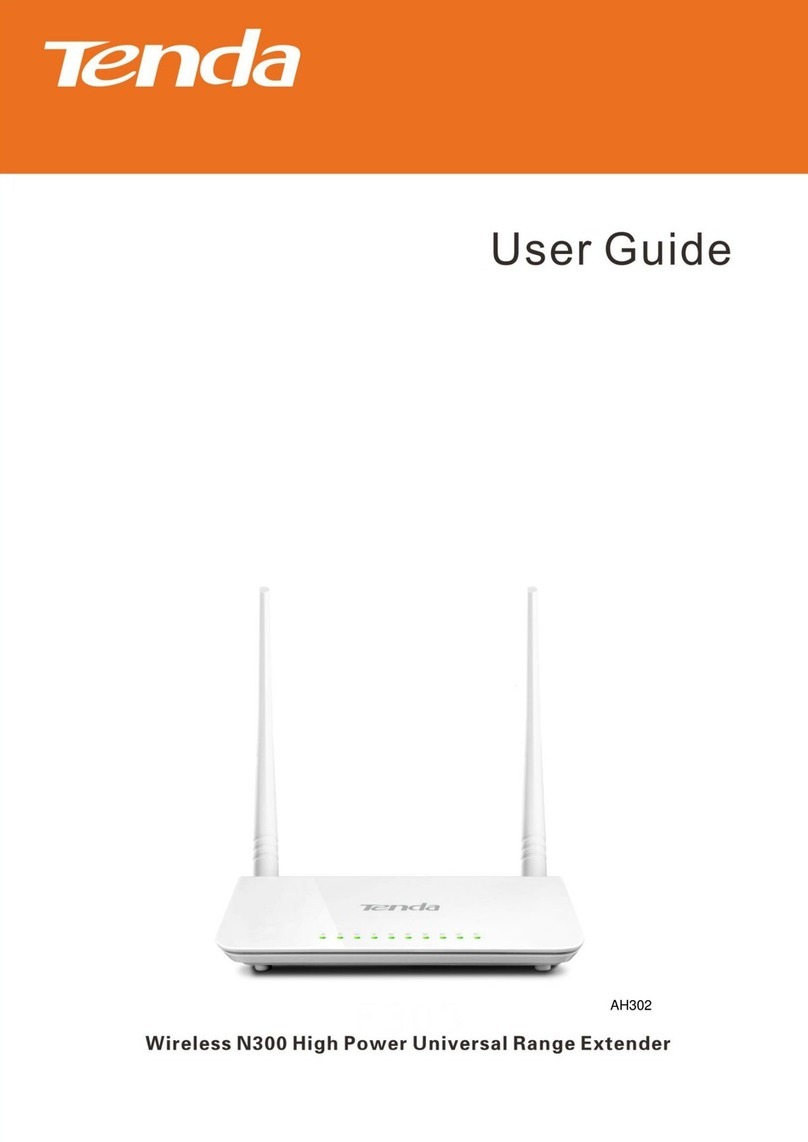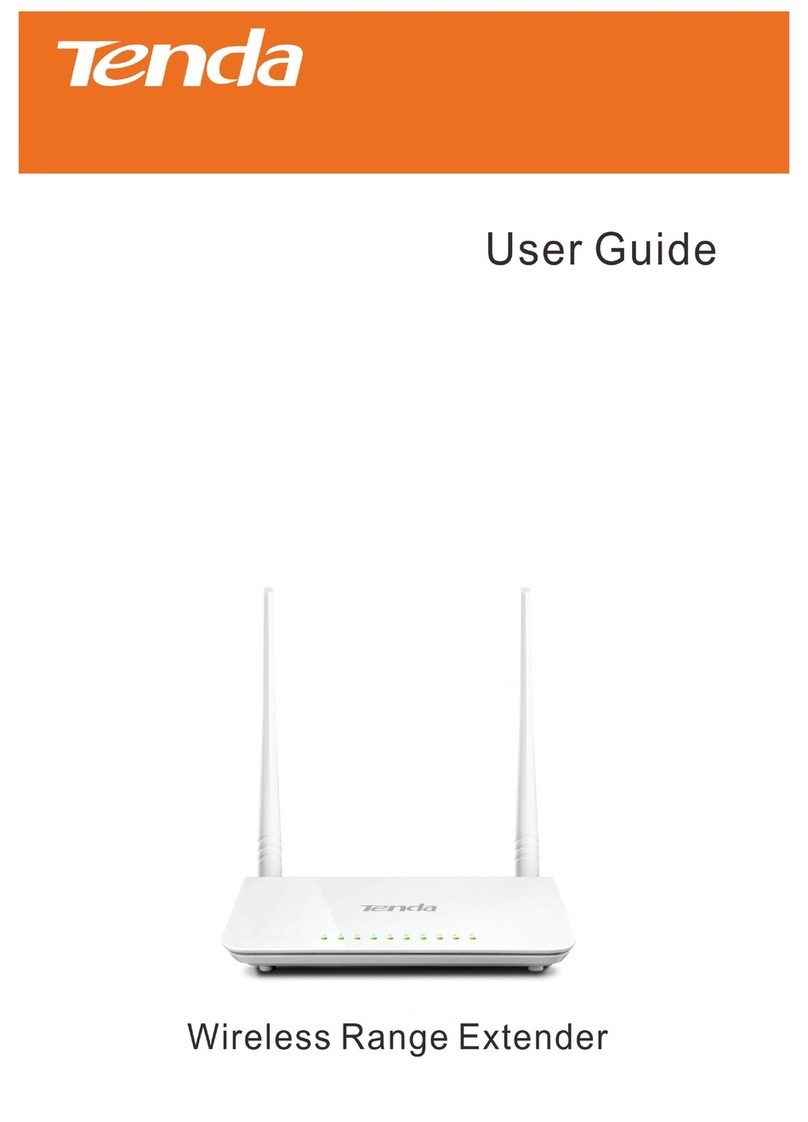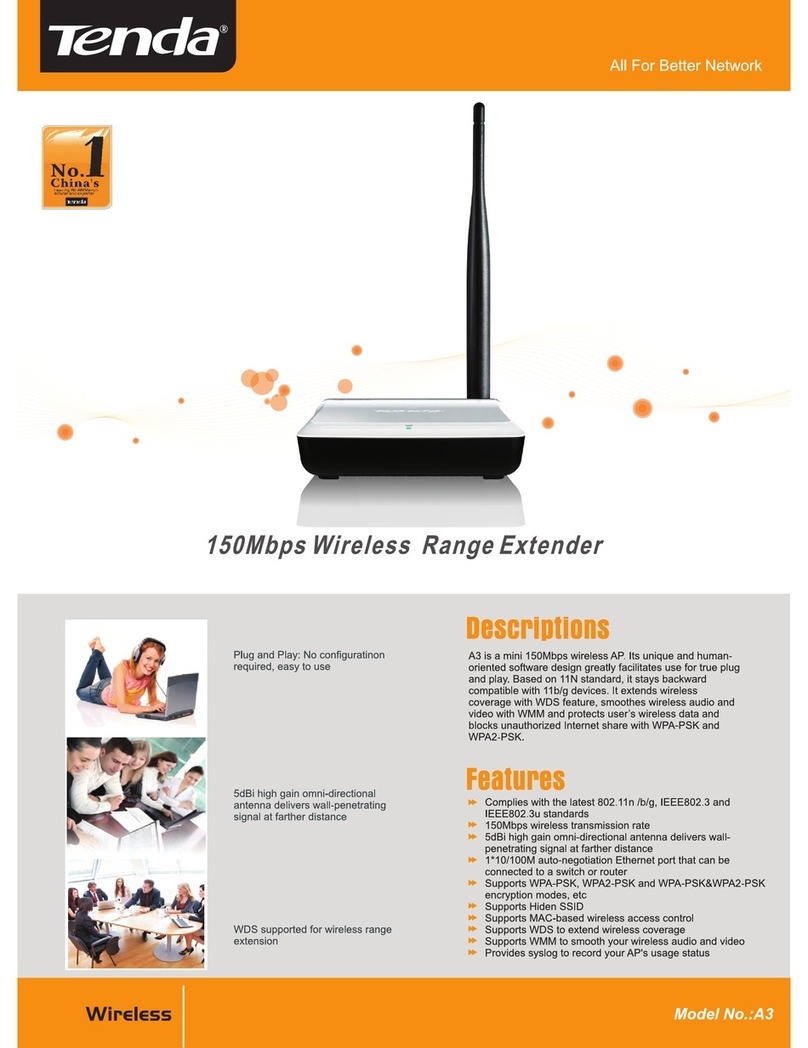Table of Contents
I Get to Know Your Extender............................................................................1
Package Contents ........................................................................................................1
Features .......................................................................................................................1
LED Indicator..............................................................................................................2
Buttons ........................................................................................................................3
Product Label ..............................................................................................................4
II Extend WiFi Network.....................................................................................5
Method 1: Use Web UI to Extend your WiFi.............................................................5
Method 2: Use WPS Button to Extend your WiFi......................................................5
Position the antennas for Better WiFi Performance....................................................8
III Web UI Features............................................................................................9
Configure the Extender Using a Smartphone .............................................................9
Extend the WiFi Network Using a Smartphone.................................................................9
Status of the Extender.......................................................................................................13
Extend another WiFi Network..........................................................................................14
Change the Extender’s WiFi Settings...............................................................................15
Administration..................................................................................................................16
Configure the Extender Using a Computer...............................................................21
Extend the WiFi Network Using a Computer ..................................................................21
Status of the Extender.......................................................................................................25
Extend another WiFi Network..........................................................................................27
Change the Extender’s WiFi Settings...............................................................................28
Administration..................................................................................................................29
IV Appendix.......................................................................................................34
Troubleshooting ........................................................................................................34
Technical Support .....................................................................................................35
Configure your Computer .........................................................................................36
Windows 8........................................................................................................................36
Windows 7........................................................................................................................38
Windows XP.....................................................................................................................40
Safety and Emission Statement.................................................................................43